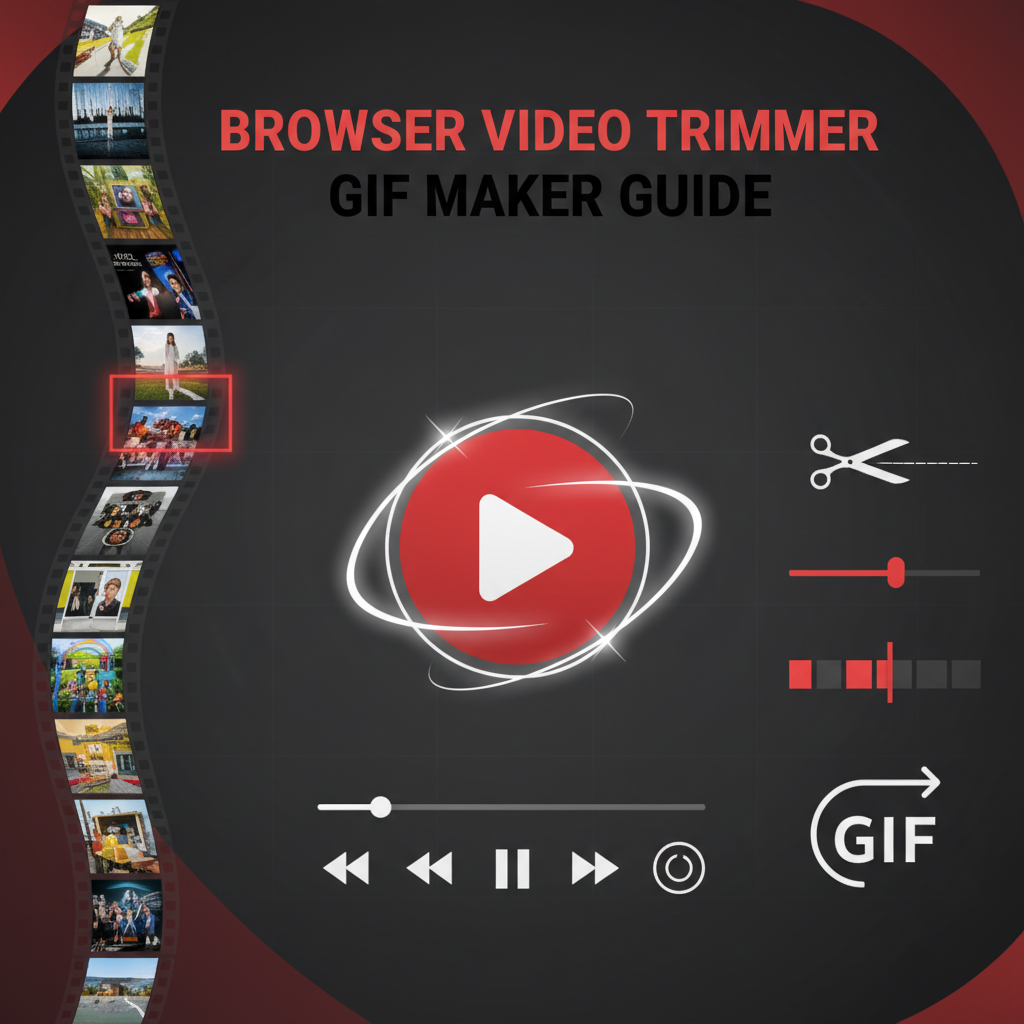Executive Summary
The Browser-Based Video Trimmer & GIF Maker represents a complete video editing solution that operates entirely within your web browser, offering three powerful capabilities in one privacy-focused tool: precise video trimming, animated GIF creation, and audio extraction. Built on FFmpeg.wasm technology, this tool processes all operations locally on your device without uploading files to external servers, ensuring complete privacy and security for your content.
Whether you’re a content creator preparing social media clips, a marketer crafting engaging GIF memes, a podcaster extracting audio segments, or simply someone who needs quick video edits without complex software, this tool delivers professional results through an intuitive interface. The visual timeline provides frame-accurate control over trim points, while real-time preview capabilities let you verify edits before processing.
The tool supports all major video formats including MP4, WebM, and MOV, giving you flexibility regardless of source. Convert trimmed segments to animated GIFs optimized for social sharing, extract just the audio track as MP3 for podcast clips or music sampling, or simply cut unwanted sections from videos to create focused content. All processing happens instantly in your browser using WebAssembly technology that rivals desktop software performance.
For content creators juggling multiple platforms with varying requirements, this tool eliminates the need for expensive video editing subscriptions and complex software installations. Process sensitive business footage, personal videos, or client content with confidence knowing your files never leave your computer. The combination of power, privacy, and simplicity makes this the ideal solution for everyday video editing tasks.
Feature Tour
Visual Timeline Editing
The centerpiece of this tool is its intuitive visual timeline that displays your video as a series of preview frames. Drag the trim handles to select precisely which segment you want to keep, with millisecond-level accuracy. Unlike basic trim tools that require guesswork, the visual timeline lets you see exactly what frames you’re capturing, eliminating the trial-and-error frustration of traditional editors.
The timeline automatically generates thumbnail previews at regular intervals, giving you visual reference points to locate specific moments quickly. Whether you’re trimming a 10-second clip or a 10-minute video, the scaling timeline maintains clarity and precision throughout.
Frame-Accurate Precision
Professional video editing requires frame-level accuracy, especially when synchronizing cuts with music, speech, or action. This tool provides frame-by-frame stepping controls that let you fine-tune your trim points to the exact frame you need. Navigate forward or backward one frame at a time, ensuring cuts happen exactly where intended rather than approximating positions.
This precision proves invaluable when creating looping GIFs where the start and end frames must connect seamlessly, or when extracting dialogue clips where you need to capture complete sentences without cutting off words.
Multi-Format GIF Conversion
Transform any video segment into a high-quality animated GIF perfect for social media, messaging, or meme creation. The tool automatically handles frame rate optimization, color palette generation, and dithering to produce smooth, visually appealing GIFs that balance quality against file size constraints.
Customize GIF output parameters including dimensions, frame rate, and quality level. Create small, fast-loading GIFs for messaging (under 2MB) or larger, higher-quality versions for detailed content. The tool intelligently scales videos to GIF format while preserving as much visual fidelity as possible within the inherent limitations of the GIF format.
GIF creation from video has become essential for modern communication, where short, looping animations convey reactions, humor, and information more effectively than static images. This tool democratizes GIF creation, making it accessible without specialized software or technical expertise.
Audio Extraction to MP3
Extract the complete audio track from any video file and save it as a standalone MP3 file. This feature serves multiple use cases: converting music videos to audio files, extracting podcast episodes embedded in video format, sampling dialogue or sound effects, or simply separating audio from visual content for separate editing.
The extraction process maintains audio quality from the source video, using industry-standard AAC or MP3 encoding at appropriate bitrates. Whether you’re archiving audio from video interviews, converting webinar recordings to audio-only format for podcast distribution, or extracting music from personal recordings, the tool handles the conversion seamlessly.
Combine this audio extraction with our Video Format Converter to create complete multimedia processing workflows entirely within your browser.
Batch Processing Queue
While each operation processes individually for optimal performance, the tool supports queuing multiple tasks. Trim several video segments, queue them for GIF conversion, and step away while processing completes automatically. The queue management system tracks progress on each item, alerting you when all conversions finish.
This capability proves especially valuable when creating multiple social media variations from source footage – trim different segments, convert each to GIF with varying quality settings, and compare results to determine the optimal balance for your specific use case.
Privacy-First Architecture
Every frame of video, every audio sample, and every pixel of your GIF creations remains exclusively on your device throughout the entire editing process. The tool’s client-side architecture using FFmpeg.wasm means no uploads, no cloud processing, and no third-party access to your content. Edit confidential business videos, personal memories, or client projects with absolute certainty that your data remains private.
This architectural approach also eliminates upload/download time entirely. A 500MB video starts processing immediately upon selection rather than spending minutes uploading to a remote server first. For users with slow internet connections or large video files, this represents massive time savings.
Usage Scenarios
Social Media Content Creation
Social media success increasingly depends on engaging short-form video content and eye-catching GIF memes. This tool streamlines the creation process for both formats. Film longer raw footage on your phone, then trim it down to the most engaging 10-15 second clips that capture attention in crowded social feeds.
Convert those trimmed clips to GIFs for platforms like Twitter or Discord where animated content stands out more than video thumbnails. The tool’s optimization ensures your GIFs remain under typical platform file size limits (often 5-10MB) while maintaining acceptable visual quality. Create reaction GIFs from movie clips, funny moments from streams, or product demonstrations from marketing videos.
Pair this tool with our Video Format Converter to ensure your final clips meet platform-specific format requirements, creating a complete social media preparation workflow.
Podcast and Audio Content
Podcasters frequently work with video recordings that need audio-only distribution. Interview guests over video call, record the session, then extract just the audio track for podcast publishing. The audio extraction feature saves time compared to traditional video editing software while maintaining audio quality suitable for professional distribution.
Additionally, trim audio segments to remove pre-show conversation, post-show chatter, or technical difficulties that don’t belong in the final episode. Create teaser clips by extracting compelling 30-second segments, then share those clips across social platforms to promote full episodes.
The privacy-focused architecture matters especially for interview content that may contain off-record conversations or sensitive topics discussed before or after the main recording.
E-Learning and Training Materials
Educators creating digital learning content often need to edit recorded lectures or demonstrations. Trim long recordings to focus on specific topics, removing setup time, off-topic tangents, or technical interruptions. Create concise, focused video modules that respect students’ attention spans and improve information retention.
Extract audio from lecture videos to provide audio-only versions for students who prefer listening while commuting or exercising. Create GIF demonstrations of software procedures or science experiments that loop continuously, providing repeatable visual reference without requiring students to manually replay videos.
The ability to process potentially hundreds of lecture recordings locally without uploading to third-party services protects student privacy when recordings capture faces or voices of minors, complying with regulations like FERPA in educational institutions.
Marketing and Business Communications
Marketing teams create numerous video variations for A/B testing across different platforms and audiences. Trim a master video recording into multiple focused clips highlighting different product features or benefits. Convert key moments to attention-grabbing GIFs for email campaigns or social advertising where animation dramatically improves click-through rates compared to static images.
Extract customer testimonial audio from video interviews for use in audio advertisements or podcast sponsorships. Create product demonstration loops as GIFs that play continuously on landing pages, showing functionality without requiring visitors to actively play videos.
The tool eliminates per-project software licensing costs and simplifies workflows for marketing teams where multiple people need editing capabilities without investing in complex professional software and associated training.
Personal Video Organization
Home users maintaining video libraries benefit from trimming capabilities that remove unwanted footage. Cut out the shaky first five seconds and last ten seconds of phone recordings, removing the moments before you stabilized the camera and after you fumbled to stop recording. Trim vacation videos to highlight memorable moments while removing long walking sequences or setup time.
Create GIF highlights from family videos to share in messaging groups where full videos would be too large or time-consuming for recipients to watch. Extract audio from videos when you want to listen to someone’s voice message or saved memory without the visual component.
Organizing thousands of personal photos and videos becomes more manageable when you can quickly trim and optimize content without installing complex software or uploading precious memories to cloud services you don’t fully control.
Code Examples
Understanding the Trimming Process
While this tool provides a visual interface, understanding the underlying FFmpeg commands helps appreciate the precision of video trimming:
# Trim video from 5 seconds to 30 seconds (25-second clip)
ffmpeg -i input.mp4 -ss 00:00:05 -to 00:00:30 -c copy output.mp4
# Re-encode during trim for frame-accurate cuts
ffmpeg -i input.mp4 -ss 00:00:05 -to 00:00:30 -c:v libx264 -c:a aac output.mp4The -c copy approach copies streams without re-encoding for fastest processing, while re-encoding ensures frame-accurate cuts at exactly the specified timestamps. This tool automatically chooses the appropriate method based on your video’s codec and the precision required.
GIF Creation from Video
Creating optimized GIFs requires careful parameter balancing:
# Create palette for better GIF quality
ffmpeg -i input.mp4 -vf "fps=10,scale=480:-1:flags=lanczos,palettegen" palette.png
# Generate GIF using the custom palette
ffmpeg -i input.mp4 -i palette.png -filter_complex \
"fps=10,scale=480:-1:flags=lanczos[x];[x][1:v]paletteuse=dither=bayer:bayer_scale=5" \
output.gifThis two-pass approach analyzes the video’s color distribution to create an optimized 256-color palette, then applies it with dithering algorithms that minimize banding and artifacts. The tool handles this complexity automatically while letting you control the final quality-size trade-off.
Audio Extraction
Extracting audio tracks from video containers:
# Extract audio to MP3 format
ffmpeg -i input.mp4 -vn -acodec libmp3lame -q:a 2 output.mp3
# Extract audio to AAC format
ffmpeg -i input.mp4 -vn -acodec aac -b:a 192k output.aacThe -vn flag disables video processing, while audio codec flags specify the output format and quality. The tool ensures appropriate bitrates based on source audio quality, avoiding unnecessary file size inflation or quality degradation.
Programmatic Integration
Developers can implement similar functionality using FFmpeg.wasm:
import { createFFmpeg, fetchFile } from '@ffmpeg/ffmpeg';
async function trimVideo(file, startTime, endTime) {
const ffmpeg = createFFmpeg({ log: true });
await ffmpeg.load();
ffmpeg.FS('writeFile', 'input.mp4', await fetchFile(file));
await ffmpeg.run(
'-i', 'input.mp4',
'-ss', startTime.toString(),
'-to', endTime.toString(),
'-c:v', 'libx264',
'-c:a', 'aac',
'output.mp4'
);
const data = ffmpeg.FS('readFile', 'output.mp4');
return new Blob([data.buffer], { type: 'video/mp4' });
}This demonstrates the client-side processing that powers the tool, enabling developers to build custom video editing features into their own applications.
Troubleshooting
GIF File Size Too Large
Issue: The generated GIF file exceeds platform size limits (often 5-10MB for social media).
Solutions:
- Reduce the output dimensions (try 480px width instead of 720px)
- Lower the frame rate (8-10 fps is often sufficient for smooth animation)
- Trim the video to a shorter segment (keep GIFs under 10 seconds when possible)
- Reduce quality settings slightly – small quality reductions can significantly impact file size
- Consider if a trimmed MP4 video might serve your purpose better than a GIF
- Use our Image Compression Tool if you need to optimize static frames
Trim Points Don’t Match Expected Positions
Issue: The trimmed video starts or ends slightly before/after your intended points.
Solutions:
- Use frame stepping controls to fine-tune trim positions precisely
- Understand that videos compressed with B-frames may require re-encoding for exact cuts
- Preview your trim selection before processing to verify positions
- For frame-perfect accuracy, enable re-encoding options if available
- Consider that different players display frames slightly differently due to buffering
Processing Fails or Crashes Browser
Issue: The browser becomes unresponsive or crashes during video processing.
Solutions:
- Ensure your video file is under 2GB (browser memory limitations)
- Close other tabs and applications to free system resources
- Try processing on a desktop computer rather than mobile device
- Trim the video to a shorter segment first, then perform additional editing
- Check that your browser is updated to the latest version
- For very large files, consider using desktop software instead
Audio/Video Sync Issues
Issue: The audio track doesn’t sync properly with video after trimming.
Solutions:
- Verify the source video had proper sync before trimming
- Enable re-encoding rather than stream copying for problematic files
- Check that the trim points don’t fall on problematic keyframes
- Try trimming slightly different start/end points to align with video keyframes
- If sync issues persist, the source file may have variable frame rate issues
Poor GIF Quality
Issue: The generated GIF looks pixelated, has color banding, or appears blurry.
Solutions:
- Increase quality settings if file size allows
- Verify source video has sufficient resolution and quality
- Use shorter clips (under 5 seconds) to allow higher quality within size limits
- Understand GIF format limitations – complex videos with many colors produce lower-quality GIFs
- Consider whether MP4 video would serve your needs better than GIF
- Avoid zooming in on small details in GIF format
Audio Extraction Produces No Sound
Issue: The extracted MP3 file has no audio or very quiet audio.
Solutions:
- Verify the source video actually contains an audio track
- Check that your video player’s volume isn’t muted when testing
- Try playing the source video to confirm audio exists
- Some videos have audio in non-standard tracks that may not extract properly
- Ensure the source video isn’t DRM-protected
Frequently Asked Questions
Q1: Can I trim videos recorded on my smartphone?
Yes! Smartphones typically record in MP4 (Android) or MOV (iPhone) formats, both fully supported by this tool. Upload videos directly from your phone’s storage, trim them using the visual timeline, and download the edited version back to your device. This workflow is particularly useful for cleaning up social media clips before posting, removing the shaky start and end portions that plague most handheld recordings.
Q2: What’s the maximum video length I can process?
The practical limit depends on your device’s available RAM and processing power. Most modern computers handle videos up to 1-2 hours without issues, though processing time increases with duration. For very long videos, consider breaking them into smaller segments first. Mobile devices have more limited resources and may struggle with videos longer than 30-60 minutes. The tool processes everything locally, so no external server limitations apply.
Q3: Why would I create a GIF instead of just sharing a short video?
GIFs offer several advantages in specific contexts: they auto-play in most social media feeds without requiring users to click play, they loop continuously to emphasize key moments, they don’t include audio (which can be preferable in silent browsing contexts), and they’re universally supported across messaging platforms. However, GIFs are much larger than equivalent-quality video for the same duration, so choose based on your specific sharing context. For detailed visual content, stick with video; for reaction clips and memes, GIFs excel.
Q4: Will my videos be uploaded to your servers?
Absolutely not. This tool operates entirely in your browser using WebAssembly technology (FFmpeg.wasm). Every frame of video, every operation, and every output file remains exclusively on your device. This architecture ensures complete privacy – we literally cannot access your files because they never leave your computer. This approach also eliminates upload time, making processing start instantly regardless of file size.
Q5: Can I extract audio from copyrighted videos?
From a technical capability standpoint, yes – the tool can extract audio from any video file. However, doing so may violate copyright law depending on your jurisdiction and the specific content. Audio extraction should only be performed on videos you own rights to, videos licensed for such use, or content in the public domain. Educational fair use provisions may apply in specific contexts. We provide the tool; users bear responsibility for legal compliance in their usage.
Q6: How do I choose the right GIF quality settings?
Start with default settings and assess the result. If file size is too large for your platform, reduce dimensions first (try 480px width), then lower frame rate (8-10 fps), then reduce quality slightly if needed. If quality is insufficient, increase dimensions and frame rate if file size allows. The ideal settings balance visual quality against platform size limits and loading speed priorities. Short clips (under 5 seconds) allow higher quality within size constraints than longer clips.
Q7: Can I edit the same video multiple times?
Yes! Download your trimmed result, then upload it again as a new source file for additional editing. However, keep in mind that each encoding cycle introduces small quality losses with lossy codecs. For best quality, always work from the highest-quality source available rather than repeatedly editing previously compressed files. If you need multiple variations, create them all from the same original source rather than editing outputs of previous edits.
References
Internal Resources
- Video Format Converter - Convert video formats before or after trimming
- Image Compression Tool - Optimize GIF frames and video thumbnails
- QR Code Generator - Create shareable links to your edited videos
External References
- FFmpeg Documentation - Complete reference for video processing commands and parameters
- GIF Format Specifications - Technical details of GIF format and limitations
- HTML5 Video Guide - Best practices for web video delivery
Technical Foundations
- FFmpeg.wasm brings the complete FFmpeg multimedia framework to browsers via WebAssembly
- Client-side processing eliminates privacy concerns inherent in cloud-based editors
- Visual timeline editing provides professional-level precision in an accessible interface
- Multi-format support handles videos from any modern device or platform
This tool represents the convergence of powerful multimedia processing capabilities with browser-based convenience and privacy-first architecture. Whether you’re creating social content, preparing learning materials, organizing personal videos, or handling professional editing tasks, the combination of trimming, GIF creation, and audio extraction provides comprehensive functionality without sacrificing privacy or requiring complex software installations.