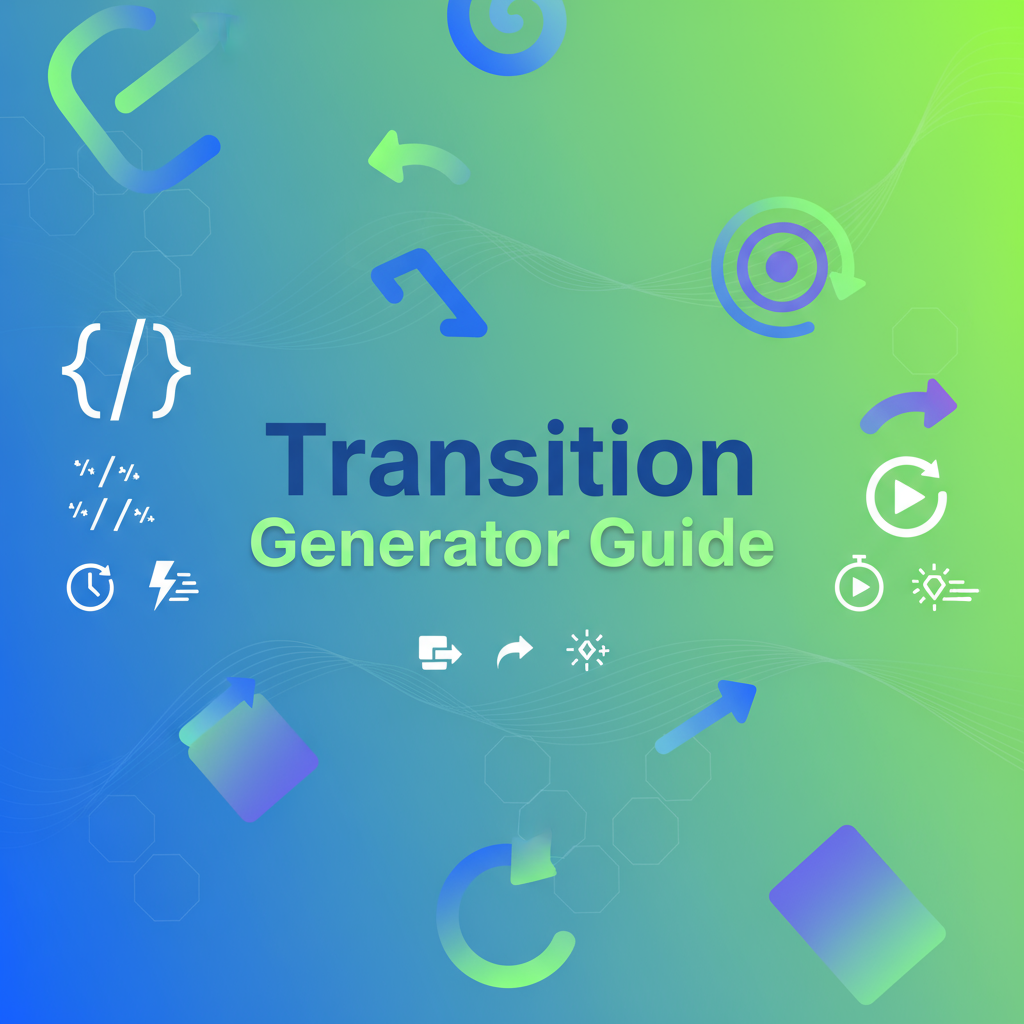Introduction
CSS transitions are the foundation of modern web interaction design, transforming static interfaces into dynamic, responsive experiences that feel natural and intuitive. Every time a button changes color on hover, a menu slides into view, or a modal fades onto screen, transitions are at work—providing visual continuity that helps users understand cause and effect in digital interfaces. Unlike abrupt state changes that can be jarring and confusing, smooth transitions guide user attention, communicate system status, and create the polished feel that distinguishes professional web applications from amateur efforts.
At their core, CSS transitions are deceptively simple: they automatically animate changes to CSS property values over a specified duration. Instead of an element instantly jumping from one state to another, transitions interpolate intermediate values, creating smooth visual movement. This fundamental capability has revolutionized web development by making sophisticated animations accessible to developers at all skill levels, without requiring JavaScript animation libraries or complex keyframe definitions.
This comprehensive guide explores CSS transitions from foundational concepts through advanced implementation strategies. We’ll examine how transitions evolved from early JavaScript-based approaches, dive into the mechanics of timing functions and their psychological impact, compare manual coding versus visual generation tools, and establish best practices for performance, accessibility, and maintainability. Whether you’re building your first interactive component or refining a mature design system, understanding CSS transitions deeply will elevate the quality and polish of your work.
The CSS Transition Generator simplifies creating these effects by providing visual controls and instant previews, making it easier to experiment with different timing combinations and find the perfect feel for your interfaces.
Background: The Evolution of Web Animation
The JavaScript Era (1990s-2000s)
Before CSS transitions existed, creating smooth animations on the web required JavaScript and significant technical expertise. Developers used setInterval() or setTimeout() to repeatedly modify element properties in small increments:
// Early 2000s animation approach
let element = document.getElementById('box');
let position = 0;
let interval = setInterval(function() {
position += 2;
element.style.left = position + 'px';
if (position >= 200) {
clearInterval(interval);
}
}, 10);This approach had numerous drawbacks:
Performance Issues: JavaScript animations run on the main thread, competing with other scripts and potentially causing jank (dropped frames). Each property modification triggered layout recalculation and repaint, straining browser resources.
Complexity: Simple effects required dozens of lines of code. Managing multiple simultaneous animations or different easing curves demanded sophisticated timing logic and state management.
Library Dependency: Most developers relied on jQuery’s .animate() method or specialized libraries like Scriptaculous, adding kilobytes of JavaScript to page weight.
Battery Drain: Continuous JavaScript execution on mobile devices consumed significant battery power.
Inconsistent Framerate: Animation smoothness varied wildly based on system load, browser, and device capabilities.
The CSS3 Transition Revolution (2009-2012)
Apple’s WebKit team introduced CSS transitions in 2009, dramatically simplifying animation creation. The specification allowed developers to declare transitions purely in stylesheets:
/* Modern CSS transition syntax */
.button {
background-color: blue;
transition: background-color 0.3s ease;
}
.button:hover {
background-color: darkblue;
}This declarative approach offered transformative benefits:
Hardware Acceleration: Browsers could optimize transitions using GPU acceleration, especially for transform and opacity properties.
Simplified Development: What once required 20+ lines of JavaScript became a single CSS declaration.
Better Performance: Transitions run off the main thread (for optimized properties), eliminating JavaScript overhead.
Automatic Cleanup: No need to manually stop animations or clean up intervals.
Smoother Playback: Browser rendering engines optimize transition timing for consistent 60fps performance.
Early implementations required vendor prefixes (-webkit-transition, -moz-transition), but by 2012, the syntax had standardized across modern browsers. The CSS Transitions Module Level 1 became a W3C Recommendation in 2018, cementing transitions as a core web platform feature.
Modern State of CSS Transitions (2015-Present)
Today’s CSS transitions have matured into a sophisticated, widely-supported technology:
Universal Browser Support: All modern browsers support unprefixed transition properties, with consistent behavior across platforms.
Performance Optimizations: Compositing layers and hardware acceleration make transitions incredibly efficient when used correctly.
Accessibility Integration: The prefers-reduced-motion media query allows developers to respect user preferences for reduced animation.
DevTools Integration: Browser developer tools provide animation inspection, allowing developers to visualize timing curves and identify performance bottlenecks.
Design System Adoption: Major design systems (Material Design, Fluent UI, Carbon) define standard transition durations and timing functions as part of their specifications.
CSS transitions now coexist with CSS animations (@keyframes) and the Web Animations API, each serving distinct use cases. Transitions remain the go-to solution for simple state-change animations, while more complex choreography uses animations or JavaScript.
Practical Workflows
Workflow 1: Designing Interactive Button States
Scenario: You’re building a call-to-action button that needs polished hover, active, and focus states.
Steps:
-
Open the CSS Transition Generator
-
Configure base transition:
- Property:
background-color - Duration:
0.2s - Timing function:
ease-out - Delay:
0s
- Property:
-
Test in preview: Observe how quickly the color changes feel
-
Add secondary transition for elevation:
- Property:
box-shadow - Duration:
0.2s - Timing function:
ease-out
- Property:
-
Export CSS:
.cta-button {
background-color: #667eea;
box-shadow: 0 2px 4px rgba(0, 0, 0, 0.1);
transition:
background-color 0.2s ease-out,
box-shadow 0.2s ease-out;
}
.cta-button:hover {
background-color: #5568d3;
box-shadow: 0 4px 8px rgba(0, 0, 0, 0.15);
}
.cta-button:active {
background-color: #4557bc;
box-shadow: 0 1px 2px rgba(0, 0, 0, 0.2);
}-
Test accessibility: Add focus state with visible outline
-
Implement reduced motion:
@media (prefers-reduced-motion: reduce) {
.cta-button {
transition: none;
}
}Time Saved: Visual tools reduce iteration time from 10-15 minutes to under 2 minutes.
For complete button styling including borders and gradients, combine with the Button Generator.
Workflow 2: Building a Collapsible Accordion
Scenario: Create a FAQ accordion where content smoothly reveals and hides.
Steps:
-
Use transition generator to define timing:
- Property:
max-height - Duration:
0.4s - Timing function:
ease-out
- Property:
-
Structure HTML:
<div class="accordion-item">
<button class="accordion-header">Question?</button>
<div class="accordion-content">
<p>Answer content...</p>
</div>
</div>- Apply CSS:
.accordion-content {
max-height: 0;
overflow: hidden;
transition: max-height 0.4s ease-out;
}
.accordion-item.is-open .accordion-content {
max-height: 500px; /* Larger than any content */
}
.accordion-header {
transition: background-color 0.2s ease;
}
.accordion-header:hover {
background-color: #f5f5f5;
}- Add JavaScript toggle:
document.querySelectorAll('.accordion-header').forEach(header => {
header.addEventListener('click', () => {
header.parentElement.classList.toggle('is-open');
});
});Performance Note: Transitioning max-height isn’t ideal (it’s a layout property), but it’s simpler than alternatives for this use case. For larger accordions, consider CSS Grid transitions or the Web Animations API.
Workflow 3: Creating Staggered Loading Animations
Scenario: Animate list items appearing one after another when a page loads.
Steps:
-
Define base transition in generator:
- Property:
opacity, transform - Duration:
0.5s - Timing function:
ease-out
- Property:
-
Create CSS with incremental delays:
.list-item {
opacity: 0;
transform: translateY(20px);
transition: opacity 0.5s ease-out, transform 0.5s ease-out;
}
.list-item.is-visible {
opacity: 1;
transform: translateY(0);
}
/* Stagger delays */
.list-item:nth-child(1) { transition-delay: 0.05s; }
.list-item:nth-child(2) { transition-delay: 0.1s; }
.list-item:nth-child(3) { transition-delay: 0.15s; }
.list-item:nth-child(4) { transition-delay: 0.2s; }
.list-item:nth-child(5) { transition-delay: 0.25s; }- Trigger with Intersection Observer:
const observer = new IntersectionObserver((entries) => {
entries.forEach(entry => {
if (entry.isIntersecting) {
entry.target.classList.add('is-visible');
}
});
});
document.querySelectorAll('.list-item').forEach(item => {
observer.observe(item);
});Design Tip: Keep delay increments small (50-100ms) to avoid feeling sluggish.
Workflow 4: Modal Dialog Animations
Scenario: Design enter/exit animations for modal overlays.
Steps:
-
Configure fade transition:
- Property:
opacity - Duration:
0.3s - Timing function:
ease-in-out
- Property:
-
Add scale transformation:
- Use CSS Transform Generator
- Start scale:
0.9 - End scale:
1.0
-
Implement CSS:
.modal-overlay {
opacity: 0;
transition: opacity 0.3s ease-in-out;
pointer-events: none;
}
.modal-overlay.is-open {
opacity: 1;
pointer-events: auto;
}
.modal-content {
opacity: 0;
transform: scale(0.9);
transition:
opacity 0.3s ease-in-out,
transform 0.3s ease-in-out;
}
.modal-overlay.is-open .modal-content {
opacity: 1;
transform: scale(1);
}- Handle focus management:
function openModal(modalId) {
const modal = document.getElementById(modalId);
modal.classList.add('is-open');
// Focus first interactive element after transition
setTimeout(() => {
modal.querySelector('button, [href], input, select, textarea').focus();
}, 300);
}Accessibility: Ensure keyboard users can dismiss modals and focus is trapped within the modal while open.
Workflow 5: Hover-Triggered Tooltips
Scenario: Create smooth tooltip appearances with slight delay to prevent accidental triggers.
Steps:
-
Configure tooltip transition:
- Property:
opacity - Duration:
0.2s - Timing function:
ease-out - Delay:
0.5s(prevents accidental hovers)
- Property:
-
Apply CSS:
.tooltip {
position: absolute;
opacity: 0;
pointer-events: none;
transition: opacity 0.2s ease-out 0.5s;
}
.tooltip-trigger:hover .tooltip {
opacity: 1;
pointer-events: auto;
}- Cancel delay on mouseout (requires removing delay):
.tooltip-trigger:not(:hover) .tooltip {
transition-delay: 0s; /* Immediate hide */
}UX Consideration: The 0.5s delay prevents tooltips from flashing when users move their cursor across the interface, but disappearing should be immediate when hover ends.
Comparisons: Manual Coding vs. Visual Tools
Manual CSS Coding
Advantages:
Precision and Control: Manually writing transitions allows exact numeric values for durations, delays, and cubic-bezier curves. Developers can specify values like 0.237s that visual sliders might not easily accommodate.
Version Control Integration: Plain CSS files integrate seamlessly with Git, enabling clear diffs, code reviews, and collaborative workflows.
Copy-Paste Efficiency: Once you’ve established patterns (e.g., 0.3s ease-out for most UI), copying transitions across selectors is instantaneous.
No Tool Dependency: Works in any text editor without internet access or external applications.
Learning Reinforcement: Writing transition syntax manually deepens understanding of how properties, timing functions, and delays interact.
Disadvantages:
Slow Experimentation: Testing different timing functions requires writing the value, saving, and refreshing the browser repeatedly. This trial-and-error process is time-consuming when you’re unsure what “feel” you want.
Difficult Timing Function Selection: Choosing between ease, ease-out, and cubic-bezier(0.4, 0, 0.2, 1) is nearly impossible without visual comparison. Timing curves are inherently visual; code representation is abstract.
No Preview Before Implementation: You can’t see the transition until it’s already in your stylesheet and rendered in a browser.
Higher Error Rate: Syntax mistakes (missing commas, incorrect units, misspelled property names) delay progress.
Best For: Experienced developers who know exactly what transition they want, working within established design systems with predefined transition patterns.
Visual Transition Generators
Advantages:
Instant Visual Feedback: See transitions in real-time as you adjust sliders and dropdowns. This eliminates the save-refresh cycle, accelerating experimentation exponentially.
Easier Timing Function Comparison: Visual curve representations make it intuitive to understand the difference between ease-in, ease-out, and custom bezier curves.
Lower Barrier to Entry: Designers without deep CSS knowledge can create professional transitions and hand off code to developers.
Faster Exploration: Test 10 different timing combinations in the time it would take to manually code and test two.
Learning Aid: Seeing how code changes affect visual behavior helps beginners understand transition mechanics.
Disadvantages:
Tool Dependency: Requires browser access and potentially internet connectivity if using web-based tools.
Potential Code Bloat: Some generators add unnecessary vendor prefixes or overly-specific selectors.
Limited Complexity: Very complex transitions (combining multiple properties with different timings) may be harder to configure visually than in code.
Workflow Interruption: Switching from code editor to browser tool and back can disrupt flow for some developers.
Best For: Designers and developers exploring options, prototyping new interactions, or anyone unsure of the exact timing and feel they want to achieve.
The Hybrid Approach (Recommended)
Professional workflows often combine both methods strategically:
Phase 1 - Exploration: Use the CSS Transition Generator to rapidly test options and establish the general feel
Phase 2 - Refinement: Fine-tune generated code manually, adjusting decimal precision and combining properties
Phase 3 - Systematization: Convert finalized transitions to CSS custom properties for reuse:
:root {
/* Transition presets */
--transition-fast: 0.15s ease-out;
--transition-standard: 0.3s ease-in-out;
--transition-slow: 0.5s ease-out;
--transition-easing-decelerate: cubic-bezier(0, 0, 0.2, 1);
}
.button {
transition: background-color var(--transition-fast);
}
.modal {
transition: opacity var(--transition-standard);
}Phase 4 - Documentation: Use visual previews in design system documentation to communicate transition behavior to team members
This hybrid approach leverages visual tools for creative exploration while maintaining the precision and maintainability advantages of manual coding for production.
Best Practices
1. Choose Appropriate Durations
Interactive Elements (buttons, links, form inputs): 100-300ms
- Users expect immediate feedback
- Longer delays feel sluggish and unresponsive
- Sweet spot: 200ms with
ease-out
Page-Level Transitions (modals, panels, navigation): 300-500ms
- More prominent changes can take slightly longer
- Gives users time to perceive the change
- Balance: noticeable but not slow
Decorative Effects: 500ms+
- Non-critical animations can be more leisurely
- Use sparingly; long animations frustrate task-focused users
Rule of Thumb: When in doubt, err on the side of faster. Users rarely complain about transitions being too snappy, but sluggish interfaces are frustrating.
2. Select Timing Functions Intentionally
ease-out: Best for hover states and entries
- Starts fast (immediate feedback), decelerates smoothly
- Feels responsive and natural
- Default choice for most interactive elements
ease-in: Best for exits and dismissals
- Accelerates as it disappears
- Feels like elements are being pulled away
- Use for closing modals, hiding tooltips
ease-in-out: Best for bidirectional transitions
- Smooth on both ends
- Good for elements that frequently toggle between states
- Versatile but sometimes feels indecisive
linear: Best for color/opacity changes
- Constant speed feels mechanical
- Works well when the property itself doesn’t imply movement
- Avoid for spatial transitions (they feel robotic)
Custom cubic-bezier: Best for brand-specific feel
- Material Design uses
cubic-bezier(0.4, 0, 0.2, 1)(“fast-out-slow-in”) - iOS uses
cubic-bezier(0.25, 0.1, 0.25, 1) - Establish custom curves for design system consistency
3. Prioritize Performance
Animate Compositor-Only Properties:
- ✅
transform: translate, scale, rotate, skew - ✅
opacity - ❌
width,height,top,left,margin,padding
Layout properties trigger expensive recalculation across the entire page. Transform and opacity changes can be handled by the GPU off the main thread.
Use will-change Sparingly:
.expensive-transition {
will-change: transform;
}will-change hints to the browser that optimization is needed, but overuse consumes memory. Apply only to elements that will definitely animate soon, and remove when done.
Limit Simultaneous Animations: Animating 50 elements at once can cause jank. Stagger transitions or reduce complexity on lower-powered devices.
4. Respect User Preferences
Always implement prefers-reduced-motion:
.animated-element {
transition: transform 0.3s ease-out;
}
@media (prefers-reduced-motion: reduce) {
.animated-element {
transition: none;
}
}Users with vestibular disorders, epilepsy, or motion sensitivity can experience nausea, dizziness, or seizures from excessive animation. Respecting prefers-reduced-motion is an ethical imperative, not just a nice-to-have.
Test with actual users: Simulating reduced motion in DevTools doesn’t reveal whether your implementation truly accommodates user needs. User testing with people who have disabilities provides invaluable feedback.
5. Maintain Consistency Across Design Systems
Define Standard Transition Tokens: Establish a limited set of transition patterns rather than letting every developer choose arbitrary timings:
/* Design system transition tokens */
:root {
--motion-duration-instant: 0.1s;
--motion-duration-fast: 0.2s;
--motion-duration-normal: 0.3s;
--motion-duration-slow: 0.5s;
--motion-easing-standard: ease-in-out;
--motion-easing-decelerate: ease-out;
--motion-easing-accelerate: ease-in;
}Document When to Use Each: Create guidelines specifying which transitions apply to which contexts (buttons vs. modals vs. page transitions).
Enforce Through Linting: Use CSS linting rules to flag non-standard transition durations, encouraging adherence to the system.
Case Study: Redesigning an E-Commerce Checkout Experience
The Challenge
An online retailer noticed high cart abandonment rates during checkout. User testing revealed that the checkout process felt “clunky” and “confusing,” with sudden state changes that disoriented users. Form validation errors appeared instantly without visual context, multi-step progress felt abrupt, and interactive elements lacked feedback, leaving users uncertain whether clicks had registered.
The Solution: Strategic Transition Implementation
The UX team partnered with frontend developers to redesign the checkout flow with thoughtful transitions:
Form Validation Feedback:
Problem: Errors appeared instantly, startling users.
Solution: 300ms fade-in with ease-out timing:
.form-error {
opacity: 0;
transform: translateY(-10px);
transition: opacity 0.3s ease-out, transform 0.3s ease-out;
}
.form-error.is-visible {
opacity: 1;
transform: translateY(0);
}Result: Errors felt less aggressive; users perceived them as helpful rather than punitive.
Multi-Step Progress:
Problem: Moving between checkout steps felt jarring.
Solution: Crossfade transition with staggered timing:
.checkout-step {
opacity: 0;
transition: opacity 0.4s ease-in-out;
}
.checkout-step.is-active {
opacity: 1;
}Result: Smoother perception of progress, reduced cognitive load.
Button Hover States:
Problem: No visual feedback made users unsure if buttons were clickable.
Solution: 150ms background color transition with subtle elevation:
.checkout-button {
background-color: #28a745;
box-shadow: 0 2px 4px rgba(0, 0, 0, 0.1);
transition:
background-color 0.15s ease-out,
box-shadow 0.15s ease-out,
transform 0.15s ease-out;
}
.checkout-button:hover {
background-color: #218838;
box-shadow: 0 4px 8px rgba(0, 0, 0, 0.15);
transform: translateY(-1px);
}Result: Clear affordance; users felt confident clicking.
Implementation Process
-
Audit Existing Transitions: Identified 47 abrupt state changes across the checkout flow
-
Establish Standards: Created transition token system using the CSS Transition Generator to test timing options
-
Prototype Key Interactions: Built isolated prototypes for form validation, step transitions, and button states
-
User Testing: Tested prototypes with 15 users, gathering feedback on perceived speed and smoothness
-
Iterate Timing: Adjusted durations based on feedback (initial 500ms transitions felt too slow; reduced to 300ms)
-
Implement Accessibility: Added
prefers-reduced-motionsupport, ensuring instant state changes for users who requested reduced motion -
Performance Testing: Profiled on mid-range Android devices, optimized expensive
heighttransitions totransform: scaleY() -
Deploy and Monitor: Released to 10% of traffic, monitored completion rates
The Results
- Cart Abandonment: Decreased by 12% within two weeks of full rollout
- User Feedback: Post-purchase surveys showed 34% increase in users describing checkout as “smooth” or “easy”
- Time to Complete: Average checkout time decreased by 8 seconds despite transitions adding animation duration—users made fewer mistakes and needed less time to orient themselves
- Mobile Performance: No measurable impact on frame rate or battery consumption
Key Takeaways
- Transitions Reduce Cognitive Load: Smooth state changes help users understand context and maintain mental models
- Faster Isn’t Always Better: The team’s initial 100ms transitions were imperceptible; 200-300ms hit the sweet spot
- Feedback Prevents Uncertainty: Hover states and validation transitions communicated system status, reducing user anxiety
- Accessibility Must Be Foundational: Implementing
prefers-reduced-motionfrom the start prevented retrofitting - Performance Budgeting Works: By profiling early and prioritizing compositor-only properties, transitions added polish without performance cost
This case study demonstrates that thoughtful transition design isn’t superficial decoration—it directly impacts conversion rates and user satisfaction by creating interfaces that feel responsive, understandable, and trustworthy.
Call to Action
Ready to create professional, polished transitions for your web projects? The CSS Transition Generator provides an intuitive visual interface for designing smooth animations with instant CSS code output. Whether you’re building interactive buttons, animated modals, or complex UI choreography, this tool accelerates your workflow and helps you find the perfect timing.
Get Started Today:
- Explore the Tool: Visit the CSS Transition Generator and experiment with different timing functions
- Combine with Transforms: Use the CSS Transform Generator to create complete animated effects
- Build Complete Components: Design fully-styled interactive elements with the Button Generator
- Access the Full Suite: Explore all CSS tools in the CSS Generator Suite
Additional Resources:
- Documentation: MDN CSS Transitions - Comprehensive technical reference
- Performance: Web.dev Animation Guide - Optimization best practices
- Accessibility: MDN prefers-reduced-motion - Respecting user preferences
- Inspiration: UI Movement - Gallery of animated UI patterns
Transform your interfaces with the power of CSS transitions—create smooth, responsive, accessible interactions that delight users and elevate your web design. Start creating today!