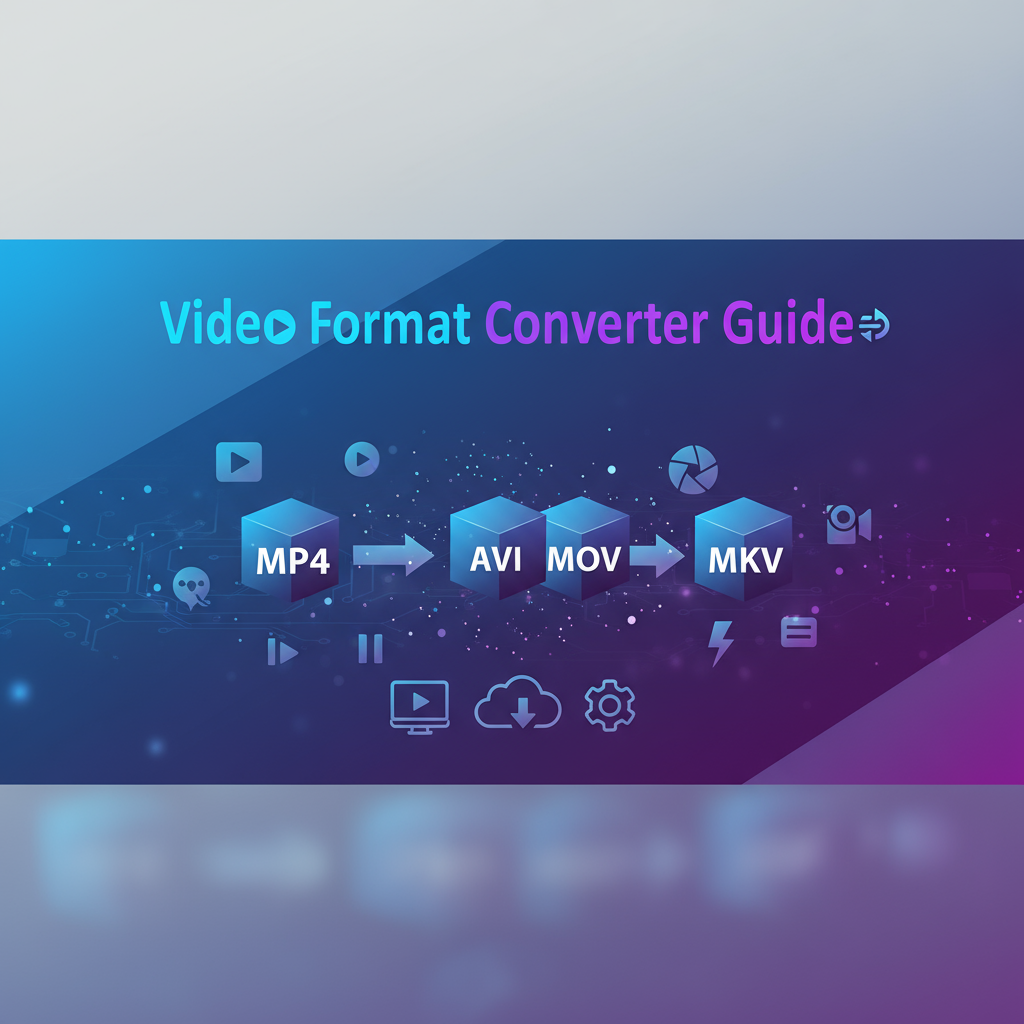Introduction
Video format conversion has become an essential skill in today’s multimedia landscape where content creators, businesses, and everyday users need to share videos across countless devices, platforms, and systems. With smartphones recording in different native formats, social media platforms enforcing specific requirements, and legacy systems requiring older codecs, the ability to seamlessly convert between video formats determines whether your content reaches its intended audience effectively.
This comprehensive guide explores the technical foundations of video format conversion, practical workflows for common scenarios, and expert strategies for maintaining quality while optimizing file sizes. Whether you’re a content creator preparing videos for YouTube, a web developer optimizing site performance, an educator distributing learning materials, or a professional managing corporate media assets, understanding video format conversion empowers you to make informed decisions about encoding settings, compatibility trade-offs, and quality preservation.
We’ll examine the most popular video formats including MP4, WebM, MOV, and AVI, exploring when and why to use each. You’ll learn about the underlying codecs that determine compression efficiency and compatibility, discover browser-based conversion tools that eliminate privacy concerns, and master workflows that save time while delivering professional results. By the end of this guide, you’ll possess the knowledge to handle any video conversion challenge with confidence.
Background: Understanding Video Formats and Codecs
The Container vs Codec Distinction
A common source of confusion in video conversion stems from misunderstanding the relationship between containers and codecs. The container (like MP4, WebM, or MOV) is essentially a wrapper file that holds video streams, audio streams, subtitles, and metadata. Think of it as a box that organizes different media elements. The codec (like H.264, VP9, or H.265) is the compression algorithm that actually encodes and decodes the video data.
This distinction matters because you can have multiple codec options within the same container. For example, an MP4 file might contain video encoded with H.264, H.265, or even VP9, though H.264 remains the standard pairing. When converting between formats, you’re often changing both the container and the codec, which affects compatibility, quality, and file size.
MP4: The Universal Standard
MP4 (MPEG-4 Part 14) combined with the H.264 codec has become the de facto standard for digital video delivery. Its universal acceptance stems from several factors: exceptional compression efficiency, broad hardware decoding support across virtually all devices, and standardization by major industry players. When you export an MP4 file, you can reasonably expect it to play on any modern smartphone, tablet, computer, smart TV, or game console.
The H.264 codec within MP4 achieves its compression through complex mathematical transformations that analyze frame-by-frame pixel changes, storing only the differences between frames rather than complete images. This inter-frame compression enables significant size reductions while maintaining visual quality that satisfies most viewers. Hardware acceleration for H.264 decoding is built into nearly every modern processor, ensuring smooth playback even on modest devices.
WebM: The Web-Optimized Format
WebM emerged from Google’s initiative to create a completely royalty-free video format optimized specifically for web streaming. Paired with the VP9 codec (and more recently, the even more efficient AV1 codec), WebM typically delivers 20-50% smaller file sizes compared to MP4/H.264 at equivalent quality levels. This translates directly to reduced bandwidth costs and faster loading times for web-based video content.
All modern browsers support WebM playback natively without plugins, making it ideal for HTML5 video implementations where you control the playback environment. However, WebM lacks the universal device compatibility of MP4 – many smart TVs, mobile apps, and legacy systems cannot play WebM files. This limitation typically requires web developers to provide both WebM and MP4 versions, using HTML5 fallback mechanisms to serve the optimal format for each user’s browser.
MOV and AVI: Legacy Formats with Specific Use Cases
MOV, developed by Apple for QuickTime, remains the default recording format for iPhones and many professional cameras. While technically capable of containing various codecs, MOV files often use codecs optimized for editing rather than distribution, resulting in large file sizes. The format integrates seamlessly within Apple’s ecosystem but requires conversion for broader compatibility.
AVI (Audio Video Interleave), Microsoft’s legacy container format from the early 1990s, persists primarily in archival contexts and older systems. Its simple structure makes it reliable but inefficient compared to modern formats. Converting AVI files to contemporary formats like MP4 typically reduces file sizes by 70-90% while improving compatibility and playback performance.
The Rise of Browser-Based Conversion
Historically, video conversion required installing complex desktop software like HandBrake, FFmpeg, or commercial solutions like Adobe Media Encoder. These tools remain powerful but introduce friction through installation requirements, learning curves, and privacy concerns when using cloud-based services that upload your files to remote servers.
WebAssembly technology has revolutionized this landscape by enabling the entire FFmpeg multimedia framework to run directly in web browsers. Tools like our Video Format Converter process videos entirely client-side – your files never leave your device. This approach eliminates privacy risks, avoids upload/download times, and requires zero installation, making professional-grade video conversion accessible to anyone with a modern browser.
Workflows: Practical Conversion Scenarios
Workflow 1: Social Media Content Preparation
Scenario: You’ve recorded a video on your iPhone (MOV format) and need to upload it to Instagram, YouTube, and Facebook.
Process:
-
Initial Assessment: Check the source file specifications (resolution, duration, file size). iPhone recordings typically produce large MOV files, often 150-200MB per minute of 1080p footage.
-
Format Selection: Convert to MP4 with H.264 codec. All major social platforms prefer MP4, and the conversion will significantly reduce file size while maintaining quality acceptable for social media consumption.
-
Resolution Consideration: If your source is 4K but the platform supports maximum 1080p, downscaling during conversion further reduces file size and processing time during upload.
-
Audio Settings: Maintain AAC audio codec at 128kbps bitrate – sufficient for most content without unnecessary file size inflation.
-
Batch Processing: If you have multiple videos to prepare, queue them for sequential conversion, allowing you to step away while processing completes.
After conversion, your 500MB iPhone MOV file might become a 150MB MP4 file with no perceptible quality difference when viewed on social media platforms. This reduction accelerates upload speeds and reduces mobile data usage for your audience.
Workflow 2: Web Development Video Optimization
Scenario: You’re embedding a promotional video on your company website and need optimal loading performance across all browsers.
Process:
-
Dual-Format Strategy: Convert your source video to both MP4 (H.264) and WebM (VP9) formats. This enables HTML5 video elements to serve the most efficient format for each browser.
-
Quality Calibration: Since web videos compete with surrounding content for attention, prioritize file size reduction over maximum quality. Use slightly higher compression settings that reduce file sizes by 30-40% while maintaining acceptable visual fidelity.
-
Thumbnail Generation: Create a representative frame from your video to serve as the poster image, preventing bandwidth waste from autoplay previews.
-
Implementation Code:
<video controls poster="video-poster.jpg">
<source src="promo-video.webm" type="video/webm">
<source src="promo-video.mp4" type="video/mp4">
Your browser doesn't support video playback.
</video>This approach ensures Chrome/Firefox users automatically receive the smaller WebM file, while Safari/Edge users get the compatible MP4 version. You can further optimize by using our Image Compression Tool for the poster image.
Workflow 3: Educational Content Distribution
Scenario: You’re a teacher preparing lecture recordings for students who’ll access content on diverse devices (school computers, personal laptops, tablets, smartphones).
Process:
-
Standardization Priority: Convert all lecture videos to MP4 format to guarantee universal playback compatibility. Students shouldn’t face technical barriers accessing educational content.
-
Quality vs. Size Balance: Educational content requires clear visibility of presentation slides and whiteboards. Maintain sufficient bitrate to ensure text readability – typically 2-4 Mbps for 1080p lecture recordings.
-
Accessibility Considerations: Maintain audio quality (192kbps AAC) to ensure clear speech comprehension. Poor audio quality creates learning barriers for students.
-
File Organization: Establish consistent naming conventions (course-week-topic.mp4) that help students navigate content libraries effectively.
-
Storage Planning: Calculate total storage requirements (hours of content × average bitrate) to ensure your learning management system can accommodate the video library.
Educational institutions particularly benefit from the privacy-preserving nature of client-side conversion tools when handling recordings that may contain student images or voices subject to privacy regulations.
Workflow 4: Archive Modernization
Scenario: You have a collection of old family videos in AVI format from early digital cameras that won’t play on modern smart TVs.
Process:
-
Preservation Copy: Before conversion, create backup copies of original AVI files on external storage. Original formats preserve maximum historical fidelity.
-
Batch Conversion Strategy: Rather than converting files individually, organize them into logical groups (years, events, family members) and process sequentially.
-
Format Modernization: Convert to MP4 with H.264 codec. Modern codecs deliver 70-90% file size reductions compared to AVI while improving visual quality through better compression algorithms.
-
Metadata Preservation: Ensure creation dates and other metadata transfer to converted files, maintaining the historical record.
-
Quality Verification: Spot-check converted files by comparing short segments with originals, ensuring the conversion process didn’t introduce artifacts or errors.
This workflow transforms inaccessible archives into viewable libraries compatible with contemporary devices while dramatically reducing storage requirements.
Comparisons: Format Selection Decision Matrix
MP4 vs. WebM: When to Choose Each
Choose MP4 when:
- Maximum device compatibility is essential (sharing with unknown recipients)
- Content will be played on smart TVs, game consoles, or older mobile devices
- You need hardware-accelerated playback for smooth performance on modest devices
- The video will be edited further (MP4 enjoys broader editing software support)
- You’re distributing content through platforms that don’t support WebM
Choose WebM when:
- The video will exclusively play in web browsers on your controlled website
- Bandwidth or storage costs are significant concerns (hosting many videos)
- You’re targeting environmentally conscious practices (smaller files = less energy for transmission)
- You want to avoid patent licensing concerns with H.264 (WebM is royalty-free)
- Your audience primarily uses modern browsers (Chrome, Firefox, Edge)
Real-World Example: A corporate training video distributed to employees’ personal devices should use MP4 for compatibility. The same video embedded on the company intranet could use WebM to reduce server bandwidth costs.
H.264 vs. VP9 vs. H.265: Codec Efficiency
H.264 (AVC): The established standard, universally supported, offers excellent quality-to-size ratio. Best choice for general-purpose use and maximum compatibility.
VP9: Delivers 20-50% better compression than H.264, meaning smaller files at equivalent quality. Requires more processing power for encoding but modern CPUs handle it well. Limited device compatibility outside browsers.
H.265 (HEVC): Offers compression efficiency similar to VP9 (40-50% better than H.264), but faces patent licensing complications that limit adoption. Growing support in newer devices and software, but not yet universal. Best for scenarios where file size is critical and you control the playback environment.
Performance Comparison (1-minute 1080p video example):
- Original: 200MB
- H.264 MP4: 50MB
- VP9 WebM: 35MB
- H.265 MP4: 32MB
Quality Settings: CRF Values Explained
Video encoders use Constant Rate Factor (CRF) values to control quality-to-size trade-offs. Lower numbers mean higher quality and larger files; higher numbers mean lower quality and smaller files.
CRF Scale Guide (H.264):
- CRF 18-20: Near-transparent quality, suitable for archival or professional distribution. Large file sizes.
- CRF 21-23: Excellent quality, imperceptible differences for most viewers. Recommended for general-purpose conversion. Balanced file sizes.
- CRF 24-26: Good quality, minor compression artifacts visible in complex scenes. Suitable for web streaming where bandwidth matters.
- CRF 27-30: Acceptable quality, noticeable compression in detailed scenes. Use for low-priority content or extreme size constraints.
Practical Application: When converting personal videos for family sharing, CRF 23 delivers great results. For web-embedded videos where users watch once, CRF 25-26 reduces bandwidth costs without significant quality complaints.
Best Practices: Quality Preservation and Optimization
Avoid Conversion Cascades
Each time you convert a video using lossy compression (which all common codecs employ), you introduce generation loss – cumulative quality degradation. Converting MP4 → WebM → MP4 → WebM compounds these losses, resulting in noticeably degraded video.
Best Practice: Always convert from the highest-quality source available. If you have the original camera footage, convert directly from that rather than from an already-compressed social media download. Store original files even after conversion for future reprocessing if needed.
Match Bitrate to Content Type
Not all video content demands the same quality settings. Talking-head videos (podcasts, interviews, lectures) contain minimal motion and detail, allowing aggressive compression without visible quality loss. Action-packed content (sports, gaming, nature documentaries) requires higher bitrates to preserve detail during rapid motion.
Bitrate Guidelines for 1080p Content:
- Talking heads/presentations: 1-2 Mbps
- General content (blogs, tutorials): 2-4 Mbps
- Action content (sports, gaming): 4-8 Mbps
- Professional distribution: 8-12 Mbps
Lower resolutions (720p, 480p) proportionally require less bitrate. Online calculators can help determine optimal settings for specific scenarios.
Test Conversion Settings on Samples
Before converting hours of footage with specific settings, test on a 30-60 second representative sample. Examine the result carefully:
- Check detail preservation in complex areas (faces, text, intricate patterns)
- Review motion smoothness during panning or action sequences
- Verify audio quality and synchronization
- Confirm file size meets your expectations
Adjust settings based on sample results before processing your entire library.
Preserve Metadata and Timestamps
Video files contain metadata beyond the visual content: creation dates, location data, camera settings, and more. Some conversion tools strip this information by default. When modernizing archives or organizing content libraries, preserving metadata maintains context and searchability.
For family videos and archival content, timestamps provide historical context. For professional content, metadata aids asset management systems in tracking usage rights, versions, and associated projects.
Understand Resolution and Aspect Ratio Implications
Converting between different aspect ratios (4:3 legacy to 16:9 widescreen, or vice versa) requires decisions about letterboxing, pillarboxing, or cropping. Each approach has trade-offs:
Letterboxing (black bars on top/bottom): Preserves entire frame but wastes screen space Pillarboxing (black bars on sides): Similar to letterboxing for vertical content Cropping: Removes portions of the frame to match target aspect ratio – may cut important content Stretching: Distorts the image, creating unnatural proportions – generally avoid
Most scenarios benefit from letterboxing to preserve original composition integrity.
Leverage Browser-Based Tools for Privacy-Sensitive Content
When handling confidential business videos, personal family footage, or any content subject to privacy regulations (GDPR, FERPA, HIPAA), client-side conversion tools provide essential protection. Unlike cloud-based services that upload your files to third-party servers, browser-based converters like our Video Format Converter process everything locally on your device. This architectural difference eliminates data breach risks, unauthorized access, and compliance complications.
Combine with Complementary Tools
Video conversion often represents one step in broader multimedia workflows. Consider integrating these complementary tools:
-
Pre-Conversion Trimming: Use the Browser Video Trimmer to remove unnecessary footage before conversion, reducing processing time and final file size.
-
Thumbnail Generation: Create custom preview images using the Image Compression Tool to optimize poster frames for video elements.
-
Distribution Links: Generate QR codes with our QR Code Generator to provide easy mobile access to converted videos.
Workflow integration saves time and improves output quality through specialized tools for each task.
Case Study: Marketing Team Video Optimization
The Challenge
TechStart Media, a mid-sized digital marketing agency, faced escalating costs and workflow inefficiencies related to video content production. Their team of 12 content creators produced 50-100 short-form videos monthly for client social media campaigns. Each creator worked with different tools (Adobe Premiere, Final Cut Pro, DaVinci Resolve) and exported in various formats based on personal preferences, creating several problems:
-
Storage Explosion: Their cloud storage costs had ballooned to $800/month as unsorted video files accumulated in multiple formats, many redundant or unnecessary.
-
Compatibility Issues: Client review processes stalled when stakeholders couldn’t play certain video formats on their devices, creating approval bottlenecks.
-
Upload Inefficiency: Creators frequently uploaded oversized files to social platforms, wasting time and bandwidth on processing that platforms would repeat server-side.
-
Privacy Concerns: Using cloud-based conversion services for client-confidential content raised data security questions and complicated compliance documentation.
The Solution Implementation
TechStart standardized their video workflow around three core principles:
1. Format Standardization: Established MP4 (H.264, CRF 23) as the universal delivery format for all client-facing videos. Creators could work in any editing format during production but delivered final exports in this standardized configuration.
2. Client-Side Conversion: Deployed browser-based video conversion tools for format standardization. This eliminated privacy concerns since videos never left creators’ devices, simplified compliance documentation, and removed per-conversion service fees.
3. Storage Hierarchy: Implemented a three-tier storage structure:
- Working Files: Full-resolution project files retained during active campaigns
- Deliverables: Standardized MP4 exports stored indefinitely
- Archives: Original source footage compressed to WebM for long-term storage
The Results
After three months of implementation:
Cost Reduction: Cloud storage costs decreased from $800/month to $350/month (56% reduction) through format standardization and elimination of redundant files.
Time Savings: Format-related revision delays dropped from an average of 8 hours per week agency-wide to less than 1 hour per week. Creators reclaimed 7 hours weekly for productive work.
Client Satisfaction: Video review and approval cycles accelerated by 40% as compatibility issues disappeared. Clients could reliably view content on any device without troubleshooting.
Compliance Simplification: Privacy documentation improved dramatically. Instead of tracking which videos passed through which third-party services, the team simply documented that all conversion occurred client-side with no data transmission.
Bandwidth Optimization: By converting videos to appropriate file sizes before upload, the team reduced upload times by approximately 60% and minimized mobile data usage for remote workers.
Key Takeaway
Standardizing video formats and leveraging privacy-preserving conversion tools delivered measurable improvements across cost, efficiency, and security dimensions. The case demonstrates that thoughtful format strategy provides returns beyond mere technical compatibility, affecting business operations, client relationships, and financial performance.
Call to Action: Start Converting Smarter Today
Video format conversion need not be complicated, expensive, or risky. By understanding the relationship between containers and codecs, choosing appropriate formats for your specific use cases, and leveraging modern browser-based tools, you can handle any conversion challenge with confidence.
Ready to convert your videos? Try our Video Format Converter – it’s completely free, requires no installation, and processes your videos entirely on your device for guaranteed privacy. Convert between MP4, WebM, MOV, and AVI formats in minutes without uploading files to external servers.
Expand your multimedia workflow:
- Trim and edit videos before conversion with our Browser Video Trimmer & GIF Maker
- Compress images and thumbnails using our Image Compression Tool
- Create engaging visual content with our Advanced QR Code Studio
Whether you’re a content creator optimizing for social platforms, a web developer streamlining site performance, an educator distributing learning materials, or a professional managing corporate assets, mastering video format conversion empowers you to deliver content effectively across any platform or device.
The technical landscape continues evolving with newer codecs like AV1 and HEVC gaining adoption, but the fundamental principles remain constant: understand your compatibility requirements, balance quality against file size constraints, prioritize privacy when handling sensitive content, and leverage tools that simplify complex processes without compromising capability.
Start converting smarter today – your bandwidth, storage costs, and audience will thank you.
Additional Resources
Technical References
- FFmpeg Official Documentation - Comprehensive technical documentation covering all video encoding parameters, codec options, and conversion techniques
- WebM Project Specifications - Detailed specifications for WebM container format, VP9 codec implementation, and optimization guidelines
Further Learning
Understanding video formats opens doors to broader multimedia expertise. Explore these related topics to deepen your knowledge:
- Video compression algorithms and their mathematical foundations
- Streaming protocols (HLS, DASH) and adaptive bitrate delivery
- Hardware vs. software encoding performance trade-offs
- Color space considerations (Rec.709, Rec.2020) in video conversion
- Audio codec selection and synchronization challenges
The Gray-wolf Tools platform provides a comprehensive suite of media processing tools designed for privacy, accessibility, and ease of use. Every tool processes data locally in your browser, ensuring your content remains secure while delivering professional-grade results without installation or subscription fees.