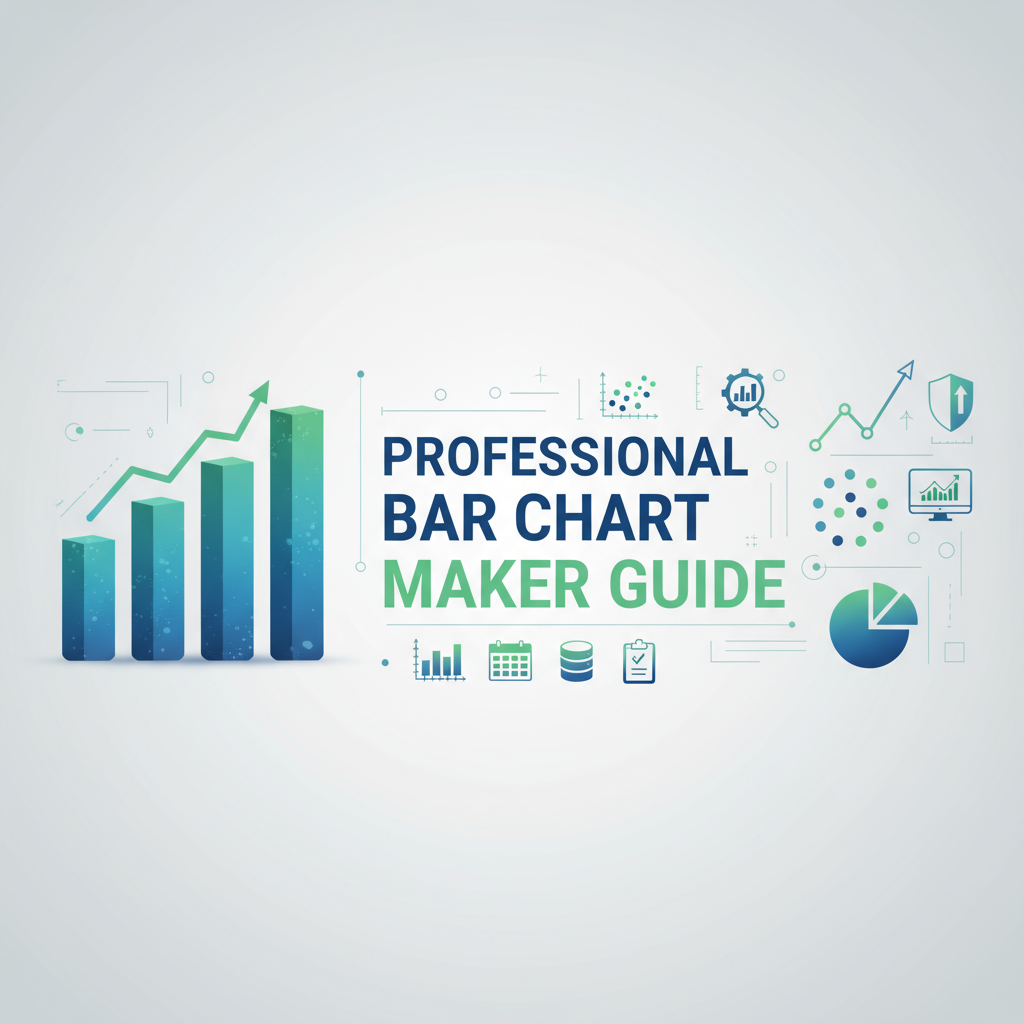Executive Summary
The Professional Bar Chart Maker transforms raw data into compelling visual narratives through an intuitive, browser-based interface requiring no software installation or specialized training. Whether you’re presenting quarterly sales figures, comparing survey responses, analyzing website traffic, or visualizing experimental results, this tool delivers publication-quality bar charts in minutes.
Key Capabilities
Spreadsheet-Style Data Editor provides familiar Excel-like interface for rapid data entry and manipulation. Edit values directly in cells, add or remove rows with single clicks, and see real-time chart updates reflecting every change. Copy-paste data from Excel, Google Sheets, or any spreadsheet application for instant visualization.
CSV Import and Export streamlines workflows by accepting data from databases, analytics platforms, and business intelligence tools. Import existing CSV files to visualize data instantly, or export your chart data for archival, sharing with colleagues, or integration into data pipelines.
Extensive Customization Controls enable brand-aligned visualizations through color palette selection, font customization, axis scaling, label formatting, and legend positioning. Create charts matching corporate identity guidelines, publication standards, or personal aesthetic preferences without touching code or learning complex software.
Multi-Format Export generates high-resolution images suitable for any application: PNG with transparent background for presentations, JPG for web publishing and email, or SVG vector format for professional print publication and infinite scalability without quality loss.
Responsive Real-Time Preview displays chart updates instantaneously as you modify data or adjust styling. No render delays, no generate-and-wait cycles—see exactly what your audience will see while you work, enabling rapid iteration toward perfect visualizations.
This tool serves business analysts creating executive dashboards, researchers publishing experimental data, educators teaching statistics concepts, marketers visualizing campaign performance, and anyone transforming numbers into insights through visual communication.
Feature Tour
1. Intuitive Data Table Editor
The spreadsheet-style data editor eliminates the learning curve typically associated with visualization tools:
Direct Cell Editing: Click any cell to edit values inline, just like Excel or Google Sheets. Tab key navigation moves between cells horizontally, Enter key advances to next row, maintaining familiar spreadsheet workflow.
Dynamic Row Management: Add rows via ”+ Add Row” button positioned below data table, insert rows between existing data using right-click context menu, delete rows individually or in batches with multi-select support. Table automatically renumbers entries and updates chart accordingly.
Column Configuration: Define category labels in the first column (automatically used as x-axis labels), enter numeric values in the second column (determines bar heights). Optional third column enables grouped or stacked bar charts comparing multiple data series.
Data Validation: Real-time validation highlights non-numeric entries in value columns, preventing chart generation errors. Warning indicators appear adjacent to problematic cells with explanatory tooltips guiding correction.
Bulk Operations: Select multiple cells using click-and-drag or Shift+click, perform mass operations like delete, copy, or format across selection. Clear all data with single “Reset Data” button, useful when starting new visualizations.
2. CSV Import and Template System
Leverage existing data sources without manual re-entry:
CSV File Import: Drag-and-drop CSV files onto the data editor, or use traditional file picker dialog. Automatic delimiter detection handles comma, tab, and semicolon-separated formats. First-row header detection intelligently identifies column labels versus data values.
Sample Template Download: Click “Download Sample CSV” to receive properly-formatted template demonstrating required data structure. Template includes example data and formatting notes, serving as starting point for custom datasets.
Encoding Support: Handles UTF-8, UTF-16, and ASCII character encodings, ensuring international characters (currency symbols, accented letters, Asian scripts) render correctly in labels and legends.
Import Preview: Before finalizing import, preview displays parsed data structure enabling verification of correct column mapping and data interpretation. Adjust import settings (delimiter, header row presence, encoding) if preview shows misalignment.
Export Current Data: Export currently-displayed chart data as CSV for archival, sharing with colleagues, or importing into other analytics tools. Exported files include all chart configuration metadata as comments for reproducibility.
3. Comprehensive Styling Controls
Transform basic charts into branded, professional visualizations:
Color Palette Selection: Choose from 15 pre-designed color schemes (professional blues, vibrant spectrum, earth tones, pastel, high-contrast) or define custom colors using hex codes, RGB values, or interactive color picker. Apply single color to all bars or assign unique colors per category.
Font Customization: Select from 20 web-safe fonts ensuring cross-platform consistency. Independently control font family, size, weight (normal, bold), and style (normal, italic) for title, axis labels, tick labels, and legend text.
Chart Title and Labels: Add descriptive title appearing above chart, customize x-axis label (e.g., “Product Category”) and y-axis label (e.g., “Revenue (USD)”). Toggle visibility for any label element to maximize chart area when space is limited.
Axis Configuration: Set y-axis minimum and maximum values to zoom into specific data ranges or maintain consistent scales across multiple related charts. Enable or disable gridlines for cleaner appearance, adjust gridline opacity and color.
Bar Styling Options: Configure bar width (percentage of available space), gap between bars, rounded corner radius for modern appearance, and border width/color for outline emphasis. Enable data labels displaying exact values atop each bar for precise communication.
Legend Customization: Position legend at top, bottom, left, right, or none (hide entirely). Configure legend orientation (horizontal or vertical), background transparency, and border styling.
4. Advanced Chart Types and Configurations
Beyond basic vertical bar charts, access sophisticated visualization modes:
Horizontal Bar Charts: Swap axes to create horizontal bars, ideal for displaying long category names that would overlap in vertical orientation, or emphasizing ranking from top to bottom.
Grouped Bar Charts: Import data with multiple value columns to create side-by-side grouped bars comparing multiple metrics per category. Automatic legend generation identifies each data series.
Stacked Bar Charts: Configure grouped data to stack rather than position side-by-side, showing both individual contribution and cumulative totals. Supports both absolute values and percentage stacking (each bar totals 100%).
Negative Value Support: Correctly renders datasets containing negative values, extending y-axis below zero with differentiated coloring for positive versus negative bars. Useful for profit/loss, temperature anomalies, or change metrics.
Logarithmic Scale: Enable logarithmic y-axis for datasets spanning multiple orders of magnitude, preventing small values from becoming invisible when largest value is 1000x greater than smallest.
5. High-Quality Export Options
Generate publication-ready visualizations in multiple formats:
PNG Export (Raster): Configure resolution from 1x (72 DPI, screen display) to 4x (288 DPI, high-quality print). Choose background transparency for overlay on colored slides/documents, or opaque white background for standalone use. Typical file size: 50-200 KB depending on resolution and complexity.
JPG Export (Raster): Optimized for web publishing and email with smaller file sizes (30-80 KB) through lossy compression. Configure compression quality (60-100%), though 85% recommended for optimal size/quality balance. Note: JPG does not support transparency.
SVG Export (Vector): Scalable Vector Graphics format maintains perfect quality at any size, ideal for professional print publication, large-format posters, or situations where future scaling may be needed. Text remains editable in vector graphics software (Adobe Illustrator, Inkscape). Typical file size: 5-20 KB, smallest format.
Dimension Control: Specify exact pixel dimensions (width × height) for exported images, or maintain aspect ratio while setting one dimension. Preset sizes available for common use cases: PowerPoint slide (1920×1080), Instagram post (1080×1080), A4 print (2480×3508 at 300 DPI).
Batch Export: Generate all three formats simultaneously with single click, creating standardized file naming (chart-name.png, chart-name.jpg, chart-name.svg) for organized asset management.
Usage Scenarios
Scenario 1: Quarterly Sales Presentation for Executive Meeting
Business analyst preparing executive dashboard visualizing quarterly sales performance across product lines:
Application: Compare Q1-Q4 revenue for five product categories, highlight growth trends, identify underperforming segments requiring strategic attention.
Workflow: Export sales data from CRM system as CSV → Import to Professional Bar Chart Maker → Select grouped bar chart mode (one group per quarter) → Apply corporate color scheme (blue for Q1, progressing through green, yellow, orange for Q2-Q4) → Add title “2024 Quarterly Sales by Product Category” → Enable data labels showing exact revenue figures → Export as 1920×1080 PNG for PowerPoint slide → Present to executive team with clear visual communication of performance patterns.
Benefits: Real-time editing enables last-minute data updates before meeting, consistent styling matches corporate branding, high-resolution export ensures crisp display on conference room projector, intuitive interface allows non-technical analyst to create professional visualization without designer assistance.
Scenario 2: Academic Research Publication
Researcher publishing experimental results in peer-reviewed journal requiring publication-quality figures:
Application: Display mean reaction times across six experimental conditions with error bars indicating standard error, following journal’s figure formatting guidelines.
Workflow: Calculate means and standard errors in statistical software → Format as CSV with condition names and values → Import to bar chart maker → Select vertical bar chart → Configure y-axis: 0-500ms range with 100ms intervals → Apply grayscale color scheme (journal prints in black-and-white) → Set font to Times New Roman 12pt (journal requirement) → Enable gridlines for easy value reading → Export as SVG for infinite scalability → Import SVG to journal submission system.
Benefits: Vector export ensures crisp reproduction at any print size, precise axis control matches journal formatting requirements, ability to edit SVG in vector graphics software enables addition of statistical significance indicators (asterisks, brackets) meeting publication standards.
Scenario 3: Student Survey Results Presentation
Educator analyzing student course feedback survey responses for curriculum improvement presentation:
Application: Visualize Likert scale responses (1-5 rating) for ten survey questions, identify areas of high and low student satisfaction.
Workflow: Export survey responses from Google Forms → Calculate mean rating per question in spreadsheet → Copy-paste data into chart editor → Configure chart title “Student Course Satisfaction Survey (N=47)” → Apply color gradient (red for low scores progressing to green for high scores) → Enable horizontal bar chart to accommodate long question text → Sort bars by value (lowest to highest satisfaction) to emphasize improvement priorities → Export as PNG → Include in curriculum review presentation to faculty committee.
Benefits: Horizontal orientation prevents question text overlap, color coding provides instant visual identification of problem areas, sorted display focuses attention on action items, rapid creation enables timely feedback presentation while student comments remain fresh.
Scenario 4: Website Analytics Dashboard
Digital marketer tracking monthly website traffic sources to optimize marketing spend allocation:
Application: Compare visitor counts from organic search, paid advertising, social media, email campaigns, and direct traffic across 12 months.
Workflow: Export traffic data from Google Analytics → Format as CSV with months and traffic source columns → Import to chart maker → Select grouped bar chart (one group per month, five bars per group representing sources) → Apply distinctive colors per traffic source for easy identification → Add legend identifying each source → Enable stacked bar chart mode to show total traffic per month plus source breakdown → Export as JPG for inclusion in monthly marketing report email.
Benefits: Grouped visualization reveals both individual source performance and total traffic trends, color consistency across months enables rapid pattern recognition, JPG format ensures small file size for email delivery, regular monthly reporting workflow benefits from template-based approach (save CSV format, update data monthly, regenerate chart).
Scenario 5: Nonprofit Fundraising Impact Report
Nonprofit organization demonstrating program impact to donors and grant-making foundations:
Application: Show number of beneficiaries served across four program areas over three-year period, illustrating organizational growth and impact expansion.
Workflow: Compile beneficiary counts from program databases → Create CSV with program names and annual beneficiary counts → Import to chart maker → Configure grouped bar chart (one group per program, three bars representing years 2022-2024) → Apply uplifting, mission-aligned colors (organization’s brand palette) → Add title “Growing Impact: Beneficiaries Served 2022-2024” → Enable data labels showing exact beneficiary numbers for transparency → Export as high-resolution PNG (4x) for inclusion in printed annual report.
Benefits: Visual growth demonstration creates donor confidence and funding justification, high-resolution export ensures professional appearance in print publication, precise beneficiary counts satisfy grant reporting requirements, branded colors reinforce organizational identity across communications materials.
Code Examples
Example 1: Generating Chart Data Programmatically
/**
* Generate bar chart data from JSON API response
*/
async function generateChartData(apiUrl) {
try {
// Fetch data from API
const response = await fetch(apiUrl);
const data = await response.json();
// Transform API data to chart format
const chartData = data.results.map(item => ({
category: item.name,
value: item.total,
color: getColorForValue(item.total)
}));
// Sort by value descending
chartData.sort((a, b) => b.value - a.value);
// Generate CSV format
const csv = generateCSV(chartData);
// Download CSV
downloadCSV(csv, 'chart-data.csv');
console.log(`Generated chart data with ${chartData.length} categories`);
return chartData;
} catch (error) {
console.error('Error generating chart data:', error);
return null;
}
}
/**
* Assign colors based on value thresholds
*/
function getColorForValue(value) {
if (value >= 1000) return '#2ecc71'; // Green: excellent
if (value >= 500) return '#3498db'; // Blue: good
if (value >= 100) return '#f39c12'; // Orange: moderate
return '#e74c3c'; // Red: needs attention
}
/**
* Convert data array to CSV string
*/
function generateCSV(data) {
const header = 'Category,Value\n';
const rows = data.map(item => `${item.category},${item.value}`).join('\n');
return header + rows;
}
/**
* Trigger CSV download in browser
*/
function downloadCSV(csvContent, filename) {
const blob = new Blob([csvContent], { type: 'text/csv;charset=utf-8;' });
const link = document.createElement('a');
if (navigator.msSaveBlob) {
// IE 10+
navigator.msSaveBlob(blob, filename);
} else {
link.href = URL.createObjectURL(blob);
link.download = filename;
link.style.display = 'none';
document.body.appendChild(link);
link.click();
document.body.removeChild(link);
}
}
// Example usage
generateChartData('https://api.example.com/sales-data');This script fetches data from an API, transforms it to CSV format, and downloads it ready for import to the bar chart maker.
Example 2: Automated Chart Generation Workflow
import pandas as pd
import json
from datetime import datetime
class ChartDataGenerator:
"""
Prepare data from various sources for bar chart visualization
"""
def __init__(self):
self.data = None
self.config = {
'title': '',
'x_label': '',
'y_label': '',
'colors': []
}
def load_from_database(self, query, database_connection):
"""Load data from database query"""
self.data = pd.read_sql(query, database_connection)
return self
def load_from_excel(self, filepath, sheet_name='Sheet1'):
"""Load data from Excel file"""
self.data = pd.read_excel(filepath, sheet_name=sheet_name)
return self
def load_from_json(self, filepath):
"""Load data from JSON file"""
with open(filepath, 'r') as f:
json_data = json.load(f)
self.data = pd.DataFrame(json_data)
return self
def aggregate_by_category(self, category_col, value_col, agg_func='sum'):
"""Aggregate values by category"""
agg_data = self.data.groupby(category_col)[value_col].agg(agg_func).reset_index()
agg_data.columns = ['Category', 'Value']
self.data = agg_data
return self
def sort_data(self, by='Value', ascending=False):
"""Sort data by specified column"""
self.data = self.data.sort_values(by=by, ascending=ascending).reset_index(drop=True)
return self
def filter_top_n(self, n=10):
"""Keep only top N categories"""
self.data = self.data.head(n)
return self
def set_config(self, title='', x_label='', y_label='', colors=None):
"""Configure chart metadata"""
self.config['title'] = title
self.config['x_label'] = x_label
self.config['y_label'] = y_label
if colors:
self.config['colors'] = colors
return self
def export_csv(self, filepath, include_config=True):
"""Export data as CSV with optional configuration metadata"""
with open(filepath, 'w') as f:
if include_config:
# Write config as CSV comments
f.write(f"# Chart Title: {self.config['title']}\n")
f.write(f"# X-Axis Label: {self.config['x_label']}\n")
f.write(f"# Y-Axis Label: {self.config['y_label']}\n")
f.write(f"# Generated: {datetime.now().strftime('%Y-%m-%d %H:%M:%S')}\n")
f.write("#\n")
# Write data
self.data.to_csv(f, index=False)
print(f"Chart data exported to: {filepath}")
return self
def generate_report(self):
"""Generate summary statistics"""
report = {
'total_categories': len(self.data),
'total_value': self.data['Value'].sum(),
'mean_value': self.data['Value'].mean(),
'max_value': self.data['Value'].max(),
'min_value': self.data['Value'].min(),
'max_category': self.data.loc[self.data['Value'].idxmax(), 'Category']
}
return report
# Example usage workflow
generator = ChartDataGenerator()
# Load sales data from database
generator.load_from_database(
query="SELECT product_category, SUM(revenue) as total_revenue FROM sales GROUP BY product_category",
database_connection=db_conn
)
# Process and configure
generator \
.sort_data(by='Value', ascending=False) \
.filter_top_n(10) \
.set_config(
title='Top 10 Product Categories by Revenue',
x_label='Product Category',
y_label='Revenue (USD)',
colors=['#3498db', '#2ecc71', '#f39c12']
) \
.export_csv('sales-chart-data.csv')
# View summary
report = generator.generate_report()
print(f"Total revenue: ${report['total_value']:,.2f}")
print(f"Top category: {report['max_category']} (${report['max_value']:,.2f})")This Python class streamlines preparation of data from databases, spreadsheets, or JSON for visualization in the bar chart maker.
Troubleshooting
Issue: CSV Import Fails with “Invalid Format” Error
Symptoms: Uploading CSV file produces error message “Invalid format” or “Unable to parse data,” chart does not populate with imported data.
Solutions:
- Verify Delimiter: Ensure CSV uses comma (,) as delimiter. If data uses semicolons (;) or tabs, convert to comma-delimited format in spreadsheet software before export.
- Check for Extra Commas: Empty trailing commas at row ends confuse parser. Open CSV in text editor, verify each row ends after last data value without additional commas.
- Remove Special Characters: Quotation marks, apostrophes, and special symbols in data values may cause parsing errors. Escape special characters or enclose values in double quotes.
- Validate File Encoding: Save CSV as UTF-8 encoding (not UTF-16 or ANSI). Most modern spreadsheet software has “Save As” → “CSV UTF-8” option.
- Simplify Headers: First row should contain simple column headers without special characters, formulas, or formatting. Use plain text like “Category,Value” for two-column data.
Issue: Bars Not Displaying Despite Data Entry
Symptoms: Data table shows values but chart area remains empty, axis labels appear but no bars render.
Solutions:
- Verify Numeric Values: Ensure value column contains only numbers, not text or mixed content. Remove currency symbols ($), percentage signs (%), or thousand separators (commas) from numeric values.
- Check Y-Axis Range: If manual y-axis range set, verify it includes data values. If all values are 100-200 but y-axis max is 50, bars extend beyond visible chart area. Reset to auto-range.
- Ensure Positive Bar Width: In styling settings, bar width percentage should be 10-90%. Value of 0% or negative values prevent bar rendering.
- Validate Data Not Empty: At least one data row with category name and numeric value required. Charts cannot render from headers alone.
- Clear Browser Cache: Outdated cached JavaScript may cause rendering failures. Hard refresh (Ctrl+Shift+R or Cmd+Shift+R) clears cache and reloads application.
Issue: Exported Image Shows Truncated Labels
Symptoms: Axis labels, title, or category names cut off at chart edges in exported PNG/JPG/SVG files, though they display correctly in browser preview.
Solutions:
- Increase Export Dimensions: Small export dimensions (less than 800×600 pixels) may truncate labels. Try minimum 1200×800 for standard charts, or 1920×1080 for detailed visualizations.
- Reduce Font Sizes: Large fonts relative to chart size consume excessive space. Reduce title font from 24pt to 18pt, axis labels from 16pt to 12pt, tick labels from 12pt to 10pt.
- Enable Horizontal Bars: For long category names, switch to horizontal bar orientation providing more space for y-axis labels without rotation or truncation.
- Abbreviate Labels: Shorten verbose category names using standard abbreviations. “January” → “Jan”, “Product Category A” → “Cat A”.
- Adjust Margins: In advanced settings, increase chart padding/margin values (default 40px) to 60-80px providing more label space.
Issue: Colors Not Matching Brand Guidelines
Symptoms: Chart colors don’t match specified corporate brand colors, color picker produces slightly different shades than expected.
Solutions:
- Use Hex Color Codes: Instead of color picker, enter exact hex codes from brand guidelines (#3498db) for precise color matching. Copy-paste from brand style guide to avoid manual entry errors.
- Check Color Profile: Export in sRGB color space (default) for web use. If printing professionally, verify CMYK conversion doesn’t shift colors significantly.
- Test on Target Medium: Colors appear differently on various displays and in print. Preview exported image on presentation projector or print test page to verify acceptable color reproduction.
- Apply Color Profiles: For publications with specific color requirements, export SVG and apply appropriate color profiles in professional graphics software (Illustrator, Inkscape).
- Document Color Values: Maintain spreadsheet documenting category-to-color mappings ensuring consistency across multiple charts in series.
Issue: Chart Looks Pixelated on High-Resolution Display
Symptoms: Exported PNG or JPG appears blurry, pixelated, or low-quality when viewed on Retina/4K display or projected on large screen.
Solutions:
- Increase Export Resolution: Use 2x (144 DPI) for standard high-DPI displays, 3x (216 DPI) for presentations, 4x (288 DPI) for print publication. Higher resolution increases file size but ensures crisp rendering.
- Export as SVG: Vector format maintains perfect quality at any display size or zoom level. SVG files are resolution-independent and ideal for situations where final display size is unknown.
- Set Explicit Dimensions: Specify exact pixel dimensions matching target display. For 1920×1080 projector, export at exactly 1920×1080 or 2x (3840×2160) for high-DPI rendering.
- Avoid Re-Scaling: Don’t enlarge raster images (PNG/JPG) after export. Export at final required size to prevent quality degradation from scaling.
Frequently Asked Questions
Q1: Can I create charts comparing multiple data series (grouped or stacked bars)?
Yes, import CSV data with multiple value columns to create grouped bar charts. Format: first column contains category names, subsequent columns contain values for each data series. For example, comparing 2023 vs 2024 sales: “Product,2023,2024” header followed by rows like “Widget A,1200,1450”. The tool automatically generates grouped bars with legend identifying each series. Toggle between grouped (side-by-side bars) and stacked (cumulative bars) modes in chart type settings.
Q2: What’s the maximum number of categories or data points I can visualize?
The tool handles up to 100 categories in a single chart, though practical readability limits differ based on chart type and display size. For vertical bar charts, 15-20 categories produce optimal readability at standard presentation sizes. Horizontal bars accommodate more categories (30-40) before labels become cramped. For datasets exceeding practical limits, filter to top N categories by value or split into multiple charts (e.g., separate charts per region, time period, or product line).
Q3: Can I save my chart for later editing or create templates for repeated use?
Currently, the tool operates statelessly without user accounts or cloud storage. However, you can save chart data by exporting to CSV, which includes all data values and can be re-imported later. For templates, create a master CSV with your standard structure and placeholder data, save locally, and import/modify for each new visualization. Browser local storage may preserve most recent chart data between sessions depending on browser settings, but explicit CSV export ensures reliable data preservation.
Q4: How do I add error bars or confidence intervals to my bars?
The current version focuses on basic bar charts without statistical overlays like error bars or confidence intervals. For research publications requiring error bars, export the base chart as SVG, then open in vector graphics software (Adobe Illustrator, Inkscape, or even PowerPoint) to manually add error bar elements. Alternatively, calculate error ranges in your data preparation, create high/low bars using grouped chart mode, or use the Smart Unit Converter to verify error calculations before adding manually.
Q5: Can I embed the interactive chart in my website or blog?
The tool generates static image files (PNG, JPG, SVG) rather than interactive embeddable charts. Export your chart in desired format and insert the image file into website HTML, WordPress posts, Medium articles, or any platform supporting image uploads. For truly interactive charts with hover tooltips and animations, consider JavaScript libraries like Chart.js or D3.js—use this tool for rapid prototyping and design, then implement interactivity in code if needed.
Q6: Why does my chart look different in the exported file compared to the browser preview?
Minor rendering differences between browser preview and exported files result from font rendering engines, anti-aliasing methods, and color profile handling. To minimize discrepancies: (1) use web-safe fonts matching across systems, (2) export at 2x or higher resolution for better anti-aliasing, (3) verify colors using hex codes rather than visual matching, (4) test exports on target display medium (projector, print) rather than relying solely on computer monitor. SVG exports typically show highest consistency due to vector rendering.
Q7: Can I create horizontal bar charts instead of vertical bars?
Yes, the chart orientation toggle in display settings switches between vertical (standard) and horizontal bars. Horizontal orientation works better for long category names that would overlap or require rotation in vertical charts, ranking visualizations where top-to-bottom order emphasizes hierarchy, and charts with many categories (20+) where horizontal layout provides better label readability. All customization options (colors, fonts, labels) work identically in both orientations.
Q8: How do I create a chart showing percentage distribution rather than absolute values?
Calculate percentages in your source data before importing. If you have absolute values, use spreadsheet formula to divide each value by total and multiply by 100. For example, if sales total $10,000 and Product A sold $3,500: percentage = (3500/10000) × 100 = 35%. Create CSV with percentages: “Product A,35” and set y-axis label to “Percentage of Total Sales (%)” for clarity. For stacked bar charts showing parts of 100%, enable percentage stacking mode which automatically scales bars to 100% total height.
Q9: What’s the difference between PNG, JPG, and SVG export formats?
PNG: Raster format with lossless compression, supports transparency. Best for presentations, web use, and situations requiring transparent backgrounds. Typical size: 100-300 KB. JPG: Raster format with lossy compression, smaller files but no transparency support. Best for email, web publishing where file size matters, and photographs/charts with complex gradients. Typical size: 50-150 KB. SVG: Vector format, infinitely scalable without quality loss, editable in graphics software. Best for print publication, professional design work, and any situation where final size is unknown. Typical size: 10-40 KB (smallest). Use SVG when possible for maximum flexibility.
Q10: Can I import data directly from Google Sheets or Excel Online?
Direct integration with cloud spreadsheet services is not currently supported. Instead, export data from Google Sheets (File → Download → CSV) or Excel Online (File → Save As → CSV), then import the downloaded CSV file to the chart maker. For automated workflows, use spreadsheet API access to generate CSV files programmatically (see Code Examples section), or use cloud automation platforms like Zapier or Integromat to sync spreadsheet data to CSV files accessible for import. Check the Digital Storage Calculator to verify CSV file sizes before transferring large datasets.
References and Related Tools
For comprehensive data visualization and analysis workflows, explore these complementary Gray-wolf Tools:
- Digital Protractor & Angle Finder - Measure angles in chart elements or design mockups for precise visual alignment
- Smart Unit Converter - Convert data units (metric/imperial, scientific notation) before chart creation
- Color Format Converter - Convert brand colors between hex, RGB, and other formats for precise chart styling
External Resources
-
Few, Stephen. “Show Me the Numbers: Designing Tables and Graphs to Enlighten.” Analytics Press, 2012. Comprehensive guide to effective data visualization principles and chart design best practices.
-
Tufte, Edward R. “The Visual Display of Quantitative Information.” Graphics Press, 2001. Classic text on information design and visual communication of data, establishing fundamental principles for chart creation and data visualization excellence.