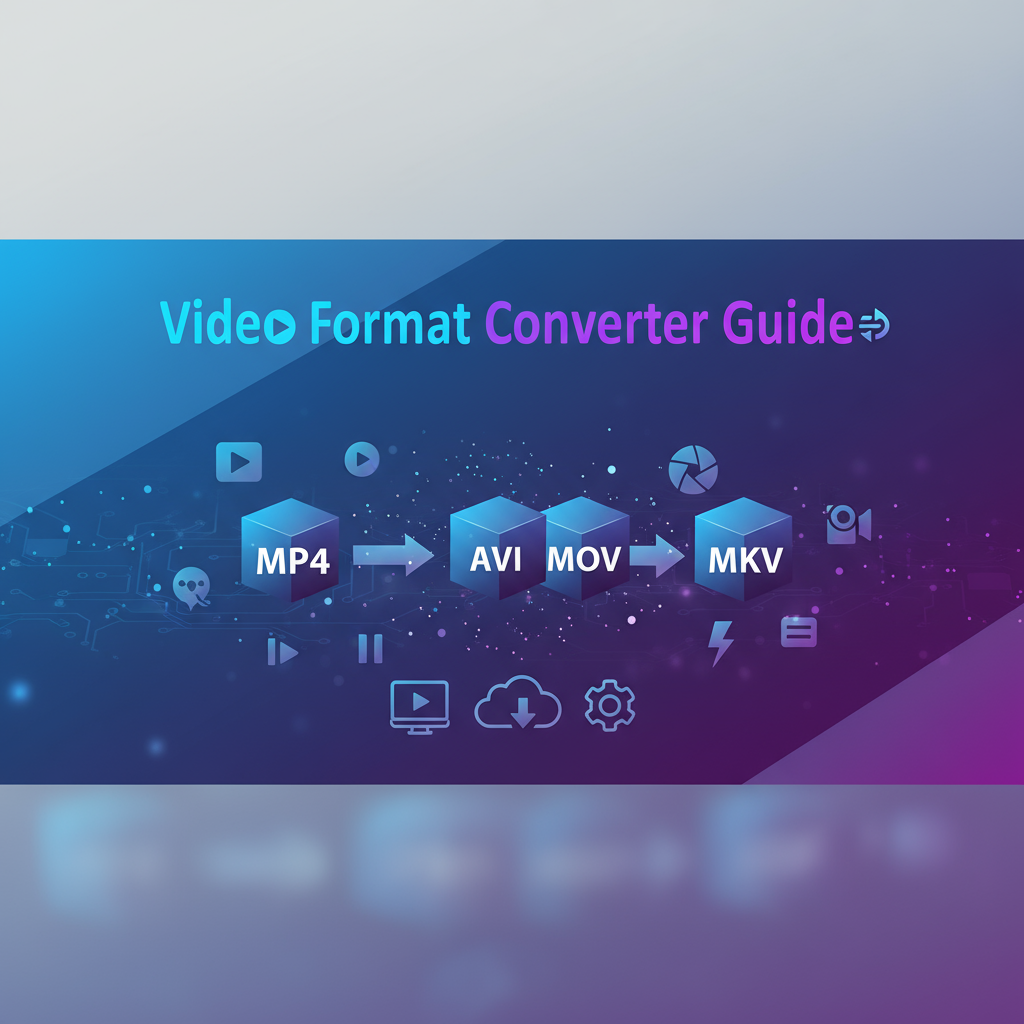Executive Summary
The Video Format Converter is a powerful, privacy-focused tool that enables seamless conversion between popular video formats including MP4, WebM, MOV, and AVI. Built entirely for browser-based operation using FFmpeg.wasm technology, this converter processes all files locally on your device without uploading anything to external servers. This approach guarantees complete data privacy and security while delivering professional-grade video transcoding capabilities accessible to anyone with a modern web browser.
Whether you’re preparing videos for specific device compatibility, optimizing file sizes for web delivery, or converting legacy formats for modern platforms, this tool handles the complexity of video encoding behind an intuitive interface. Content creators, web developers, educators, and casual users alike benefit from instant format conversion without installing desktop software or risking their data through cloud uploads.
The converter supports multiple codec configurations including H.264 for MP4, VP9 for WebM, and various legacy codecs for AVI and MOV formats. By leveraging WebAssembly technology, it delivers near-native performance directly in your browser, making professional video conversion accessible from any device with an internet connection.
Feature Tour
Universal Format Support
Our Video Format Converter handles the most widely-used video formats across digital platforms. Convert to MP4 (H.264) for maximum compatibility with mobile devices, smart TVs, and social media platforms. Choose WebM (VP9) for efficient web streaming with excellent quality-to-size ratios. Export to MOV for Apple ecosystem integration or AVI for legacy system compatibility.
Each output format is optimized with industry-standard codecs that balance quality, file size, and compatibility. The converter automatically selects appropriate encoding parameters while allowing advanced users to fine-tune settings when needed.
Client-Side Processing with FFmpeg.wasm
At the heart of this tool lies FFmpeg.wasm, a complete port of the renowned FFmpeg multimedia framework compiled to WebAssembly. This enables the entire video conversion process to execute within your browser’s sandboxed environment. Your videos never leave your device, eliminating privacy concerns associated with cloud-based conversion services.
The WebAssembly implementation delivers impressive processing speeds while maintaining cross-platform compatibility. Whether you’re using Chrome, Firefox, Safari, or Edge on desktop or mobile, you get consistent, reliable performance.
Real-Time Progress Monitoring
During conversion, a comprehensive progress indicator displays encoding status, elapsed time, and estimated completion time. This transparency helps you plan your workflow effectively, especially when processing larger video files that may require several minutes to complete.
Quality Preservation Technology
The converter employs intelligent quality preservation algorithms that maintain visual fidelity during transcoding. When converting between lossy formats, the tool minimizes generation loss by using optimal bitrate calculations based on the source video’s resolution and frame rate.
Batch Queue Management
While processing occurs one file at a time for optimal resource allocation, the tool supports queuing multiple files for sequential conversion. This feature is particularly valuable when converting entire video libraries or preparing multiple files for a specific platform.
Usage Scenarios
Social Media Content Optimization
Social media platforms impose specific format requirements for video uploads. Content creators frequently need to convert videos from camera-native formats (often MOV or MTS) to platform-optimized MP4. This tool streamlines that workflow without requiring expensive video editing software. For instance, convert 4K MOV footage from your iPhone to compressed MP4 suitable for Instagram or YouTube uploads, all while maintaining acceptable visual quality.
Additionally, you can create WebM versions for direct embedding on websites, offering superior compression compared to MP4 for web-based video players. Learn more about optimizing media for web delivery with our Image Compression Tool.
Cross-Platform Video Compatibility
Corporate training departments often receive video content in various formats from multiple sources. Converting everything to a standardized format ensures consistent playback across all employee devices. Convert legacy AVI training videos to modern MP4 format that plays reliably on smartphones, tablets, and modern computers without requiring specific codec packs.
Web Development and Streaming
Web developers need videos in specific formats to ensure broad browser compatibility and optimal loading performance. Converting source footage to both MP4 and WebM provides fallback options for HTML5 video elements, ensuring smooth playback across all modern browsers while maximizing compression efficiency.
Pair this tool with our Video Trimmer & GIF Maker to create perfectly sized video clips before conversion, optimizing both format and duration for your specific needs.
Educational Content Distribution
Educators creating digital learning materials need to ensure videos play correctly on diverse school and university systems. Converting all course videos to standardized MP4 format eliminates playback issues and reduces technical support requests from students. The privacy-focused nature of client-side processing is particularly valuable when handling sensitive educational content.
Personal Media Library Management
Home users maintaining video collections across multiple devices benefit from standardizing formats. Convert old AVI files from early digital cameras to MP4 for better compatibility with modern smart TVs and streaming devices. Reduce storage requirements by converting oversized MOV files to efficiently compressed WebM format without significant quality loss.
Code Examples
Basic Conversion Workflow
While this tool provides a user-friendly interface, understanding the underlying FFmpeg commands helps advanced users appreciate the conversion process:
# Convert MP4 to WebM with VP9 codec
ffmpeg -i input.mp4 -c:v libvpx-vp9 -crf 30 -b:v 0 -c:a libopus output.webm
# Convert MOV to MP4 with H.264 codec
ffmpeg -i input.mov -c:v libx264 -preset medium -crf 23 -c:a aac -b:a 128k output.mp4
# Convert AVI to MP4 maintaining quality
ffmpeg -i input.avi -c:v libx264 -crf 20 -c:a aac -b:a 192k output.mp4These commands represent the type of processing performed by the browser-based converter, adapted for WebAssembly execution.
Integration with Web Applications
Developers can integrate similar conversion capabilities into their own applications using FFmpeg.wasm:
import { createFFmpeg, fetchFile } from '@ffmpeg/ffmpeg';
async function convertVideo(inputFile, outputFormat) {
const ffmpeg = createFFmpeg({ log: true });
await ffmpeg.load();
ffmpeg.FS('writeFile', 'input.mp4', await fetchFile(inputFile));
await ffmpeg.run(
'-i', 'input.mp4',
'-c:v', 'libx264',
'-preset', 'medium',
'-crf', '23',
`output.${outputFormat}`
);
const data = ffmpeg.FS('readFile', `output.${outputFormat}`);
return new Blob([data.buffer], { type: `video/${outputFormat}` });
}This example demonstrates programmatic video conversion similar to what our tool performs behind the scenes.
Troubleshooting
Conversion Fails or Produces Errors
Issue: The conversion process starts but fails partway through or produces an error message.
Solutions:
- Verify the input file is not corrupted by testing it in a standard video player
- Ensure sufficient browser memory by closing other tabs and applications
- Try converting a shorter clip first to isolate whether file size is the limiting factor
- Update your browser to the latest version for improved WebAssembly support
- Check that the input video codec is supported (some rare codecs may not be compatible)
Slow Conversion Performance
Issue: Video conversion takes significantly longer than expected.
Solutions:
- Large files naturally require more processing time; 1GB+ files may take 10-15 minutes
- Close resource-intensive browser tabs and applications to free up CPU resources
- Consider converting shorter segments using the Video Trimmer first
- Use a desktop browser rather than mobile for better processing performance
- Check that hardware acceleration is enabled in your browser settings
Browser Crashes During Conversion
Issue: The browser becomes unresponsive or crashes when processing large videos.
Solutions:
- Reduce the input video file size before conversion (under 500MB recommended)
- Ensure your device has adequate RAM (8GB+ recommended for large files)
- Use a 64-bit browser version for better memory handling
- Try the conversion in a fresh browser profile to eliminate extension conflicts
- Consider splitting very large videos into smaller segments before converting
Output Video Has Quality Issues
Issue: The converted video appears blocky, pixelated, or degraded compared to the original.
Solutions:
- Understand that converting between lossy formats always introduces some quality reduction
- Avoid multiple conversion cycles (e.g., MP4→WebM→MP4) which compound quality loss
- For archival purposes, convert from original source files rather than already-compressed versions
- When converting high-resolution 4K content, expect longer processing times for quality preservation
- Compare file sizes to ensure adequate bitrate was maintained during conversion
Unsupported File Format Error
Issue: The tool rejects the uploaded video file.
Solutions:
- Verify the file has a proper video extension (.mp4, .mov, .avi, .webm)
- Check that the file is actually a video (some files may have incorrect extensions)
- Try opening the file in VLC or another versatile player to confirm it’s valid
- Some proprietary formats may require pre-conversion using system tools before browser processing
- Ensure the file isn’t DRM-protected, which would prevent conversion
Frequently Asked Questions
Q1: Is my video data uploaded to any server during conversion?
No, absolutely not. This tool performs all processing entirely within your web browser using WebAssembly technology. Your video files never leave your device, ensuring complete privacy and security. This client-side approach means no one—including us—can access your files, making it ideal for confidential or sensitive video content.
Q2: What’s the maximum file size I can convert?
The practical file size limit depends on your device’s available RAM and browser capabilities. Most modern computers can handle files up to 2GB, though conversion times increase significantly with file size. For mobile devices, we recommend staying under 500MB for optimal performance. If you need to convert larger files, consider using the Video Trimmer to split them into smaller segments first.
Q3: Why should I choose WebM over MP4, or vice versa?
MP4 with H.264 codec offers maximum compatibility across all devices, platforms, and browsers. It’s the safest choice for videos that will be viewed on unknown devices or shared widely. WebM with VP9 codec provides superior compression efficiency, meaning smaller file sizes at equivalent quality levels. Choose WebM for web-embedded videos where you control the playback environment and need to minimize bandwidth usage. For maximum compatibility, create both formats and use HTML5 video fallback options.
Q4: Can I convert videos recorded on my smartphone?
Yes! Modern smartphones typically record in MP4 (Android) or MOV (iPhone) formats, both of which are fully supported input formats. You can convert iPhone MOV files to MP4 for better compatibility with Android devices and Windows systems, or convert any smartphone video to WebM for efficient web streaming. Simply select the video file from your device’s storage when prompted.
Q5: Does the converter maintain the original video resolution and frame rate?
By default, yes. The converter preserves the original resolution (720p, 1080p, 4K, etc.) and frame rate (24fps, 30fps, 60fps, etc.) from your source video unless the output format has specific limitations. The conversion focuses on changing the container format and codec while maintaining visual specifications. However, note that converting from higher quality to more compressed formats will reduce file size through increased compression, which may introduce minor quality trade-offs.
Q6: How long does a typical conversion take?
Conversion time depends on multiple factors: video duration, resolution, input format complexity, output format settings, and your device’s processing power. As a rough guideline, a 5-minute 1080p video might take 2-4 minutes on a modern desktop computer, while the same conversion on a mobile device could take 8-12 minutes. 4K videos require significantly more processing time. The tool displays real-time progress so you can monitor the conversion status.
Q7: Can I convert audio-only files or extract audio from videos?
This tool is specifically designed for video format conversion with audio included. For audio extraction and conversion tasks, consider using our dedicated Audio Tools which provide specialized functionality for audio format conversion, extraction, and processing. Those tools offer format-specific optimizations for audio-only workflows.
References
Internal Resources
- Browser Video Trimmer & GIF Maker - Trim and edit videos before conversion
- Image Compression Tool - Optimize images alongside your video content
- QR Code Generator - Create QR codes linking to your converted videos
External References
- FFmpeg Official Documentation - Comprehensive guide to video encoding and conversion
- WebM Project Guide - Technical specifications for WebM format and VP9 codec
- HTML5 Video Format Support - Browser compatibility information for video formats
Technical Standards
- H.264/AVC codec standard provides the foundation for MP4 conversion
- VP9 codec specification enables efficient WebM output
- WebAssembly technology makes client-side video processing possible
- FFmpeg.wasm project brings professional video tools to the browser environment
This tool exemplifies modern web application capabilities, bringing powerful multimedia processing directly to users without compromising privacy or requiring complex software installations. Whether you’re a content creator, developer, educator, or home user, the Video Format Converter provides reliable, secure video transcoding accessible from any modern browser.