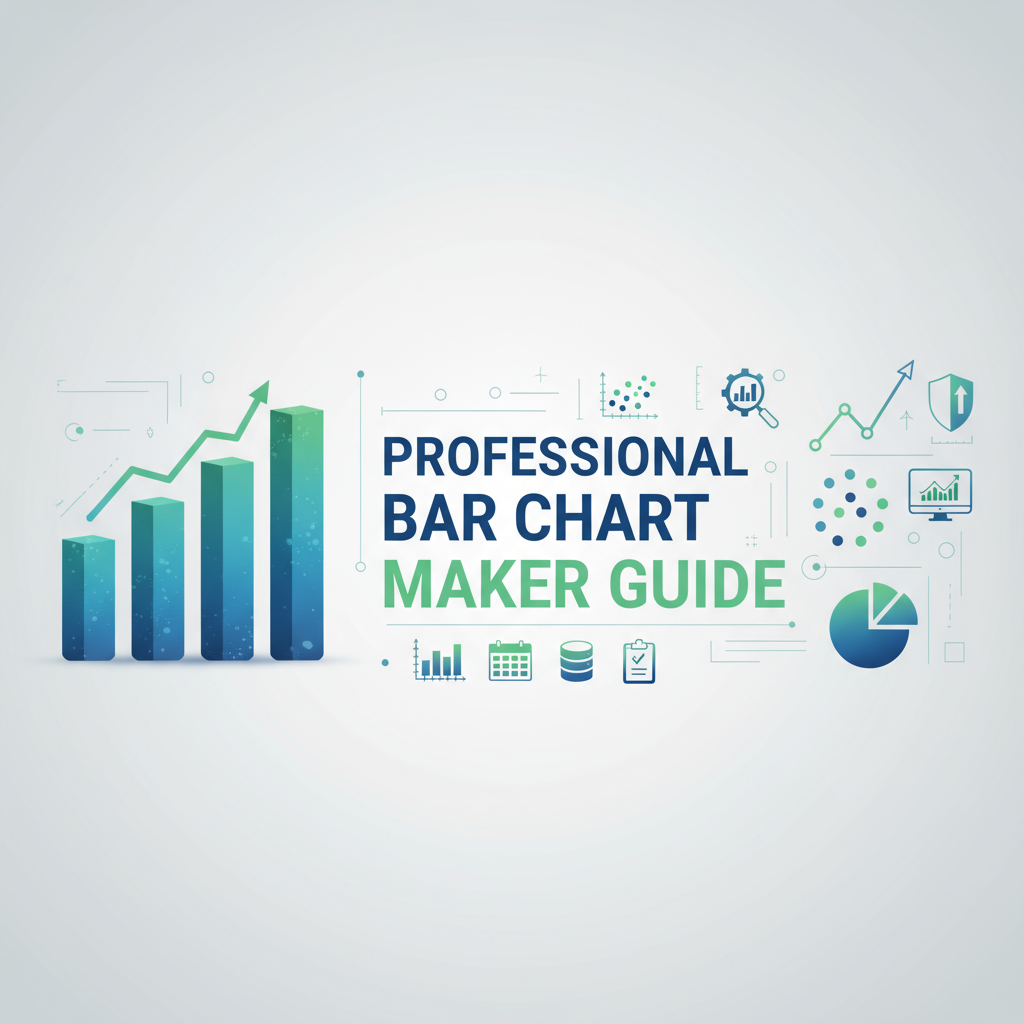Introduction
Data visualization transforms abstract numbers into visual narratives that human minds process exponentially faster than tabular data. Research demonstrates that visual information is processed 60,000 times faster than text, while retention increases from 10% for heard information to 65% for visual information. Bar charts, among the most ubiquitous visualization types, leverage this cognitive advantage through simple geometric encoding: length directly represents value magnitude, enabling immediate comparison and pattern recognition.
Yet the ubiquity of bar charts paradoxically contributes to their frequent misuse. Poorly designed charts obscure insights, mislead audiences through inappropriate scaling, overwhelm viewers with excessive detail, or fail to communicate any meaningful pattern. The difference between effective and ineffective bar chart design determines whether your quarterly report drives strategic decisions or gets filed unread, whether your research findings influence policy or go unnoticed.
This comprehensive guide explores bar chart fundamentals from cognitive psychology to practical implementation, examining when bar charts outperform alternatives, how color and typography influence comprehension, accessibility requirements for diverse audiences, and data storytelling principles transforming raw numbers into compelling narratives. Whether you’re preparing business analytics dashboards, publishing research findings, teaching statistical concepts, or communicating complex information to non-technical stakeholders, mastering these principles elevates your visualizations from mere decoration to strategic communication tools.
Background: The Psychology and History of Bar Charts
Cognitive Foundations of Visual Encoding
Human visual perception processes certain attributes preattentively—without conscious effort or sequential attention—within 200-250 milliseconds. Length perception operates preattentively, enabling instant magnitude comparison between bars before conscious analysis begins. This explains why bar charts communicate comparative relationships more effectively than numerical tables requiring sequential reading and mental arithmetic.
Gestalt principles of visual perception underpin effective chart design: proximity groups related elements, similarity creates categorical associations, continuity guides visual flow, and figure-ground relationships establish hierarchies. Well-designed bar charts apply these principles by grouping related categories, using consistent colors for similar data series, maintaining regular spacing for visual rhythm, and employing contrast to emphasize key findings.
Cleveland and McGill’s hierarchy of visual encoding accuracy (1984) experimentally ranked visualization methods by perceptual precision. Position along common scale (bar charts) achieved highest accuracy, followed by position along non-aligned scales, length, angle, area, volume, and color saturation. This research provides empirical foundation for preferring bar charts when precise value comparison matters more than other visualization attributes.
Historical Evolution from Playfair to Modern Analytics
William Playfair invented the bar chart in 1786 when preparing “Commercial and Political Atlas,” seeking clearer communication of Scottish trade statistics than numerical tables provided. His innovation—representing quantities as proportional rectangular lengths—revolutionized data presentation and established visual analytics as a discipline.
The 20th century witnessed explosive growth in statistical graphics, accelerated by computer technology enabling rapid chart generation from large datasets. Edward Tufte’s “The Visual Display of Quantitative Information” (1983) established modern information design principles: maximize data-ink ratio by removing non-essential elements, avoid chart junk that distracts from data patterns, and integrate graphical excellence with statistical rigor.
Contemporary data visualization balances Tufte’s minimalism with interactive capabilities enabled by digital media. While static print charts prioritize immediate clarity, interactive digital dashboards layer complexity through progressive disclosure—overview first, details on demand. Modern bar chart tools like the Professional Bar Chart Maker democratize sophisticated visualization, previously requiring specialized software or programming skills.
Bar Chart Variations and Their Applications
Standard Vertical Bar Charts encode values as bar heights rising from horizontal baseline, optimal for time series data (months, quarters, years) where left-to-right progression matches Western reading patterns and temporal flow.
Horizontal Bar Charts position bars along horizontal axis, ideal for categorical comparisons (product names, geographic regions) especially with lengthy labels that would overlap in vertical orientation. Horizontal layout also emphasizes ranking through top-to-bottom hierarchy.
Grouped Bar Charts cluster multiple bars per category, comparing several data series side-by-side. Essential for multi-dimensional comparisons like quarterly sales across product lines or survey responses segmented by demographic groups. Visual pattern recognition quickly identifies which series dominates across categories.
Stacked Bar Charts accumulate values vertically, showing both individual contributions and cumulative totals. Effective for part-to-whole relationships and compositional changes over time. However, all segments except the baseline suffer from unaligned starting positions, reducing comparison accuracy for internal segments.
Percentage Stacked Bar Charts normalize each stack to 100%, emphasizing proportional relationships over absolute values. Excellent for compositional analysis where relative percentages matter more than raw magnitudes, such as market share evolution or budget allocation changes.
Diverging Bar Charts extend bars bidirectionally from central zero axis, visualizing positive and negative values simultaneously. Critical for profit/loss statements, temperature anomalies, survey agree/disagree responses, or any metric with meaningful negative values.
Workflows: Practical Bar Chart Creation Strategies
Workflow 1: Executive Dashboard for Business Intelligence
Business analysts creating monthly executive dashboards visualizing KPIs for senior leadership decision-making:
Step 1: Define Objectives and Audience Identify primary decision the dashboard informs: budget allocation, resource prioritization, market strategy. Understand audience sophistication—C-suite executives require high-level patterns, not statistical minutiae. Determine critical questions dashboard must answer: “Which product lines are growing?” “Where should we invest?”
Step 2: Select Relevant Metrics Choose 4-6 KPIs balancing comprehensiveness with cognitive load limits. Too many metrics overwhelm and dilute focus. Prioritize metrics directly actionable by audience: revenue by product category (informs portfolio decisions), customer acquisition cost by channel (guides marketing spend), employee satisfaction by department (identifies retention risks).
Step 3: Gather and Validate Data Extract data from authoritative systems (CRM, ERP, HRIS) ensuring single source of truth. Validate data quality: check for missing values, outliers indicating errors, and consistency across time periods. Document data definitions addressing ambiguities (is “revenue” gross or net? When are sales recorded—order date or fulfillment date?).
Step 4: Design Chart Structure For temporal trends, use vertical bars with time on x-axis. For categorical comparisons, consider horizontal bars especially if category names are lengthy. Apply consistent scaling across related charts enabling direct comparison (all revenue charts use same y-axis scale). Group related metrics on single page for integrated analysis.
Step 5: Apply Brand-Aligned Styling Use corporate color palette maintaining brand consistency across communications. Assign semantic meaning to colors: green for positive performance, red for concerning trends, blue for neutral facts. Select professional fonts matching corporate identity (often sans-serif for digital displays: Helvetica, Arial, Open Sans).
Step 6: Emphasize Key Insights Add descriptive titles framing the takeaway: not “Q4 Sales by Region” but “Western Region Drives 47% of Q4 Sales Growth.” Use annotations or data labels on exceptional values drawing attention to outliers or milestones. Consider subtle gridlines aiding value reading without creating visual clutter.
Step 7: Review and Iterate Present draft to representative stakeholders collecting feedback on clarity and utility. Common issues: too much detail obscuring patterns, unclear labels requiring explanation, misleading scales exaggerating trivial differences. Refine based on feedback before distribution.
This workflow produces decision-focused visualizations where every design choice serves strategic communication rather than mere decoration.
Workflow 2: Academic Research Publication
Researchers preparing figures for peer-reviewed journal submission with strict formatting requirements:
Step 1: Review Journal Figure Guidelines Consult journal’s author instructions for figure specifications: file format (typically TIFF, EPS, or PDF for print journals), resolution (minimum 300 DPI for photos, 600-1200 DPI for line art including charts), dimensions (column width vs full page), color versus grayscale (many journals charge fees for color printing).
Step 2: Prepare Publication-Quality Data Calculate summary statistics with appropriate precision: means with standard errors or confidence intervals, frequencies with percentages. Ensure sample sizes meet statistical power requirements. Run statistical tests comparing groups visualized in chart, noting significance levels for annotation.
Step 3: Select Appropriate Chart Type Bar charts excel for comparing discrete categories or time points (experimental conditions, treatment groups, measurement timepoints). For continuous relationships, consider line graphs. For distributions, consider box plots or violin plots. Match visualization to data structure and research question.
Step 4: Configure Chart for Print Reproduction Use grayscale or carefully-selected colors distinguishable when printed in black-and-white (many readers access journals through black-and-white photocopies or printing). Test color schemes in grayscale preview. Employ pattern fills (stripes, dots) as backup discrimination method. Increase font sizes for legibility when reduced to column width (minimum 8pt after scaling).
Step 5: Add Statistical Annotations Mark significant differences using conventional notation: asterisks (*, p<0.05; **, p<0.01; ***, p<0.001) or brackets with p-values. Include error bars representing standard error of mean, 95% confidence intervals, or standard deviation (specify in caption). Avoid decorative 3D effects—journals require 2D charts for clarity.
Step 6: Write Comprehensive Caption Figure caption should enable complete understanding without consulting main text. Include: what is being shown, sample sizes (N=), statistical test used, significance levels, abbreviations defined, error bar meaning. Example: “Mean reaction time (ms) by experimental condition (N=24 per condition). Error bars represent ±1 SEM. ***p<0.001 compared to baseline condition.”
Step 7: Export Vector Format Export as SVG or EPS vector format for infinite scalability without quality loss. Import vector file to reference manager (EndNote, Mendeley) or manuscript preparation software (LaTeX, Word). Verify all fonts embedded to prevent substitution during publication typesetting.
This rigorous workflow ensures figures meet publication standards while maximizing scientific communication effectiveness.
Workflow 3: Educational Visualization for Student Learning
Educators creating instructional visualizations teaching statistical concepts and data literacy:
Step 1: Identify Learning Objective Determine specific concept visualization will teach: comparing central tendency (mean, median, mode), understanding variability (range, standard deviation), recognizing distribution shapes (normal, skewed), or interpreting relationships. Align visualization complexity with student developmental level.
Step 2: Collect Relevant, Engaging Data Use data meaningful to students’ lives increasing engagement and retention: class survey responses (favorite foods, hobbies, study habits), school statistics (enrollment trends, sports performance), local data (weather patterns, traffic volumes). Authentic data demonstrates real-world application of statistical concepts.
Step 3: Create Progressive Visualizations Develop visualization sequence building complexity gradually. Start with simple 5-category bar chart establishing basic comparison skills. Progress to grouped bars introducing multi-dimensional thinking. Advance to percentage stacks teaching compositional reasoning. Scaffold learning through structured complexity increase.
Step 4: Incorporate Interactive Elements For digital presentations, create multiple versions showing same data with different design choices (varied scales, colors, orders) demonstrating how visualization design influences interpretation. Ask students to identify which version most clearly communicates specific patterns. Build critical visualization literacy alongside data literacy.
Step 5: Design Collaborative Activities Provide students with datasets and have them create charts addressing specific questions: “Which category has the highest value?” “How has this changed over time?” “What patterns do you notice?” Students compare their visualizations discussing design trade-offs. Peer review develops metacognitive awareness of design choices.
Step 6: Address Common Misinterpretations Explicitly teach chart reading skills often assumed but rarely taught: reading axis labels and units, interpreting scale (linear vs logarithmic), understanding zero-baseline importance. Show examples of misleading charts (truncated y-axis, inappropriate chart types) developing critical evaluation skills.
Step 7: Connect to Broader Curriculum Link data visualization to mathematics (scale, proportion, ratio), science (experimental results, observation recording), social studies (demographic data, historical trends), and language arts (visual communication, persuasive presentation). Cross-curricular integration reinforces transferable skills.
This pedagogical approach transforms visualization from passive information display to active learning tool developing data literacy and critical thinking.
Workflow 4: Marketing Campaign Performance Reporting
Digital marketers analyzing multi-channel campaign results for stakeholder reporting and optimization:
Step 1: Define Success Metrics Establish KPIs aligned with campaign objectives: brand awareness campaigns measure reach and impressions, lead generation campaigns track conversion rates and cost per lead, sales campaigns monitor revenue and ROI. Ensure metrics directly reflect campaign goals rather than vanity metrics.
Step 2: Aggregate Cross-Channel Data Compile performance data from all campaign channels: social media advertising (Facebook, Instagram, LinkedIn), search marketing (Google Ads), email campaigns, content marketing, influencer partnerships. Normalize metrics across channels for valid comparison (cost per click, conversion rate, customer lifetime value).
Step 3: Segment for Insight Break down aggregate metrics by relevant dimensions revealing optimization opportunities: performance by channel (which platforms deliver best ROI?), audience segment (which demographics respond strongest?), time period (which days/times perform best?), creative variation (which messaging/imagery converts?).
Step 4: Create Comparison Visualizations Use grouped bar charts comparing current campaign to historical baselines or competitive benchmarks. Visualize channel performance side-by-side identifying outperformers and underperformers. Display budget allocation versus results revealing efficiency gaps (Channel A receives 30% budget but delivers 45% conversions—opportunity for reallocation).
Step 5: Apply Action-Oriented Design Use diverging bars for budget variance analysis (positive variance in green extending right, negative variance in red extending left). Apply stoplight colors (red-yellow-green) communicating performance against targets at a glance. Include threshold lines marking goals or benchmarks for instant target comparison.
Step 6: Craft Narrative Structure Organize charts telling coherent story: overview of overall campaign performance, breakdown by channel highlighting winners and losers, deep dive into top performer exploring success factors, recommendations for optimization supported by data. Sequential visualization builds argument for strategic actions.
Step 7: Optimize for Stakeholder Presentation Export high-resolution images for slide decks, ensuring text legibility on projector displays. Create summary dashboard with 3-4 key charts for executive overview, detailed appendix with comprehensive breakdowns for specialists. Tailor complexity to audience sophistication and attention span.
This strategic reporting workflow transforms raw campaign data into actionable insights driving marketing optimization and resource allocation.
Comparisons: Bar Charts vs Alternative Visualizations
Bar Charts vs Line Graphs
Data Type Suitability: Bar charts: Discrete categorical data (product categories, survey questions, demographic groups) or discrete time points (monthly/quarterly data points, experimental measurements). Bars emphasize individual values and facilitate comparison between distinct categories.
Line graphs: Continuous data or time series with many data points revealing trends over time. Lines emphasize overall patterns, trajectories, and relationships between consecutive measurements. Inappropriate for categorical data lacking inherent order.
Visual Encoding: Bar charts: Length from baseline to bar end encodes value. Zero baseline provides absolute magnitude reference. Bars stand independently, emphasizing discrete comparisons.
Line graphs: Vertical position encodes value, slope indicates rate of change. Connected points emphasize continuity and flow. Visual integration across points reveals trends.
Best Use Cases: Bar charts: Comparing sales across product categories, visualizing survey response frequencies, displaying budget allocation by department. Whenever discrete comparison matters more than continuous trend.
Line graphs: Showing stock price evolution, tracking temperature changes over year, displaying website traffic trends. Whenever temporal continuity and trend direction are primary insights.
Hybrid Approach: Some datasets benefit from combined bar-line charts: bars show primary metric (monthly revenue) while line overlays trend (cumulative year-to-date total) or comparative metric (previous year performance).
Bar Charts vs Pie Charts
Comparison Accuracy: Bar charts: Superior for precise magnitude comparison. Length comparison along aligned scale enables detecting 5-10% differences reliably. Supports many categories (up to 20-30 in horizontal orientation).
Pie charts: Angle and area comparison is less precise than length. Human perception struggles with angle discrimination beyond obvious differences (25% vs 50% clear, but 18% vs 22% ambiguous). Limited to 5-7 slices before becoming cluttered.
Part-to-Whole Communication: Bar charts: Explicitly shows individual values but total requires mental addition. Percentage stacked bars solve this by normalizing to 100% height.
Pie charts: Naturally emphasizes part-to-whole relationship—slices obviously sum to complete circle. Immediately communicates proportional distribution.
Design Recommendations: Use bar charts for: comparing values across categories, showing values that don’t sum to meaningful total, displaying more than 6 categories, enabling precise value reading.
Use pie charts for: emphasizing proportional composition of whole (market share, budget breakdown), 3-6 categories with substantially different sizes, situations where exact values matter less than relative proportions.
Common Ground: Consider percentage stacked bar chart as superior alternative to pie chart—retains part-to-whole communication while enabling more accurate comparison and supporting more categories.
Bar Charts vs Tables
Pattern Recognition: Bar charts: Preattentive visual processing identifies maximum/minimum values, outliers, and patterns instantly. Spatial arrangement enables gestalt perception of trends and comparisons.
Tables: Sequential reading required to extract patterns. Finding maximum value requires scanning all cells. Comparisons require mental arithmetic and working memory.
Precision Communication: Bar charts: Limited precision unless every bar labeled with exact value (creating clutter). Approximate value reading from scale suitable for most decision-making.
Tables: Arbitrary precision possible—display values to any decimal places. Essential when exact values matter (financial reporting, scientific measurements, legal compliance).
Space Efficiency: Bar charts: Require substantial space for visual encoding. Single bar chart may occupy half a presentation slide.
Tables: High information density—dozens or hundreds of values in same space as one chart. Efficient for comprehensive data presentation.
Best Practices: Use bar charts for: presentations where audiences must quickly grasp patterns, comparisons where relative magnitude matters more than exact values, situations where visual impact enhances persuasion and retention.
Use tables for: reference documents where exact values will be consulted, multi-dimensional data with numerous attributes per item, situations requiring comprehensive detail rather than high-level patterns.
Integrated Approach: Combine both—chart for executive summary showing key patterns, detailed table in appendix providing exact values for reference. Chart draws attention, table satisfies detail-oriented stakeholders.
Standard Bar Charts vs Advanced Visualizations
Bar Charts vs Heat Maps: Bar charts excel at comparing specific values across categories. Heat maps visualize large matrices revealing patterns across two categorical dimensions (product × region, hour × day). Choose heat maps for high-dimensional data where primary goal is pattern detection across two axes, bar charts for focused comparison along single dimension.
Bar Charts vs Box Plots: Bar charts display summary statistics (typically means). Box plots visualize distribution properties: median, quartiles, range, outliers. Use box plots for statistical analysis emphasizing variability and distribution shape, bar charts for general audiences requiring simple central tendency comparisons.
Bar Charts vs Treemaps: Bar charts show flat categorical hierarchies. Treemaps visualize hierarchical data (organizational budgets, file system sizes, market segment breakdowns) through nested rectangles. Treemaps efficiently encode two variables (size and color) simultaneously, while bar charts focus on single value dimension with superior comparison accuracy.
Best Practices: Designing Effective Bar Charts
Always Start Y-Axis at Zero
Truncated y-axes exaggerate differences by amplifying visual magnitude beyond proportional representation. A chart showing values 95, 96, 97 with y-axis starting at 90 makes 2% variation appear as dramatic 40% visual difference, misleading audiences about practical significance.
Exceptions exist for data with meaningful non-zero baseline (temperature measurements in Celsius, survey scores on 1-7 scale where 0 is impossible). For such cases, clearly indicate axis break or baseline value preventing misinterpretation. When showing small variations in large values (stock prices varying $49-$51), consider displaying change from baseline rather than absolute values.
Maintain Consistent Scaling Across Related Charts
When creating multiple charts for comparison (sales by region across quarters, product performance across markets), use identical y-axis scales enabling valid visual comparison. Variable scales optimize each individual chart but prevent cross-chart comparison—a bar appearing twice as tall may represent 10% difference in one chart but 200% difference in another.
For datasets with vastly different magnitudes preventing shared scales (comparing $1M and $100K product lines), consider: (1) percentage change from baseline rather than absolute values, (2) separate chart series for different magnitude categories, (3) logarithmic scales for multi-order-of-magnitude ranges, (4) explicit notes warning against direct visual comparison.
Order Categories Meaningfully
Arbitrary alphabetical ordering obscures patterns. Intentional ordering reveals insights:
Value-Based Ordering: Sort categories by value (highest to lowest or vice versa) emphasizing ranking and relative magnitude. Instantly identifies top/bottom performers.
Natural Ordering: Preserve inherent sequence for ordinal data (age groups: 18-24, 25-34, 35-44; satisfaction ratings: very dissatisfied to very satisfied). Violating natural order confuses temporal or logical progression.
Categorical Grouping: Group related categories together (all product types, all geographic regions) even if creating slight value discontinuities. Semantic grouping aids comprehension and analysis.
Strategic Ordering: Position key comparison categories adjacently enabling direct visual comparison. Place baseline or control condition first establishing reference point for experimental conditions.
Apply Color Strategically, Not Decoratively
Color should encode meaningful information or guide attention, not merely add visual interest:
Semantic Color: Assign colors reflecting real-world associations—green for positive/profit, red for negative/loss, blue for neutral facts. Leverage existing mental models rather than requiring legend interpretation.
Categorical Differentiation: In grouped or stacked charts, assign distinct colors per data series enabling series identification and cross-category tracking. Ensure sufficient contrast between adjacent colors (use color-blind-safe palettes).
Emphasis and Hierarchy: Use muted colors for background data and vibrant accent color highlighting key comparison category. Deemphasize less relevant bars guiding focus to critical information.
Minimal Palette: Limit to 3-5 colors maximum. Excessive colors create visual chaos without adding information. Monochromatic schemes (shades of single hue) often suffice for single-series bar charts.
Test color schemes using color-blind simulation tools ensuring accessibility for the 8% of males and 0.5% of females with color vision deficiency. Never rely solely on color to convey critical information—combine with text labels, patterns, or ordering.
Optimize Text for Readability
Font Selection: Choose clean sans-serif fonts for on-screen display (Arial, Helvetica, Open Sans) and serif fonts for print (Times New Roman, Georgia, Garamond). Avoid decorative or script fonts compromising legibility.
Size Hierarchy: Title 20-24pt, axis labels 14-16pt, tick labels and legends 10-12pt. Maintain 2pt+ size differences between hierarchy levels. Test legibility at final presentation size—text appearing readable on 27” monitor may be illegible on projection screen.
Label Orientation: Prefer horizontal text for maximum readability. If category names must be rotated, use 45° angle rather than 90° vertical (easier to read). Consider horizontal bar chart flipping orientation if vertical bars require rotated labels.
Selective Labeling: Label every category on x-axis, but selectively label y-axis tick marks (every 20 instead of every 5) reducing clutter while maintaining scale readability. For charts with many categories, label every 2nd or 3rd category or use hierarchical labels.
Implement Accessibility Standards
Color Contrast: Ensure minimum 4.5:1 contrast ratio between text and background meeting WCAG 2.1 Level AA standards. Use online contrast checkers verifying compliance.
Alternative Text: When embedding charts in digital documents or websites, include alt text describing key findings: “Bar chart showing quarterly sales increasing from $1.2M in Q1 to $1.8M in Q4, with Q3 showing highest growth at 22%.”
Pattern Supplements: Supplement color coding with patterns (stripes, dots, solid) enabling discrimination in grayscale printouts or for color-blind users. Use the Color Format Converter to test color combinations for accessibility.
Keyboard Navigation: For interactive charts, ensure full keyboard accessibility without requiring mouse input. Tab navigation should traverse interactive elements logically.
Screen Reader Compatibility: Provide data table alternative or downloadable CSV enabling screen reader users to access underlying data when graphical visualization is inaccessible.
Case Study: Transforming Hospital Emergency Department Analytics
Challenge Background
A regional hospital network’s emergency department (ED) faced escalating patient wait times, declining patient satisfaction scores, and increasing staff turnover. The quality improvement committee possessed comprehensive data: patient arrival timestamps, triage times, physician assessment times, discharge times, and satisfaction survey responses. However, data existed in dozens of Excel spreadsheets and database extracts, analyzed through ad-hoc pivot tables failing to reveal actionable patterns or communicate urgency to hospital leadership.
The committee engaged data visualization specialists to transform raw data into strategic analytics driving operational improvements and securing executive support for staffing changes requiring $2.3M annual budget increase.
Analysis and Visualization Strategy
Phase 1: Data Integration and Cleaning Consolidated 18 months of ED visit data from multiple systems: electronic health records, patient surveys, staffing schedules, and facility logs. Validated data quality identifying and correcting timestamp errors, missing values, and duplicate records. Final dataset: 47,000 ED visits with 23 attributes per visit.
Phase 2: Metric Definition and Calculation Established key performance indicators aligned with hospital quality standards:
- Door-to-provider time (minutes from arrival to physician assessment)
- Length of stay (admission to discharge)
- Left-without-being-seen rate (percentage of patients leaving before treatment)
- Patient satisfaction scores (1-5 scale across seven dimensions)
- Staff utilization (actual vs optimal staffing levels)
Phase 3: Exploratory Visualization Created comprehensive bar chart series using the Professional Bar Chart Maker revealing patterns invisible in tabular data:
Time-of-Day Analysis: Horizontal bar chart showing average wait time by hour of day revealed critical insight—longest waits occurred 2pm-4pm (78-minute average) despite relatively low patient volumes. Root cause: physician shift changes at 3pm created staffing gaps precisely when morning cases reached maximum complexity.
Day-of-Week Patterns: Vertical bar chart comparing daily volumes and wait times identified Monday-Tuesday elevated volumes (15% above weekly average) but proportionally longer Wednesday waits (despite 8% below-average volume). Investigation revealed Wednesday as primary training day reducing effective physician capacity.
Severity-Based Segmentation: Grouped bar chart comparing wait times across triage acuity levels (emergency, urgent, semi-urgent, non-urgent) demonstrated appropriate prioritization for emergency cases but semi-urgent patients waiting 2.1x longer than optimal targets. These patients contributed disproportionately to negative satisfaction scores and left-without-treatment rates.
Staffing Correlation: Diverging bar chart showing deviation from optimal staffing levels (positive bars = overstaffed, negative bars = understaffed) correlated strongly with satisfaction scores. Hours with -20% understaffing yielded 34% more patient complaints than adequately-staffed periods.
Intervention and Results
Armed with compelling visual evidence, the committee presented findings to executive leadership through 12-chart dashboard emphasizing three critical patterns:
Visualization 1—The Shift-Change Crisis: Stacked bar chart showing patient arrival volume, current staffing, and wait times at hourly intervals with highlighted 2-4pm crisis period. Visual impact immediately communicated problem scope and timing, leading to staggered shift schedules eliminating simultaneous physician transitions.
Visualization 2—Training Day Impact: Comparison chart showing Wednesday versus average-day performance across metrics. Quantified educational costs: 240 excess patient hours waiting per Wednesday. Led to policy change distributing training across weekdays rather than concentrating on Wednesdays.
Visualization 3—Return on Staffing Investment: Bar chart projecting wait time reduction and satisfaction improvement under three staffing scenarios (status quo, +10% staffing, +20% staffing). Cost-benefit analysis incorporated as data labels showing investment per percentage-point satisfaction gain. Visualized trade-offs enabled data-driven budget decision.
Results After Six Months:
- Mean door-to-provider time: 42 minutes (down from 67 minutes, 37% reduction)
- Left-without-treatment rate: 2.1% (down from 4.8%, 56% reduction)
- Patient satisfaction: 4.2/5.0 (up from 3.4/5.0, 24% improvement)
- Staff turnover: 11% annual (down from 23%, 52% reduction)
- Press Ganey ED ranking: 67th percentile nationally (up from 31st percentile)
Lessons Learned
Lesson 1: Visualization Drives Action Raw data tables documenting the same patterns existed for 14 months without prompting action. Visual presentation of identical data secured executive approval and $2.3M budget allocation within three weeks. Visual communication bypassed analytical fatigue and made patterns immediately obvious to non-statistical audiences.
Lesson 2: Design Choices Matter Early draft charts used alphabetical category ordering and default Excel color schemes. Stakeholder feedback indicated confusion and missed insights. Redesigned charts with value-based ordering and semantic color coding (red for crisis periods, green for optimal performance) dramatically improved comprehension and retention.
Lesson 3: Simplicity Beats Comprehensiveness Initial presentation included 37 charts showing every analyzed pattern. Executive attention waned after chart 8, critical insights were missed. Revised presentation focused on 12 key charts with detailed appendix available for questions. Targeted simplicity proved more persuasive than exhaustive detail.
Lesson 4: Tie Metrics to Stakeholder Priorities Charts quantifying patient suffering (wait times, satisfaction scores) motivated clinical staff but failed to engage financial administrators. Adding financial implications (revenue loss from patients leaving without treatment, lawsuit exposure from adverse outcomes, recruitment costs from staff turnover) aligned metrics with financial stakeholder priorities securing broader coalition support.
Lesson 5: Continuous Visualization Sustains Improvement Post-intervention, the committee established monthly dashboard updates tracking sustained improvement and identifying emerging issues. Ongoing visualization maintained leadership attention and accountability preventing regression to pre-intervention performance.
This case demonstrates that data visualization transcends mere communication—it becomes an intervention tool driving organizational change through clarity, persuasion, and sustained focus on measurable outcomes.
Call-to-Action: Elevate Your Data Communication
Data visualization proficiency separates information presenters from strategic communicators. Whether you’re reporting business results, publishing research findings, teaching quantitative concepts, or advocating for policy changes, visualization quality directly influences audience comprehension, retention, and action.
Begin developing expertise with the Professional Bar Chart Maker, designed for rapid creation of publication-quality bar charts without specialized software or coding skills. The intuitive interface enables focusing on data story rather than technical implementation, while extensive customization ensures professional results matching brand guidelines or publication standards.
Expand visualization capabilities with complementary tools: the Color Format Converter ensures precise color matching and accessibility compliance, while the Smart Unit Converter handles data unit conversions preparing values for visualization.
For organizations incorporating data visualization into standard workflows, establish visualization guidelines documenting chart type selection criteria, color palette standards, font specifications, accessibility requirements, and quality review processes. Standardization ensures consistency across teams and departments while elevating organizational visual literacy and data-driven decision-making culture.
Invest in developing visualization expertise through continuing education: attend workshops on information design, study exemplary visualizations in publications like New York Times graphics or FiveThirtyEight, analyze both effective and misleading charts developing critical evaluation skills. Mastery compounds over time—each well-designed visualization strengthens your communication capabilities and professional credibility.
External References
-
Cleveland, William S. and McGill, Robert. “Graphical Perception: Theory, Experimentation, and Application to the Development of Graphical Methods.” Journal of the American Statistical Association, Vol. 79, No. 387 (1984), pp. 531-554. DOI: 10.2307/2288400
-
Tufte, Edward R. “The Visual Display of Quantitative Information.” Graphics Press, 2001. Classic text establishing principles of information design, data-ink ratio optimization, and visual communication excellence for statistical graphics and analytical design.