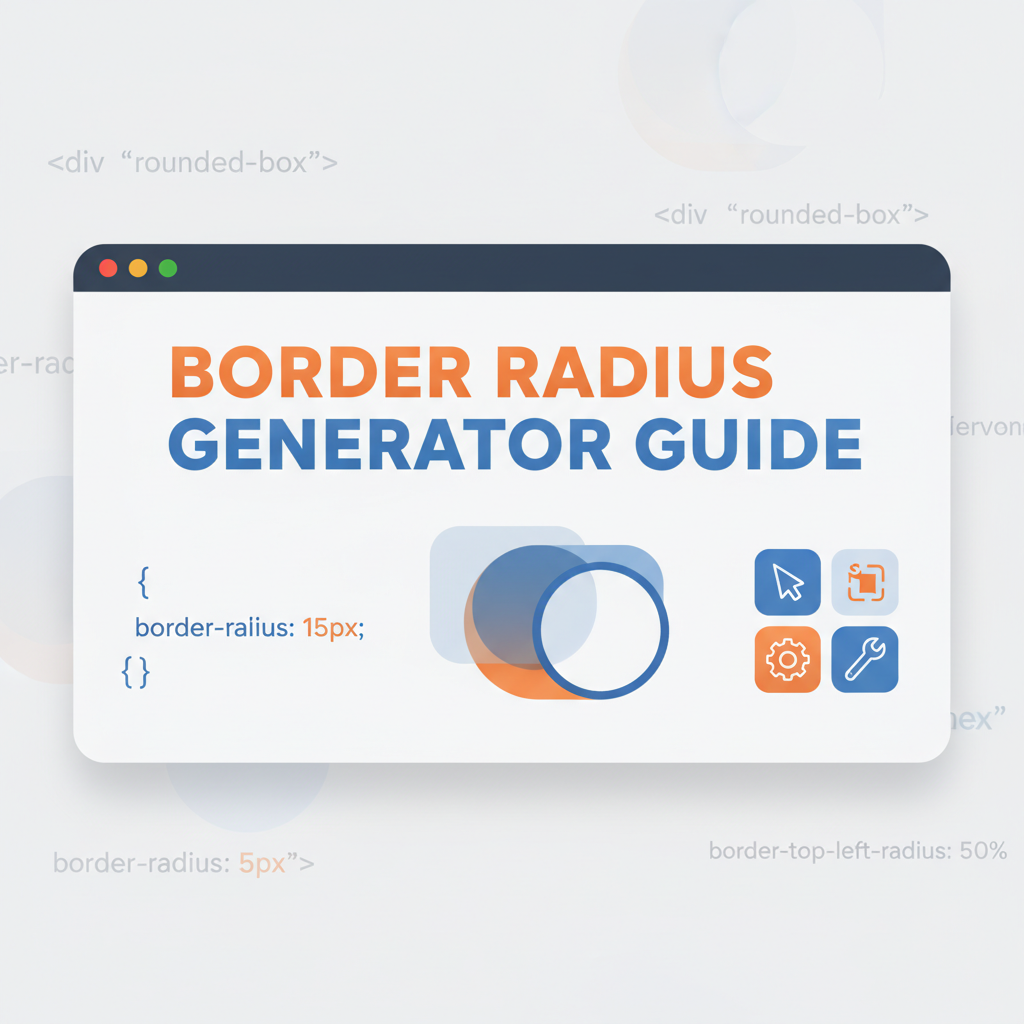Executive Summary
The Border Radius Generator is an essential visual tool for designers and developers who need to create custom rounded corners and organic shapes using CSS. While border-radius seems simple at first, achieving precise control over all four corners individually can become complex when working with elliptical curves or creating sophisticated shapes like cards, buttons, or blob-like designs.
This tool eliminates the guesswork by providing an intuitive visual interface where you drag sliders to adjust each corner’s radius independently. See changes in real-time and immediately copy the generated CSS code. Whether you’re creating subtle rounded buttons or dramatic organic shapes, the Border Radius Generator makes it effortless to achieve pixel-perfect results without memorizing complex CSS syntax.
Who Benefits Most
- Frontend developers building modern, rounded UI components
- UI/UX designers prototyping rounded shapes and cards
- Web designers creating visually appealing landing pages
- CSS learners understanding how border-radius properties work
- Marketing teams designing call-to-action buttons with visual appeal
Feature Tour & UI Walkthrough
Visual Preview Canvas
The centerpiece of the Border Radius Generator is a live preview canvas displaying a rectangular shape that updates instantly as you modify corner values. This immediate visual feedback allows you to:
- See your shape in real-time without switching between code and preview
- Experiment freely with different radius combinations
- Compare subtle differences between corner configurations
- Understand the visual impact of each corner’s curve
The preview canvas uses a contrasting background color to clearly show how your border-radius values affect the element’s edges, making it easy to spot asymmetries or unexpected results.
Individual Corner Controls
Each of the four corners has its own dedicated slider control, giving you granular control over:
- Top-left corner - Often the most visually prominent
- Top-right corner - Creates symmetry or intentional asymmetry with top-left
- Bottom-right corner - Balances the bottom edge
- Bottom-left corner - Completes the shape’s flow
You can adjust corners from 0px (sharp, square corners) to very high values (creating circular or pill-shaped elements). The sliders provide intuitive visual control, but you can also type exact pixel values for precision work.
Sync/Unsync Toggle
A crucial feature is the ability to toggle between synchronized and independent corner control:
- Synchronized mode - All four corners move together, perfect for creating uniform rounded rectangles, circles, or pills
- Independent mode - Each corner can have a different value, enabling asymmetric designs and organic shapes
This toggle saves significant time when you need consistency across corners or want to quickly transition between uniform and custom shapes.
Live CSS Code Display
As you adjust sliders, the tool generates clean, production-ready CSS that appears in a highlighted code block:
.element {
border-radius: 20px 40px 60px 80px;
}The code display shows the shorthand border-radius syntax, which follows the same clockwise pattern as margin and padding (top-left, top-right, bottom-right, bottom-left). Understanding this syntax helps you maintain consistency across your projects.
Copy-to-Clipboard Functionality
With a single click, copy the generated CSS to your clipboard for immediate use in your project. The tool supports:
- One-click copying of the complete CSS rule
- Visual confirmation when code is successfully copied
- Keyboard shortcuts for power users (Ctrl/Cmd + C when code is focused)
For additional workflow integration, check out the CSS Generator Suite which combines multiple CSS tools in one interface.
Reset and Preset Options
Quickly reset all corners to zero or experiment with common presets:
- Reset - Return all corners to 0px (sharp edges)
- Circle - Set equal values to create a perfect circle (requires square dimensions)
- Pill shape - Maximum radius for creating button-like pill shapes
- Subtle rounding - Small uniform radius for professional, subtle curves
Step-by-Step Usage Scenarios
Scenario 1: Creating a Modern Card Component
Goal: Design a card with uniform rounded corners for a dashboard interface.
Steps:
- Open the Border Radius Generator
- Ensure the sync toggle is enabled (all corners move together)
- Drag any corner slider to 16px (a common value for cards)
- Observe the preview showing evenly rounded corners
- Click Copy CSS to clipboard
- Paste into your CSS file:
.card { border-radius: 16px; }
Result: A clean, professional card component with consistent rounding that works perfectly in modern design systems. For shadow effects to match, visit the Layered Box-Shadow Generator.
Scenario 2: Designing an Asymmetric Hero Section Blob
Goal: Create an organic, asymmetric shape for a hero section background.
Steps:
- Disable the sync toggle for independent corner control
- Set top-left corner to 80px
- Set top-right corner to 120px
- Set bottom-right corner to 60px
- Set bottom-left corner to 100px
- Observe the fluid, organic shape in the preview
- Copy the generated CSS:
.hero-blob { border-radius: 80px 120px 60px 100px; }
Result: An eye-catching, non-standard shape that adds visual interest without looking artificial.
Scenario 3: Creating a Pill-Shaped Button
Goal: Design a call-to-action button with fully rounded ends.
Steps:
- Enable sync mode
- Drag the slider to a very high value (e.g., 100px or 50% if using percentage-based radius)
- Apply to a button with appropriate padding:
.cta-button { border-radius: 100px; padding: 12px 32px; } - The high radius value creates perfectly rounded ends regardless of button size
Result: A modern pill-shaped button that scales well and maintains its shape. Customize further with the Button Generator.
Scenario 4: Troubleshooting Corner Rendering Issues
Goal: Fix border-radius not displaying correctly on an element.
Steps:
- Generate your desired border-radius values
- If corners aren’t rendering:
- Check overflow - Ensure the parent element doesn’t have
overflow: visiblecutting off rounded corners - Verify dimensions - Very high radius values on small elements can look strange
- Browser compatibility - Test in multiple browsers (though border-radius has excellent support)
- Check overflow - Ensure the parent element doesn’t have
- Use the preview to experiment with lower values until the shape appears as intended
Result: Smooth, properly rendered rounded corners across all browsers.
Scenario 5: Creating a Semi-Circle Shape
Goal: Design a semi-circle for a decorative element or navigation tab.
Steps:
- Disable sync mode
- Set top-left to 100px
- Set top-right to 100px
- Leave bottom-right at 0px
- Leave bottom-left at 0px
- Apply to an element with appropriate dimensions (e.g., width: 200px, height: 100px)
Result: A perfect semi-circle shape, useful for tab designs or decorative elements.
Code or Data Examples
Basic Uniform Rounding
/* All corners rounded equally */
.box {
border-radius: 20px;
}Explanation: The single value applies to all four corners, creating uniform rounding. This is the most common use case.
Asymmetric Corner Rounding
/* Each corner specified individually */
.custom-shape {
border-radius: 30px 60px 40px 50px;
}Explanation: The four values correspond to top-left, top-right, bottom-right, and bottom-left in clockwise order.
Two-Value Syntax
/* Top-left/bottom-right and top-right/bottom-left */
.diagonal-pair {
border-radius: 20px 50px;
}Explanation: The first value applies to top-left and bottom-right corners, the second to top-right and bottom-left. Creates diagonal symmetry.
Three-Value Syntax
/* Top-left, top-right/bottom-left, bottom-right */
.three-value {
border-radius: 20px 40px 60px;
}Explanation: First value for top-left, second for both top-right and bottom-left, third for bottom-right.
Percentage-Based Radius
/* Responsive rounded corners */
.responsive-card {
border-radius: 5%;
}Explanation: Percentage values are relative to the element’s dimensions, making corners scale proportionally.
Creating a Circle
/* Perfect circle (requires square element) */
.circle {
width: 100px;
height: 100px;
border-radius: 50%;
}Explanation: 50% radius on a square element creates a perfect circle. Also works with pixel values equal to half the element’s size.
Elliptical Corner Rounding
/* Horizontal and vertical radius values */
.elliptical-corner {
border-radius: 50px / 25px;
}Explanation: The slash separates horizontal and vertical radius values, creating elliptical instead of circular curves.
Troubleshooting & Limitations
Issue: Border Radius Not Appearing
Symptoms: Corners remain square despite CSS being applied.
Causes & Solutions:
- Missing dimensions: Border-radius requires the element to have explicit width and height.
.element { width: 200px; height: 200px; border-radius: 20px; /* Now works */ } - Display property conflict: Inline elements don’t support border-radius. Change to
display: blockordisplay: inline-block. - Overflow issues: Parent containers with
overflow: hiddencan clip rounded corners.
Issue: Inconsistent Rendering Across Browsers
Symptoms: Border-radius looks different in various browsers.
Solution: Modern browsers have excellent border-radius support. If issues persist:
- Use vendor prefixes for older browser support (though rarely needed now)
- Test in multiple browsers during development
- Use consistent units (prefer px for precision, % for responsive designs)
Issue: Percentage Values Creating Unexpected Shapes
Symptoms: 50% border-radius doesn’t create the expected circular corners.
Solution: Percentage border-radius is relative to the element’s dimensions. For a circle:
- Element must be square (equal width and height)
- Use exactly 50%
- If the element isn’t square, you’ll get elliptical corners
Issue: Very Large Radius Values
Symptoms: Extremely high border-radius values create strange results.
Solution: The browser automatically constrains border-radius to prevent overlapping corners. The effective radius is limited by the element’s dimensions. For pill shapes, any value larger than half the element’s shortest dimension will produce the same result.
Limitation: Individual Corner Control with Elliptical Radii
The shorthand syntax doesn’t support different elliptical radii for each corner easily. For complex elliptical corner combinations, use the longhand syntax:
.complex {
border-top-left-radius: 50px 25px;
border-top-right-radius: 30px 30px;
border-bottom-right-radius: 40px 20px;
border-bottom-left-radius: 20px 40px;
}Limitation: No Support for Multiple Border Radii on One Corner
CSS border-radius applies a single curve to each corner. You cannot create complex multi-curve corners without SVG or multiple overlapping elements.
Accessibility Consideration
Border-radius is purely visual and doesn’t affect accessibility directly. However:
- Ensure rounded elements maintain sufficient contrast with backgrounds
- Don’t rely on rounded corners alone to indicate clickable areas
- Maintain adequate touch targets (min 44x44px for mobile) regardless of border-radius
Frequently Asked Questions
1. What’s the difference between border-radius in pixels vs. percentages?
Pixel values (e.g., border-radius: 20px) provide absolute, consistent corner rounding regardless of element size. They’re predictable and work well for fixed-size components.
Percentage values (e.g., border-radius: 10%) are relative to the element’s dimensions. The actual curve size changes as the element resizes. Use percentages for:
- Responsive designs where elements scale
- Creating circles (50% on square elements)
- Proportional rounding that scales with content
Recommendation: Use pixels for precise control in design systems, percentages for responsive circular elements.
2. How do I create a perfect circle?
To create a circle:
- Ensure the element is square (width equals height)
- Set
border-radius: 50%;
Example:
.circle {
width: 100px;
height: 100px;
border-radius: 50%; /* Perfect circle */
}If width ≠ height, you’ll get an ellipse instead. The 50% value curves each corner to meet at the center of each edge, forming a circle on square elements.
3. Can I animate border-radius for smooth transitions?
Yes! Border-radius is fully animatable using CSS transitions or animations:
.button {
border-radius: 8px;
transition: border-radius 0.3s ease;
}
.button:hover {
border-radius: 24px;
}Performance tip: Border-radius animations are performant because they don’t trigger layout recalculations. For complex animations, consider the Transition Generator.
4. Why do my corners look cut off?
This typically happens when:
- Parent has overflow: hidden - The parent container clips the rounded corners. Solution: Remove overflow constraints or apply border-radius to the parent.
- Element has a border - Borders can interfere with border-radius rendering. Ensure border-radius is slightly larger than border-width.
- Z-index stacking issues - Elements layered above can obscure corners. Check stacking context.
5. What’s the browser support for border-radius?
Border-radius has excellent browser support:
- All modern browsers (Chrome, Firefox, Safari, Edge) fully support it
- No prefix needed since 2013
- Works on mobile browsers
- IE 9+ supports it (IE 8 and below don’t)
For production use, border-radius is completely safe to use without fallbacks in modern web development.
6. Can I use different radius values for each corner?
Absolutely! Use the four-value syntax:
.custom {
border-radius: 10px 20px 30px 40px;
/* top-left, top-right, bottom-right, bottom-left */
}Or use longhand properties for maximum control:
.detailed {
border-top-left-radius: 10px;
border-top-right-radius: 20px;
border-bottom-right-radius: 30px;
border-bottom-left-radius: 40px;
}7. How do I make a pill-shaped button?
Set border-radius to a very high value (typically 100px or more, or 50% in relative terms):
.pill-button {
border-radius: 100px;
padding: 12px 24px;
}The browser automatically caps the effective radius at half the element’s height, creating perfect rounded ends regardless of button width. Works for buttons of any size!
8. Does border-radius affect element size or layout?
No, border-radius is a visual property only. It doesn’t change:
- The element’s box model dimensions
- Layout calculations
- Space occupied in the document flow
The rounded corners are purely cosmetic. This makes border-radius very performant and safe to use liberally.
References & Internal Links
Related Gray-wolf Tools
Enhance your border-radius designs with these complementary tools:
- CSS Generator Suite - All-in-one CSS toolkit including border-radius alongside box-shadow, gradients, and more
- Layered Box-Shadow Generator - Pair rounded corners with sophisticated shadow effects for depth
- Button Generator - Complete button designer with integrated border-radius controls
- Gradient Generator - Create gradient backgrounds that work beautifully with rounded corners
- Transform Generator - Animate and transform rounded elements
Further Reading & Resources
Official Documentation:
- MDN: border-radius - Comprehensive CSS reference
- W3C CSS Backgrounds Specification - Technical specification
Design Resources:
- CSS-Tricks: Rounded Corners Guide - Practical examples and tips
- Explore our Design Toolbox Overview for comprehensive design workflow guidance
Keyboard Shortcuts
- Tab - Navigate between corner sliders
- Arrow keys - Fine-tune selected slider value
- Ctrl/Cmd + C - Copy CSS code (when code block is focused)
- Spacebar - Toggle sync mode on/off
Last Updated: November 3, 2025 | Tool Version: 1.0 | Author: Gray-wolf Tools Team