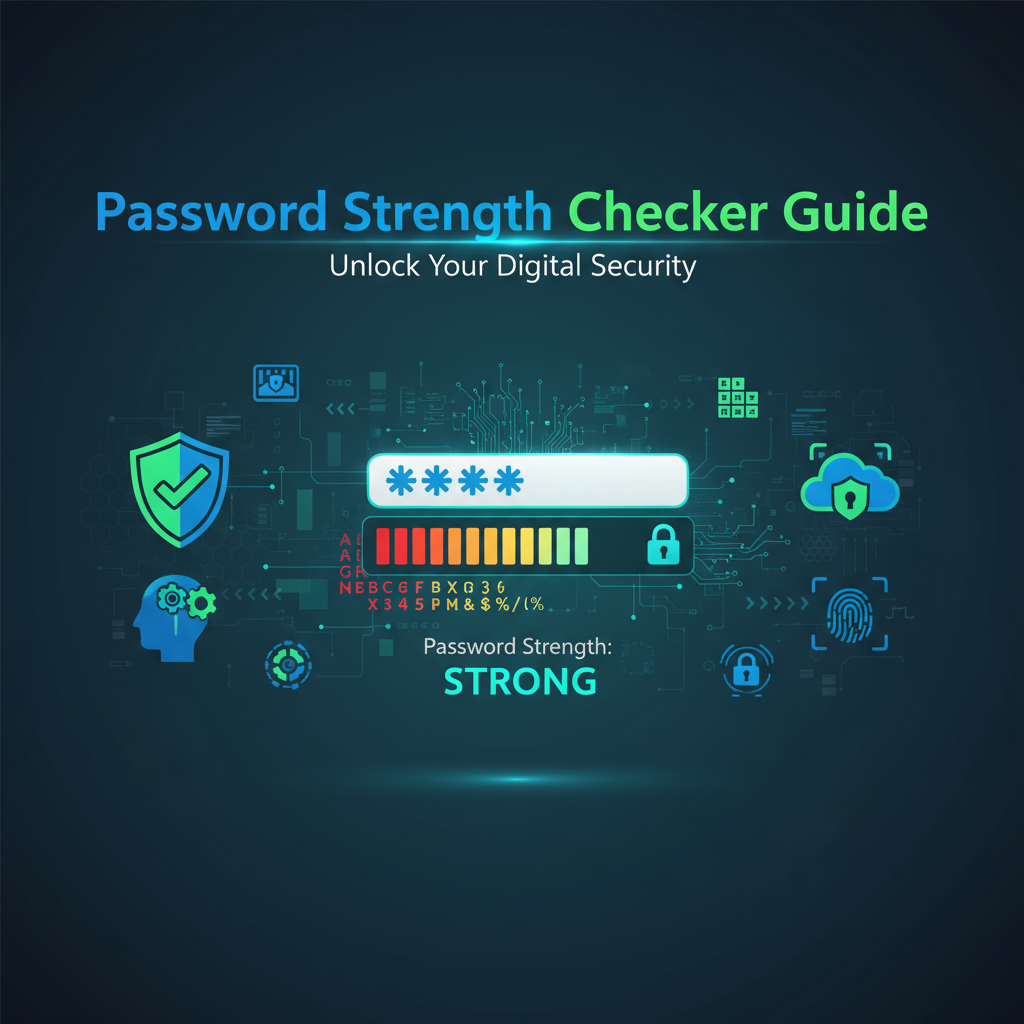Executive Summary
In an era where data breaches and account compromises dominate cybersecurity headlines, password strength has never been more critical. The Password Strength Analyzer from Gray-wolf Tools provides instant, comprehensive security assessment without compromising your privacy. This powerful tool analyzes passwords locally in your browser, evaluating length, character diversity, common patterns, and dictionary words to deliver actionable feedback that helps you create truly secure passwords.
Unlike basic password checkers that merely count characters, our analyzer employs sophisticated algorithms to detect weak patterns, sequential characters, repeated segments, and common substitutions that attackers exploit. Whether you’re a security professional auditing password policies, a developer implementing authentication systems, or an individual seeking to strengthen personal account security, this tool provides the insights you need to make informed security decisions.
Key Problem Solved: Users often create passwords they believe are strong, only to discover they’re vulnerable to modern cracking techniques. This tool bridges the gap between perceived and actual password security, providing real-time education and actionable recommendations.
Feature Tour & UI Walkthrough
Core Analysis Engine
The Password Strength Analyzer evaluates multiple security dimensions simultaneously:
1. Length Analysis
- Tracks character count with minimum recommendations
- Calculates entropy based on password length
- Provides visual feedback through color-coded strength meters
- Recommends minimum 12 characters for basic security, 16+ for sensitive accounts
2. Character Diversity Detection
- Identifies presence of uppercase letters (A-Z)
- Detects lowercase letters (a-z)
- Recognizes numeric digits (0-9)
- Locates special characters (!@#$%^&*)
- Calculates character set diversity score
- Highlights missing character types for improvement
3. Pattern Recognition System
- Sequential Patterns: Detects “abc”, “123”, “qwerty” sequences
- Repeated Segments: Identifies “aaa”, “111”, “passpass” repetitions
- Common Substitutions: Recognizes “p@ssw0rd” type patterns
- Dictionary Words: Checks against common word databases
- Keyboard Patterns: Identifies “asdf”, “zxcv” sequences
- Date Patterns: Detects birthdays and common date formats
4. Entropy Calculation The tool calculates password entropy using the formula:
Entropy = log2(charset_size^length)This provides a mathematical measure of password unpredictability, with visual representation showing:
- 0-28 bits: Very Weak (crackable instantly)
- 29-35 bits: Weak (crackable in hours)
- 36-59 bits: Moderate (crackable in days)
- 60-127 bits: Strong (crackable in years)
- 128+ bits: Very Strong (effectively uncrackable)
Real-Time Feedback Interface
The interface provides instant visual feedback as you type:
Strength Meter
- Color-coded bar (red to green) showing overall security
- Percentage score (0-100%) based on multiple factors
- Text label indicating strength category
- Smooth animation reflecting strength changes
Detailed Analysis Panel
- Checkmarks for met security requirements
- Warning icons for vulnerabilities detected
- Specific pattern warnings with examples
- Character diversity breakdown with counts
- Estimated crack time based on modern hardware
Improvement Suggestions
- Specific, actionable recommendations
- Examples of strong password patterns
- Links to the Secure Password Generator for creating strong alternatives
- Educational tips about password best practices
Privacy-First Architecture
100% Client-Side Processing
- All analysis occurs in your browser’s JavaScript engine
- No network requests are made during analysis
- No data is stored or transmitted to any server
- No tracking, cookies, or analytics for password checking
- Open-source algorithms for complete transparency
This privacy architecture makes the tool safe for analyzing actual passwords, though we always recommend using the Password Generator to create new passwords rather than checking existing ones.
Step-by-Step Usage Scenarios
Scenario 1: Evaluating an Existing Password
Situation: You want to assess whether your current email password meets modern security standards.
Step-by-Step Process:
- Navigate to the Password Strength Analyzer tool
- Clear any placeholder text in the input field
- Type your password (remember: all analysis is local and private)
- Observe the real-time strength meter changing as you type
- Review the detailed analysis panel for specific vulnerabilities
- Read the improvement suggestions provided
- Note any patterns or weaknesses identified
- Decision Point:
- If strength is “Weak” or “Very Weak”: Create a new password
- If “Moderate”: Consider strengthening with additional characters
- If “Strong” or “Very Strong”: Password meets security standards
Expected Outcome: Clear understanding of password security level with specific improvement paths.
Scenario 2: Creating a Strong Password from Scratch
Situation: You’re setting up a new banking account and need to create a highly secure password.
Step-by-Step Process:
- Start with a base phrase or random string
- Type your initial idea into the analyzer
- Check the strength meter - aim for “Very Strong” (80%+)
- Add missing character types highlighted in the analysis:
- If missing uppercase: Add capital letters in random positions
- If missing numbers: Insert digits (avoid predictable positions)
- If missing special chars: Add symbols (!@#$%^&*)
- Increase length to at least 16 characters
- Avoid patterns flagged as weak:
- Replace sequential characters (avoid “abc” → use “ac7”)
- Break up repetitions (change “aaa” → “a#a”)
- Remove dictionary words or substitute creatively
- Verify entropy is 60+ bits for strong security
- Copy the final password to a secure password manager
- Clear the analyzer field when done
Pro Tip: For maximum security passwords, use our Secure Password Generator which creates cryptographically random passwords, then verify them here.
Scenario 3: Password Policy Compliance Testing
Situation: As a system administrator, you need to ensure user passwords meet organizational security policies.
Step-by-Step Process:
- Define your organization’s password requirements:
- Minimum length (e.g., 12 characters)
- Required character types (e.g., all four types)
- Prohibited patterns (e.g., company name, sequential characters)
- Test sample passwords against the analyzer
- Document which passwords pass/fail requirements
- Use the entropy calculation to set minimum bits threshold
- Create password policy documentation based on analyzer feedback
- Train users by showing examples in the analyzer
- Integrate similar client-side checking into your authentication system
Best Practice: Share the analyzer link with users during account creation to provide immediate password quality feedback.
Scenario 4: Educational Security Training
Situation: Teaching a workshop on cybersecurity fundamentals and password security principles.
Step-by-Step Process:
- Demonstrate with intentionally weak passwords:
- Type “password123” - show it scores “Very Weak”
- Explain why: dictionary word + predictable number + no special chars
- Show common weak patterns:
- “qwerty123” - keyboard pattern
- “P@ssw0rd” - common substitution
- “January2024” - date pattern
- Illustrate progressive strengthening:
- Start with “mypassword”
- Add uppercase: “MyPassword”
- Add numbers: “MyPassword7”
- Add special chars: “My#Password7”
- Increase length: “My#Password7Secure”
- Explain entropy concepts using the calculator
- Discuss real-world implications:
- Show estimated crack times
- Explain how attackers use pattern dictionaries
- Provide resources including links to Password Generator and File & Text Hasher
Code Examples & Integration Patterns
Understanding Entropy Calculation
The tool calculates password entropy using this algorithm:
function calculateEntropy(password) {
// Determine character set size based on types present
let charsetSize = 0;
if (/[a-z]/.test(password)) charsetSize += 26; // lowercase
if (/[A-Z]/.test(password)) charsetSize += 26; // uppercase
if (/[0-9]/.test(password)) charsetSize += 10; // digits
if (/[^a-zA-Z0-9]/.test(password)) charsetSize += 32; // special chars
// Calculate entropy in bits
const entropy = Math.log2(Math.pow(charsetSize, password.length));
return Math.round(entropy);
}
// Example usage
const password = "MySecure#Pass123";
const entropy = calculateEntropy(password);
console.log(`Entropy: ${entropy} bits`); // ~93 bitsPattern Detection Example
function detectWeakPatterns(password) {
const patterns = {
sequential: /abc|123|xyz|qwerty|asdf|zxcv/i,
repeated: /(.)\1{2,}/,
datePattern: /19\d{2}|20\d{2}/,
commonWords: /(password|welcome|admin|user|login)/i,
keyboard: /(qwe|asd|zxc|qaz|wsx)/i
};
const detected = [];
for (const [name, regex] of Object.entries(patterns)) {
if (regex.test(password)) {
detected.push(name);
}
}
return detected;
}
// Example
detectWeakPatterns("Password2024");
// Returns: ["commonWords", "datePattern"]Integration with Password Input Form
You can integrate similar checking into your web applications:
<div class="password-input-group">
<input
type="password"
id="password"
onkeyup="checkStrength(this.value)"
aria-describedby="strength-meter"
/>
<div id="strength-meter" role="status" aria-live="polite">
<div class="strength-bar"></div>
<span class="strength-text"></span>
</div>
<ul id="requirements" class="password-requirements">
<li data-requirement="length">At least 12 characters</li>
<li data-requirement="uppercase">Contains uppercase letter</li>
<li data-requirement="lowercase">Contains lowercase letter</li>
<li data-requirement="number">Contains number</li>
<li data-requirement="special">Contains special character</li>
</ul>
</div>Troubleshooting & Limitations
Common Issues
Issue: Analyzer shows “Very Weak” for long passwords
- Cause: Password contains repeated patterns or dictionary words
- Solution: Use more diverse characters and avoid recognizable words
- Example: “passwordpasswordpassword” (24 chars but very weak) vs “p@5$W0rD#sEcUr3&RaNd0m” (22 chars but strong)
Issue: Password with all character types still shows “Moderate”
- Cause: Insufficient length or predictable patterns
- Solution: Increase length to 16+ characters and avoid sequential patterns
- Recommendation: Aim for 60+ bits of entropy
Issue: Special characters don’t increase strength significantly
- Cause: Special characters added in predictable positions (end of password)
- Solution: Distribute special characters throughout the password
- Example: Weak: “Password123!” vs Strong: “P@ssw0rd#123$Sec”
Known Limitations
1. Pattern Database Scope
- The tool checks against common patterns but cannot detect all possible weak patterns
- Highly context-specific weaknesses (company names, personal info) may not be detected
- Mitigation: Always avoid personal information in passwords
2. Dictionary Coverage
- Built-in dictionary contains common English words but not all languages
- Domain-specific terminology may not be detected
- Mitigation: Assume any recognizable word reduces security
3. Computational Constraints
- Entropy calculation uses theoretical maximum, not cracking algorithms
- Real-world crack times may vary based on attacker resources
- Mitigation: Target “Very Strong” category regardless of displayed time
4. No Password Storage
- Tool provides no mechanism to save analyzed passwords
- Analysis results are not stored between sessions
- Recommendation: Use a dedicated password manager like Bitwarden or 1Password
5. Browser Dependency
- Requires modern browser with JavaScript enabled
- Older browsers may not support all features
- Minimum Requirements: Chrome 80+, Firefox 75+, Safari 13+, Edge 80+
Accessibility Considerations
Screen Reader Support
- All strength indicators have
aria-live="polite"regions - Detailed feedback is announced as analysis completes
- Requirements checklist uses semantic HTML with proper roles
- Color is not the only indicator (text labels provided)
Keyboard Navigation
- Full functionality available via keyboard
- Tab key navigates between input and information sections
- No mouse-only interactions required
Visual Accommodations
- High contrast mode compatible
- Color-blind friendly indicators (shapes + colors)
- Adjustable text size with browser zoom
- Clear, readable fonts (system UI fonts)
Frequently Asked Questions
1. Is it safe to type my real password into this tool?
Answer: Yes, it’s completely safe. All password analysis happens entirely in your browser using JavaScript - no network requests are made, and no data is transmitted to any server. The tool has no server-side component, no database, and no logging mechanism. However, as a best practice for maximum security, we recommend using this tool to create and evaluate new passwords rather than checking passwords you’re currently using for sensitive accounts. If you’re concerned, you can also disconnect from the internet before using the tool.
Additional Tip: View the page source or use browser developer tools (F12) to verify no network activity occurs during password analysis.
2. What makes a password “very strong” according to this tool?
Answer: A “Very Strong” password (80-100% strength) typically has:
- Length: 16+ characters
- Character Diversity: All four types (uppercase, lowercase, numbers, special characters)
- Entropy: 60+ bits
- No Weak Patterns: No sequential characters, repeated segments, common words, or date patterns
- High Unpredictability: Characters distributed randomly without keyboard patterns
Example of Very Strong Password: K7#mN$pL9@qR2^wT (80+ entropy bits, diverse characters, no patterns)
3. Why does the tool flag “P@ssw0rd” as weak when it has special characters and mixed case?
Answer: “P@ssw0rd” is a well-known weak password because it uses predictable character substitution - a common technique attackers anticipate. Modern password cracking tools automatically test variations like:
- @ replacing a
- 0 replacing o
- $ replacing s
- 1 replacing i or l
The base word “password” is in every cracking dictionary, and common substitutions are tried first. A truly strong password uses random characters rather than substitutions of dictionary words. Use our Password Generator to create genuinely random passwords.
4. How is “entropy” different from password strength?
Answer: Entropy measures the theoretical randomness in bits, while strength is a holistic assessment combining entropy, patterns, and practical security considerations.
- Entropy: Mathematical calculation based on character set size and length (e.g., 65 bits)
- Strength: Overall assessment considering entropy, patterns, dictionary words, and best practices (e.g., “Strong”)
A password might have high entropy mathematically but still be weak if it contains dictionary words or patterns. Conversely, a password with moderate entropy can be strong if it’s completely random with no patterns.
Example:
- High entropy, low strength: “passwordpasswordpassword” (high length, low security)
- Moderate entropy, high strength: “K7m#pL9q2w” (shorter but random)
5. Should I use the same strong password for multiple accounts?
Answer: Absolutely not. Even the strongest password becomes a liability when reused because:
- Breach Exposure: If one site is breached, attackers try that password everywhere
- Credential Stuffing: Automated tools test leaked credentials across thousands of services
- Single Point of Failure: One compromised account compromises all accounts
Best Practice: Generate a unique strong password for every account and store them in a reputable password manager (Bitwarden, 1Password, LastPass). Use our Password Generator to create unique passwords quickly.
Exception: Use the same master password only for your password manager itself - make this password extremely strong (20+ characters) and memorize it.
6. How often should I change my passwords?
Answer: Modern security guidance has shifted away from arbitrary periodic password changes. According to NIST guidelines:
Change Immediately If:
- You suspect a breach or unauthorized access
- A service you use reports a data breach
- You’ve shared the password (even accidentally)
- The password is weak or reused
Don’t Change If:
- The password is strong and unique
- No breach or compromise has occurred
- You’re doing it “just because it’s been 90 days”
Reasoning: Forced periodic changes lead to predictable patterns (Password1, Password2) and weaker passwords overall. Focus on password quality and uniqueness rather than change frequency.
7. What’s better: a long passphrase or a complex shorter password?
Answer: Length generally beats complexity due to exponential entropy growth. Compare:
Long Passphrase (24 chars):
- Example:
CorrectHorseBatteryStaple - Entropy: ~48 bits (if truly random words)
- Memorable and easy to type
- Very secure if words are randomly chosen
Complex Short Password (12 chars):
- Example:
aK7#mP9@rT2^ - Entropy: ~70 bits
- Harder to remember
- More typo-prone
Best of Both Worlds (16+ chars):
- Example:
Correct#Horse7$Battery - Combines length with complexity
- High entropy (65+ bits)
- Balances security and usability
Recommendation: Use 16+ character passwords with mixed types, or 20+ character passphrases with random words. Our Password Generator supports both approaches.
8. Can this tool help me meet specific password policy requirements?
Answer: Yes! The analyzer displays which requirements are met and which aren’t:
Common Policy Requirements Checked:
- Minimum length (adjustable in your mind, typically 12-16)
- Uppercase letters present
- Lowercase letters present
- Numbers present
- Special characters present
- No dictionary words
- No repeated characters
- Minimum entropy level
How to Use for Compliance:
- Check your organization’s policy requirements
- Type a candidate password
- Verify all policy checkboxes are marked ✓
- Ensure strength meets or exceeds policy threshold
- Copy to secure password manager
Example: If policy requires “16+ chars, all types, 70+ bit entropy” - keep refining until analyzer shows all three met.
References & Internal Links
Related Gray-wolf Security Tools
-
- Generate cryptographically random passwords
- Customize length and character types
- Bulk generation for multiple accounts
- Complementary tool for password creation
-
- Calculate cryptographic hashes (SHA-256, SHA-512, MD5)
- Verify file integrity
- Create checksums for security validation
- Related to password security verification
-
- Encrypt sensitive text with AES-256-GCM
- Password-based encryption
- Secure text sharing
- Uses strong passwords for encryption keys
-
- Decode and verify JSON Web Tokens
- Security token analysis
- Related to authentication security
- Complementary authentication tool
External Resources
-
- Official U.S. government password security standards
- Evidence-based password policy recommendations
- Research on password strength metrics
-
OWASP Authentication Cheat Sheet
- Industry-standard authentication security practices
- Password storage and hashing guidelines
- Multi-factor authentication recommendations
Further Reading
-
- Comprehensive guide to all Gray-wolf security tools
- Use cases and workflow examples
- Tool comparison and selection guidance
-
- Advanced security implementation patterns
- Common pitfalls and prevention strategies
- Real-world case studies and success stories
Privacy Guarantee: This tool operates 100% client-side with no data transmission. Your passwords are never sent to any server, logged, or stored. All analysis happens locally in your browser for complete privacy and security.