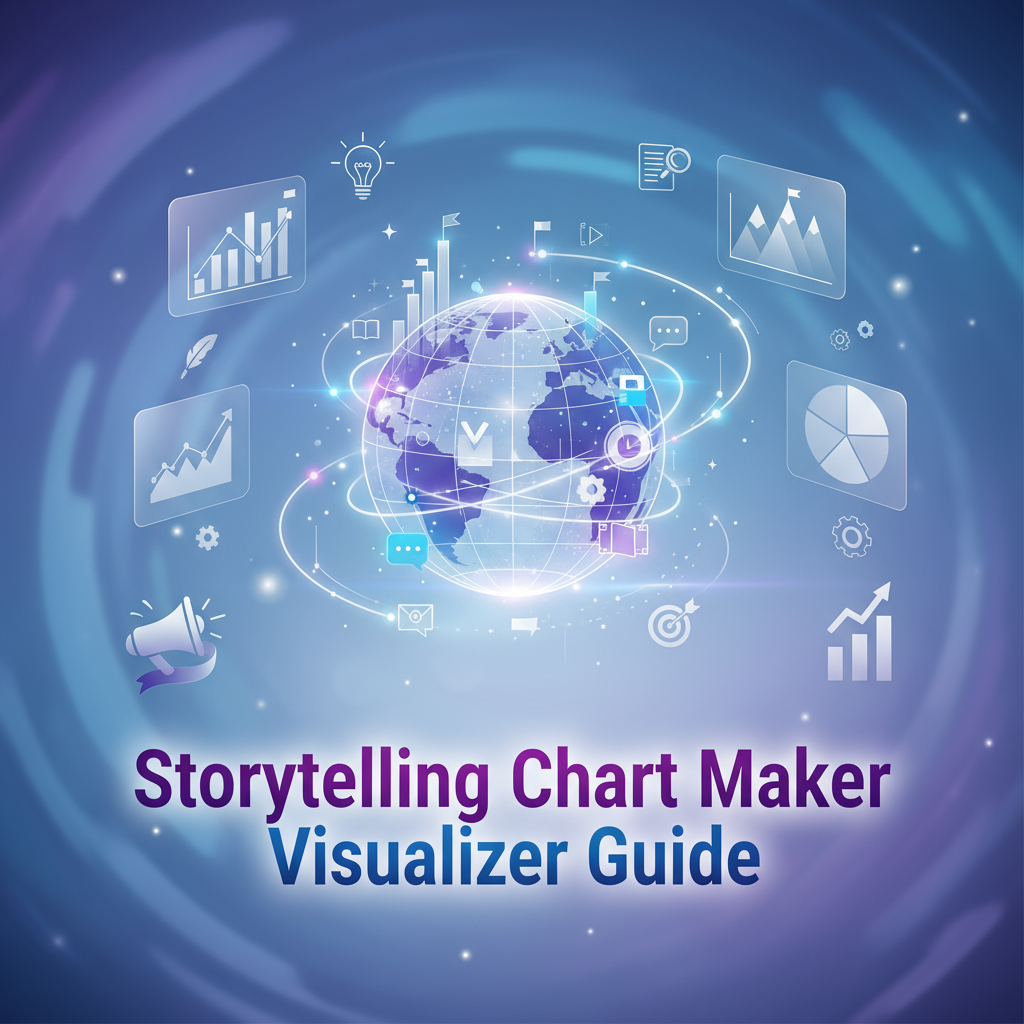Executive Summary
Data without visualization is like a story without words—full of potential meaning but inaccessible to most audiences. The Storytelling Chart Maker & Data Visualizer transforms raw numbers into compelling visual narratives that communicate insights instantly, persuasively, and memorably. Whether you’re a student creating presentation slides, a teacher illustrating concepts, a business professional reporting metrics, or a researcher sharing findings, effective data visualization is essential for impactful communication.
This tool eliminates the traditional barriers to creating professional-quality charts. No spreadsheet expertise required. No design software learning curve. No coding knowledge necessary. Simply choose your chart type, enter your data through an intuitive form interface, customize visual styling with carefully curated presets, and export publication-ready graphics in seconds. The real-time preview shows exactly how your chart will appear, enabling rapid iteration and refinement until your visualization perfectly captures your message.
The suite supports all essential chart types for common data storytelling scenarios. Bar charts compare categories or track changes across discrete groups. Line graphs reveal trends over continuous time periods or ordered variables. Pie charts show proportional relationships within a whole. Scatter plots illustrate correlations between variables. Horizontal bar charts rank items or display survey responses. Each chart type serves specific communication purposes, and selecting the right visualization for your data and message is the first step in effective storytelling.
What distinguishes this tool from complex data visualization platforms is its focus on accessibility without sacrificing quality. Professional designers appreciate the carefully selected color palettes that ensure accessibility for color-blind viewers. Researchers value the high-resolution export options suitable for publication. Students benefit from the simplicity—create assignment-ready charts in minutes rather than hours. Educators find customization flexibility enabling charts tailored to specific lesson contexts.
All processing occurs client-side in your browser—no data uploads to servers, ensuring complete privacy for sensitive business metrics, student grades, research data, or personal information. Your data never leaves your device, providing security that cloud-based tools cannot match.
For anyone who needs to transform numbers into insight, the Storytelling Chart Maker & Visualizer provides the perfect balance of simplicity, power, and professional quality. Stop struggling with complicated software and start creating charts that communicate clearly and compellingly.
Feature Tour & UI Walkthrough
Chart Type Selection
The workflow begins with choosing the appropriate visualization for your data and communication goal. The interface presents chart types with visual examples and use-case descriptions, guiding appropriate selection.
Bar Charts (Vertical): Ideal for comparing quantities across categories (e.g., sales by region, test scores by student, product features comparison). Bars make magnitude differences immediately apparent through length comparison. Use when categories are unordered or when emphasizing individual category values.
Line Graphs: Perfect for showing trends over time or continuous variables (e.g., temperature throughout the day, stock price over months, growth trajectory). Connected points emphasize continuity and direction of change. Use when the relationship between adjacent points matters.
Pie Charts: Best for showing part-to-whole relationships when you have 3-6 categories (e.g., budget allocation percentages, market share distribution, survey response breakdowns). Angular size represents proportion. Use sparingly—bar charts often communicate the same information more clearly.
Horizontal Bar Charts: Similar to vertical bars but with horizontal orientation, particularly effective for ranking (top 10 lists), comparing many categories (easier to read long category labels), or displaying survey Likert scale results.
Scatter Plots: Reveal relationships between two continuous variables (e.g., height versus weight, study hours versus test scores, price versus quality ratings). Point patterns show correlation strength and direction. Use for exploring potential cause-effect relationships.
Data Entry Interface
After selecting chart type, the intuitive form-based data entry streamlines the traditionally tedious task of data formatting.
Simple Form Inputs: Instead of complex spreadsheet-style tables, enter data through labeled text fields. For bar charts: “Category Name” and “Value” pairs. For line graphs: “X-value” and “Y-value” pairs. For pie charts: “Slice Label” and “Percentage/Value” fields.
Add/Remove Data Points: Dynamic buttons enable adding unlimited data points or removing unwanted entries. No cell copying, dragging, or formula management—just click “Add Data Point” and enter values.
Bulk Data Import: For users with existing datasets, paste tab-separated or comma-separated values directly from spreadsheets. The tool automatically parses standard formats, populating the form fields instantly. This bridges the gap between spreadsheet work and chart creation without manual re-entry.
Data Validation: Real-time validation catches common errors: negative values for pie chart percentages, non-numeric data in value fields, missing required fields. Clear error messages guide corrections before you attempt to generate the chart.
Customization Options
Visual styling transforms basic charts into polished, presentation-ready graphics aligned with your brand or aesthetic preferences.
Color Schemes: Choose from professionally designed color palettes:
- Professional Business: Blues, grays, and muted tones for corporate presentations
- Vibrant Academic: Bright, distinct colors for educational contexts
- Colorblind-Safe: Carefully selected hues distinguishable by common color vision deficiencies
- Monochrome: Grayscale variations for black-and-white printing
- Custom: Select individual colors for each data series using color pickers
Typography Controls: Adjust font sizes for chart titles, axis labels, data labels, and legends. Choose between serif fonts (traditional, formal) and sans-serif (modern, clean). Control font weight (bold for emphasis, regular for readability).
Layout Configuration:
- Legend position: Top, bottom, left, right, or hidden
- Axis options: Show/hide gridlines, adjust tick spacing, set min/max ranges
- Data labels: Display values directly on bars/points, or rely on axis scales
- Chart dimensions: Set pixel width and height for specific output requirements
Styling Details: Control line thickness for graphs, bar spacing and width, point size for scatter plots, pie slice separation (exploded slices for emphasis), and shadow effects for depth.
Real-Time Preview
The live preview panel updates instantly as you modify data or styling, showing exactly how your final chart will appear. This immediate feedback loop enables rapid experimentation: try different color schemes, adjust label positions, tweak axis ranges—seeing changes instantly without re-generating or waiting.
Interactive Preview: Hover over chart elements to see tooltips with exact values. This helps verify data entry accuracy and understand how visual encoding (bar length, slice angle, point position) represents numerical values.
Responsive Preview: The preview scales to fit your screen while maintaining aspect ratio, but you can toggle “Actual Size” view to see precisely how the exported chart will appear at specified dimensions.
Export & Download
Once your chart meets expectations, high-quality export options enable use across diverse contexts.
Image Formats:
- PNG: Lossless raster format, perfect for presentations, web use, and documents. Supports transparency.
- JPEG: Compressed raster format for smaller file sizes when transparency isn’t needed.
- SVG: Vector format that scales infinitely without quality loss. Ideal for professional printing, publications, or further editing in design software.
Resolution Options: Choose standard (screen resolution, ~96 DPI) for digital use or high-resolution (300+ DPI) for printing. The tool renders charts at specified resolution, ensuring crisp appearance even when enlarged.
Dimension Presets: Quick-select common sizes (1920×1080 for HD slides, 1200×800 for web, 4000×3000 for print) or specify custom dimensions precisely matching your requirements.
Step-by-Step Usage Scenarios
Scenario 1: Creating a Sales Comparison Bar Chart
Context: You need to present quarterly sales data for three products in a team meeting.
Data:
- Product A: Q1 = $45K, Q2 = $52K, Q3 = $48K, Q4 = $61K
- Product B: Q1 = $38K, Q2 = $41K, Q3 = $55K, Q4 = $58K
- Product C: Q1 = $29K, Q2 = $33K, Q3 = $39K, Q4 = $44K
Process:
- Select “Grouped Bar Chart” (compares multiple series across categories)
- Enter X-axis categories: Q1, Q2, Q3, Q4
- Add three data series: Product A, Product B, Product C
- Enter values for each product-quarter combination
- Set chart title: “Quarterly Sales Performance by Product”
- Choose “Professional Business” color palette (distinct blue/gray/green tones)
- Enable data labels showing exact values atop each bar
- Adjust Y-axis to start at $0 and end at $70K for appropriate scale
- Position legend at bottom to maximize chart area
- Preview confirms clarity—all values readable, differences apparent
- Export as PNG at 1920×1080 for PowerPoint presentation
Outcome: Professional chart created in under 3 minutes, ready for presentation, clearly showing Product A’s leadership and all products’ Q4 growth.
Scenario 2: Illustrating Grade Distribution with Pie Chart
Context: Teacher wants to show class performance distribution on a major exam.
Data:
- A grades: 5 students (20%)
- B grades: 12 students (48%)
- C grades: 6 students (24%)
- D grades: 2 students (8%)
- F grades: 0 students (0%)
Process:
- Select “Pie Chart”
- Enter five slices with labels (A, B, C, D, F) and values (5, 12, 6, 2, 0)
- Tool automatically calculates percentages (20%, 48%, 24%, 8%, 0%)
- Enable percentage display on slices
- Title: “Exam Performance Distribution”
- Choose “Vibrant Academic” color scheme—green for A’s transitioning to red for F’s
- “Explode” the A slice slightly to emphasize strong performance
- Hide the F slice (0%) to avoid visual clutter
- Increase slice label font size for classroom projection readability
- Export as high-resolution PNG for printing on handouts
Outcome: Clear visualization showing that 68% of class earned B or better, useful for both student feedback and administrative reporting.
Scenario 3: Tracking Study Time with Line Graph
Context: Student monitoring daily study hours over a month to identify patterns and maintain accountability.
Data: Daily study hours across 30 days (varying from 1.5 to 5 hours)
Process:
- Select “Line Graph”
- Enter 30 data points: Day 1-30 on X-axis, hours studied on Y-axis
- Title: “Daily Study Hours - October 2025”
- Enable gridlines for easier value reading
- Set Y-axis minimum to 0, maximum to 6 hours
- Choose a single-color line (academic blue) with thicker line weight for visibility
- Add data point markers (circles) at each day for precise reading
- Annotate midterm exam date (Day 15) by adding vertical reference line or note
- Enable trend line (linear regression) showing overall increase in study time
- Export as PNG for inclusion in academic planner or progress journal
Outcome: Visual confirmation that study time increased from average 2.5 hours/day early month to 4+ hours/day by month end, validating improved discipline and enabling goal-setting for next month.
Scenario 4: Correlation Scatter Plot for Science Project
Context: High school science student investigating whether plant height correlates with sunlight exposure.
Data: 20 plants measured for daily sunlight hours (X-axis, 2-8 hours) and height after 30 days (Y-axis, 15-40 cm)
Process:
- Select “Scatter Plot”
- Enter 20 coordinate pairs (sunlight hours, plant height)
- Title: “Plant Growth vs. Sunlight Exposure”
- X-axis label: “Daily Sunlight Hours”
- Y-axis label: “Height After 30 Days (cm)”
- Set axis ranges to include all data with slight padding
- Choose distinct point color (green, appropriately)
- Increase point size for visibility
- Enable best-fit trend line (linear regression) to show positive correlation
- Display R² value to quantify correlation strength
- Export as high-resolution PNG for science fair poster
Outcome: Clear visual evidence of positive correlation (more sunlight → taller plants), with quantitative trend line supporting hypothesis. Professional appearance suitable for academic presentation.
Scenario 5: Budget Allocation Horizontal Bar Chart
Context: Nonprofit organization presenting annual budget allocation to board of directors.
Data:
- Programs & Services: $450,000 (72%)
- Administration: $75,000 (12%)
- Fundraising: $62,500 (10%)
- Facilities: $37,500 (6%)
Process:
- Select “Horizontal Bar Chart” (better for ranking/emphasis)
- Enter four categories with corresponding budget values
- Title: “2025 Budget Allocation”
- Sort bars by value (largest to smallest) to emphasize program focus
- Enable percentage labels inside bars and dollar amounts at bar ends
- Choose “Professional Business” palette with primary color for Programs (largest category)
- Adjust bar spacing for clean, uncluttered appearance
- Add subtitle: “Total Budget: $625,000”
- Remove Y-axis gridlines (values labeled directly on bars make gridlines redundant)
- Export as SVG for high-quality printing in annual report
Outcome: Compelling visual proof that 72% of budget directly serves mission (programs), addressing potential donor concerns about overhead while maintaining professional presentation quality.
Code Examples & Implementation Details
While the tool provides no-code chart creation, understanding underlying principles helps users make informed visualization choices and troubleshoot issues.
Data-to-Visual Encoding
Charts map data values to visual properties through encoding rules:
Position Encoding (most accurate): Bar height, point position on axes—humans excel at comparing positions along a common scale.
Length Encoding: Bar length represents magnitude—nearly as accurate as position.
Angle/Area Encoding (less accurate): Pie slice angles and areas—humans compare angles and areas less accurately than positions or lengths.
Color Encoding (categorical): Different colors represent different categories—effective for distinguishing groups but poor for representing quantitative magnitude.
Understanding these accuracy differences informs chart type selection. For precise value comparison, choose bar charts. For general trends or proportions, pie charts suffice.
Aspect Ratio Considerations
Chart aspect ratio (width:height) affects perception. Wide charts emphasize horizontal patterns (time trends), while tall charts emphasize vertical patterns (magnitude differences). The “banking to 45 degrees” rule suggests choosing aspect ratios where most line graph segments approximate 45-degree angles, optimizing change perception.
Color Theory Basics
Effective color selection considers:
- Contrast: Sufficient difference between adjacent colors for distinguishability
- Accessibility: Avoid relying solely on red-green distinction (common color vision deficiency)
- Association: Blue often implies trust/cold, red implies danger/heat—use cultural associations purposefully
- Saturation: Bright colors draw attention, muted colors recede—use strategically for emphasis
Troubleshooting & Common Issues
Problem: Pie chart slices appear incorrectly sized relative to values.
Solution: Verify that entered values represent the quantities you intend. If you enter percentages (e.g., 25%, 50%, 25%) but the tool expects raw counts, proportions will be correct but labels misleading. Conversely, if you enter counts but select “display as percentages,” the tool calculates percentages from counts. Check which input mode you’re using.
Problem: Line graph looks choppy or jagged despite smooth underlying data.
Solution: This typically indicates too few data points or inappropriate scaling. Add more intermediate data points for smoother curves, or enable curve smoothing (if available) to interpolate between points. Ensure axis ranges don’t excessively compress or expand the data, distorting visual perception of smoothness.
Problem: Bar chart bars are too thin or too wide, making the chart look awkward.
Solution: Adjust the “bar width” or “spacing” parameter in customization settings. For few categories (3-4 bars), wider bars with generous spacing looks better. For many categories (10+ bars), thinner bars with minimal spacing prevents overcrowding. Aim for bar width approximately 60-80% of available space per category.
Problem: Exported chart appears blurry or pixelated when printed.
Solution: You likely exported at standard (screen) resolution. For printing, always select high-resolution export (300 DPI minimum). Alternatively, export as SVG (vector format) which scales to any size without quality loss—ideal for professional printing.
Problem: Legend overlaps with chart data, making both unreadable.
Solution: Reposition legend to a different location (try top, bottom, left, right positions). If all positions cause overlap, consider increasing chart dimensions to provide more space, decreasing legend font size, or abbreviating data series names. As last resort, disable legend and label data series directly on chart.
Problem: Colors in chart look different after exporting than in preview.
Solution: This can occur due to color space differences between screen display (RGB) and print (CMYK), or between different devices’ color calibration. For critical color matching (brand guidelines, etc.), use hex color codes precisely and export high-quality PDFs or SVGs that preserve color information accurately. Test print before mass production.
Accessibility Considerations
Effective data visualization must communicate to all audiences, including those with visual impairments or color vision deficiencies.
Color Blindness Accommodation: Approximately 8% of men and 0.5% of women have some form of color vision deficiency. Use colorblind-safe palettes that rely on hue and lightness differences (not just red vs. green). The tool’s “colorblind-safe” preset uses blue-orange-gray combinations distinguishable to most viewers.
Pattern and Texture Support: When color alone isn’t sufficient, add patterns (stripes, dots, crosshatches) to bars or regions, enabling differentiation even in grayscale printing.
Text Alternatives: Provide data tables alongside charts for screen reader users who cannot perceive visual graphics. Many presentation contexts (academic papers, accessibility-compliant websites) require textual data summaries regardless.
High Contrast: Ensure sufficient contrast between chart elements and backgrounds. Light-colored bars on white backgrounds or dark text on dark bars become illegible. The tool’s preview helps verify contrast adequacy before finalizing.
Frequently Asked Questions
Q1: What’s the maximum number of data points or categories I can visualize?
A: The tool handles hundreds of data points technically, but visualization effectiveness decreases as quantity increases. For bar charts, 3-15 categories is ideal; beyond 20 becomes cluttered. For line graphs, hundreds of points work well if properly scaled. For pie charts, limit to 3-6 slices maximum—more than 8 slices becomes unreadable. If you have extensive data, consider splitting into multiple focused charts or using different visualization types (e.g., scatter plots for large datasets).
Q2: Can I create more complex chart types like stacked bars, area charts, or heatmaps?
A: The current version focuses on fundamental chart types covering 80% of common visualization needs. For specialized charts, the tool provides a foundation—create a base chart then export as SVG for further editing in vector graphics software (Adobe Illustrator, Inkscape). Future versions may expand chart type offerings based on user demand.
Q3: How do I choose between a bar chart and a line graph?
A: Use bar charts for discrete categories without inherent order (cities, products, people) or when emphasizing individual values. Use line graphs for continuous data with meaningful order (time series, age groups, sequential stages) or when emphasizing trends and rates of change. If removing a data point would “break” the continuity of your data, use a line graph; if each data point stands alone, use a bar chart.
Q4: Why do my pie chart percentages not sum to 100%?
A: If you entered raw counts, the tool calculates percentages automatically—verify these calculations are correct. If you entered percentages manually, ensure they sum to exactly 100%. Rounding errors can create discrepancies: four values of 25.25% sum to 101%. The tool may normalize to 100% or display a validation error depending on settings.
Q5: Can I save my chart for later editing, or do I need to recreate from scratch each time?
A: The tool saves your current chart configuration in browser local storage, persisting between sessions. However, this is device-specific and cleared if you clear browser data. For important charts you’ll revisit, export the chart data as a CSV file for easy re-import, or save the exported image and original data separately. A future enhancement may include cloud-based project saving (requires account creation).
Q6: How do I ensure my charts are suitable for academic publication?
A: Use these guidelines: (1) Export at minimum 300 DPI resolution, preferably as vector SVG, (2) Use clear, readable fonts at adequate size (minimum 10-12pt for body text, 14-16pt for titles), (3) Include comprehensive axis labels with units, (4) Provide descriptive titles and legends, (5) Choose colorblind-safe palettes or rely on patterns in addition to color, (6) Verify the chart stands alone—a reader should understand it without reading surrounding text.
Q7: Can I use these charts commercially or do I need attribution?
A: Charts you create with this tool are yours—no attribution required for the tool itself. However, if visualizing others’ data, respect original data source citation requirements. The tool is free for personal, educational, and commercial use. We appreciate but don’t require mentions or backlinks.
Q8: What if I need to update my chart data after initial creation?
A: Simply reload the saved chart (if using browser storage), modify the data values, and re-export. The visual styling, colors, fonts, and layout settings persist, so only data updates are needed—no need to reconfigure aesthetics. This workflow supports regular reports or dashboards requiring consistent styling with updated data.
Related Tools & Further Exploration
Enhance your data communication capabilities with these complementary Gray-wolf Tools:
-
Ultimate Academic Calculator Suite: Generate quantitative data (grade distributions, GPA trends) to visualize with the Chart Maker, creating comprehensive academic performance reports.
-
Physics Simulation Lab: Export simulation data (position vs. time, energy vs. time) and visualize with line graphs, creating publication-quality physics lab reports.
-
2D Spring Simulator: Visualize phase space trajectories, energy conservation graphs, and frequency response curves from simulation data.
References & External Resources
For deeper understanding of data visualization principles:
- Tufte, Edward R. The Visual Display of Quantitative Information - Foundational text on visualization design principles
- Few, Stephen. Show Me the Numbers: Designing Tables and Graphs to Enlighten - Practical guide to effective business visualization
- Colorbrewer (https://colorbrewer2.org/) - Color scheme selector for cartography and data visualization
- Data Visualization Society (https://www.datavisualizationsociety.org/) - Professional community resources and best practices
Last updated: November 3, 2025 | Part of the Gray-wolf Tools Education Suite