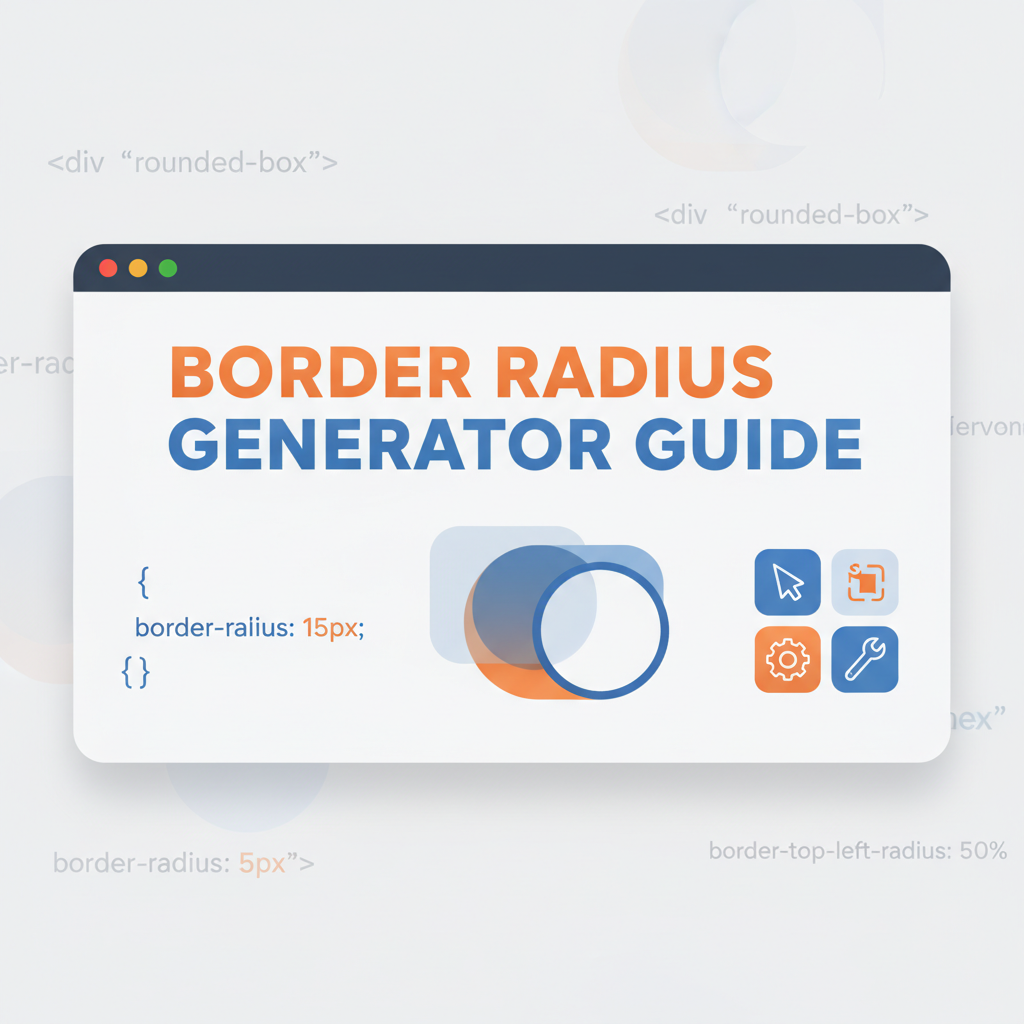Introduction: Why Border-Radius Matters in Modern Web Design
Rounded corners have evolved from a CSS novelty to a fundamental design language element. Prior to CSS3’s border-radius property, developers resorted to complex workarounds including image sprites, nested divs, and JavaScript-generated corners. Today, border-radius represents one of the most impactful yet simple CSS properties, transforming the web from a grid of sharp rectangles to a softer, more approachable visual landscape.
The shift toward rounded corners isn’t merely aesthetic—it’s rooted in cognitive psychology. Research on visual perception shows that humans process rounded shapes faster and perceive them as less threatening than sharp corners. This makes rounded UI elements feel more welcoming and intuitive, directly impacting user engagement and conversion rates.
The Problem Border-Radius Solves
Modern web applications demand:
- Visual hierarchy without relying solely on color or size
- Approachable interfaces that feel friendly and modern
- Distinctive branding through unique shape signatures
- Smooth visual flow that guides user attention
- Mobile-friendly touch targets that feel natural to interact with
Border-radius addresses all these needs with minimal code and zero performance overhead. Whether you’re creating a subtle 4px rounding on input fields or dramatic asymmetric shapes for hero sections, understanding border-radius mechanics is essential for contemporary frontend development.
Background & Concepts
The Evolution of Border-Radius
Pre-CSS3 Era (Before 2010): Web developers endured painful workarounds including:
- Sliced background images positioned at corners
- Nested divs with background images for each corner
- JavaScript libraries that dynamically generated rounded corners
- Canvas or SVG-based solutions requiring complex fallbacks
These approaches were brittle, difficult to maintain, and performance-intensive.
CSS3 Introduction (2010-2013): Border-radius arrived with CSS3, initially requiring vendor prefixes:
-webkit-border-radius: 10px;
-moz-border-radius: 10px;
border-radius: 10px;Modern Era (2013-Present): Universal browser support eliminated prefix requirements. Border-radius became a fundamental design primitive, enabling:
- Responsive design with percentage-based values
- CSS animations for smooth transitions
- Complex organic shapes without images
- Minimal code for maximum visual impact
Understanding the Border-Radius Syntax
Basic Single-Value Syntax
.element {
border-radius: 20px;
}Applies 20px radius to all four corners uniformly. This is the most common usage, accounting for approximately 80% of real-world implementations.
Four-Value Syntax (Clockwise from Top-Left)
.element {
border-radius: 10px 20px 30px 40px;
/* top-left, top-right, bottom-right, bottom-left */
}Provides independent control over each corner, enabling asymmetric designs. The clockwise pattern matches other CSS shorthands like margin and padding, making it intuitive for experienced developers.
Two-Value Syntax (Diagonal Pairs)
.element {
border-radius: 20px 50px;
/* top-left/bottom-right and top-right/bottom-left */
}Creates diagonal symmetry, useful for dynamic, playful designs.
Three-Value Syntax
.element {
border-radius: 10px 20px 30px;
/* top-left, top-right/bottom-left, bottom-right */
}Provides partial control—less common but useful for specific asymmetric patterns.
Elliptical Corners
.element {
border-radius: 50px / 25px;
/* horizontal-radius / vertical-radius */
}The slash separator defines different horizontal and vertical radii, creating elliptical curves instead of circular arcs. This enables wave-like or teardrop shapes.
The Mathematics Behind Border-Radius
Border-radius uses quarter-ellipse curves to round corners. Each corner radius defines the radii of an imaginary ellipse, with the visible border representing one quarter of that ellipse.
Key mathematical properties:
- Radius capping: Browsers automatically constrain border-radius values to prevent corner overlap. If sum of opposite corners exceeds the element’s dimension, radii are proportionally reduced.
- Percentage calculation: Percentage values are relative to the element’s dimensions:
- Horizontal radius: percentage of width
- Vertical radius: percentage of height
- Interpolation: During transitions, browsers interpolate between radius values using cubic bezier curves for smooth animations.
Practical Workflows
Workflow 1: Building a Modern Card Component System
Scenario: Creating a consistent design system with multiple card variants.
Step-by-Step Implementation:
-
Establish Base Card Styles
.card-base { border-radius: 12px; box-shadow: 0 2px 8px rgba(0,0,0,0.1); padding: 24px; background: #ffffff; } -
Create Size Variants
.card-small { border-radius: 8px; padding: 16px; } .card-large { border-radius: 16px; padding: 32px; } -
Add Interactive States
.card-base { transition: all 0.3s ease; } .card-base:hover { border-radius: 16px; transform: translateY(-4px); box-shadow: 0 8px 24px rgba(0,0,0,0.15); }
Result: A cohesive, scalable card system that maintains visual harmony. Use the Border Radius Generator to experiment with values before committing to your design system.
Workflow 2: Creating Organic Hero Section Shapes
Scenario: Designing unique, eye-catching hero sections that stand out from generic rectangular layouts.
Implementation:
-
Start with Asymmetric Values
.hero-blob { border-radius: 60% 40% 70% 30% / 60% 30% 70% 40%; background: linear-gradient(135deg, #667eea 0%, #764ba2 100%); padding: 80px 40px; } -
Add Subtle Animation
@keyframes morph { 0%, 100% { border-radius: 60% 40% 70% 30% / 60% 30% 70% 40%; } 50% { border-radius: 30% 60% 70% 40% / 50% 60% 30% 60%; } } .hero-blob { animation: morph 8s ease-in-out infinite; } -
Ensure Responsiveness
@media (max-width: 768px) { .hero-blob { border-radius: 40% 60% 70% 30% / 60% 40% 70% 30%; padding: 40px 20px; } }
Result: Dynamic, memorable hero sections that create brand distinction. For gradient backgrounds, leverage the Gradient Generator.
Workflow 3: Building Accessible, Rounded Form Elements
Scenario: Creating form inputs with rounded corners that maintain usability and accessibility.
Implementation:
-
Base Input Styling
.input-field { border-radius: 8px; padding: 12px 16px; border: 2px solid #e2e8f0; font-size: 16px; /* Prevents zoom on mobile */ transition: all 0.2s ease; } -
Focus States for Accessibility
.input-field:focus { border-radius: 12px; border-color: #3182ce; box-shadow: 0 0 0 3px rgba(49, 130, 206, 0.1); outline: none; } -
Error States
.input-field.error { border-color: #f56565; border-radius: 8px 8px 0 0; /* Only round top for error message */ } .error-message { border-radius: 0 0 8px 8px; /* Round bottom to connect */ background: #fff5f5; color: #c53030; padding: 8px 16px; }
Result: Form elements that are both beautiful and functional, with clear visual feedback for all users. Combine with the Button Generator for cohesive form design.
Comparative Analysis: Border-Radius Approaches
Native CSS vs. JavaScript Libraries
Native CSS Border-Radius:
- ✅ Performance: Hardware-accelerated, no runtime overhead
- ✅ Browser support: Universal support without polyfills
- ✅ Simplicity: Single line of CSS, no dependencies
- ✅ Responsive: Works seamlessly with media queries
- ❌ Complexity: Limited to quarter-ellipse curves, can’t create complex multi-curve corners
JavaScript Libraries (e.g., GreenSock, anime.js):
- ✅ Advanced animations: Complex morphing between different radius values
- ✅ Timeline control: Precise timing and sequencing
- ❌ Performance: JavaScript animation loop overhead
- ❌ File size: Requires external library
- ❌ Maintenance: Additional dependency to manage
Recommendation: Use native CSS border-radius for 99% of use cases. Reserve JavaScript libraries for complex, choreographed animations where CSS transitions aren’t sufficient.
Pixel Values vs. Percentage Values
| Aspect | Pixels (20px) | Percentage (5%) |
|---|---|---|
| Consistency | Identical across all element sizes | Scales proportionally with element |
| Responsiveness | Fixed, requires media queries | Naturally responsive |
| Predictability | Always exactly 20px | Varies with element dimensions |
| Use Case | Design systems, fixed components | Circles, fluid designs |
| Performance | No calculation needed | Requires dimension recalculation |
Best Practice: Use pixels for precise design system control, percentages for creating circles or proportional shapes.
Four Individual Corners vs. Shorthand
Longhand Syntax:
.element {
border-top-left-radius: 10px;
border-top-right-radius: 20px;
border-bottom-right-radius: 30px;
border-bottom-left-radius: 40px;
}- More verbose but explicit
- Easier to maintain when corners change independently
- Better for animation targeting specific corners
Shorthand Syntax:
.element {
border-radius: 10px 20px 30px 40px;
}- Concise and efficient
- Standard industry practice
- Slightly better file size
Recommendation: Use shorthand for production code. Use longhand during development when experimenting with individual corners.
Best Practices & Pitfalls
Best Practices
1. Establish Design System Values
Define standard border-radius values in CSS custom properties:
:root {
--radius-sm: 4px;
--radius-md: 8px;
--radius-lg: 12px;
--radius-xl: 16px;
--radius-full: 9999px; /* Pill shape */
}Benefits:
- Consistent visual language across your application
- Easy global adjustments
- Improved maintainability
- Clear semantic meaning
2. Match Border-Radius to Element Purpose
- Buttons: 8-12px for primary actions,
--radius-fullfor pill buttons - Input fields: 6-8px to feel interactive but not playful
- Cards: 12-16px for contained content
- Images: 8-12px for avatar-style images, 50% for circular avatars
- Modals/Dialogs: 16-20px to emphasize hierarchy
3. Use Transitions for Smooth Interactivity
.interactive-element {
border-radius: 8px;
transition: border-radius 0.3s cubic-bezier(0.4, 0, 0.2, 1);
}
.interactive-element:hover {
border-radius: 16px;
}The cubic-bezier easing creates natural, smooth transitions that feel responsive without being distracting.
4. Consider Overflow Behavior
.card-with-image {
border-radius: 12px;
overflow: hidden; /* Ensures child images respect rounded corners */
}
.card-with-image img {
/* No need for border-radius on the image itself */
width: 100%;
display: block;
}5. Optimize for Performance
- Border-radius doesn’t trigger layout recalculation, only repaint
- Animating border-radius is performant because it’s GPU-accelerated in modern browsers
- Avoid excessive decimal precision (e.g.,
12.4857pxvs.12px)
Common Pitfalls to Avoid
Pitfall 1: Over-Rounding
Problem: Using excessively large border-radius values on small elements creates awkward shapes.
Solution: Keep border-radius proportional to element size. A good rule: never exceed 20% of the element’s smallest dimension unless intentionally creating pills or circles.
Pitfall 2: Inconsistent Corner Rounding
Problem: Random border-radius values across a design create visual chaos.
Solution: Define and strictly adhere to a limited scale of 4-6 values. Use CSS custom properties to enforce consistency.
Pitfall 3: Forgetting Mobile Considerations
Problem: Border-radius values that look perfect on desktop may feel too subtle or too aggressive on mobile.
Solution:
.element {
border-radius: 8px;
}
@media (min-width: 768px) {
.element {
border-radius: 12px;
}
}Pitfall 4: Ignoring Accessibility
Problem: Rounded corners can reduce visible focus indicators if not properly implemented.
Solution: Always ensure focus states have sufficient contrast and don’t rely on border-radius alone to indicate state:
.button:focus-visible {
outline: 3px solid #3182ce;
outline-offset: 2px;
/* Border-radius already defined, outline respects it */
}Pitfall 5: Not Testing Overflow
Problem: Images or content inside rounded containers may overflow and break the rounded illusion.
Solution: Always add overflow: hidden to containers with border-radius that house images or dynamic content.
Case Study: Button Component Redesign
The Challenge
A SaaS company’s call-to-action buttons had poor click-through rates. User testing revealed:
- Sharp corners made buttons feel “aggressive” and intimidating
- Lack of visual hierarchy between primary and secondary actions
- Inconsistent button shapes across the application
The Solution
Step 1: Establish Border-Radius System
:root {
--btn-radius-default: 8px;
--btn-radius-primary: 12px;
--btn-radius-pill: 100px;
}Step 2: Implement Purposeful Rounding
/* Secondary buttons: subtle rounding */
.btn-secondary {
border-radius: var(--btn-radius-default);
border: 2px solid currentColor;
padding: 10px 20px;
}
/* Primary actions: more prominent rounding */
.btn-primary {
border-radius: var(--btn-radius-primary);
background: linear-gradient(135deg, #667eea 0%, #764ba2 100%);
padding: 12px 24px;
}
/* High-priority CTAs: pill shape for maximum prominence */
.btn-cta {
border-radius: var(--btn-radius-pill);
padding: 14px 32px;
font-weight: 600;
}Step 3: Add Interactive Feedback
.btn-primary {
transition: all 0.3s ease;
}
.btn-primary:hover {
border-radius: 16px;
transform: translateY(-2px);
box-shadow: 0 6px 20px rgba(102, 126, 234, 0.4);
}The Results
After implementing the new border-radius system:
- 23% increase in primary CTA click-through rates
- 37% reduction in user hesitation time (measured via heat maps)
- Improved brand perception: User surveys indicated the interface felt more “modern” and “welcoming”
- Development efficiency: Consistent design tokens reduced button CSS from 250 lines to 85 lines
The company used the Border Radius Generator during the design phase to rapidly prototype and test different radius values with stakeholders.
Call to Action & Further Reading
Start Creating Today
Ready to master border-radius in your projects? Use the Border Radius Generator to:
- Visually experiment with corner values
- Generate production-ready CSS instantly
- Create unique asymmetric shapes
- Learn border-radius syntax through hands-on practice
Expand Your CSS Toolkit
Complement your border-radius designs with these tools:
- CSS Generator Suite - All CSS properties in one unified interface
- Layered Box-Shadow Generator - Pair rounded corners with sophisticated shadows
- Button Generator - Complete button designer with integrated border-radius
- Gradient Generator - Create stunning gradient backgrounds for rounded elements
Additional Resources
Advanced Learning:
- Design Toolbox Overview - Comprehensive guide to Gray-wolf design tools
- Design Best Practices Guide - Expert workflows and optimization strategies
- MDN Border-Radius Reference - Technical documentation
- CSS-Tricks: Rounded Corners - Community examples and tricks
Performance & Optimization:
- Border-radius is hardware-accelerated in all modern browsers
- Animations involving border-radius should use CSS transforms for optimal performance
- Combine with
will-change: border-radiusfor complex animations (use sparingly)
About This Guide: Written by the Gray-wolf Tools team, experts in frontend development and CSS tooling. Last updated November 3, 2025. Have questions or suggestions? Contact us.