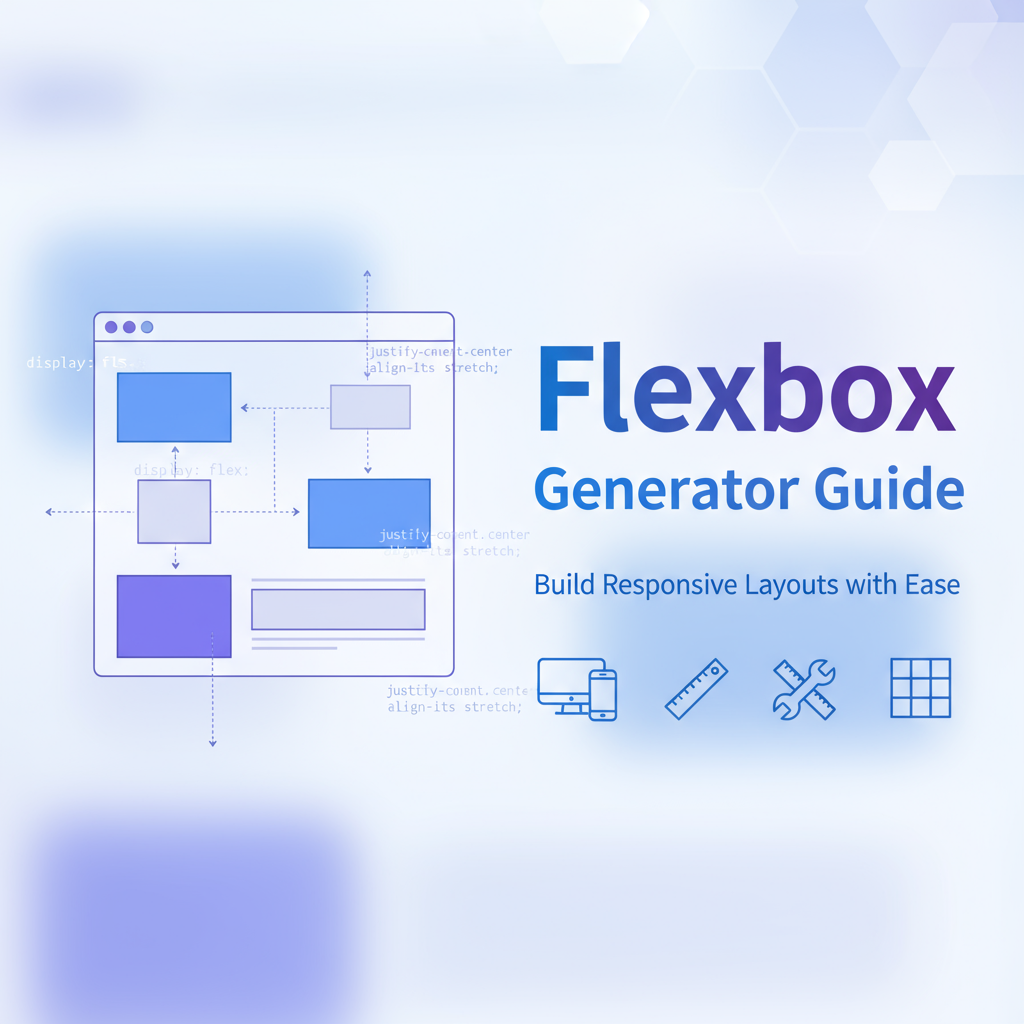Introduction
CSS Flexbox revolutionized web layout when it achieved widespread browser support, providing developers with a powerful, intuitive system for creating flexible, responsive designs. Unlike older layout methods that relied on floats, positioning hacks, or table-based structures, Flexbox offers a semantic, purpose-built solution for distributing space and aligning content within containers. Understanding Flexbox deeply transforms how you approach layout challenges, enabling you to build interfaces that adapt gracefully across devices while maintaining clean, maintainable code.
This comprehensive guide explores Flexbox from fundamental principles to advanced implementation patterns. We’ll examine how Flexbox’s one-dimensional layout model solves real-world design problems, when to choose Flexbox over alternative layout systems, and how to implement responsive patterns that work reliably across browsers. Whether you’re building navigation systems, card grids, form layouts, or complex component interfaces, mastering Flexbox provides essential skills for modern front-end development.
The journey from understanding basic flex properties to implementing sophisticated layouts requires both conceptual knowledge and practical experience. This guide provides both: clear explanations of how Flexbox works under the hood, and battle-tested patterns you can implement immediately in production applications. By combining theoretical understanding with practical workflows, you’ll develop the expertise to confidently tackle any layout challenge.
Background
The Pre-Flexbox Era
Before Flexbox, web developers relied on a patchwork of layout techniques, each with significant limitations. Float-based layouts required clearfix hacks to prevent parent collapse, created fragile layouts that broke with content changes, struggled with vertical alignment, and mixed presentational markup with content structure. Table-based layouts introduced semantic misuse of HTML, created accessibility problems, and made responsive adaptation nearly impossible.
Absolute positioning gave precise control but removed elements from document flow, required complex calculations for responsive behavior, and created maintenance nightmares for dynamic content. These limitations meant developers spent countless hours fighting CSS rather than building features. Flexbox emerged as a purpose-built solution that addressed these pain points directly.
Flexbox Specification and Browser Adoption
The CSS Flexible Box Layout Module went through several specification iterations before reaching its current stable form. Early implementations in 2009 used different syntax (display: box), which changed significantly in 2012 (display: flexbox), before settling on the current specification (display: flex) in 2014. This history explains why you might encounter vendor-prefixed flexbox code in older projects.
Modern browser support for Flexbox is excellent: all major browsers released since 2015 support the current specification without prefixes. IE10 and IE11 support flexbox but with numerous bugs that require workarounds. Given IE’s end-of-life status, most contemporary projects can use Flexbox confidently without fallbacks. Mobile browsers, including iOS Safari and Chrome for Android, provide robust flexbox support, making it ideal for responsive mobile-first design.
The Flexbox Mental Model
Flexbox operates on a one-dimensional layout system focused on distributing space along a single axis—either horizontal (row) or vertical (column). This differs fundamentally from CSS Grid, which operates two-dimensionally across rows and columns simultaneously. Understanding this one-dimensional focus is key to leveraging Flexbox effectively.
Every Flexbox layout involves a flex container (parent element with display: flex) and flex items (direct children of that container). The container establishes a flex formatting context, which changes how its children are sized and positioned. The main axis runs in the direction specified by flex-direction, while the cross axis runs perpendicular to it. Properties like justify-content work along the main axis, while align-items operates on the cross axis. This axis-based thinking becomes intuitive with practice and is essential for predicting how properties will affect your layout.
Workflows
Building Component Layouts
Flexbox excels at component-level layouts where elements need to distribute space intelligently. Start by identifying the primary direction of your component—horizontal (navigation bars, button groups) or vertical (sidebar navigation, stacked cards). Apply display: flex to the container and set flex-direction appropriately. Then address spacing: use gap property for consistent spacing between items, apply padding to the container for internal spacing, and use justify-content to control distribution along the main axis.
For responsive components, consider how direction might change at breakpoints. A horizontal navigation might stack vertically on mobile using flex-direction: column within a media query. The Flexbox Generator helps visualize these transformations, showing exactly how your component adapts at different viewport widths.
Implementing Responsive Grids
While CSS Grid often gets attention for grid layouts, Flexbox provides simpler solutions for fluid, wrapping grids where item count varies. The key is combining flex-wrap: wrap with appropriate flex-basis values. Start by setting your container to display: flex with flex-wrap: wrap to allow multi-line layouts. Give items flex: 1 1 300px (or your minimum item width) so they grow to fill space but wrap when container width drops below their combined widths.
Use the gap property for consistent spacing that automatically adjusts at wrap points. This approach creates grids that adapt naturally to container width without media queries. For more control at specific breakpoints, adjust flex-basis values in media queries to control exactly when items wrap. This technique works beautifully for card layouts, image galleries, product grids, and any interface where item count varies based on data.
Creating Navigation Systems
Navigation bars demonstrate Flexbox’s power for horizontal layouts with complex alignment requirements. The typical pattern uses display: flex on the nav container with justify-content: space-between to separate logo and menu items. Individual menu items become flex items that can be aligned, spaced, and reordered responsively. For mobile, switching to flex-direction: column stacks items vertically while maintaining spacing and alignment properties.
Advanced navigation patterns might use nested flexbox: an outer flex container distributes major sections (logo, primary nav, user menu), while each section uses internal flexbox for its own items. This composition approach keeps code clean and maintainable. The Flexbox Generator helps prototype these structures, allowing you to test different alignment and spacing combinations before implementing.
Form Layout Optimization
Forms benefit tremendously from Flexbox’s alignment capabilities. The classic pattern pairs labels with inputs using flex containers for each form group. Set the form group to display: flex with align-items: center for vertical alignment. Give labels fixed flex: 0 0 150px (or your preferred label width) and inputs flex: 1 1 auto to fill remaining space. This creates consistent alignment regardless of label text length.
For responsive forms, switch to flex-direction: column at mobile breakpoints, stacking labels above inputs. This eliminates the need for manual alignment adjustments—Flexbox handles the transformation automatically. Complex forms might use nested Flexbox: an outer container stacks form sections vertically, while each section uses horizontal Flexbox for label-input pairs. This pattern scales beautifully from simple contact forms to complex multi-step interfaces.
Centering Content Reliably
Flexbox finally solved the centering problem that plagued web developers for years. The standard pattern for perfect horizontal and vertical centering uses display: flex, justify-content: center, and align-items: center on the container. This works regardless of content size, container dimensions, or viewport size. For full-viewport centering (landing pages, loading screens, error messages), set the container to min-height: 100vh.
This technique extends to more complex centering scenarios: use flex-direction: column to center multiple stacked items vertically while maintaining individual item centering, apply align-self: flex-start to specific items that shouldn’t be centered, or use margin: auto on flex items for alternative centering behavior. Understanding Flexbox centering eliminates the need for absolute positioning or transform hacks that characterized older approaches.
Dashboard and Panel Layouts
Flexbox handles complex dashboard layouts where panels need to share space proportionally. The typical pattern uses display: flex on the dashboard container with each panel as a flex item. Control space distribution using flex-grow ratios: a sidebar might use flex: 0 0 300px (fixed width), while the main content area uses flex: 1 1 auto (fills remaining space). Additional panels can share space using flex: 1 on multiple items.
For responsive dashboards, panels might stack vertically on mobile using flex-direction: column, with each panel taking natural height. Use the order property to rearrange panel sequence without changing HTML structure—useful for prioritizing different panels at different breakpoints. This approach creates dynamic, space-efficient dashboards that adapt gracefully from mobile to ultra-wide displays.
Comparisons
Flexbox vs. CSS Grid
The Flexbox versus Grid debate often creates confusion, but both layout systems serve different purposes and complement each other beautifully. Flexbox works one-dimensionally, flowing items along a single axis (row or column) with optional wrapping. It excels when you need content to size itself, items to flow and wrap naturally, one-dimensional alignment (navigation, button groups), and layouts where item count varies. Flexbox is content-out—items influence layout based on their size.
CSS Grid operates two-dimensionally, defining both rows and columns simultaneously. It shines for overall page layouts with specific regions, magazine-style layouts with overlapping elements, when you need explicit control over both dimensions, and layouts where positioning is more important than content size. Grid is layout-in—you define the grid, then place items into it.
In practice, most complex layouts combine both: Grid for page-level structure (header, sidebar, content, footer), and Flexbox within those regions for component layouts (navigation items, card contents, form fields). This hybrid approach leverages each system’s strengths. The CSS Generator Suite includes tools for both, helping you choose the right tool for each layout challenge.
Flexbox vs. Float-Based Layouts
Floats were originally designed for wrapping text around images, not for page layout. Their repurposing for layout created numerous problems: parent containers collapsed requiring clearfix hacks, vertical alignment required creative workarounds, equal-height columns needed JavaScript or faux column techniques, and reordering elements required HTML changes, not CSS.
Flexbox addresses every float limitation: containers automatically size to contain children, vertical alignment is trivial with align-items, equal heights happen automatically with align-items: stretch, and the order property reorders items in CSS. Flexbox code is clearer, more maintainable, and more robust against content changes. There’s virtually no reason to use floats for layout in modern web development—Flexbox provides superior solutions for every use case.
Flexbox vs. Inline-Block
Inline-block was another float alternative that offered some advantages: items sit side-by-side like floats but remain in document flow, and vertical-align property provided some alignment control. However, inline-block came with significant issues: whitespace between elements created unexpected gaps, alignment was limited compared to Flexbox capabilities, wrapping behavior was difficult to control precisely, and consistent sizing required careful calculation.
Flexbox eliminates all these problems: the gap property handles spacing explicitly, alignment properties provide comprehensive control, wrapping is controlled via flex-wrap with predictable behavior, and flex properties handle sizing elegantly. For any layout that might have used inline-block, Flexbox provides a cleaner, more predictable alternative.
Best Practices
Establish Flexbox Patterns
Create reusable flexbox patterns for common layouts in your projects. Define utility classes or CSS custom properties for standard flex containers, common alignment combinations, responsive direction switches, and space distribution patterns. For example, create classes like .flex-center for centered content, .flex-between for space-between layouts, or .flex-stack for vertical stacking.
Document these patterns in your style guide or design system. This consistency speeds development, reduces bugs from reimplementing patterns, ensures visual consistency, and helps team members understand layout intent. The Flexbox Generator’s pattern library provides excellent starting points for building your own pattern collection.
Optimize for Performance
While Flexbox is generally performant, certain practices improve rendering efficiency. Avoid deeply nested flex containers where possible—flatten your structure when practical. Limit dynamic changes to flex properties during animations—animating flex-grow can trigger expensive recalculations. Use will-change: transform rather than animating layout properties for better performance. Test scrolling performance with flex layouts applied, especially on mobile devices.
Profile your layouts using browser DevTools to identify rendering bottlenecks. The Layout panel shows which CSS changes trigger layout recalculation versus simpler paint operations. Optimize the expensive operations that occur frequently, such as during scroll or interaction.
Ensure Accessibility
Flexbox’s order property can create visual order that differs from DOM order, potentially confusing screen reader users and keyboard navigation. Maintain logical DOM order whenever possible, using order only for minor adjustments. Test keyboard navigation follows expected visual order, verify screen readers announce content in sensible sequence, and ensure focus indicators are visible on reordered elements.
Use semantic HTML within flex layouts: navigation items in <nav> elements, form fields with proper labels, and landmarks for major page sections. Flexbox handles the visual layout while semantic markup ensures accessibility. Consider adding ARIA labels when visual order differs significantly from DOM order.
Plan for Responsive Behavior
Design flexbox layouts mobile-first, starting with the simplest structure (usually stacked) and progressively enhancing for larger screens. This approach ensures solid mobile experience and makes responsive behavior additive rather than subtractive. Use media queries to change flex-direction, adjust flex-basis values for different wrapping points, modify justify-content and align-items as appropriate, and reorder items with the order property when beneficial.
Test at actual breakpoints using real devices or reliable emulators. The space between mobile phone and desktop is vast—tablets, small laptops, and various orientations all present unique challenges. The Flexbox Generator’s responsive preview helps identify issues early in the design process.
Case Study: E-Commerce Product Listing Redesign
The Challenge
An online home goods retailer struggled with their product listing page, which used a float-based grid that broke frequently when product names varied in length, created inconsistent card heights that looked unprofessional, failed to adapt gracefully to different viewport widths, required JavaScript for mobile/desktop layout switching, and made it difficult to implement features like featured products or promotional badges.
Their development team spent excessive time debugging layout issues rather than building features. The float-based approach had served them initially but couldn’t scale with their growing product catalog and increasingly complex design requirements.
The Solution
We rebuilt the product listing using Flexbox, implementing a clean, maintainable grid system. The core solution used a flex container with flex-wrap: wrap to allow natural wrapping, individual product cards with flex: 1 1 300px for flexible sizing with a minimum width, gap: 24px for consistent spacing, and align-items: stretch to ensure equal-height cards regardless of content length.
For responsive behavior, we adjusted flex-basis values at breakpoints: 100% width on mobile (single column), 280px minimum on tablets (2-3 columns depending on viewport), and 300px on desktop (3-4 columns). Featured products used flex: 1 1 100% to span full width, creating visual prominence without complex positioning. Promotional badges positioned with nested Flexbox within cards maintained proper alignment.
The implementation eliminated all JavaScript for layout switching, reduced CSS from 450 lines to 180 lines, improved maintainability with self-documenting flex properties, and enabled rapid iteration on layout variations. We used the Flexbox Generator during prototyping to test different spacing and sizing combinations before finalizing the implementation.
The Results
The Flexbox-based product listing delivered measurable improvements: 65% reduction in layout-related bug reports from QA team, 40% faster page load time due to eliminated JavaScript and simplified CSS, improved mobile conversion rate by 23% due to cleaner, more predictable layouts, and positive feedback from developers about code clarity and maintainability. The new system handled their full product catalog (2000+ items) without a single layout break.
Perhaps most significantly, the flexibility of the new system enabled rapid implementation of business-driven features: seasonal promotions with flexible badge placement, category-specific layouts with different column counts, and A/B testing of various grid densities. What began as a technical debt cleanup project became a competitive advantage that accelerated feature development.
This case study demonstrates how modern CSS layout systems like Flexbox don’t just solve current problems—they create foundation for future growth. The investment in learning and implementing Flexbox properly pays dividends across your entire development lifecycle.
Call to Action
Ready to master Flexbox and transform your layout workflow? The Flexbox Generator provides an intuitive visual interface for learning and prototyping flexbox layouts. Experiment with properties and see results in real-time, preview layouts across device sizes before implementing, generate production-ready code instantly, and build understanding through hands-on interaction.
Explore our complete CSS Generator Suite for comprehensive tools that streamline modern web development. From layout to styling, from shadows to gradients, Gray-wolf Tools provides the utilities you need to build beautiful, responsive websites efficiently. Start building better layouts today and experience the difference that modern CSS tools make in your development workflow.
Further Reading
- MDN Web Docs: CSS Flexible Box Layout - Comprehensive official documentation
- CSS Tricks: Complete Guide to Flexbox - Visual reference for all flexbox properties
- W3C Flexbox Specification - Official specification for technical deep-dive
- Flexbox Patterns - Collection of common flexbox layouts
- A11y Style Guide: Flexbox - Accessibility considerations for flexbox layouts