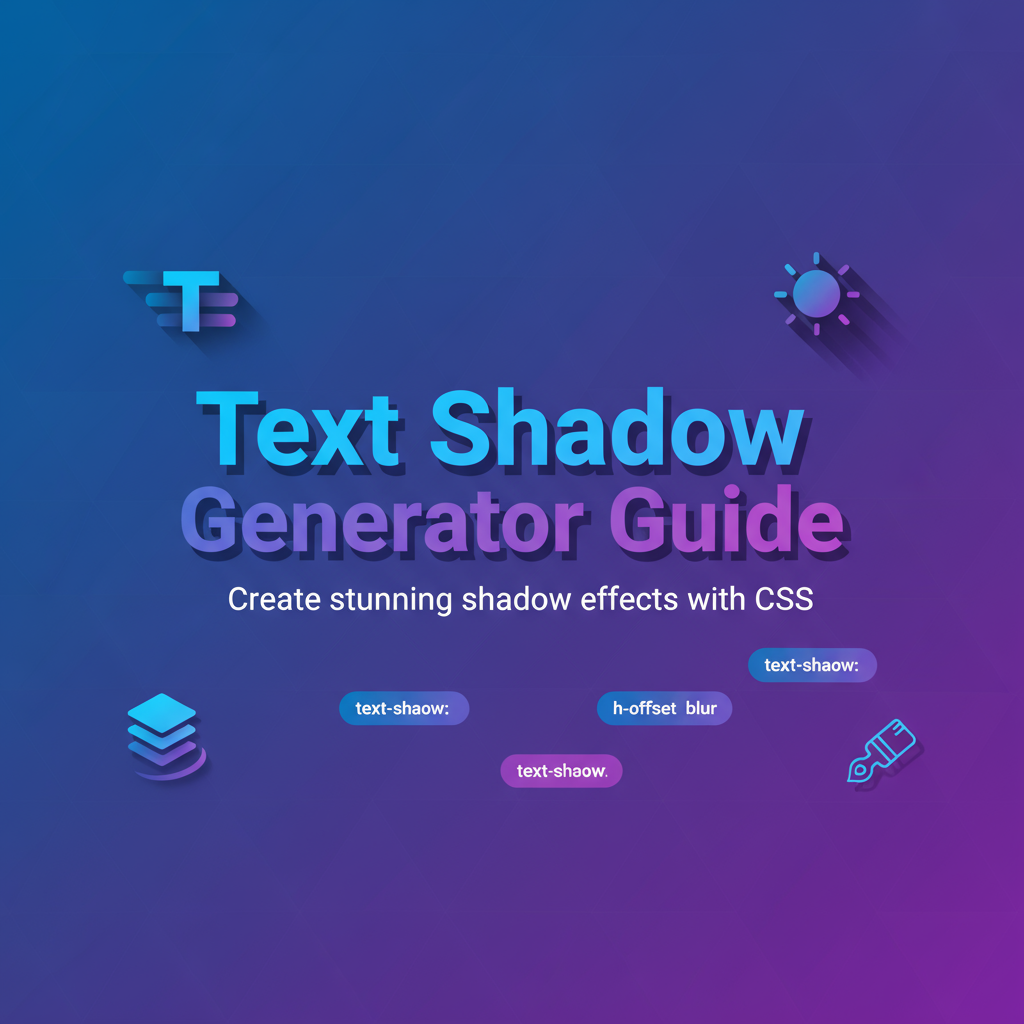Executive Summary
The Text Shadow Generator is a powerful visual design tool that enables designers and developers to create sophisticated, multi-layered text shadow effects without writing complex CSS code manually. With real-time preview capabilities and an intuitive interface, this tool transforms the challenging task of crafting perfect text shadows into an enjoyable creative process. Whether you’re designing eye-catching headlines, creating depth for buttons, or adding subtle enhancement to body text, the Text Shadow Generator delivers professional results with precision control over every shadow parameter.
This tool addresses one of the most common challenges in web design: creating text effects that look great across different backgrounds, screen sizes, and browser environments. By providing immediate visual feedback and generating optimized CSS code, it eliminates the trial-and-error process typically associated with text shadow design. The generator supports unlimited shadow layers, allowing you to build complex effects that combine soft glows, hard edges, and multi-directional depths to achieve exactly the visual impact you envision.
Integrated within the Gray-wolf Tools CSS ecosystem, the Text Shadow Generator works seamlessly with other design utilities to provide a comprehensive workflow for modern web development. It’s particularly valuable for creating accessible designs, as you can test text readability against various backgrounds while maintaining WCAG contrast requirements.
Feature Tour
Visual Shadow Builder
The heart of the Text Shadow Generator is its interactive visual editor, where you manipulate shadow properties through intuitive controls while watching your text transform in real-time. The builder provides sliders for horizontal and vertical offset, blur radius, and spread, along with a color picker that supports RGBA values for transparent shadows. This visual approach means you never have to guess at numerical values—you see exactly what you’re creating as you design.
Multi-Layer Shadow System
Create complex, dimensional text effects by stacking multiple shadow layers. Each layer can be independently configured with its own offset, blur, color, and opacity. The layer management system allows you to reorder shadows, duplicate successful configurations, toggle visibility for comparison, and delete layers that don’t contribute to your design. This multi-layer capability unlocks professional typography effects that were previously time-consuming to develop manually.
Real-Time Preview Panel
The preview panel displays your text with applied shadows across different background colors and patterns, helping you ensure readability and visual appeal in various contexts. You can input custom text to preview, adjust font size and weight, test against light and dark backgrounds, and even preview at different viewport sizes. This comprehensive preview system catches potential issues before implementation.
CSS Code Generation
With a single click, generate production-ready CSS code that’s optimized for cross-browser compatibility. The generator outputs clean, commented code with vendor prefixes when needed, supports both standard and shorthand syntax, and provides fallback options for older browsers. You can copy the code directly to your clipboard or export it as a snippet file for use in your project.
Preset Library
Access a curated collection of pre-designed text shadow effects to jumpstart your creative process. Categories include subtle depth effects for body text, dramatic shadows for hero headlines, neon glow effects for modern interfaces, embossed and debossed text effects, retro 3D text styles, and soft halos for improved readability. Each preset can be customized to match your brand colors and design requirements.
Accessibility Checker
The built-in accessibility checker analyzes your text shadow designs against WCAG guidelines, ensuring sufficient contrast ratios between text and background. It provides real-time feedback on contrast compliance, suggests improvements for readability, warns about excessive blur that might impair legibility, and helps you create inclusive designs that work for all users.
Usage Scenarios
Hero Section Headlines
Create attention-grabbing headlines for landing pages and hero sections that stand out without compromising readability. Use subtle shadows to add depth, combine light and dark shadows for 3D effects, test across background images for optimal visibility, and ensure text remains legible at mobile sizes. The Text Shadow Generator makes it easy to design headlines that convert visitors into engaged users.
Button and CTA Design
Enhance call-to-action elements with text shadows that create visual hierarchy and tactile appeal. Apply inner shadows for pressed button states, add outer glows to highlight primary actions, create consistent shadow systems across button variants, and maintain readability on colored backgrounds. Well-designed button text shadows can significantly improve user interaction rates.
Logo and Branding Text
Design distinctive text treatments for logos and branding elements that establish visual identity. Layer shadows to create dimensional letterforms, combine colored shadows for unique brand aesthetics, ensure scalability across different sizes, and export consistent shadow values for brand guidelines. The tool helps you develop signature text styles that become recognizable brand assets.
Card and Content Headers
Add subtle sophistication to content card headers and section titles throughout your application. Use light shadows for clean, modern interfaces, create depth that guides visual hierarchy, maintain consistency across responsive layouts, and balance decoration with information clarity. Text shadows can transform flat designs into polished, professional interfaces.
Dark Mode Text Enhancement
Optimize text shadows for dark mode interfaces where traditional shadow approaches often fail. Experiment with light-colored shadows on dark backgrounds, create glow effects that enhance readability, test shadow visibility across different dark theme variations, and ensure seamless theme switching. The preview panel’s dark mode testing makes this process straightforward.
Watermark and Overlay Text
Design subtle watermark text or overlay captions that remain visible without dominating images. Create soft shadows that separate text from busy backgrounds, adjust opacity for watermark subtlety, ensure copyright notices remain readable but unobtrusive, and test across various image content types. This is essential for image galleries, portfolios, and media-rich websites.
Code Examples
Basic Single Shadow
/* Subtle shadow for body text readability */
.readable-text {
color: #ffffff;
text-shadow: 2px 2px 4px rgba(0, 0, 0, 0.5);
font-size: 16px;
font-weight: 400;
}
/* Usage: Enhances white text on image backgrounds */Multi-Layer Dimensional Effect
/* 3D text effect with multiple shadow layers */
.dimensional-heading {
color: #2c3e50;
text-shadow:
1px 1px 0px #34495e,
2px 2px 0px #5d6d7e,
3px 3px 0px #7f8c8d,
4px 4px 8px rgba(0, 0, 0, 0.3);
font-size: 48px;
font-weight: 700;
letter-spacing: 2px;
}
/* Creates stepped shadow for retro 3D look */Neon Glow Effect
/* Glowing neon text for modern interfaces */
.neon-text {
color: #fff;
text-shadow:
0 0 10px #00ffff,
0 0 20px #00ffff,
0 0 30px #00ffff,
0 0 40px #00ccff,
0 0 70px #00ccff,
0 0 80px #00ccff;
font-family: 'Orbitron', sans-serif;
font-size: 36px;
font-weight: 700;
text-transform: uppercase;
}
/* Multiple blur layers create authentic neon glow */Accessible Button Text
/* High-contrast button text with WCAG compliance */
.cta-button {
background: #3498db;
color: #ffffff;
text-shadow: 0 1px 2px rgba(0, 0, 0, 0.3);
padding: 12px 24px;
border-radius: 4px;
font-weight: 600;
}
.cta-button:hover {
text-shadow: 0 2px 4px rgba(0, 0, 0, 0.4);
}
/* Subtle shadow improves readability without compromising contrast */Embossed Text Effect
/* Debossed text effect for subtle elegance */
.embossed {
color: #95a5a6;
background: #ecf0f1;
text-shadow:
1px 1px 1px rgba(255, 255, 255, 0.8),
-1px -1px 1px rgba(0, 0, 0, 0.2);
font-size: 24px;
font-weight: 600;
padding: 20px;
}
/* Light top-left, dark bottom-right creates carved appearance */Responsive Shadow System
/* Adaptive shadows across breakpoints */
.hero-title {
color: #ffffff;
text-shadow: 2px 2px 8px rgba(0, 0, 0, 0.6);
font-size: 32px;
}
@media (min-width: 768px) {
.hero-title {
text-shadow: 3px 3px 12px rgba(0, 0, 0, 0.5);
font-size: 48px;
}
}
@media (min-width: 1200px) {
.hero-title {
text-shadow: 4px 4px 16px rgba(0, 0, 0, 0.4);
font-size: 64px;
}
}
/* Scales shadow proportionally with text size */Troubleshooting
Shadow Not Visible
Problem: Text shadow doesn’t appear in preview or implementation.
Solutions:
- Verify shadow color differs from background color
- Check that blur radius isn’t zero if using subtle effects
- Ensure opacity values aren’t set to fully transparent
- Confirm text color provides sufficient contrast with shadow
- Test in different browsers for rendering inconsistencies
- Increase offset values to make shadow more prominent
Performance Issues
Problem: Page performance degrades with complex shadow effects.
Solutions:
- Limit shadow layers to 3-4 for optimal performance
- Use GPU-accelerated properties with
will-change: text-shadow - Apply shadows only to heading elements, not body text
- Consider using alternative techniques like SVG filters for extreme effects
- Test performance on mobile devices during development
- Use the CSS Generator Suite optimizer
Blurry or Pixelated Text
Problem: Text appears less sharp with shadow applied.
Solutions:
- Reduce blur radius for crisper shadows
- Adjust sub-pixel rendering with
-webkit-font-smoothing - Use integer values for offsets to prevent sub-pixel rendering
- Test different font weights for better shadow compatibility
- Enable hardware acceleration for smoother rendering
- Consider using text strokes in combination with shadows
Color Inconsistency Across Browsers
Problem: Shadow colors render differently in various browsers.
Solutions:
- Use RGBA values instead of HSL for consistent rendering
- Specify explicit color profiles in your CSS
- Test in all major browsers (Chrome, Firefox, Safari, Edge)
- Avoid using very light shadows on light backgrounds
- Use color management tools to verify consistency
- Check the accessibility checker for contrast warnings
Shadow Cuts Off on Small Elements
Problem: Shadow extends beyond element boundaries and gets clipped.
Solutions:
- Add sufficient padding to contain shadow spread
- Use
overflow: visibleon parent containers - Calculate maximum shadow extent (offset + blur + spread)
- Adjust margin to accommodate shadow dimensions
- Test with various text lengths and wrapping scenarios
- Use the preview panel to identify clipping issues before deployment
FAQs
What’s the difference between blur and spread in text shadows?
CSS text-shadow property doesn’t actually support spread—that’s a feature of box-shadow. Text shadows use three values: horizontal offset, vertical offset, and blur radius. The blur radius determines how soft or sharp the shadow edge appears. A blur radius of 0 creates a hard-edged shadow, while larger values create progressively softer, more diffused shadows. To simulate spread effects with text shadows, you can stack multiple shadows with slightly different offsets and blur values.
How many shadow layers can I use without affecting performance?
For optimal performance, limit text shadows to 2-4 layers on most elements. Modern browsers handle this efficiently with hardware acceleration. However, applying 10+ shadow layers to large amounts of text can cause rendering slowdowns, especially on mobile devices. Use complex shadows strategically on headlines and key elements rather than body text. The Text Shadow Generator helps you create impactful effects with minimal layers.
Can text shadows improve accessibility?
Yes, when used correctly. Well-designed text shadows can significantly improve readability by increasing contrast between text and background, especially on image backgrounds or gradient overlays. However, excessive shadows can reduce legibility. The key is using subtle shadows that enhance rather than overwhelm. Our accessibility checker ensures your shadows maintain WCAG-compliant contrast ratios while adding visual appeal.
Do text shadows work in all browsers?
The text-shadow property enjoys excellent browser support, working in all modern browsers including Chrome, Firefox, Safari, Edge, and their mobile variants. Internet Explorer 10+ also supports text-shadow. For IE9 and earlier, text shadows gracefully degrade—the text remains readable without the shadow effect. The generator creates code that works across all browsers without requiring vendor prefixes.
How do I create a realistic long shadow effect?
Long shadows—popular in flat design—require stacking many shadow layers with incrementally increasing offsets. Start with a small offset (1px, 1px), then create additional layers at 2px, 3px, 4px, etc., with progressively lighter colors or decreasing opacity. The Text Shadow Generator’s multi-layer system makes this process simple: create your base shadow, duplicate it, adjust the offset, and repeat. For extreme long shadows (50+ layers), consider using preprocessor loops or the Layered Box Shadow Generator for more efficient code generation.
Can I animate text shadows?
Yes! Text shadows can be animated using CSS transitions and keyframe animations. You can smoothly transition between different shadow colors, offsets, and blur values. For example, hover effects on buttons often use shadow transitions. However, animating very complex multi-layer shadows may impact performance. Use hardware acceleration with will-change: text-shadow for smoother animations. The generator provides a solid starting point for creating animatable shadow values.
What’s the best shadow color to use?
Shadow color depends on your design context. For realistic depth, use semi-transparent black (rgba(0, 0, 0, 0.3-0.5)) which works across various backgrounds. For creative effects, match your brand colors or use complementary colors. Colored shadows create unique, modern aesthetics—try using darker versions of your text color. The Text Shadow Generator’s color picker with opacity control lets you experiment until you find the perfect shade.
How do I export shadows for design handoff?
The generator provides multiple export options: copy CSS code directly to clipboard, download as a CSS snippet file, or export shadow values as design tokens. For design system documentation, you can export standardized shadow definitions that maintain consistency across your application. Use the preset library to save successful designs for reuse across projects.
References
- MDN Web Docs: text-shadow - Comprehensive CSS property documentation
- W3C CSS Text Decoration Specification - Official specification for text-shadow
- CSS Generator Suite - Complete CSS design toolkit
- WCAG Contrast Guidelines - Accessibility standards for text contrast
- Can I Use: text-shadow - Browser compatibility reference