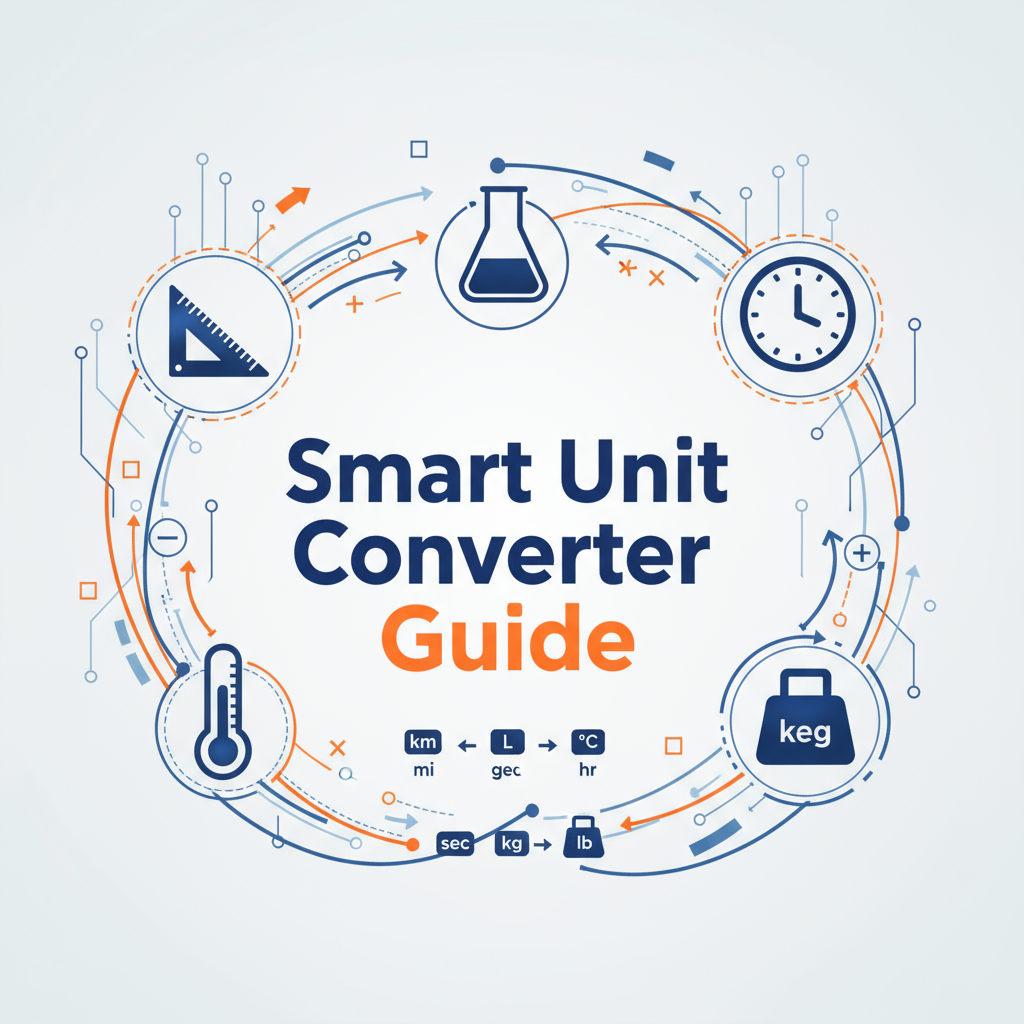Problem-Focused Introduction
In our increasingly globalized and digital world, professionals constantly encounter measurements in unfamiliar unit systems. A European engineer receives specifications in inches, an American chef follows a recipe in grams, a web developer translates design mockups from pixels to responsive units, and an IT professional reconciles storage capacities reported in both decimal and binary systems. Each scenario demands accurate, fast unit conversion—and switching between multiple specialized tools wastes valuable time.
The Smart Unit Converter addresses this universal need by consolidating five essential conversion categories into a single, intuitive interface. Whether you’re navigating metric-to-imperial translations, understanding the binary vs. decimal data storage paradox, or building accessible web typography, this tool eliminates the friction of multi-tool workflows while providing comprehensive conversion tables that reveal unit relationships at a glance.
This guide explores the principles behind unit conversion, demonstrates practical workflows across professional contexts, and provides expert recommendations for avoiding common pitfalls.
Background & Concepts
Understanding Measurement Systems
Modern measurement systems evolved from diverse historical origins, creating the metric-imperial divide that challenges global collaboration:
Metric (SI) System: Based on powers of 10, the International System of Units (SI) offers logical, consistent conversions. One kilometer equals exactly 1,000 meters; one kilogram contains exactly 1,000 grams. Scientific and international contexts predominantly use metric measurements.
Imperial System: Primarily used in the United States, imperial units (feet, pounds, Fahrenheit) stem from historical British measurements. Conversions involve irregular ratios—12 inches per foot, 3 feet per yard, 5,280 feet per mile—requiring memorization or conversion tools.
The Binary-Decimal Data Storage Distinction
A source of persistent confusion in computing, data storage units exist in two systems:
Decimal (SI) Units: Storage manufacturers use base-10 calculations matching everyday counting: 1 kilobyte (KB) = 1,000 bytes, 1 megabyte (MB) = 1,000 KB, 1 gigabyte (GB) = 1,000 MB. These are marketing-friendly numbers.
Binary (IEC) Units: Operating systems and technical specifications use base-2 calculations reflecting how computers actually organize data: 1 kibibyte (KiB) = 1,024 bytes, 1 mebibyte (MiB) = 1,024 KiB, 1 gibibyte (GiB) = 1,024 MiB. The discrepancy grows with larger units—a “500 GB” drive shows as approximately “465 GiB” when formatted.
The Smart Unit Converter displays both systems simultaneously, clarifying this often-misunderstood distinction.
Temperature Conversion Formulas
Unlike linear conversions (where units differ by constant multipliers), temperature conversions use formulas because Celsius, Fahrenheit, and Kelvin scales have different zero points:
- Celsius to Fahrenheit: F = (C × 9/5) + 32
- Fahrenheit to Celsius: C = (F - 32) × 5/9
- Celsius to Kelvin: K = C + 273.15
These formulas account for offset zero points—0°C equals 32°F (water’s freezing point), while absolute zero is -273.15°C, 0 K, or -459.67°F.
Responsive Typography Units
Web design embraces relative units for accessibility and responsiveness:
Pixels (px): Fixed units that don’t scale with user preferences—problematic for accessibility.
Ems (em): Relative to parent element font size; useful for component-specific scaling.
Rems (rem): Relative to root element font size; provides consistent, accessible scaling across the entire page.
The standard browser default is 16px = 1rem. Using rems ensures that users who increase browser font sizes for readability see appropriately scaled interfaces.
Practical Workflows
Workflow 1: International Project Collaboration
Scenario: A multinational engineering team shares CAD drawings and specifications across US, European, and Asian offices.
Challenge: Design documents mix millimeters, inches, and centimeters, creating confusion and potential fabrication errors.
Solution with Smart Unit Converter:
- Designate metric as the primary system for all technical documentation
- When reviewing imperial-unit specifications, use the Length category to instantly view metric equivalents
- Enter imperial values (e.g., “2.5 inches”) and reference the table for millimeter (63.5 mm) and centimeter (6.35 cm) conversions
- Create a quick-reference sheet by screenshotting common conversion values from the table view
- Standardize documentation using converted metric values to eliminate ambiguity
Result: Unified measurement language reduces miscommunication and costly fabrication errors.
Workflow 2: Web Developer Typography Scaling
Scenario: A frontend developer receives Figma designs with pixel-based typography that must be implemented accessibly using rem units.
Challenge: Designers think in pixels; accessibility requires relative units. Manual conversion slows development.
Solution with Smart Unit Converter:
- Identify the root font size (typically 16px = 1rem)
- For each heading and text style in the design (e.g., H1: 48px, H2: 32px, Body: 16px, Small: 14px):
- Enter the pixel value in the Typography category
- Read the rem equivalent from the conversion table
- Document the rem value in a CSS custom property
- Create a scale: 48px = 3rem, 32px = 2rem, 24px = 1.5rem, 16px = 1rem, 14px = 0.875rem
- Implement the design using rem units:
h1 { font-size: 3rem; } - Test by adjusting browser font size—the interface should scale proportionally
Result: Accessible, responsive typography that respects user preferences while maintaining design intent.
Workflow 3: Data Center Capacity Planning
Scenario: An IT infrastructure team plans storage capacity for a virtualization cluster. Vendor quotes provide decimal GB/TB specs, but the virtualization platform reports binary GiB/TiB usage.
Challenge: Mismatched units lead to under-provisioning or budget overruns.
Solution with Smart Unit Converter:
- Convert vendor specifications from decimal to binary units:
- Vendor quote: “10 TB SSD array”
- Smart Unit Converter shows: 10 TB = 9.09 TiB
- Account for the ~9% difference when calculating actual usable capacity
- Estimate current usage: VMs report 7.5 TiB used
- Calculate headroom: 9.09 TiB (actual capacity) - 7.5 TiB (usage) = 1.59 TiB remaining
- Plan upgrades using binary values for accurate forecasting
Result: Precise capacity planning prevents unexpected storage shortfalls and optimizes budget allocation.
Workflow 4: Culinary Recipe Scaling and Conversion
Scenario: A home chef wants to adapt a European recipe (measuring ingredients in grams) for an American kitchen (using cups and ounces).
Challenge: Volume-to-weight conversions vary by ingredient, but weight conversions are consistent.
Solution with Smart Unit Converter:
- Invest in a kitchen scale to measure ingredients by weight (eliminates volume variability)
- Convert recipe weights from grams to ounces:
- Recipe calls for 250g flour → Smart Unit Converter shows 8.82 oz
- Recipe calls for 100g butter → Converter shows 3.53 oz
- Weigh ingredients in ounces for precise measurements
- Scale recipes mathematically: to double the recipe, multiply ounce values by 2
- Keep a conversion reference card near the scale for quick lookups
Result: More accurate baking results and easier recipe scaling compared to volume measurements.
Comparative Analysis
Smart Unit Converter vs. Specialized Category Converters
Smart Unit Converter Advantages:
- Single interface for multiple conversion types
- Table view shows all unit relationships simultaneously
- Quick category switching for varied workflows
- Ideal for users who need diverse conversions regularly
Specialized Converter Advantages:
- May include more obscure or specialized units within their category
- Sometimes offer additional context-specific features (e.g., compound unit conversions)
- Can provide deeper educational content for a single domain
Recommendation: Use the Smart Unit Converter for everyday multi-domain conversions. Switch to specialized converters (like the Length Converter or Digital Storage Calculator) when you need extensive features within a single category.
Calculator-Based vs. Table-Based Conversion
Calculator Approach: Enter value, select source and target units, click calculate, see single result.
Table Approach (Smart Unit Converter): Enter value and source unit, instantly see all related unit conversions in a comprehensive table.
Table Advantages:
- Reveals scale relationships between units
- Enables comparison of multiple units without repeated inputs
- Educational—helps users understand unit systems
- Faster for users who need multiple target units
Calculator Advantages:
- Simpler interface for single-purpose conversions
- Potentially fewer distractions for focused tasks
The Smart Unit Converter’s table approach excels for learning, comparison, and varied use cases.
Best Practices & Pitfalls
Best Practices
1. Understand Context for Data Storage Conversions
Always clarify whether specifications refer to decimal (GB/TB) or binary (GiB/TiB) units. Storage device capacity uses decimal; operating system reporting uses binary. The Smart Unit Converter’s dual display prevents misunderstandings.
2. Document Standard Conversions for Teams
Create reference sheets for your team’s most common conversions (e.g., standard component dimensions, typical data sizes, temperature ranges). Generate these using the Smart Unit Converter’s table output and share as quick-reference resources.
3. Use Relative Typography Units Consistently
When converting pixels to rems for web development, establish a consistent root font size (typically 16px) and apply rem units across your entire codebase. Avoid mixing pixels and rems within the same context.
4. Maintain Significant Figures Appropriately
Don’t claim false precision by copying all decimal places from conversions. If you measure “10 meters” (2 significant figures), convert to “32.8 feet” (3 significant figures) rather than “32.808399 feet” (8 significant figures). Match precision to your source measurement accuracy.
5. Verify Critical Conversions
For safety-critical applications (medical equipment, aviation, structural engineering), verify conversions using multiple methods or authoritative references. While the Smart Unit Converter is accurate, critical applications warrant redundant verification.
Common Pitfalls
Pitfall 1: Confusing Temperature Difference vs. Absolute Temperature
A temperature increase of 10°C equals an increase of 18°F (using the 9/5 ratio), but 10°C as an absolute temperature equals 50°F (applying the offset formula). Always clarify whether you’re converting absolute temperatures or temperature differences.
Pitfall 2: Assuming Volume and Weight Are Interchangeable
100ml of water weighs approximately 100g, but 100ml of flour weighs approximately 60g. The Smart Unit Converter handles weight conversions accurately, but cannot convert between volume and weight without knowing material density. Use weight measurements with a kitchen scale for consistency.
Pitfall 3: Forgetting Base Font Size in Typography Conversions
The conversion “16px = 1rem” assumes a root font size of 16px (browser default). If your project sets html { font-size: 20px; }, then 20px = 1rem in that context. Always verify your project’s root font size before converting designs.
Pitfall 4: Mixing Metric and Imperial in Calculations
When performing calculations (area, volume, velocity), all units must belong to the same system. Don’t multiply meters by feet—convert all measurements to one system first. The Smart Unit Converter table view helps by showing both system equivalents simultaneously.
Pitfall 5: Rounding Prematurely in Multi-Step Conversions
When performing multi-step calculations involving unit conversions, maintain full precision through intermediate steps and round only the final result. Premature rounding accumulates error.
Case Study: Global E-Commerce Platform Typography Standardization
Background
A rapidly-growing e-commerce platform operated across 15 countries with localized versions in different languages. The design system evolved organically, resulting in inconsistent font sizing that broke layouts when users adjusted browser accessibility settings. Developers used a mix of pixel, em, and rem units without standardization.
Challenge
The team needed to:
- Audit existing font sizes across the platform
- Convert all typography to accessible rem units
- Maintain visual consistency across languages with varying character widths
- Ensure the conversion didn’t break existing layouts
- Establish a scalable, accessible typography system
Solution
Phase 1: Audit
- Extracted all CSS font-size declarations from the codebase
- Identified 87 unique pixel values ranging from 10px to 72px
- Cataloged which values were used for headings, body text, UI elements, and specialized components
Phase 2: Conversion Strategy
- Established 16px as the root font size (browser default)
- Used the Smart Unit Converter’s Typography category to convert each pixel value to rem
- Created a modular scale: 0.625rem, 0.75rem, 0.875rem, 1rem, 1.125rem, 1.25rem, 1.5rem, 2rem, 3rem, 4.5rem
- Rounded pixel values to the nearest scale value (e.g., 13px → 0.875rem, 14px → 0.875rem, 15px → 0.875rem)
Phase 3: Implementation
- Defined CSS custom properties:
--text-xs: 0.75rem; --text-sm: 0.875rem; --text-base: 1rem; ... - Systematically replaced pixel values with custom properties
- Tested at multiple browser zoom levels and with browser font size adjustments
- Validated layouts across all supported languages
Phase 4: Documentation
- Created a typography reference guide showing pixel-to-rem conversions
- Trained the team on the new system and conversion tool workflow
- Established code review checks to prevent pixel values from re-entering the codebase
Results
- Accessibility: The platform now scales properly when users adjust browser font sizes, achieving WCAG AA compliance
- Consistency: Reduced from 87 unique font sizes to 10 standardized values in the modular scale
- Development Speed: Designers and developers reference the same rem-based scale, eliminating conversion confusion
- Maintenance: Centralized font sizing through CSS custom properties simplifies future updates
- User Satisfaction: Customer support tickets related to “small text” decreased by 42%
Key Takeaway
The Smart Unit Converter’s Typography category enabled rapid, accurate conversion of legacy pixel values to accessible rem units. The table view helped the team understand unit relationships and create a logical modular scale, transforming ad-hoc sizing into a coherent, accessible design system.
Call to Action & Further Reading
Start Converting with Confidence
Visit the Smart Unit Converter to experience instant, comprehensive unit conversions across five essential categories. Whether you’re bridging measurement systems, planning data storage, or building accessible web typography, the table-based conversion view provides clarity and speed.
Explore Related Tools
- Length Converter: Specialized length conversions with additional units
- Weight and Mass Converter: Comprehensive mass conversion including specialized units
- Temperature Converter: Focused temperature conversion with scientific precision
- Digital Storage Calculator: Advanced storage calculations with download time estimates
- Data Transfer Rate Converter: Network bandwidth and transfer speed conversions
Dive Deeper
- General Utilities Toolbox Overview: Comprehensive guide to all utility tools
- Unit Converters Best Practices Guide: Advanced strategies for unit conversion workflows
- National Institute of Standards and Technology (NIST): Authoritative guide to SI units and conversion standards
Master Your Measurement Challenges
Accurate unit conversion is more than a convenience—it’s essential for international collaboration, technical precision, accessibility, and avoiding costly errors. The Smart Unit Converter transforms complex conversions into simple table lookups, empowering professionals across industries to work confidently with any measurement system.
Start converting today and experience the clarity of comprehensive, instant unit conversions.