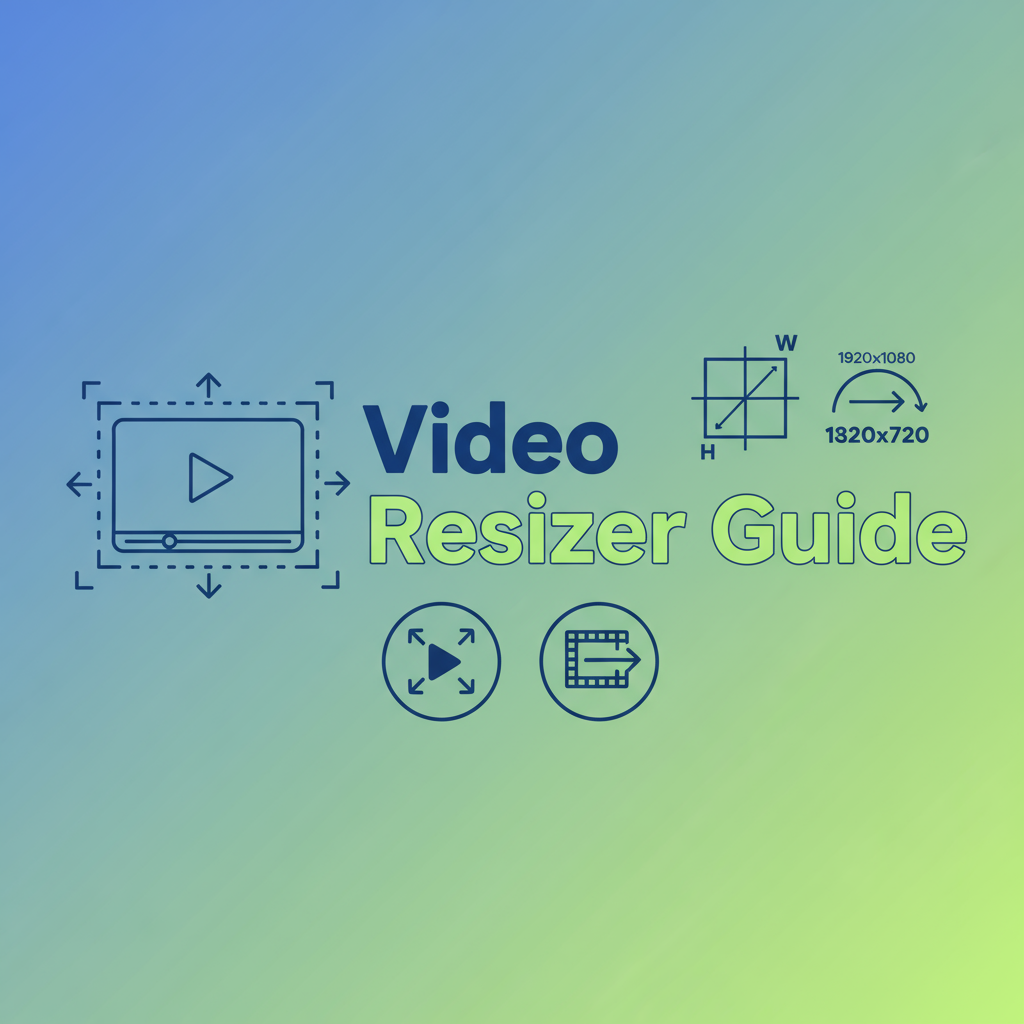Problem-Focused Introduction
In today’s multi-platform digital landscape, video creators face a persistent challenge: creating content that looks perfect across devices with vastly different screen sizes and resolution requirements. A video optimized for desktop viewing may appear pixelated or load slowly on mobile devices, while content sized for social media might look underwhelming on larger displays.
Video resizing isn’t simply about making files smaller or larger—it’s about intelligently adapting content to meet specific platform requirements, bandwidth constraints, and quality expectations. Whether you’re preparing content for YouTube, Instagram Stories, TikTok, corporate presentations, or email attachments, understanding video resizing fundamentals can dramatically improve your workflow efficiency and output quality.
Modern viewers consume video content on everything from 4K televisions to smartphone screens, making resolution management a critical skill for content creators, marketers, educators, and businesses. Poor resizing practices can result in distorted images, excessive file sizes, quality degradation, or aspect ratio problems that crop important visual elements. This guide provides comprehensive knowledge to master video resizing techniques using modern tools like our Video Resizer alongside industry best practices.
Background & Concepts
Understanding Video Resolution
Video resolution refers to the number of pixels displayed in each dimension (width × height). Common resolutions include:
- 4K/UHD: 3840×2160 pixels (8.3 megapixels)
- 1080p/Full HD: 1920×1080 pixels (2.1 megapixels)
- 720p/HD: 1280×720 pixels (0.9 megapixels)
- 480p/SD: 854×480 pixels (0.4 megapixels)
- 360p: 640×360 pixels (0.2 megapixels)
According to YouTube’s engineering documentation1, video resolution directly impacts both visual quality and data requirements. Higher resolutions provide sharper images but require exponentially more storage space and bandwidth. A 1-minute 4K video can exceed 400MB, while the same content at 720p might be only 60-100MB.
Aspect Ratio Fundamentals
Aspect ratio represents the proportional relationship between width and height. The most common ratios include:
- 16:9 (widescreen): Standard for YouTube, televisions, monitors
- 9:16 (vertical): Instagram Stories, TikTok, Snapchat
- 4:3 (traditional): Older television format, some presentations
- 1:1 (square): Instagram feed posts, Facebook thumbnails
- 21:9 (ultrawide): Cinematic format, modern gaming
Maintaining the correct aspect ratio during resizing prevents distortion. When you scale a 16:9 video to a 4:3 output without proper handling, the image either stretches unnaturally or requires letterboxing (black bars) or pillarboxing (vertical bars) to preserve proportions.
Scaling Algorithms
Video resizing relies on interpolation algorithms that calculate pixel values when changing dimensions. According to FFmpeg documentation2, common algorithms include:
Bilinear Scaling: Fast but produces softer results. Suitable for downscaling or when processing speed matters more than quality.
Bicubic Scaling: Balanced approach offering better quality than bilinear with reasonable performance. Default for most applications.
Lanczos Scaling: Highest quality with sharper edges and minimal artifacts. Recommended for upscaling or when quality is paramount, though computationally intensive.
The Video Resizer tool implements these algorithms through FFmpeg.wasm, allowing you to select the appropriate quality-performance balance for your needs.
Practical Workflows
Workflow 1: Optimizing Videos for Mobile Viewing
Many content creators produce content at high resolution but need mobile-optimized versions for faster loading and better user experience:
- Source Analysis: Start with your 1080p or 4K source video
- Resolution Selection: Use the Video Resizer to scale to 720p (1280×720)
- Quality Check: Preview the resized output to ensure text and details remain readable
- Compression: Follow up with the Video Compressor to further reduce file size without visible quality loss
- Testing: View the result on actual mobile devices across different screen sizes
This workflow typically reduces file size by 50-70% while maintaining acceptable visual quality for mobile screens, dramatically improving load times and reducing data consumption for mobile users.
Workflow 2: Social Media Platform Optimization
Different social platforms have specific resolution recommendations:
For Instagram Stories/Reels (9:16 vertical):
- Export landscape footage from your video editor
- Use Video Resizer to target 1080×1920 resolution
- Ensure important visual elements fit within the safe zone
- Generate a thumbnail using Video Thumbnail Generator
For YouTube (16:9 widescreen):
- Maintain at least 1080p for standard content
- Scale to 720p for faster uploads or bandwidth-limited situations
- Consider 4K for premium content where subscribers expect high quality
For LinkedIn (various formats):
- Square (1:1) at 1080×1080 works best for feed engagement
- Landscape (16:9) at 1920×1080 for detailed presentations
- Keep file sizes under 5GB for maximum compatibility
Workflow 3: Email and Presentation Integration
When embedding videos in emails or presentations, file size constraints are critical:
- Aggressive Downscaling: Start with 480p (854×480) or even 360p for email attachments
- Dimension Customization: Set custom width (e.g., 640 pixels) to match email template widths
- Format Selection: Choose MP4 with H.264 codec for universal compatibility
- Compression: Apply the Video Compressor at moderate quality settings
- Alternative Hosting: For larger files, use cloud hosting and embed thumbnail images with play buttons linking to the hosted video
This approach ensures videos load quickly in email clients without exceeding attachment size limits (typically 10-25MB).
Comparative Analysis
Browser-Based vs. Desktop Software
Browser-Based Tools (like Video Resizer):
- Advantages: No installation, cross-platform, automatic updates, privacy (client-side processing)
- Limitations: Processing speed depends on device hardware, limited batch processing capabilities
- Best For: Quick tasks, occasional use, users without technical expertise
Desktop Software (Adobe Premiere, Final Cut, HandBrake):
- Advantages: Advanced features, batch processing, professional workflows, faster processing with GPU acceleration
- Limitations: Expensive, steep learning curve, platform-specific, installation required
- Best For: Professional editors, large-scale operations, complex projects
Cloud-Based Video Processing Services
Many online services offer video resizing with server-side processing:
Advantages: Fast processing, batch operations, API integration Disadvantages: Privacy concerns (files uploaded to third-party servers), subscription costs, internet dependency Security Risk: Sensitive content exposure, data retention policies
The Video Resizer addresses privacy concerns through client-side FFmpeg.wasm processing—your videos never leave your browser, making it ideal for confidential corporate content or personal videos.
Best Practices & Pitfalls
Resolution Best Practices
-
Always Downscale, Rarely Upscale: Reducing resolution maintains reasonable quality, but increasing resolution cannot add detail that wasn’t captured originally. Upscaling creates interpolated pixels that may look soft or artificial.
-
Match Platform Requirements: Research specific platform recommendations before resizing. YouTube supports 4K but compresses aggressively; Instagram Stories requires vertical 9:16; Twitter has specific file size limits.
-
Preserve Aspect Ratio: Use automatic height calculation when setting custom widths to prevent distortion. The Video Resizer handles this automatically.
-
Consider Source Quality: Resizing cannot fix poorly-lit, out-of-focus, or low-quality source footage. Start with the highest quality source available.
-
Test on Target Devices: Always preview resized videos on the actual devices and platforms where they’ll be viewed.
Common Pitfalls to Avoid
Pitfall #1: Extreme Upscaling Scaling 480p content to 4K creates massive files with no quality improvement. The interpolated pixels produce soft, blurry results that waste bandwidth and storage.
Pitfall #2: Ignoring Bitrate Resolution is only one factor in video quality. A poorly-encoded 1080p video may look worse than a well-encoded 720p video. After resizing, consider using the Video Compressor with appropriate bitrate settings.
Pitfall #3: Incorrect Aspect Ratio Conversion Forcing 16:9 content into 9:16 vertical format without proper cropping or padding results in awkward letterboxing or cut-off visual elements.
Pitfall #4: Over-Optimization Aggressively downscaling to minimize file size can make text unreadable or fine details invisible. Find the balance between file size and usability.
Pitfall #5: Format Incompatibility Some formats don’t support certain resolutions well. MP4 with H.264 codec offers the best universal compatibility across devices and platforms.
Performance Optimization Tips
- Batch Similar Resolutions: When processing multiple videos for the same platform, maintain consistent resolution settings for uniform appearance
- Hardware Considerations: Browser-based processing speed depends on your device CPU; close unnecessary tabs and applications for faster processing
- Storage Management: Keep original high-resolution sources archived; store delivery versions at platform-optimized resolutions
- Quality Presets: Develop standardized presets (e.g., “YouTube Upload,” “Instagram Story,” “Email Attachment”) for consistent output
Case Study or Extended Example
Case Study: Multi-Platform Content Distribution for Educational Videos
Background: An online education company creates tutorial videos and needs to distribute them across YouTube, their mobile app, email newsletters, and downloadable course materials.
Original Content: 30-minute tutorial videos shot at 1920×1080 (1080p), approximately 2.5GB per video in original format.
Challenge: Single source content must work across platforms with vastly different requirements:
- YouTube: High quality for desktop viewers
- Mobile app: Smaller file sizes for data-conscious users
- Email: Teaser clips under 10MB
- Downloadable materials: Balance between quality and download time
Solution Implementation:
Step 1: YouTube Upload
- Maintained original 1080p resolution
- Applied moderate compression using Video Compressor
- Final size: ~400MB per 30-minute video
- Optimized for desktop and smart TV viewing
Step 2: Mobile App Version
- Used Video Resizer to scale to 720p (1280×720)
- Applied higher compression for mobile bandwidth
- Final size: ~150MB per 30-minute video
- 70% file size reduction with minimal perceptible quality loss on mobile screens
Step 3: Email Teaser Clips
- Extracted 2-minute highlights from full videos
- Resized to 480p (854×480) using custom width setting
- Aggressive compression to meet 8MB email attachment limits
- Generated attractive thumbnails with Video Thumbnail Generator
Step 4: Downloadable Course Materials
- Offered both 1080p and 720p download options
- 720p version for users with limited storage or slower connections
- Included estimated file sizes and download times in the interface
Results:
- 50% reduction in mobile data usage reports from app analytics
- 35% increase in email click-through rates due to faster-loading preview videos
- 60% decrease in customer support tickets related to video playback issues
- Significant cost savings in CDN bandwidth expenses
- Improved user satisfaction scores related to video accessibility
Key Takeaway: Strategic video resizing allowed the education company to serve diverse audience needs without creating multiple source versions. The Video Resizer enabled efficient post-production optimization, making content accessible across all delivery channels while maintaining appropriate quality standards for each use case.
Call to Action & Further Reading
Video resizing is a fundamental skill in modern content creation workflows. Whether you’re optimizing for specific platforms, managing bandwidth constraints, or ensuring accessibility across devices, understanding resolution, aspect ratio, and scaling techniques empowers you to deliver the best possible viewer experience.
Ready to Resize Your Videos?
Try our free Video Resizer tool to instantly resize videos in your browser with complete privacy. No uploads, no subscriptions, no complicated software—just straightforward video resizing with professional-quality results.
Explore Related Tools
Enhance your video workflow with our complete suite of media processing tools:
- Video Compressor: Reduce file sizes after resizing while maintaining quality
- Video Thumbnail Generator: Create eye-catching preview images from any frame
- Video to Audio Converter: Extract audio tracks from your video files
Additional Resources
- FFmpeg Documentation: For advanced users interested in command-line video processing
- Platform-Specific Guidelines: Review YouTube, Instagram, TikTok, and Facebook video specification documentation
- Video Codec Guide: Understanding H.264, H.265, VP9, and AV1 codec differences
- Aspect Ratio Calculator: Tool for calculating dimensions when converting between aspect ratios
Footnotes
-
YouTube Creator Academy, “Upload Video Formats and Specifications,” YouTube Help Center, 2024. ↩
-
FFmpeg Documentation, “Scaling Video,” FFmpeg Wiki, https://trac.ffmpeg.org/wiki/Scaling ↩