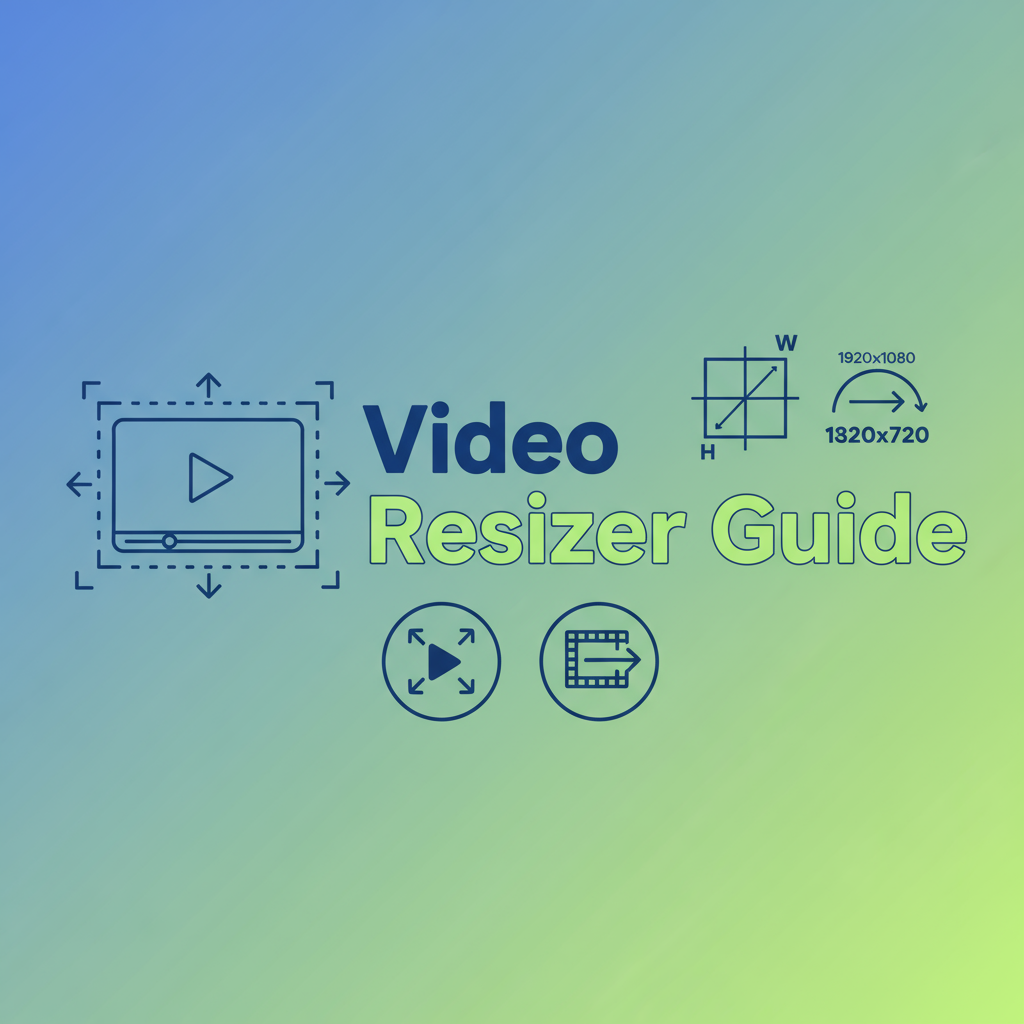Executive Summary
Video resolution mismatches cause countless headaches for content creators, social media marketers, and everyday users. You’ve recorded a 4K video on your phone but need it in 1080p for faster uploads. Your old footage is in 480p but your project requires 720p. Your client’s website specifications demand specific video dimensions. The Video Resizer solves all these problems with a powerful, privacy-first browser-based solution.
This tool enables precise control over video dimensions—choose popular presets like 1920×1080 (Full HD), 1280×720 (HD), or 854×480 (SD), or define custom widths with automatic height calculation to preserve aspect ratio. Whether you’re downscaling 4K footage to reduce file size, upscaling older videos for modern displays, or matching platform-specific requirements (YouTube, Instagram, TikTok), this tool handles it effortlessly.
Built on FFmpeg.wasm technology, all video processing happens securely in your browser—no file uploads, no privacy compromises, no server dependencies. The tool supports MP4, WebM, MOV, AVI, and other common video formats, making it compatible with virtually any video source. For content creators managing multiple videos, social media managers optimizing uploads, or anyone needing quick dimension adjustments, this tool delivers professional results without expensive software or technical expertise.
Feature Tour & UI Walkthrough
Main Interface Components
File Upload Zone: The intuitive drag-and-drop interface accepts video files up to 4GB in size. Simply drag your video onto the interface or click to browse. The tool instantly validates the file and displays key information including current resolution, format, duration, and codec.
Resolution Preset Buttons: One-click access to the most commonly used video resolutions:
- 1920×1080 (1080p/Full HD): Standard for YouTube, most web video, Blu-ray
- 1280×720 (720p/HD): Balanced quality and file size, excellent for streaming
- 854×480 (480p/SD): Legacy standard definition, smaller file sizes
These presets automatically calculate and apply the correct dimensions based on your video’s aspect ratio.
Custom Dimension Input: For precise control, enter a specific width in pixels. The tool automatically calculates the corresponding height to maintain your video’s original aspect ratio, preventing unwanted stretching or squashing. This is essential for meeting exact platform specifications or client requirements.
Aspect Ratio Lock: The intelligent aspect ratio preservation system ensures your video never looks distorted. When you specify width, height adjusts proportionally. Optional manual override available for advanced users who need non-standard aspect ratios.
Video Preview Player: Before processing, review your original video in the built-in player. After resizing, preview the output to verify dimensions and quality meet your expectations. This instant feedback loop prevents wasted processing time on incorrect settings.
Advanced Settings Panel: Power users can access additional options including:
- Scaling Algorithm Selection: Choose between bilinear, bicubic, lanczos, or spline interpolation
- Codec Options: Select output codec (H.264, H.265/HEVC, VP9)
- Bitrate Control: Adjust quality/file size balance
- Frame Rate Preservation: Maintain or modify frame rate during resize
Processing Progress Display: Real-time progress indicators show current operation, frame processing status, estimated completion time, and output file size prediction. Clear visual feedback ensures you’re never guessing about processing status.
Workflow Overview
The tool guides you through a streamlined three-step process: Upload → Configure → Process. Each step provides clear visual feedback and validation, making professional video resizing accessible to users of all technical levels.
Step-by-Step Usage Scenarios
Scenario 1: Optimizing 4K Footage for Web Upload
Problem: You’ve shot stunning 4K (3840×2160) video on your camera, but uploading to your website takes forever and most viewers don’t have 4K displays anyway.
Solution Steps:
- Upload your 4K MP4 or MOV file to the Video Resizer
- Click the “1920×1080 (1080p)” preset button—the tool calculates the exact dimensions
- Review the preview to ensure the scaled video maintains quality
- Process the video using the default H.264 codec for maximum compatibility
- Download the resized video (typically 50-60% smaller file size than 4K)
- For even smaller files, use our Video Compressor after resizing
Result: Your video maintains excellent visual quality on standard displays while uploading 3-4× faster and consuming less viewer bandwidth.
Scenario 2: Preparing Instagram Stories from Widescreen Footage
Problem: You filmed horizontal 16:9 widescreen video but need vertical 9:16 format for Instagram Stories and TikTok.
Solution Steps:
- Upload your widescreen video (1920×1080)
- In custom dimensions, enter width: 1080 pixels
- The tool calculates height as 608 pixels (maintaining 16:9 ratio)
- Note: This creates pillarboxed video (black bars on sides) - for true vertical video, you’ll need to crop using editing software first
- Alternatively, enter height: 1920 for 9:16 vertical, width auto-calculates to 1080
- Process and download the reformatted video
Pro Tip: For social media optimized videos, combine this tool with our Video Trimmer to crop to vertical framing before resizing.
Scenario 3: Upscaling Legacy 480p Video to Modern HD
Problem: You have old family videos shot in 480p standard definition but want them to look better on modern HD displays.
Solution Steps:
- Upload your 480p video file (typically 640×480 or 854×480)
- Click the “1280×720 (720p)” preset
- In advanced settings, select “Lanczos” scaling algorithm for best upscaling quality
- Preview the result—understand that upscaling cannot add detail that wasn’t captured, but it improves display on HD screens
- Process the video
- For archival purposes, consider using our Video Format Converter to save in modern codec
Reality Check: Upscaling improves compatibility with modern displays but doesn’t magically enhance video quality. The video will still contain the same detail as the original—it’s just optimized for larger screen display.
Scenario 4: Batch-Style Processing for Social Media Series
Problem: You’re creating a 10-episode video series and need consistent 720p resolution across all episodes for YouTube.
Solution Steps:
- Process each episode individually through the Video Resizer
- Use the “1280×720” preset for consistency
- Document your settings (codec, bitrate) and apply identically to all episodes
- Create a checklist: Original → Resize → Compress → Generate Thumbnail → Upload
- Process during off-hours or while working on other tasks
- Verify consistent resolution by checking properties of all output files
Efficiency Tip: While the tool processes one video, prepare the next in your editing software, creating an efficient production line workflow.
Scenario 5: Meeting Client-Specified Dimensions
Problem: Your corporate video client requires exactly 1024×576 resolution for their proprietary display system.
Solution Steps:
- Upload your source video (any resolution)
- Enter custom width: 1024 pixels
- The tool calculates height as 576 (or very close, depending on source aspect ratio)
- If height doesn’t match exactly, manually enter 576—this may slightly alter aspect ratio
- Preview carefully to ensure any aspect ratio change is acceptable
- Process and verify the output dimensions match specifications exactly
- Use our Video Format Converter if the client also requires specific codec
Result: Pixel-perfect dimensions that meet technical specifications for custom display systems or platform requirements.
Code or Data Examples
Understanding Video Resolution Terminology
Video resolution describes the number of pixels displayed:
Width × Height = Total Pixels
Common Resolutions:
- 3840×2160 = 8,294,400 pixels (4K UHD)
- 1920×1080 = 2,073,600 pixels (1080p/Full HD)
- 1280×720 = 921,600 pixels (720p/HD)
- 854×480 = 409,920 pixels (480p/SD)
- 640×480 = 307,200 pixels (VGA)Aspect Ratio Preservation Math
The tool maintains aspect ratio using this calculation:
Aspect Ratio = Original Width ÷ Original Height
New Height = New Width ÷ Aspect Ratio
Example:
Original: 1920×1080 (aspect ratio = 1.778)
New width: 1280
Calculated height: 1280 ÷ 1.778 = 720
Result: 1280×720 (same 16:9 aspect ratio)FFmpeg Command Equivalent
For developers interested in the underlying technology:
# Resize to specific dimensions maintaining aspect ratio
ffmpeg -i input.mp4 -vf scale=1280:720 output.mp4
# Resize width to 1080, auto-calculate height
ffmpeg -i input.mp4 -vf scale=1080:-1 output.mp4
# Use Lanczos scaling for better quality
ffmpeg -i input.mp4 -vf scale=1280:720:flags=lanczos output.mp4
# Resize with specific codec and quality
ffmpeg -i input.mp4 -vf scale=1920:1080 -c:v libx264 -crf 23 output.mp4Scaling Algorithm Quality Comparison
Different algorithms produce varying quality results:
- Bilinear: Fastest, moderate quality, slight softness
- Bicubic: Balanced speed and quality, slight sharpening
- Lanczos: Slower, highest quality, best for upscaling
- Spline: Good balance, natural appearance
The tool defaults to bicubic for optimal quality/speed balance.
Troubleshooting & Limitations
Output Video Looks Blurry or Pixelated
Problem: Resized video appears soft, blurry, or pixelated compared to original.
Causes & Solutions:
Downscaling Issues:
- Usually not a problem—downscaling generally maintains quality well
- If blurriness occurs, try increasing bitrate in advanced settings
- Check that scaling algorithm is set to “Bicubic” or “Lanczos”
Upscaling Issues:
- Upscaling cannot create detail that wasn’t in the original
- 480p → 1080p will always look less sharp than native 1080p footage
- Try “Lanczos” algorithm for best upscaling results
- Consider applying sharpening in video editing software after upscaling
- Realistic expectation: upscaling improves display compatibility, not inherent quality
File Size Increased After Resizing
Problem: Your resized video is larger than the original despite lower resolution.
Causes:
- Original video used aggressive compression (high CRF value)
- Output codec settings use higher quality than necessary
- Video re-encoded from lossy to lossless format
Solutions:
- Check advanced settings—reduce bitrate or increase CRF value (higher CRF = more compression)
- After resizing, use the Video Compressor to reduce file size
- In advanced settings, ensure output codec matches source (e.g., H.264 to H.264)
- For maximum control, specify exact bitrate (e.g., 5000kbps for 1080p)
Video Processing is Very Slow
Problem: Large video files take 15+ minutes to resize.
Expectations:
- Browser-based FFmpeg is slower than native desktop applications
- Typical processing: 2-5 minutes per GB of video
- 4K video processing particularly resource-intensive
Solutions:
- Use smaller files when possible—trim unnecessary footage first with our Video Trimmer
- Close other browser tabs and applications to free system resources
- Avoid processing during other intensive computer tasks
- For very large files (>4GB) or batch processing, consider desktop FFmpeg or specialized software
- Process overnight or during breaks for large files
Aspect Ratio Distortion
Problem: Video appears stretched, squashed, or has letterboxing/pillarboxing.
Causes:
- Source video has non-standard aspect ratio (e.g., anamorphic)
- Manual dimension override disabled aspect ratio lock
- Attempting to resize between incompatible aspect ratios (16:9 → 4:3)
Solutions:
- Verify aspect ratio lock is enabled (default)
- If intentionally changing aspect ratio, crop video first using editing software
- Accept letterboxing (black bars top/bottom) or pillarboxing (black bars left/right) for aspect ratio mismatches
- Use our Video Trimmer to crop to target aspect ratio before resizing
Browser Memory Errors
Problem: “Out of memory” or browser crash during processing.
Causes:
- Very large video files (>4GB) exceed browser memory capacity
- Multiple tabs competing for resources
- Insufficient system RAM
Solutions:
- Close unnecessary browser tabs and applications
- Restart browser before processing large files
- For files exceeding 4GB, use the Video Compressor first to reduce file size
- Consider desktop video software for very large files
- Use a computer with more RAM for regular large file processing
Unsupported Video Format
Problem: Certain video formats fail to load or process.
Supported Formats: MP4, WebM, MOV, AVI, MKV, FLV, WMV
Solutions:
- Convert unsupported formats first using our Video Format Converter
- Verify file isn’t corrupted by testing playback in a media player
- Try re-exporting from original source using standard codecs
Frequently Asked Questions
Q1: Will resizing reduce my video quality?
Answer: Downscaling (reducing resolution) generally maintains excellent quality with minimal visible degradation. The video contains fewer pixels, but each pixel represents the averaged information from multiple source pixels, preserving detail effectively. Most viewers won’t notice quality differences when downscaling from 4K to 1080p or 1080p to 720p on standard displays.
Upscaling (increasing resolution) cannot add detail that wasn’t captured in the original recording. The tool uses sophisticated interpolation algorithms (especially Lanczos) to intelligently estimate what additional pixels should look like, creating smoother enlargement than simple pixel duplication. However, upscaled video will never match native high-resolution footage quality.
The key to minimizing quality loss during resizing is using appropriate codecs and bitrate settings. The Video Resizer preserves your source codec by default and applies optimal encoding parameters for the target resolution.
Q2: Can I resize vertically-shot videos for landscape displays?
Answer: Yes, but with considerations. The tool maintains aspect ratio by default, so a 1080×1920 (9:16 vertical) video resized to 1280 width will automatically become 1280×2276 (still vertical). For landscape output, you have three options:
Option 1: Manually enter both width and height (e.g., 1280×720), but this will letterbox your video with black bars on the sides since 9:16 content cannot fill 16:9 space without cropping or distortion.
Option 2: Crop the video to 16:9 aspect ratio first using video editing software, removing excess vertical space, then resize the cropped version.
Option 3: Accept pillarboxing (black side bars) as a formatting choice—many social media reposts use this approach.
The tool cannot intelligently crop content, so pre-cropping is necessary for best results when converting between dramatically different aspect ratios.
Q3: How do I choose the right resolution for my needs?
Answer: Selection depends on your distribution platform and audience:
YouTube/Vimeo: 1080p (1920×1080) is the sweet spot for most content. 4K is overkill unless your audience specifically values ultra-high definition. 720p works for less bandwidth-critical content.
Social Media (Facebook, Instagram feed): 720p provides excellent quality with faster uploads and processing.
Instagram Stories/TikTok: 1080×1920 (vertical 9:16 ratio) is standard.
Website Embedding: 720p or 1080p depending on video size on page. Large hero videos warrant 1080p; small embedded clips work fine at 720p.
Email Attachments: 480p drastically reduces file size while maintaining acceptable quality for casual viewing.
Professional Archival: Maintain original resolution—only downscale for distribution copies.
General Rule: Resolution should match the display size and viewing context. Oversized video wastes bandwidth; undersized video looks pixelated.
Q4: Can I batch process multiple videos?
Answer: The current version processes one video at a time to ensure optimal browser performance and stability. For processing many videos:
- Process videos sequentially while working on other tasks
- Document your settings (resolution, codec, advanced options) and apply consistently
- Develop a workflow checklist to streamline repetitive processing
- For truly large-scale batch operations (100+ videos), consider desktop FFmpeg with shell scripting
The browser-based approach prioritizes accessibility and privacy over batch processing speed. Most users process 1-5 videos per session, which the current design handles efficiently.
Q5: Why does upscaling take longer than downscaling?
Answer: Upscaling is computationally more intensive because the tool must create new pixels that didn’t exist in the source video. When upscaling 720p to 1080p, the tool must generate 2.25× more pixels, interpolating color and brightness values based on surrounding pixels using complex algorithms.
Downscaling is relatively simpler—the tool combines multiple source pixels into single output pixels through averaging or sampling, which requires fewer calculations.
Additionally, higher resolution outputs require encoding more pixels, which increases processing time regardless of direction. A 1080p output takes longer to encode than a 720p output, whether upscaling or downscaling.
For reference, typical processing times on modern hardware:
- Downscaling 4K → 1080p: 3-5 minutes per GB
- Upscaling 480p → 1080p: 4-7 minutes per GB
- Same-resolution re-encoding: 2-4 minutes per GB
Q6: Will this tool work on my phone or tablet?
Answer: Yes! The Video Resizer works on modern mobile browsers (Chrome for Android, Safari for iOS). However, mobile processing has limitations:
Mobile Considerations:
- Processing is slower than on desktop computers
- Battery drain can be significant during long operations
- File size limits may be lower (recommend <1GB on mobile)
- Large output files may consume significant device storage
- Mobile browsers may aggressively suspend processing to save battery
Mobile Recommendations:
- Process shorter videos (<5 minutes)
- Use Wi-Fi instead of cellular data for large file downloads
- Keep device plugged in during processing
- Close other apps to free system resources
- Consider processing on desktop for videos >1GB
Q7: What happens to audio when resizing video?
Answer: Audio remains completely unchanged during video resizing. The tool only processes the video track (visual frames), leaving the audio track untouched. Your audio maintains its original quality, codec, bitrate, sample rate, and channel configuration.
If you need to adjust audio alongside video dimension changes, use our Audio Volume Adjuster to process the audio, then use video editing software to recombine the adjusted audio with resized video.
Q8: Can I resize videos with subtitles or multiple audio tracks?
Answer: The tool maintains embedded subtitles and multiple audio tracks when present in the source video. However, graphical (burned-in) subtitles resize along with the video, which may affect readability depending on scaling direction.
For videos with separate subtitle files (.srt, .vtt), those files are not affected by video resizing and can be re-associated with the resized video using media player software or video editing tools.
If you have separate subtitle files and want to burn them into the video permanently, use video editing software before resizing to ensure optimal subtitle rendering at the target resolution.
References & Internal Links
Related Gray-wolf Media Tools
Optimize your complete video workflow with these complementary tools:
- Video Compressor: Reduce file sizes after resizing for optimal web performance
- Video Format Converter: Convert video formats for maximum compatibility
- Video Trimmer & GIF Maker: Cut and crop videos before resizing
- Video Thumbnail Generator: Create preview images from resized videos
- Audio Volume Adjuster: Adjust audio levels alongside dimension changes
- Video to Audio Converter: Extract audio tracks for separate processing
Knowledge Resources
- Video Resizer Guide: Comprehensive article covering resolution standards, scaling algorithms, and professional workflows
- Media Tools Overview: Complete guide to Gray-wolf’s media processing suite
- Media Best Practices: Professional video production workflows and optimization strategies
External Resources
- FFmpeg Scaling Documentation: Technical reference for video scaling algorithms
- Video Resolution Standards: Comprehensive overview of resolution formats and standards
Accessibility Features
The Video Resizer prioritizes accessibility:
- Full keyboard navigation (Tab, Enter, Space, Arrow keys)
- Screen reader compatible with ARIA labels and roles
- High contrast mode support
- Clear visual feedback for all operations
- Descriptive error messages with resolution steps
- Adjustable interface text sizing
For accessibility assistance, visit our Contact Page.
Last Updated: November 3, 2025
The Video Resizer is part of the Gray-wolf Tools suite—professional-grade media utilities for creators, developers, and everyday users. All tools are free, privacy-focused, and require no account registration.