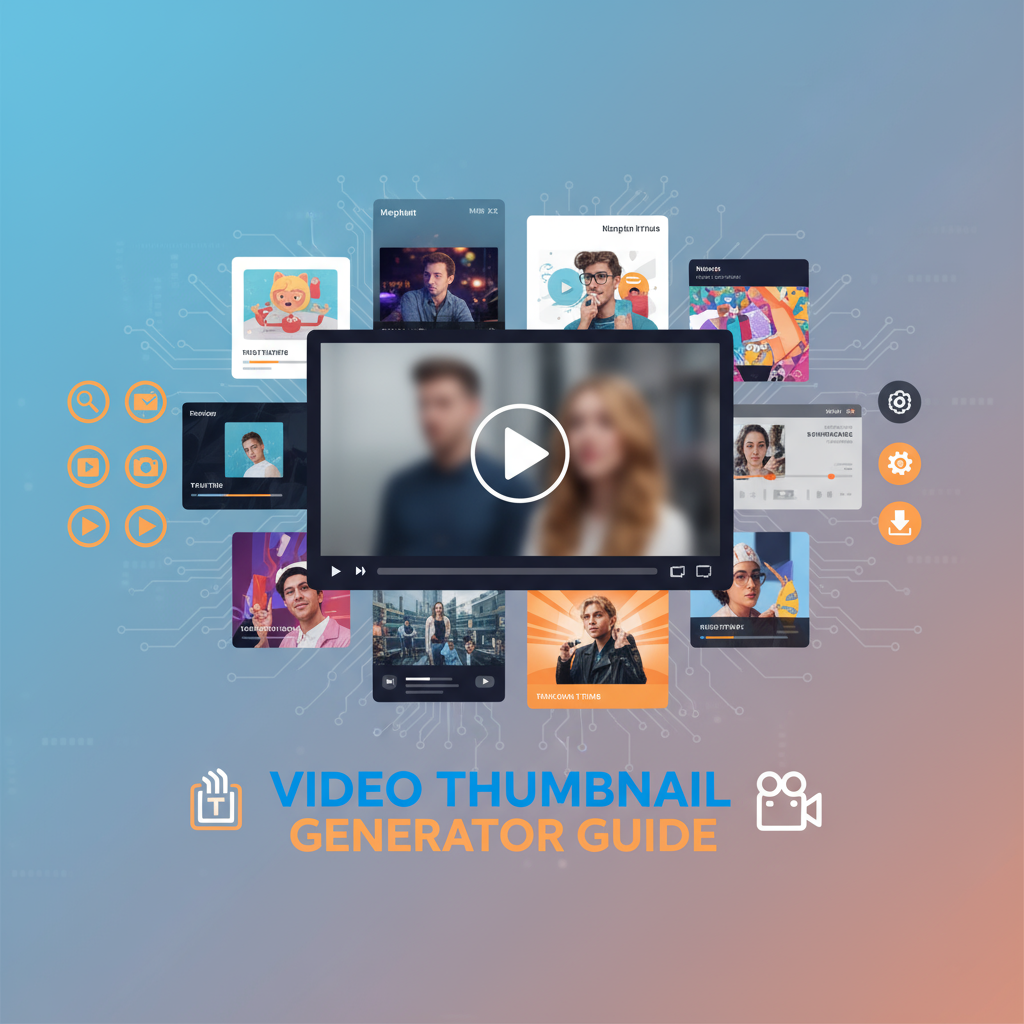Executive Summary
The Video Thumbnail Generator is a powerful browser-based tool that allows you to capture high-quality still images from any frame of your video files. Whether you’re creating YouTube thumbnails, social media preview images, video documentation, or content analysis materials, this tool provides precise frame-by-frame control with instant preview and download capabilities.
Problem It Solves
Content creators face several challenges when working with video thumbnails:
- Manual Screenshot Hassles: Taking screenshots during video playback produces inconsistent quality and requires multiple attempts
- Software Complexity: Professional video editors are overkill for simple thumbnail extraction
- Privacy Concerns: Uploading videos to online services exposes sensitive content to third parties
- Format Limitations: Many tools only support specific video or image formats
- Quality Issues: Poor extraction methods result in compressed, pixelated, or distorted thumbnails
The Video Thumbnail Generator solves these problems through client-side processing powered by FFmpeg.wasm. Your videos remain completely private—never uploaded to servers—while you gain precise control over frame selection, output format (JPG or PNG), and image quality. The intuitive seek interface lets you navigate to the exact millisecond you need, preview the frame, and download a high-quality thumbnail instantly.
Key Benefits
Privacy First: All processing happens in your browser; videos never leave your device Format Flexibility: Supports MP4, WebM, MOV, AVI input with JPG and PNG output options Precision Control: Seek to exact timestamps with frame-by-frame accuracy High Quality: Extract thumbnails at the video’s native resolution without quality loss Platform-Independent: Works on any modern browser (Chrome, Firefox, Safari, Edge) without installation Cost-Free: No subscriptions, watermarks, or usage limits
Feature Tour & UI Walkthrough
File Upload Interface
The tool begins with a clean drag-and-drop upload area that accepts video files of virtually any format. Simply drag your video file into the designated zone, or click to browse your file system. The interface immediately displays:
- File Information: Name, format, size, duration, and resolution
- Video Preview Player: Built-in player for initial content review
- Format Indicators: Visual confirmation of supported input formats
The upload component provides real-time feedback during file loading, with progress indicators for larger video files. Once loaded, the video metadata appears automatically, helping you confirm you’ve selected the correct file.
Seek and Preview System
The heart of the tool is its precise seek-and-preview interface:
Timeline Scrubber: A draggable slider representing the entire video duration. As you drag, the preview updates in real-time, showing exactly what the captured thumbnail will look like. Time markers display in MM:SS or HH:MM:SS format depending on video length.
Precision Time Input: For exact timestamp capture, enter specific times using hour:minute:second:frame notation. This is invaluable when you need to capture the same moment across multiple videos or when following specific timing requirements.
Frame Navigation Controls: Step forward or backward frame-by-frame using arrow buttons. This granular control ensures you capture the perfect moment, especially for fast-action sequences or specific expressions in interview footage.
Live Preview Canvas: The selected frame displays at full resolution in a responsive preview window. Zoom controls let you inspect details before committing to the download. The preview updates instantly as you scrub through the timeline, providing immediate visual feedback.
Output Configuration
Before downloading, configure your thumbnail output:
Format Selection: Choose between JPG (smaller file size, lossy compression, no transparency) and PNG (larger file size, lossless compression, transparency support). The interface displays estimated file sizes for each format based on your video resolution.
Quality Adjustment (JPG only): A slider controls JPG compression quality from 1-100. Higher values produce better quality but larger files. Real-time file size estimates update as you adjust the slider.
Resolution Options: By default, thumbnails use the video’s native resolution. Advanced options let you resize the output for specific use cases (e.g., smaller thumbnails for email or web galleries).
Filename Customization: Auto-generated filenames include the video name and timestamp (e.g., myvideo_00-02-35.jpg). Edit the filename before download for better organization.
Batch Capture Mode
For users needing multiple thumbnails from the same video:
- Mark multiple timestamp positions
- Queue multiple frame captures
- Download all thumbnails individually or as a ZIP archive
- Perfect for creating video storyboards, documentation, or thumbnail comparison sets
Accessibility Features
Keyboard Navigation:
Space: Play/pause video previewArrow Left/Right: Step backward/forward one frameShift + Arrow: Jump 5 seconds backward/forwardEnter: Download thumbnail at current positionTab: Navigate through interface elements
Screen Reader Support: All controls include ARIA labels describing their function. Status updates announce when frames are captured, when downloads are ready, and when errors occur. The timeline scrubber provides audible time position feedback as you navigate.
High Contrast Mode: Interface elements maintain readability in high-contrast accessibility modes. Button states (enabled, disabled, active) use both color and iconography.
Step-by-Step Usage Scenarios
Scenario 1: Creating YouTube Video Thumbnails
YouTube thumbnails significantly impact click-through rates. Here’s how to create compelling custom thumbnails:
Step 1: Upload your finished video to the tool. YouTube recommends 1280×720 resolution thumbnails.
Step 2: Identify the most compelling visual moment. This might be:
- An expressive facial reaction
- A visually interesting title slide
- A dramatic action moment
- A clear product shot
Step 3: Use the timeline scrubber to navigate to that moment. Fine-tune with frame-by-frame controls to avoid motion blur or closed eyes.
Step 4: Select JPG format with quality set to 90 for optimal balance between file size and quality. YouTube supports up to 2MB for thumbnails.
Step 5: Download and enhance in image editing software if needed (add text overlays, borders, or branding elements).
Pro Tips:
- Avoid frames with motion blur—step to adjacent frames if needed
- Choose frames with high visual contrast for better mobile visibility
- Capture faces with eyes open and engaged expressions
- Consider the “rule of thirds” composition when selecting frames
Scenario 2: Video Documentation and Training Materials
For creating instructional documentation, training guides, or technical manuals that reference video content:
Step 1: Load your instructional video showing the process or procedure.
Step 2: Use batch capture mode to extract key frames at critical steps. For example, in a software tutorial, capture frames showing:
- Initial interface state
- Each menu navigation step
- Configuration dialog boxes
- Final result
Step 3: Select PNG format to preserve sharp text and interface elements. PNG’s lossless compression ensures UI text remains crisp and readable.
Step 4: Download all captured thumbnails as a ZIP archive for easy organization.
Step 5: Import thumbnails into your documentation tool (Word, Google Docs, Confluence, etc.) with step-by-step captions.
This approach transforms lengthy video content into quickly-scannable visual guides that accommodate different learning styles and reference needs.
Scenario 3: Social Media Preview Images
Different social platforms require different thumbnail approaches:
For Instagram and Facebook Posts:
- Seek to the most visually engaging moment (first 3 seconds for auto-play feeds)
- Use JPG format at quality 85-90
- Consider how the thumbnail will look at small sizes on mobile feeds
- Ensure important visual elements are centered (platforms may crop edges)
For Twitter Video Cards:
- Twitter generates thumbnails automatically, but you can customize by uploading your own
- Capture a frame from 1-2 seconds into the video (after any fade-ins)
- Avoid text-heavy frames (Twitter overlays play buttons that may obscure text)
- Use high contrast for better visibility in busy feeds
For LinkedIn Professional Content:
- Choose frames that convey professionalism and credibility
- Capture clear speakers’ faces or relevant business imagery
- Avoid frames mid-speech (closed mouths look more polished)
- Consider including visible branding elements if present in the video
Scenario 4: Video Content Analysis and Research
Researchers, journalists, and analysts often need to extract and compare specific video frames:
Step 1: Load the video requiring analysis (news footage, interview content, surveillance video, etc.).
Step 2: Navigate to moments of interest using precise timestamp input. For example, when analyzing a 30-minute interview, jump directly to 15:43 rather than scrubbing through the entire timeline.
Step 3: Capture frames at relevant moments. For comparison purposes, use PNG format to avoid compression artifacts that might affect analysis.
Step 4: Use batch mode to capture multiple frames for side-by-side comparison or timeline documentation.
Step 5: Organize downloaded thumbnails with descriptive filenames including timestamps for easy reference in reports or presentations.
This workflow is particularly valuable for:
- Journalism and fact-checking
- Sports analysis and coaching review
- Security and surveillance review
- Scientific research involving video data
- Quality assurance and user testing analysis
Scenario 5: Creating Video Storyboards
For pre-production planning or post-production review:
Step 1: Upload rough footage or existing reference videos.
Step 2: Capture key frames representing scene changes, camera angles, or narrative beats.
Step 3: Use batch capture to build a complete visual timeline of the video.
Step 4: Export as ZIP and import into presentation software or storyboard tools.
Step 5: Annotate thumbnails with notes, timing information, or production requirements.
This creates a visual reference that’s easier to review and share than watching entire video files repeatedly.
Code or Data Examples
Using the Tool with Different Video Formats
The Video Thumbnail Generator leverages FFmpeg.wasm to support virtually all video formats. Here’s what happens behind the scenes:
MP4 (H.264/H.265):
- Most common format
- Fast seeking and frame extraction
- Widely supported across all platforms
- Example:
presentation_video.mp4→presentation_video_00-05-23.jpg
WebM (VP8/VP9):
- Modern web-optimized format
- Efficient compression
- Full support for frame-accurate seeking
- Example:
screen_recording.webm→screen_recording_00-12-45.png
MOV (QuickTime):
- Common for macOS users and professional cameras
- Preserves high quality with various codecs
- Fully compatible with thumbnail extraction
- Example:
iphone_video.mov→iphone_video_00-00-15.jpg
AVI (Various Codecs):
- Legacy format still used in some contexts
- Support depends on internal codec (most common ones supported)
- May require slightly longer processing time
- Example:
old_footage.avi→old_footage_00-45-12.png
Timestamp Precision Examples
The tool accepts timestamps in multiple formats:
5→ 5 seconds into the video1:30→ 1 minute, 30 seconds01:30→ Same as above (leading zeros optional)0:05:45→ 5 minutes, 45 seconds1:23:45→ 1 hour, 23 minutes, 45 seconds
Frame-accurate input (depending on video frame rate):
0:00:05.500→ 5.5 seconds (500 milliseconds)0:01:23.033→ 1 minute, 23 seconds, 33 milliseconds (exact frame at 30fps)
Output Quality Comparison
PNG Output (Lossless):
Input: 1080p video frame
Output: 1920×1080 PNG
File Size: 2.1-3.5 MB (depends on image complexity)
Use Case: Text preservation, screenshots, graphics-heavy content, transparency needs
Quality: Bit-perfect reproduction of video frameJPG Output (Quality 90):
Input: 1080p video frame
Output: 1920×1080 JPG at quality 90
File Size: 250-450 KB (depends on image complexity)
Use Case: General thumbnails, social media, web use
Quality: Visually identical to source for most viewersJPG Output (Quality 70):
Input: 1080p video frame
Output: 1920×1080 JPG at quality 70
File Size: 100-200 KB
Use Case: Email attachments, bandwidth-limited scenarios
Quality: Minor compression artifacts visible on close inspectionTroubleshooting & Limitations
Common Issues and Solutions
Issue: “Video won’t load” or “Unsupported format” error Solution: While FFmpeg.wasm supports most formats, some proprietary or DRM-protected videos may not work. Try converting the video to MP4 with H.264 codec using tools like HandBrake or Video Resizer first. Also ensure your browser is up-to-date and supports WebAssembly.
Issue: Seek position doesn’t match desired frame exactly Solution: Use frame-by-frame navigation arrows rather than only the timeline scrubber. For videos with variable frame rates, seeking may be approximate; fine-tune with single-frame steps. Additionally, some video encodings use keyframe-based compression, which can affect seek precision—stepping frame-by-frame from a nearby keyframe provides better accuracy.
Issue: Thumbnail appears pixelated or low quality Solution: The output quality matches your source video resolution. If the video itself is low resolution (480p or below), the thumbnail will reflect this. Consider upscaling the video first with Video Resizer, though this cannot add detail not present in the original. Also check your JPG quality setting—increase to 90-100 for maximum quality.
Issue: Tool runs slowly on large video files Solution: The tool processes videos entirely in your browser, so performance depends on your device’s CPU and RAM. For very large files (>1GB) or 4K videos, processing may take longer. Consider:
- Closing other browser tabs and applications
- Using a computer with better specifications
- Compressing the video first with Video Compressor
- Extracting only needed segments rather than loading entire long-form videos
Issue: Downloaded filename is incorrect or generic Solution: Customize the filename in the output configuration before clicking download. The auto-generated name includes the video filename and timestamp, but you can edit this to any preferred naming convention.
Issue: Browser crashes or becomes unresponsive Solution: This typically occurs with very large video files exceeding available RAM. Try:
- Closing other applications to free memory
- Using a 64-bit browser if available
- Splitting large videos into smaller segments first
- Using a device with more RAM capacity
Known Limitations
File Size Constraints: Browser-based processing has practical limits. Videos larger than 2-4GB (depending on available system RAM) may cause performance issues or browser instability. For such files, consider using desktop software or cloud-based services.
Variable Frame Rate Videos: Some videos use variable frame rate (VFR) encoding, which can cause slight timestamp discrepancies. Most modern videos use constant frame rate (CFR) and work perfectly.
DRM-Protected Content: Videos with Digital Rights Management (DRM) protection cannot be processed. This includes content from streaming services like Netflix, Amazon Prime, etc. This limitation is intentional and legally required.
Mobile Device Performance: While the tool works on mobile browsers, processing power is limited compared to desktop devices. Expect longer processing times and potential memory issues with large files on smartphones or tablets.
Batch Processing Scale: While batch mode works well for extracting multiple frames from a single video, there’s a practical limit (typically 20-30 frames) before browser memory becomes constrained.
Frequently Asked Questions
Is my video uploaded to your servers?
Absolutely not. The Video Thumbnail Generator uses FFmpeg.wasm, a WebAssembly implementation of FFmpeg that runs entirely in your browser. Your video file never leaves your device, and no data is transmitted to any server. This ensures complete privacy and security for sensitive or confidential video content.
What video formats are supported?
The tool supports virtually all modern video formats including MP4, WebM, MOV, AVI, MKV, FLV, and many others. Format support depends on the codecs within the video file. Common codecs like H.264, H.265/HEVC, VP8, VP9, and AV1 all work perfectly. If a specific file doesn’t load, try converting it to MP4 with H.264 codec first.
Can I extract multiple thumbnails from the same video?
Yes! Use the batch capture mode to mark multiple timestamp positions and extract all desired frames. You can download them individually or as a ZIP archive containing all thumbnails with organized filenames including timestamps.
What’s the difference between JPG and PNG output?
JPG uses lossy compression, producing smaller file sizes (typically 100-500 KB for HD thumbnails) but potentially introducing subtle quality loss. It’s ideal for photographic content, social media thumbnails, and general web use.
PNG uses lossless compression, preserving perfect quality at the cost of larger file sizes (typically 2-4 MB for HD thumbnails). It’s best for screenshots with text, graphics with sharp edges, or when you need transparency support.
For most YouTube thumbnails, social media previews, and general use, JPG at quality 85-90 provides the best balance.
What resolution will my thumbnail be?
By default, thumbnails are extracted at your video’s native resolution. If your video is 1920×1080 (1080p), the thumbnail will be 1920×1080. If your video is 3840×2160 (4K), the thumbnail will be 4K. Advanced options let you resize the output if needed.
Why does seeking not land on the exact frame I want?
Video files use keyframe-based compression. Some seek positions may jump to the nearest keyframe rather than the exact requested frame. Use the frame-by-frame navigation buttons (left/right arrows) to fine-tune your selection after seeking to the approximate position.
Can I use this tool for commercial purposes?
Yes! The tool is completely free to use for both personal and commercial purposes. There are no watermarks, usage limits, or licensing restrictions on the thumbnails you create. However, ensure you have the rights to the source video content itself.
Does this work offline?
After the initial page load, the core tool functionality works offline since processing happens in your browser. However, loading the page itself requires an internet connection to download the FFmpeg.wasm library (approximately 30-40 MB) on first use. Once cached by your browser, subsequent uses may work offline depending on your browser’s cache settings.
What if my video is very long (1+ hours)?
The tool handles long videos, but seek times may be longer and performance depends on your device’s capabilities. For very long videos, consider the timestamp input field to jump directly to specific times rather than scrubbing through the entire timeline. If you only need thumbnails from specific sections, consider extracting those portions first with Video Resizer or similar tools.
References & Internal Links
Related Gray-wolf Tools
- Video Resizer: Resize and scale your videos before thumbnail extraction to optimize resolution
- Video Compressor: Reduce video file sizes for faster processing in the thumbnail generator
- Video to Audio Converter: Extract audio tracks when you need both audio and thumbnail assets from videos
External Resources & Further Reading
- FFmpeg Official Documentation: Comprehensive guide to FFmpeg capabilities and video processing concepts
- YouTube Creator Academy: Best practices for thumbnail creation, including size specifications and design guidelines
- WebAssembly (Wasm) Information: Learn about the technology enabling browser-based video processing
- Video Codec Guide: Understanding H.264, H.265, VP9, and other video encoding standards
- Social Media Video Specs: Platform-specific thumbnail and video requirements for Instagram, Facebook, Twitter, LinkedIn, and TikTok
Accessibility Resources
- W3C Web Accessibility Guidelines: Standards for accessible media tools and user interfaces
- Keyboard Navigation Best Practices: Comprehensive guide to keyboard accessibility patterns
- Screen Reader Compatibility: Information about ARIA labels and screen reader support in web applications