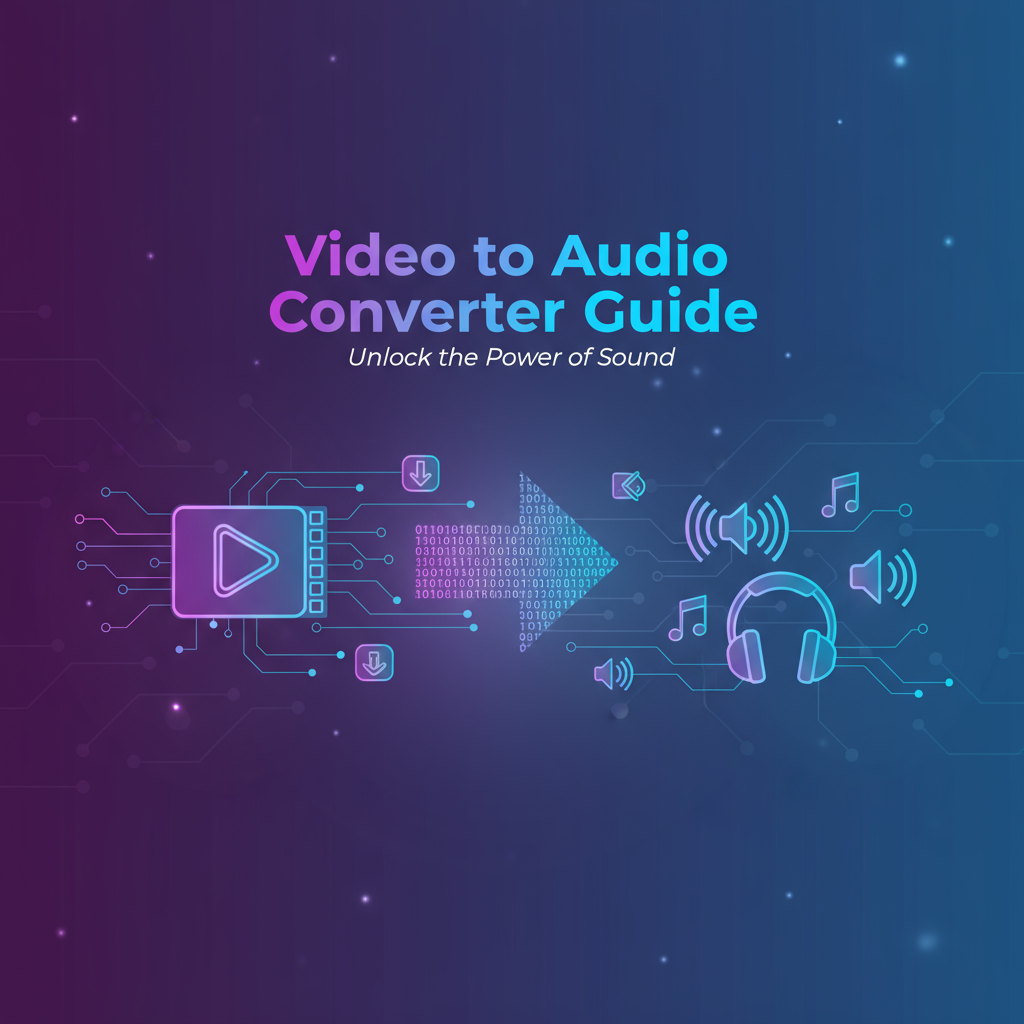Executive Summary
The Video to Audio Converter is a specialized browser-based tool designed to extract and convert audio tracks from video files into standalone audio formats. Whether you’re creating podcast content from recorded videos, extracting background music, generating ringtones, archiving audio from video libraries, or preparing audio-only content for platforms like Spotify or SoundCloud, this tool provides fast, private, and flexible audio extraction.
Problem It Solves
Content creators, podcasters, musicians, educators, and media professionals frequently encounter situations requiring audio-only versions of video content:
- Podcast Production: Converting video recordings or interviews into audio podcasts for distribution
- Music Extraction: Capturing background music, performances, or compositions from video recordings
- File Size Reduction: Audio files are 90-95% smaller than video, saving storage and bandwidth
- Platform Requirements: Many platforms accept audio-only (Spotify, podcast directories, audiobook services)
- Accessibility: Audio-only versions accommodate listeners in audio-preferred contexts (driving, exercising, working)
- Background Listening: Extracting audio from educational videos, tutorials, or lectures for background learning
- Ringtone Creation: Converting favorite video moments into custom phone ringtones
- Archival Efficiency: Preserving audio content without redundant video data
Traditional solutions involve complex video editing software with steep learning curves, paid online services that compromise privacy by uploading files, or command-line tools requiring technical expertise. The Video to Audio Converter eliminates these barriers through a simple browser interface powered by FFmpeg.wasm—your videos process entirely on your device with complete privacy, extracting audio in seconds and supporting multiple output formats (MP3, WAV, AAC, OGG) for maximum compatibility.
Key Benefits
Privacy Protection: Client-side processing ensures videos never leave your device Format Flexibility: Extract to MP3, WAV, AAC, or OGG based on your needs Quality Control: Maintain original audio quality or apply compression for smaller files Universal Compatibility: Supports all common video formats (MP4, MOV, WebM, AVI, MKV) Speed: Extract audio in seconds without re-encoding when possible No Installation: Works in any modern browser without software downloads Cost-Free: No subscriptions, watermarks, or usage limitations
Feature Tour & UI Walkthrough
File Upload Interface
The tool opens with an intuitive upload area accepting video files in virtually any format. Drag and drop your video or click to browse. Upon upload, the interface displays:
- Video Information: Format, duration, codec details
- Audio Track Details: Sample rate, bitrate, channels (stereo/mono), codec
- File Size Indicators: Original video size and estimated audio-only sizes for different formats
The preview player lets you verify audio content before extraction, useful when working with videos containing multiple audio tracks or when confirming you have the correct file.
Format Selection
Choose your desired output audio format based on use case and compatibility requirements:
MP3 (MPEG Audio Layer 3):
- Compatibility: Universal—every device, player, and platform supports MP3
- Quality: Lossy compression with imperceptible quality loss at appropriate bitrates
- File Size: Efficient compression—typically 1MB per minute at 128 kbps
- Best For: General use, podcasts, music distribution, maximum compatibility
- Settings: Adjustable bitrate (64-320 kbps), with 128-192 kbps suitable for most uses
WAV (Waveform Audio File Format):
- Compatibility: Excellent—supported by all professional audio tools and most players
- Quality: Uncompressed lossless—perfect bit-for-bit copy of source audio
- File Size: Large—approximately 10MB per minute of stereo audio
- Best For: Professional audio editing, mastering, archival, zero quality loss required
- Settings: Maintains source sample rate (typically 44.1 kHz or 48 kHz)
AAC (Advanced Audio Coding):
- Compatibility: Excellent on Apple devices, good elsewhere
- Quality: Better than MP3 at equivalent bitrates
- File Size: Similar to MP3 but slightly more efficient
- Best For: iOS/macOS content, iTunes, Apple Podcasts, modern platforms
- Settings: Adjustable bitrate with 128-192 kbps typical
OGG (Ogg Vorbis):
- Compatibility: Good in open-source ecosystems, browsers, Android
- Quality: Similar or better than MP3 at equivalent bitrates
- File Size: Comparable to MP3
- Best For: Open-source projects, web applications, Linux environments, Spotify uploads
- Settings: Adjustable quality levels
The interface displays format recommendations based on your source video characteristics, helping users unfamiliar with audio format nuances make informed choices.
Quality and Bitrate Settings
For compressed formats (MP3, AAC, OGG), bitrate controls the balance between audio quality and file size:
Bitrate Presets:
- 64 kbps: Voice-only content, podcasts (mono), minimal quality needs
- 128 kbps: Standard quality—suitable for most music and podcasts
- 192 kbps: High quality—recommended for music distribution
- 256 kbps: Very high quality—near-transparent compression
- 320 kbps: Maximum MP3 quality—indistinguishable from source for most listeners
The interface provides real-time file size estimates as you adjust bitrate settings, helping balance quality requirements against storage and bandwidth constraints.
Advanced Options
Sample Rate Conversion: Optionally convert audio sample rate (common rates: 44.1 kHz, 48 kHz). Higher sample rates preserve more frequency information but increase file size. The default maintains source sample rate.
Channel Selection: Convert stereo to mono for voice-only content, reducing file size by approximately 50%. Useful for podcasts, audiobooks, or lectures where stereo isn’t necessary.
Audio Trimming: Extract specific time ranges rather than entire audio tracks. Useful when you only need particular sections from longer videos.
Normalization: Apply audio normalization to even out volume levels, helpful for videos with inconsistent audio recording volumes.
Metadata Preservation: Optionally preserve or edit audio metadata (title, artist, album, year) embedded in the output file for better organization in music libraries and players.
Processing and Download
Click “Extract Audio” to begin processing. The interface shows:
- Progress Indicator: Real-time percentage complete
- Processing Stage: Analysis, extraction, or encoding phase
- Time Estimates: Estimated time remaining
- Technical Details (optional): FFmpeg processing output for advanced users
Processing speed is typically very fast—extracting audio from a 10-minute video usually takes 10-30 seconds, often faster when no re-encoding is needed (e.g., extracting MP3 from a video already using MP3 audio).
Upon completion, download your audio file with a suggested filename derived from the original video name (e.g., interview.mp4 → interview.mp3).
Accessibility Features
Keyboard Navigation:
Tab: Navigate between interface elementsSpace: Play/pause audio previewEnter: Start extraction processArrow keys: Navigate format and quality options
Screen Reader Support: All controls include descriptive ARIA labels. Processing status updates announce completion and errors. Format descriptions explain characteristics for visually-impaired users making format selection decisions.
Visual Indicators: Progress indicators use both color and animation to accommodate color vision deficiencies. Success and error states display with both visual and textual feedback.
Step-by-Step Usage Scenarios
Scenario 1: Converting Video Interviews to Podcast Episodes
Many podcasters record video interviews but distribute audio-only episodes for broader platform reach and listener convenience.
Step 1: Upload your recorded video interview (typically MP4 from Zoom, OBS, or recording software).
Step 2: Select MP3 format for maximum compatibility across all podcast platforms.
Step 3: Choose bitrate based on content:
- Voice-only interviews: 96-128 kbps mono sufficient
- Interviews with music intro/outro: 128-192 kbps stereo
Step 4: Review audio preview to ensure quality is acceptable (check for background noise, volume levels, clarity).
Step 5: Extract and download. File sizes typically reduce dramatically—a 500MB video interview becomes a 15-25MB audio file.
Step 6: Upload to podcast hosting (Anchor, Libsyn, Buzzsprout) or distribution platforms.
Benefits:
- Listeners can consume content while driving, exercising, or working
- Dramatically reduced storage and bandwidth costs
- Broader platform distribution (Spotify, Apple Podcasts, Google Podcasts)
- Faster uploads and downloads
Scenario 2: Extracting Music from Video Recordings
Musicians, composers, or music enthusiasts often need to extract audio from concert videos, performance recordings, or music videos.
Step 1: Upload video containing the music performance or composition.
Step 2: For highest quality music extraction, select WAV format to maintain lossless audio quality. If file size matters, choose MP3 at 256-320 kbps for near-transparent quality.
Step 3: Maintain stereo channels for music (don’t convert to mono) to preserve spatial audio information.
Step 4: Extract and download the audio file.
Step 5: Import into audio editing software (Audacity, Adobe Audition, Logic Pro) for further editing, mastering, or remixing if needed.
Use Cases:
- Archiving live performance recordings
- Extracting compositions from video demos
- Creating audio references from video rehearsals
- Converting music videos to audio-only formats for listening
Scenario 3: Creating Educational Audio Content
Students and educators benefit from audio-only versions of video lectures, tutorials, and educational content for flexible learning.
Step 1: Upload recorded lecture or tutorial video.
Step 2: Select MP3 format at 96-128 kbps—sufficient for voice content and creates reasonably small files for mobile devices.
Step 3: Convert to mono if the source is simple lecture audio (no stereo effects), reducing file size by ~50%.
Step 4: Extract audio and save with descriptive filename (e.g., Lecture_05_Thermodynamics.mp3).
Step 5: Transfer to mobile devices or cloud storage for listening during commutes, exercise, or other activities where video isn’t practical.
Benefits:
- Enables multitasking while learning
- Reduces data consumption on mobile devices
- Allows review of content in audio-preferred contexts
- Saves battery life compared to video playback
Scenario 4: Generating Custom Ringtones
Create personalized ringtones from favorite video moments, memorable quotes, or original recordings.
Step 1: Upload video containing the audio segment you want as a ringtone.
Step 2: Use the time range selector to isolate the specific segment (ringtones typically 15-30 seconds).
Step 3: Select format based on your device:
- iPhone: AAC format (save as .m4r after extraction)
- Android: MP3 format
Step 4: Choose moderate bitrate (128 kbps)—high quality isn’t critical for brief ringtones and smaller files transfer more easily.
Step 5: Extract, download, and transfer to your device following platform-specific ringtone installation procedures.
Popular Sources:
- Movie quotes or memorable dialogue
- Music clips or instrumental segments
- Personal recordings or inside jokes
- Notification sounds from videos
Scenario 5: Archiving Audio from Video Libraries
Video libraries consume enormous storage. For content where visuals aren’t essential, extracting audio dramatically reduces storage requirements while preserving informational content.
Step 1: Identify video content suitable for audio-only archival:
- Recorded meetings or presentations
- Interview archives
- Radio shows recorded as video
- Lecture series or audiobooks recorded as video
Step 2: Upload videos for conversion to Video to Audio Converter.
Step 3: Select MP3 at 96-128 kbps for speech content, achieving good quality with minimal file size.
Step 4: Process systematically, maintaining consistent naming conventions for organization.
Step 5: Archive audio files and delete video versions when visual content is non-essential.
Storage Savings Example:
- 100 one-hour presentation videos at ~500MB each = 50 GB
- 100 one-hour audio files at ~40MB each = 4 GB
- 92% storage reduction while preserving all spoken content
Code or Data Examples
Audio Format Specifications Comparison
Understanding technical specifications helps choose appropriate formats:
MP3:
Codec: MPEG-1 or MPEG-2 Audio Layer III
Bitrate Range: 32-320 kbps
Sample Rates: 32, 44.1, 48 kHz
Channels: Mono or Stereo
Compression: Lossy
Typical File Size: 1 MB/minute at 128 kbps
Quality at 128 kbps: Good (transparent for speech, acceptable for music)
Quality at 192 kbps: Excellent (transparent for most music)
Quality at 320 kbps: Maximum (indistinguishable from source)WAV:
Codec: PCM (Pulse Code Modulation) - uncompressed
Bitrate: Varies by sample rate (1411 kbps for CD quality)
Sample Rates: Typically 44.1 or 48 kHz
Channels: Mono or Stereo
Compression: None (lossless)
Typical File Size: ~10 MB/minute (stereo, 44.1 kHz, 16-bit)
Quality: Perfect (bit-for-bit identical to source)AAC:
Codec: Advanced Audio Coding
Bitrate Range: 64-320 kbps
Sample Rates: 8-96 kHz
Channels: Mono or Stereo (supports up to 48 channels)
Compression: Lossy (more efficient than MP3)
Typical File Size: 0.9 MB/minute at 128 kbps
Quality at 128 kbps: Excellent (comparable to MP3 at 160 kbps)
Quality at 256 kbps: Near-transparentOGG Vorbis:
Codec: Vorbis
Bitrate Range: Variable (quality levels 0-10)
Sample Rates: 8-192 kHz
Channels: Mono or Stereo (supports multichannel)
Compression: Lossy (competitive with AAC)
Typical File Size: 0.8-1.0 MB/minute depending on quality
Quality: Comparable to MP3/AAC at similar bitratesFile Size Calculations
Estimating output file sizes helps plan storage and bandwidth:
Formula: File Size (MB) = (Bitrate in kbps × Duration in seconds) ÷ 8192
Examples for 10-minute audio:
- MP3 at 64 kbps: (64 × 600) ÷ 8192 ≈ 4.7 MB
- MP3 at 128 kbps: (128 × 600) ÷ 8192 ≈ 9.4 MB
- MP3 at 192 kbps: (192 × 600) ÷ 8192 ≈ 14.1 MB
- MP3 at 320 kbps: (320 × 600) ÷ 8192 ≈ 23.4 MB
- WAV (CD quality): (1411 × 600) ÷ 8192 ≈ 103 MB
These calculations help determine appropriate bitrate settings when file size constraints exist (e.g., email attachments, mobile data limits).
Bitrate Recommendations by Content Type
Different content types have different quality requirements:
Voice/Speech (Podcasts, Audiobooks, Lectures):
- Mono 64 kbps: Acceptable quality, very small files
- Mono 96 kbps: Good quality, recommended minimum
- Stereo 128 kbps: Excellent for professional podcasts
Music (Various Genres):
- 128 kbps: Acceptable for casual listening, background music
- 192 kbps: Good quality for most music genres
- 256 kbps: High quality, suitable for critical listening
- 320 kbps: Maximum quality, indistinguishable from CD for most listeners
Ringtones/Notifications:
- 96-128 kbps: Sufficient (brief playback doesn’t require high quality)
Archival/Professional Use:
- WAV: When perfect quality is required
- 256-320 kbps MP3/AAC: When compression necessary but quality critical
Troubleshooting & Limitations
Common Issues and Solutions
Issue: “No audio track detected in video” Solution: Some videos lack audio tracks entirely (e.g., silent films, screen recordings without audio capture, muted recordings). Verify your source video has audio by playing it in a media player. If audio should exist but isn’t detected, the video file may be corrupted or use an unusual audio codec.
Issue: “Extracted audio has poor quality or distortion” Solution: The output quality reflects source audio quality—extraction cannot improve poor original recordings. If source audio is:
- Low volume: Use normalization feature
- Background noise: Audio editing software needed for cleanup
- Low bitrate: Extracted audio inherits source limitations
For best results, start with high-quality source videos.
Issue: “File size is much larger than expected” Solution: Check selected format and bitrate:
- WAV format creates large uncompressed files (~10MB/minute)
- High MP3 bitrates (256-320 kbps) create larger files
- Stereo audio is ~2x larger than mono
- Solution: Choose MP3 at 128-192 kbps for balance between quality and size
Issue: “Extraction takes longer than expected” Solution: Processing time depends on:
- Video duration and file size
- Selected audio codec conversion requirements
- Device CPU performance
- Other browser activities consuming resources
For faster processing, close unnecessary tabs and applications. Note that extracting to WAV or maintaining original codec is faster than converting to different compressed formats.
Issue: “Extracted audio and video are out of sync when re-combined” Solution: If you’ve extracted audio and plan to recombine it with video later, sync issues can occur. This typically happens when:
- Source video has variable frame rate
- Time ranges were trimmed inconsistently
- Re-encoding introduced timing drift
Solution: Extract complete audio without trimming, or use professional video editing software for sync-critical workflows.
Issue: “Cannot extract audio from certain video files” Solution: Some video files may have DRM protection, proprietary codecs, or corruption preventing audio extraction. Try:
- Playing the video in VLC or similar player to verify it works
- Converting the video format first with Video Compressor
- Checking file integrity (download again if from internet)
Known Limitations
DRM-Protected Content: Videos with Digital Rights Management (DRM) encryption cannot be processed. This includes content from streaming services like Netflix, Amazon Prime, Disney+, etc. This limitation is intentional and legally required.
Very Large Files: Browser-based processing has practical memory limits. Videos exceeding 2-4GB may cause issues depending on available RAM. For extremely large files, desktop software may be more appropriate.
Multiple Audio Tracks: Videos with multiple audio tracks (e.g., different languages) currently extract the default track only. Advanced multi-track handling requires specialized software.
Complex Audio Formats: Rare or proprietary audio codecs within video containers may not be supported. Common formats (AAC, MP3, PCM) work perfectly.
Processing Speed: Browser-based FFmpeg.wasm uses CPU processing without GPU acceleration, resulting in slower processing compared to native desktop applications, though still fast enough for most use cases.
Frequently Asked Questions
Is my video uploaded anywhere?
No. The Video to Audio Converter uses FFmpeg.wasm, which runs entirely in your browser. Your video file never leaves your device, ensuring complete privacy. All processing happens locally on your computer.
What video formats are supported?
The tool supports virtually all common video formats including MP4, MOV, WebM, AVI, MKV, FLV, and many others. Format support depends on the audio codec within the video—common audio codecs like AAC, MP3, and PCM are fully supported.
Which audio format should I choose?
Choose MP3 for maximum compatibility across all devices and platforms—it’s the universal standard for digital audio.
Choose WAV if you need perfect lossless quality for professional audio editing or archival purposes.
Choose AAC if targeting Apple devices or platforms (iTunes, Apple Podcasts, iOS).
Choose OGG for open-source projects, web applications, or when uploading to Spotify.
How long does extraction take?
Extraction speed depends on video duration, chosen output format, and your device’s processing power. Typical extraction times:
- 5-minute video: 10-20 seconds
- 30-minute video: 1-2 minutes
- 2-hour video: 5-10 minutes
Extracting to formats without re-encoding (e.g., extracting MP3 when video already uses MP3 audio) is nearly instantaneous.
Does extraction reduce audio quality?
Not if you choose appropriate settings. The tool extracts audio at source quality when possible. Quality loss only occurs if:
- You choose lower bitrate than the source (intentional compression)
- You convert to lossy format (MP3, AAC, OGG) from lossless source
- You convert to mono from stereo
Using WAV format preserves perfect bit-for-bit quality. Using MP3 at 192+ kbps produces quality indistinguishable from source for most listeners.
Can I extract audio from YouTube videos?
You must download YouTube videos to your device first (with appropriate rights/permissions), then upload them to the tool. The tool itself doesn’t download from YouTube or other online platforms—it only processes local files you provide.
What bitrate should I use for podcasts?
For podcast audio, use 96-128 kbps mono for voice-only content, or 128-192 kbps stereo if your podcast includes music or multiple speakers where stereo separation helps. These bitrates provide excellent quality while maintaining reasonable file sizes for mobile listeners.
Will this work on mobile devices?
Yes, the tool works on modern mobile browsers (Chrome, Safari, Firefox on iOS and Android). However, processing large video files on mobile devices may be slow due to limited processing power and could consume significant battery. Desktop/laptop use is recommended for regular use or large files.
Can I extract multiple audio files at once?
Currently, the tool processes one video at a time. For batch audio extraction from many videos, desktop software like FFmpeg command-line tools offers batch processing capabilities. However, for occasional extraction needs, processing sequentially in the browser is often more convenient than installing software.
References & Internal Links
Related Gray-wolf Tools
- Video Compressor: Reduce video file sizes before extraction when working with large files
- Video Resizer: Adjust video dimensions and formats before audio extraction
- Video Thumbnail Generator: Create visual preview images to accompany extracted audio files
External Resources & Further Reading
- FFmpeg Documentation: Comprehensive guide to audio codecs and extraction techniques
- Audio Codec Comparison: Technical comparisons of MP3, AAC, OGG, and other formats
- Podcast Production Guide: Best practices for audio quality in podcast production
- Digital Audio Fundamentals: Understanding sample rates, bit depth, and audio quality
- Music Production Resources: Professional audio extraction and editing workflows
Platform-Specific Guidelines
- Spotify for Podcasters: Audio format requirements and specifications
- Apple Podcasts: Technical requirements and quality recommendations
- Google Podcasts: Supported formats and optimization guidelines
- YouTube Audio Library: Creating audio content for YouTube
Accessibility Resources
- Web Accessibility Standards: Guidelines for accessible media tool interfaces
- Keyboard Navigation Best Practices: Standards for keyboard-accessible web applications
- Screen Reader Compatibility: Information about ARIA labels and assistive technology support