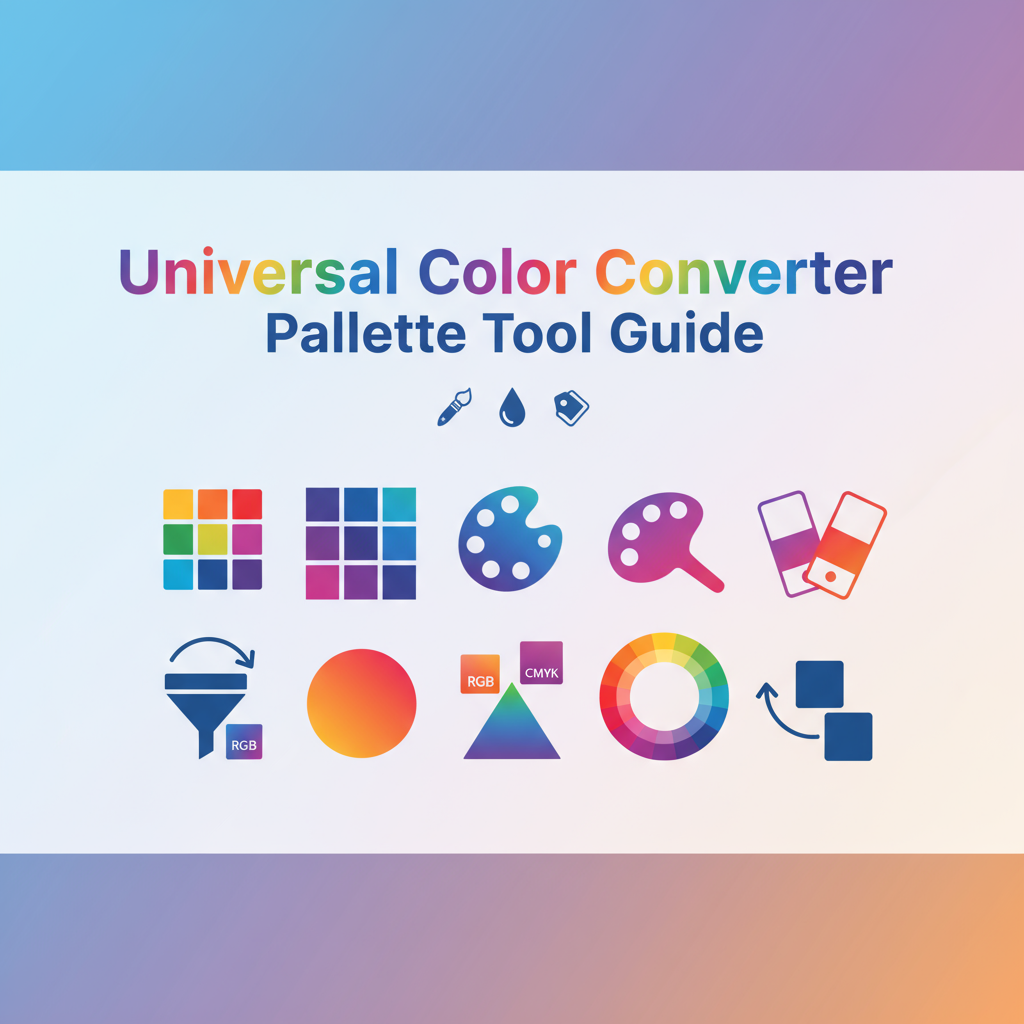Executive Summary
The Universal Color Converter & Palette Tool addresses the critical need for seamless color format conversions in modern design and development workflows. Design professionals frequently encounter the challenge of translating color specifications across different formats—HEX values for web development, RGB for digital displays, HSL for color manipulation, and CMYK for print production. Without proper conversion tools, designers risk color inconsistencies, accessibility violations, and inefficient workflow processes that compromise project quality and timeline adherence.
This comprehensive color workspace eliminates format conversion barriers while providing advanced color harmony generation and real-time accessibility validation. Unlike basic converters that simply translate values between formats, this tool functions as a complete color design assistant that automatically generates color relationships, tints, and shades while ensuring WCAG compliance. The integrated approach means designers can work more efficiently, switching between color formats as their workflow demands without sacrificing accessibility standards or design sophistication.
The tool’s impact extends beyond simple conversions by providing educational insights into color relationships and accessibility considerations. Designers learn how different color formats relate to each other while receiving real-time feedback on color combinations that may present accessibility challenges. This educational component helps develop professional color skills while ensuring immediate project success. The palette generation features provide inspiration and structure for creating coherent color schemes that work across different media and user contexts.
Feature Tour & UI Walkthrough
The Universal Color Converter & Palette Tool interface centers around a dual-pane design that separates input controls from comprehensive color analysis displays. The input panel accommodates multiple color format entry methods including direct HEX (#FF5733), RGB (255, 87, 51), HSL (12°, 100%, 60%), and CMYK (0%, 66%, 80%, 0%) formats. This multi-format input capability eliminates the need for preliminary conversions and allows designers to work directly with their preferred color representation.
The real-time conversion engine processes inputs instantly, displaying corresponding values across all major color formats simultaneously. This immediate feedback enables rapid iteration and comparison between different color representations without requiring multiple tool interactions. The conversion accuracy maintains precision through multiple decimal places where applicable, ensuring professional-grade results suitable for print and digital applications.
The color harmony generator automatically creates complementary, triadic, split-complementary, and analogous color schemes based on your input color. Each generated harmony displays complete color families with appropriate tints and shades, providing comprehensive palette options that maintain visual balance. The harmony generation algorithm considers both aesthetic relationships and accessibility requirements, ensuring generated colors support functional design applications.
Accessibility validation represents a critical feature that distinguishes this tool from basic converters. The WCAG contrast ratio calculator automatically tests your color combinations against both black and white text, providing immediate feedback on AA and AAA compliance levels. This real-time accessibility testing helps designers make informed decisions about color usage before implementation, preventing accessibility issues that could impact user experience and legal compliance.
The palette export functionality supports multiple workflow requirements with formats optimized for different applications. CSS custom properties provide immediate integration for web development workflows, while SCSS variable formats support advanced preprocessor implementations. Palette files can be exported as JSON for design system integration or as readable text formats for documentation and team collaboration purposes.
The visual color picker interface provides intuitive color selection through both HSL and HSV color wheels, with precision sliders for fine-tuning individual color components. The interface supports keyboard navigation and screen reader accessibility, ensuring inclusive design workflows that accommodate different user needs and preferences.
Step-by-Step Usage Scenarios
Scenario 1: Converting Brand Colors for Multi-Media Implementation
Begin with your established brand color specifications, whether they originate from logo design files, marketing guidelines, or existing digital implementations. Enter your primary brand color in whatever format you have available—HEX values from web implementations, RGB values from design files, or CMYK values from print specifications. The tool instantly provides equivalent values across all other formats, ensuring consistent color representation regardless of media requirements.
Export your complete color family as CSS custom properties for immediate web implementation, generating semantic naming conventions that separate color appearance from functional usage. Use the generated harmony colors to create secondary brand elements that maintain visual consistency while providing functional differentiation. The accessibility validation ensures your color choices meet WCAG standards across all applications, protecting inclusive user experiences while maintaining brand visual impact.
Apply these converted colors across your brand touchpoints, from website styling using HEX and RGB values to print materials using CMYK specifications. The consistent color relationships maintained across format conversions ensure your brand appears uniform regardless of the viewing context or media reproduction method.
Scenario 2: Creating Accessible Color Palettes for UI Design
Start with your desired base color for primary UI elements, entering the color using your preferred format or the visual color picker. Use the complementary and triadic harmony generators to create supporting colors that provide sufficient contrast and visual hierarchy for user interface applications. The real-time accessibility validation helps you identify color combinations that may present readability challenges for users with visual impairments.
Generate tints and shades for each harmony color to create comprehensive color scales suitable for different UI states and emphasis levels. Use lighter tints for hover states and background elements, while employing deeper shades for active states and emphasis. The WCAG compliance indicators guide your selection of appropriate text colors and background combinations, ensuring your interface remains accessible across different user contexts and lighting conditions.
Test your complete color palette against typical UI usage patterns, using the contrast ratio calculator to validate combinations of primary colors with both white and black text. Make adjustments to harmony selections based on accessibility feedback, prioritizing user experience and inclusive design principles while maintaining aesthetic appeal and functional clarity.
Scenario 3: Print-to-Digital Color Workflow Optimization
Convert print design colors to digital formats by entering CMYK values from your print specifications. The tool provides accurate RGB and HEX conversions that maintain color appearance across media transitions. Use the generated palette variations to create digital adaptations that preserve the essential color relationships while optimizing for screen display characteristics.
Generate variations of your print colors using the tints and shades functionality to create digital UI elements that feel connected to your print design language. The harmony generator provides additional colors that extend your print palette for digital-only elements like buttons, links, and interactive components. Accessibility validation ensures your digital color implementations remain compliant with web standards while maintaining visual coherence with your print materials.
Document your complete color system with both print and digital specifications, providing developers and printers with accurate color data for consistent reproduction across all media. This comprehensive approach ensures your brand maintains visual consistency whether viewed on screen or in print, with colors that translate accurately between different reproduction methods.
Code or Data Examples
Brand Color Conversion Example:
Starting with a brand blue specified as CMYK (60, 30, 0, 10):
- HEX: #4A90E2
- RGB: rgb(74, 144, 226)
- HSL: hsl(213°, 76%, 59%)
- CMYK: cmyk(60%, 30%, 0%, 10%)
CSS Implementation Example:
:root {
--brand-primary: #4A90E2;
--brand-primary-rgb: 74, 144, 226;
--brand-primary-hsl: 213, 76, 59;
/* Generated Harmony Colors */
--brand-complement: #E24A4A;
--brand-analogous-1: #4A68E2;
--brand-analogous-2: #E24AC4;
/* Tints and Shades */
--brand-primary-light: #7BA8E8;
--brand-primary-dark: #2E5F9E;
}
/* Accessible Button Implementation */
.btn-primary {
background-color: var(--brand-primary);
color: #FFFFFF; /* 4.5:1 contrast ratio */
border: 2px solid var(--brand-primary-dark);
padding: 12px 24px;
border-radius: 6px;
}
.btn-primary:hover {
background-color: var(--brand-primary-dark);
border-color: var(--brand-primary);
}
/* Text on Brand Background */
.text-on-brand {
color: #FFFFFF;
background-color: var(--brand-primary);
padding: 16px;
border-radius: 4px;
}SCSS Implementation with Accessibility:
// Color function with automatic contrast checking
@mixin accessible-text-on($background-color) {
$contrast-light: contrast-color($background-color, #FFFFFF);
$contrast-dark: contrast-color($background-color, #000000);
@if $contrast-light >= 4.5 {
color: #FFFFFF;
} @else if $contrast-dark >= 4.5 {
color: #000000;
} @else {
// Fallback for low contrast situations
color: $background-color;
background-color: #FFFFFF;
}
}
// Usage
.primary-button {
background-color: var(--brand-primary);
@include accessible-text-on(var(--brand-primary));
}Troubleshooting & Limitations
Issue: Colors appear different across devices or media
Color appearance variations across different devices result from display calibration differences, color profile variations, and ambient lighting conditions. The Universal Color Converter provides mathematically accurate conversions, but final appearance depends on your specific display and output devices. For critical color accuracy, ensure your displays are properly calibrated and use color-managed workflows that account for device characteristics.
Consider the difference between RGB (additive light) and CMYK (subtractive ink) color spaces when transitioning between digital and print media. The tool provides accurate format conversions, but some color gamuts don’t perfectly overlap between these different color models. Expect minor variations in highly saturated colors when converting between RGB and CMYK spaces.
Issue: Accessibility validation shows unexpected results
Contrast ratio calculations follow WCAG 2.1 guidelines, which consider specific contrast thresholds for different text sizes and font weights. Large text (18pt+ or 14pt+ bold) requires 3:1 contrast ratios, while normal text requires 4.5:1 ratios for AA compliance. Colors that appear visually similar may fail accessibility testing due to insufficient contrast differences.
Real-world testing is essential because accessibility depends on actual usage context, display quality, and individual user visual capabilities. The tool provides automated accessibility checking, but human review should confirm that color combinations work effectively in your specific application environment.
Issue: Generated harmony colors don’t match design intentions
Color harmony generation follows established color theory principles, but artistic design sometimes requires breaking conventional harmony rules to achieve specific aesthetic effects. Use the harmony colors as starting points for exploration rather than absolute requirements. You can adjust saturation and lightness values to achieve more nuanced relationships that better serve your specific design objectives.
Consider the intended emotional response and functional requirements of your design when evaluating harmony colors. Sometimes complementary colors create too much visual tension, while analogous schemes might lack sufficient contrast for functional differentiation. Adjust harmony selections based on your project’s specific needs rather than strict adherence to theoretical color relationships.
Performance considerations with complex palettes
Large palette generation may impact performance on lower-powered devices or with older web browsers. The tool optimizes processing for typical usage scenarios, but extremely complex palette operations may require patience or alternative approaches. Consider breaking complex workflows into smaller steps if you experience performance issues.
Browser compatibility ensures basic functionality across modern browsers, but advanced features may work differently across different browser implementations. Test your palette exports in target browsers and devices to ensure consistent behavior across your intended user base.
Frequently Asked Questions
How accurate are the color format conversions?
The Universal Color Converter uses precise mathematical formulas for color space conversions, ensuring accuracy suitable for professional design and development applications. RGB to HEX conversions maintain exact precision, while RGB to HSL conversions use standard algorithms accepted across professional design software. CMYK conversions consider typical print reproduction characteristics, though actual print results may vary based on specific printer calibration and paper characteristics.
Can I use this tool for print color matching?
Yes, the tool provides accurate CMYK conversions for print applications, but successful print color matching requires additional considerations including printer calibration, paper characteristics, and lighting conditions. Use the CMYK values as starting points for print color specification, then adjust based on physical color proofs and print shop capabilities for optimal results.
What’s the difference between HSL and HSV color models?
HSL (Hue, Saturation, Lightness) and HSV (Hue, Saturation, Value) represent different approaches to organizing color information. HSL separates color intensity (saturation) from brightness (lightness), while HSV combines brightness and color intensity (value). HSL often provides more intuitive color manipulation for design applications, while HSV can be more suitable for certain digital imaging workflows.
How does the accessibility checker work?
The accessibility checker calculates contrast ratios between foreground and background colors using WCAG 2.1 guidelines. It tests color combinations against both black and white text, providing immediate feedback on AA (4.5:1 ratio) and AAA (7:1 ratio) compliance levels. Large text calculations use reduced contrast requirements (3:1 for AA, 4.5:1 for AAA) based on WCAG specifications for enhanced text readability.
Can I save my color palettes for later use?
Yes, export your palettes in multiple formats including JSON for design system integration, CSS custom properties for web development, and readable text formats for documentation. While the tool doesn’t provide account-based saving, the export functionality enables palette preservation and reuse across different projects and workflows.
What accessibility features does the tool itself provide?
The Universal Color Converter interface includes keyboard navigation, screen reader compatibility, and high contrast mode support. All interactive elements provide appropriate ARIA labels and maintain logical tab order for assistive technology users. The visual color picker includes alternative input methods that accommodate different user needs and preferences.
References & Internal Links
Expand your color management capabilities with these complementary Gray-wolf Tools resources:
- Advanced Color Palette Generator - Extract complete color schemes from images to build comprehensive palettes that complement your color conversion workflows
- Ultimate CSS Gradient Generator & Editor - Create sophisticated gradient applications using colors converted through the Universal Color Converter
- CSS Generator Suite - Implement your converted colors across comprehensive CSS projects with shadow, border, and layout utilities
- Design & Frontend Tools Overview - Explore the complete ecosystem of color and design tools that support professional workflow optimization
- Color Theory Fundamentals Guide - Deepen your understanding of color relationships and accessibility principles that enhance converter tool applications
The Universal Color Converter & Palette Tool serves as an essential bridge between different color formats and design applications. Whether you’re translating brand colors across media, creating accessible user interfaces, or developing comprehensive design systems, this tool provides the accurate conversions and professional features needed for successful color management. Master format conversions today and build more efficient, accessible design workflows that scale across all your creative projects.