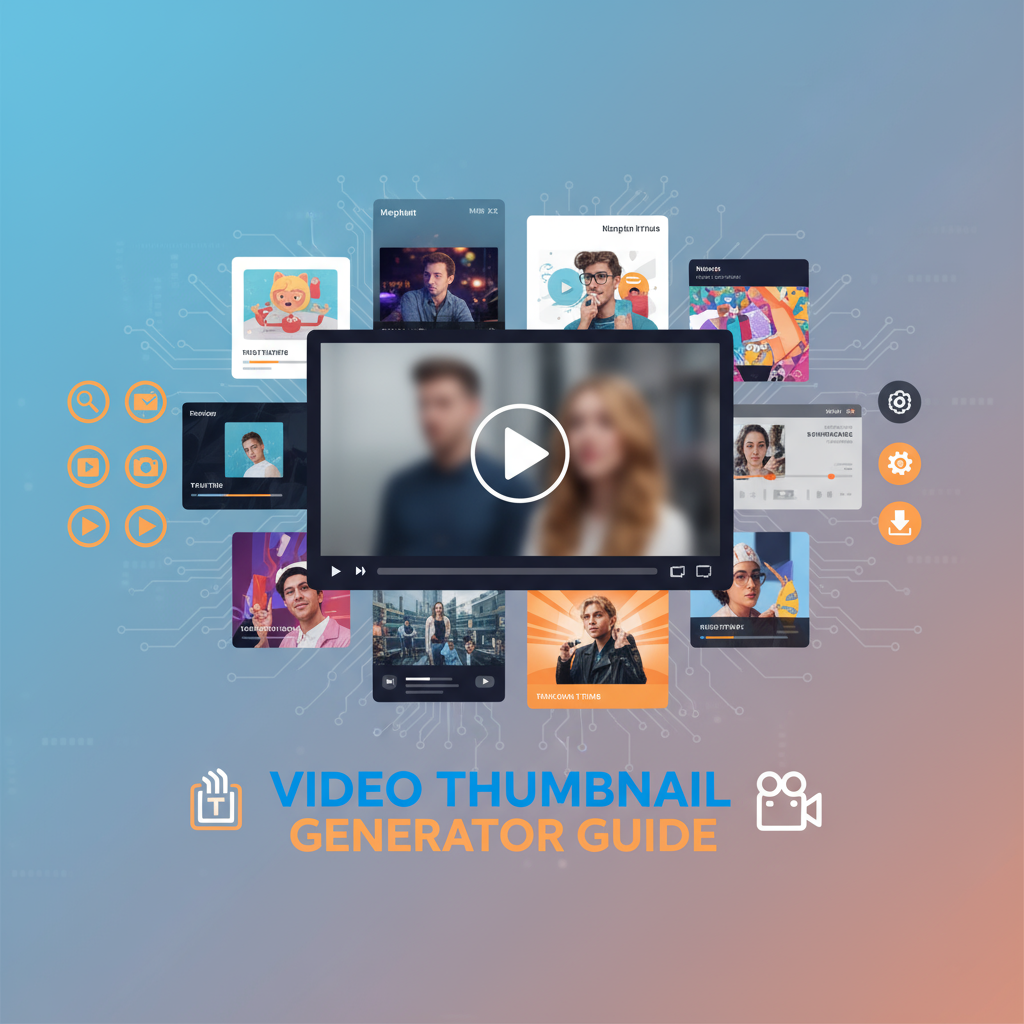Problem-Focused Introduction
In the attention economy of digital media, the thumbnail is often the difference between a video being watched or scrolled past. Research by YouTube indicates that 90% of the best-performing videos use custom thumbnails rather than auto-generated options. A compelling thumbnail can increase click-through rates by 154% according to various marketing studies.
Yet creating effective video thumbnails presents numerous challenges for content creators, marketers, and media professionals. Choosing the wrong frame can misrepresent your content, selecting a frame with motion blur creates an unprofessional appearance, and using inappropriate compression can make text unreadable on mobile devices. The technical complexities of frame extraction—understanding codecs, keyframes, timestamps, and format optimization—create barriers for non-technical users.
This comprehensive guide addresses these challenges by explaining the fundamentals of video thumbnail creation, providing practical workflows for common scenarios, comparing different approaches and tools, and offering expert recommendations based on platform requirements and content types. Whether you’re optimizing content for YouTube, social media, corporate communications, or educational materials, understanding thumbnail creation principles will significantly improve your content’s visibility and engagement.
Background & Concepts
Understanding Video Frame Structure
Digital video is composed of individual still images (frames) displayed in rapid succession to create the illusion of motion. Common frame rates include:
- 24 fps (frames per second): Cinema standard
- 30 fps: Television and online video standard
- 60 fps: High-motion content (gaming, sports)
A 30-second video at 30fps contains 900 individual frames, each representing a potential thumbnail. However, not all frames are equally suitable. Understanding frame selection fundamentals is crucial for effective thumbnail creation.
Keyframes vs. Interpolated Frames
According to video compression documentation from the Society of Motion Picture and Television Engineers (SMPTE)1, video codecs use keyframe-based compression:
Keyframes (I-frames): Complete, independent images stored periodically throughout the video. These frames contain all pixel information and serve as reference points for the codec.
Interpolated Frames (P-frames and B-frames): Partial frames that store only the differences from preceding or surrounding keyframes. These frames save storage space but depend on keyframes for complete image reconstruction.
When extracting thumbnails, keyframes typically provide better quality since they contain complete image data without requiring reconstruction from surrounding frames. The Video Thumbnail Generator automatically handles this complexity, extracting the complete frame regardless of whether it’s a keyframe or interpolated frame.
Image Format Considerations
Thumbnail file format selection significantly impacts quality, file size, and platform compatibility:
JPEG (JPG): Uses lossy compression, removing imperceptible image data to achieve smaller file sizes. Ideal for photographic content with gradual color transitions. Compression artifacts become visible at lower quality settings, particularly around text and sharp edges.
PNG: Uses lossless compression, preserving exact pixel values from the source frame. Supports transparency (alpha channel), making it ideal for graphics, overlays, or images requiring post-processing. Typically 3-10x larger than equivalent JPG files.
WebP: Modern format offering superior compression with either lossy or lossless modes. Provides 25-35% smaller file sizes than JPG at equivalent quality but with limited support in legacy systems.
For most video thumbnail applications, JPG at quality 85-90 provides the optimal balance between visual quality and file size. Use PNG when extracting frames containing text, user interfaces, or graphics requiring perfect clarity.
Resolution and Aspect Ratio
Thumbnail effectiveness depends on appropriate resolution for the target platform:
YouTube: Recommends 1280×720 (720p) minimum, accepts up to 4K. Aspect ratio: 16:9 Facebook: 1200×675 optimal for link previews. Aspect ratio: 16:9 Instagram Feed: 1080×1080 for square posts. Aspect ratio: 1:1 Instagram Stories: 1080×1920 vertical. Aspect ratio: 9:16 Twitter: 1200×675 for cards. Aspect ratio: 16:9 LinkedIn: 1200×627 for article previews. Aspect ratio: 1.91:1
When extracting thumbnails from widescreen video for square social media formats, you’ll need to either crop important elements into the square frame or add letterboxing. The Video Resizer can help adjust aspect ratios before thumbnail extraction.
Practical Workflows
Workflow 1: Creating High-Impact YouTube Thumbnails
YouTube thumbnail quality directly correlates with video performance. According to YouTube Creator Academy2, effective thumbnails combine strong visuals with clear, readable text overlays.
Step 1: Frame Selection Strategy Load your video into the Video Thumbnail Generator and identify compelling visual moments:
- Expressive faces showing emotion (surprise, excitement, curiosity)
- Visual intrigue that creates questions viewers want answered
- Clear product shots if doing reviews or unboxings
- Dramatic action moments for entertainment content
Step 2: Technical Optimization
- Extract at native video resolution (minimum 720p, preferably 1080p or 4K)
- Use JPG format at quality 90 for optimal balance
- Verify file size stays under YouTube’s 2MB limit
- Ensure key visual elements appear clearly at thumbnail size (320×180 mobile display)
Step 3: Frame Timing Considerations Avoid frames from:
- First 1-2 seconds (often contain fade-ins or camera adjustments)
- Mid-speech moments (closed mouths or awkward expressions)
- Motion blur sequences (use frame-by-frame navigation to find crisp frames)
- Transition effects between scenes
Step 4: Post-Processing Enhancement Export the base thumbnail, then enhance in image editing software:
- Add text overlays with high-contrast colors (white text with black outlines)
- Increase brightness/contrast slightly for better mobile visibility
- Add branded elements (logos, color schemes) for channel consistency
- Consider A/B testing different thumbnail options
This workflow ensures your thumbnail stands out in crowded YouTube search results and recommended video feeds.
Workflow 2: Social Media Preview Optimization
Different social platforms have distinct thumbnail requirements and best practices.
Instagram Feed (1:1 Square Format):
- Extract frame from video’s most visually centered content
- Use Video Resizer to crop to 1:1 aspect ratio if needed
- Generate thumbnail at 1080×1080 resolution
- Select vibrant, high-contrast frames that pop in busy feeds
- Consider composition that works when cropped to square
Instagram Stories/Reels (9:16 Vertical):
- For horizontal video content, identify key visual elements that fit vertical framing
- Extract at 1080×1920 resolution
- Ensure important content falls within “safe zones” (avoiding top/bottom UI overlay areas)
- Test visibility with Instagram’s UI elements overlaid
Facebook/LinkedIn Professional Content:
- Extract at 1200×675 for optimal link preview display
- Choose frames conveying professionalism and credibility
- Avoid extreme closeups or overly casual expressions for B2B content
- Ensure branding elements are visible if present in video
Twitter Video Cards:
- Extract at 1200×675 resolution
- Account for Twitter’s play button overlay (avoid critical content in center)
- Use high-contrast frames for visibility in fast-scrolling feeds
- Consider how thumbnail appears in both timeline and expanded views
Workflow 3: Educational and Corporate Video Documentation
For training materials, product documentation, or corporate communications, thumbnail clarity and information density matter more than visual drama.
Step 1: Identifying Key Instructional Moments
- Screen recordings: Capture frames showing completed states rather than mid-action
- Live demonstrations: Extract frames with clear visibility of the process
- Presenter videos: Choose frames with engaged, professional expressions
Step 2: Format Selection for Clarity
- Use PNG format for screen recordings containing text or UI elements
- JPG quality 95-100 for maximum text readability in presenter frames
- Extract at video’s native resolution to preserve detail
Step 3: Batch Documentation Creation
- Use batch mode to extract thumbnails at regular intervals (e.g., every major step)
- Maintain consistent extraction criteria across all videos in a series
- Generate sequential thumbnails for procedure documentation
- Export with descriptive filenames including timestamps for easy reference
Step 4: Integration into Learning Materials
- Import thumbnails into documentation with corresponding procedural text
- Create visual flowcharts using sequential thumbnails
- Generate quick-reference guides combining multiple thumbnails with annotations
This approach transforms video content into accessible, searchable documentation accommodating different learning preferences.
Workflow 4: Content Analysis and Review
Journalists, researchers, and quality assurance professionals frequently need to extract and analyze specific video frames.
Research and Analysis:
- Navigate to specific timestamps using precise time input
- Extract frames at PNG for detail preservation
- Use batch mode to capture comparison frames
- Maintain metadata about timestamp and context
Quality Assurance Testing:
- Extract frames showing UI states for bug documentation
- Capture error conditions or unexpected behavior
- Generate visual regression testing baselines
- Document issues with timestamp-referenced frame exports
Journalism and Fact-Checking:
- Extract frames from news footage or source videos
- Preserve frames as evidence with timestamp documentation
- Maintain original quality using lossless PNG format
- Create visual comparisons for investigative reporting
Comparative Analysis
Thumbnail Extraction Methods Comparison
Browser-Based Tools (like Video Thumbnail Generator):
- Advantages: No installation, privacy (client-side processing), cross-platform, always up-to-date
- Limitations: Processing speed depends on device, single-file workflow
- Best For: Occasional use, privacy-sensitive content, users without technical expertise
- Privacy: Excellent—files never leave your device
Desktop Video Editing Software (Adobe Premiere, Final Cut, DaVinci Resolve):
- Advantages: Professional features, batch processing, integrated editing workflow
- Limitations: Expensive ($300-$1000+), steep learning curve, large installations
- Best For: Professional editors with existing software investments
- Privacy: Good—local processing but software phone-home features
Media Player Screenshots (VLC, QuickTime, Windows Media Player):
- Advantages: Free, simple, no additional tools needed
- Limitations: Inconsistent quality, manual file management, limited format control
- Best For: Quick, informal captures without quality requirements
- Privacy: Excellent—local processing
Cloud-Based Services:
- Advantages: Fast processing, API automation, batch operations
- Limitations: Privacy concerns, subscription costs, internet dependency
- Best For: High-volume commercial operations willing to trade privacy for convenience
- Privacy: Poor—files uploaded to third-party servers
Quality vs. File Size Trade-offs
Understanding compression impact helps optimize thumbnails for different use cases:
Scenario: HD Video Thumbnail (1920×1080)
| Format | Quality Setting | File Size | Use Case | Visual Quality |
|---|---|---|---|---|
| PNG | Lossless | 2.8 MB | Text-heavy, UI screenshots | Perfect |
| JPG | Quality 95 | 650 KB | High-quality photographic | Visually lossless |
| JPG | Quality 85 | 280 KB | Standard YouTube thumbnails | Excellent |
| JPG | Quality 70 | 180 KB | Email attachments | Good (minor artifacts) |
| JPG | Quality 50 | 110 KB | Low-bandwidth scenarios | Acceptable (visible artifacts) |
For most applications, JPG at quality 85-90 provides the best balance. Use PNG only when preserving perfect quality for text or graphics, or when you need transparency support.
Best Practices & Pitfalls
Frame Selection Best Practices
1. Avoid Motion Blur: Video frames captured during camera or subject movement often show motion blur. Use frame-by-frame navigation in the Video Thumbnail Generator to find adjacent frames without blur.
2. Mind the Eyes: For human subjects, frames with eyes closed or mid-blink create unflattering thumbnails. Step through frames to find the perfect expression with eyes open and engaged.
3. Consider Mobile View: 60-70% of video views occur on mobile devices. Preview your thumbnail at small sizes (200×112) to ensure key elements remain visible and text stays readable.
4. Respect Composition Rules: Apply traditional photography composition principles—rule of thirds, leading lines, framing—when selecting frames. Well-composed frames are more visually appealing and professional.
5. Test Across Contexts: View your thumbnail against different backgrounds (light, dark, colorful) to ensure it stands out in various platform contexts.
Common Pitfalls to Avoid
Pitfall #1: Over-Compression Setting JPG quality too low (below 70) creates visible compression artifacts, particularly around text and edges. These artifacts become more obvious when viewers enlarge thumbnails or view on high-resolution displays.
Solution: Maintain quality at 85+ for professional results. The file size difference between quality 70 and 85 is often only 100-150KB—minimal for modern bandwidth but significant for visual quality.
Pitfall #2: Ignoring Platform Specifications Each platform has specific dimension and file size requirements. Uploading incorrectly-sized thumbnails results in awkward cropping or scaling.
Solution: Extract thumbnails at platform-native resolutions. Use Video Resizer to adjust aspect ratios before extraction if needed.
Pitfall #3: Misleading Clickbait Creating thumbnails that don’t represent actual video content might increase initial clicks but damages channel credibility and viewer retention.
Solution: Extract genuine frames from your content. Enhance or stylize authentically but avoid completely fabricated thumbnails.
Pitfall #4: Text Illegibility Adding text overlays to thumbnails without considering readability at small sizes makes them ineffective on mobile devices.
Solution: If adding text in post-processing, use large, bold fonts with high-contrast colors. Test readability at thumbnail size (320×180) before finalizing.
Pitfall #5: Inconsistent Branding Using completely different visual styles across your video thumbnails makes your content library appear disorganized and unprofessional.
Solution: Develop thumbnail templates with consistent color schemes, fonts, and layouts. Extract base frames, then apply your brand style consistently.
Technical Optimization Tips
Keyframe Strategy: For videos you control, consider where keyframes are placed during encoding. Strategic keyframe placement at important moments simplifies later thumbnail extraction.
Color Space Awareness: Ensure your video uses standard color spaces (Rec. 709 for HD, Rec. 2020 for HDR). Exotic color spaces may not render correctly in thumbnail extraction or across all devices.
Metadata Preservation: When extracting thumbnails for documentation or archival purposes, maintain metadata about timestamp, video source, and extraction date for future reference.
Batch Consistency: When extracting multiple thumbnails from related videos (series, playlists, courses), maintain consistent extraction criteria for visual coherence.
Case Study or Extended Example
Case Study: EdTech Startup Increases Course Completion by 23%
Background: An online education platform offering coding tutorials struggled with low course completion rates. Analytics revealed that many students stopped watching videos after opening them, suggesting engagement problems from the first impression.
Problem Identification: Investigation revealed the platform used auto-generated thumbnails—typically the first frame of each video. These frames often showed:
- Instructor mid-speech with awkward expressions
- Fade-in transitions or loading states
- Generic title slides without visual interest
- Inconsistent visual quality across course materials
Student surveys indicated confusion about video content before clicking, and many reported videos “not looking professional enough” compared to free YouTube alternatives.
Solution Implementation:
Phase 1: Thumbnail Audit and Strategy Development The content team reviewed high-performing videos (measured by completion rate) and identified common thumbnail characteristics:
- Clear, professional instructor portraits with engaged expressions
- Visible code snippets or visual examples indicating content
- Consistent branding elements across course materials
- High technical quality without compression artifacts
Phase 2: Systematic Thumbnail Extraction Using the Video Thumbnail Generator, the team:
- Extracted custom thumbnails for 300+ existing course videos
- Selected frames 5-10 seconds into each video (after introductions, showing engaged instructor)
- Used PNG format for code-heavy screenshots to preserve text clarity
- Applied JPG at quality 90 for instructor-focused videos
- Generated thumbnails at 1280×720 to match platform video player dimensions
Phase 3: Branding Enhancement After extracting base frames:
- Added consistent course branding elements (logo, color scheme)
- Applied subtle brightness/contrast adjustments for uniform appearance
- Created visual hierarchy with course level indicators (Beginner, Intermediate, Advanced)
- Maintained instructor authenticity while ensuring professional presentation
Phase 4: Implementation and A/B Testing The team implemented new thumbnails gradually:
- 50% of courses received new custom thumbnails
- 50% retained original auto-generated thumbnails (control group)
- Analytics tracked click-through rates, watch time, and completion rates
- Iteration based on performance data
Results After 90 Days:
Engagement Metrics:
- 23% increase in course completion rates for videos with custom thumbnails
- 37% increase in click-through rates from course catalog pages
- 18% reduction in early video abandonment (viewers leaving within first 30 seconds)
- Average watch time increased from 67% to 78% of video duration
Qualitative Feedback:
- Student satisfaction surveys showed 42% improvement in “professional appearance” ratings
- Fewer support tickets about “not knowing what videos contain”
- Increased social sharing of courses (professional thumbnails more share-worthy)
Business Impact:
- 15% reduction in customer churn attributed to improved content presentation
- Higher course pricing acceptance due to perceived professional quality
- Competitive advantage in crowded EdTech market
- Estimated ROI: 340% based on reduced churn and increased conversions
Key Success Factors:
- Privacy Compliance: Using client-side Video Thumbnail Generator ensured student video content remained secure without third-party processing
- Consistency at Scale: Batch extraction capabilities allowed processing 300+ videos in reasonable timeframe
- Format Optimization: PNG for code tutorials, JPG for instructor videos—matched to content type
- Quality Standards: Maintained high quality (PNG lossless, JPG quality 90) for professional appearance
- Iterative Improvement: A/B testing data guided refinement of thumbnail selection criteria
Lessons Learned:
- First impressions matter significantly in video content engagement
- Technical quality signals professionalism and affects trust
- Consistency across content library enhances brand perception
- Custom thumbnails are worth the investment for content monetization
- Frame selection matters as much as post-processing—choosing the right moment is fundamental
Tools Used:
- Video Thumbnail Generator: Primary extraction tool
- Video Resizer: Aspect ratio adjustments for platform consistency
- Image editing software: Post-processing for branding elements
Call to Action & Further Reading
Effective video thumbnail creation combines technical knowledge with creative judgment. Understanding frame extraction principles, format optimization, and platform requirements empowers you to create thumbnails that drive engagement and accurately represent your content.
Start Creating Better Thumbnails Today
Try our free Video Thumbnail Generator to extract high-quality frames from your videos with complete privacy. No uploads, no installations, no complexity—just professional thumbnail creation directly in your browser.
Enhance Your Video Workflow
Explore our complete suite of video processing tools:
- Video Resizer: Optimize video dimensions before thumbnail extraction
- Video Compressor: Reduce file sizes while maintaining quality
- Video to Audio Converter: Extract audio when you need both thumbnail and audio assets
Additional Resources
- YouTube Creator Academy: Official guidelines for thumbnail creation and optimization
- Social Media Specifications: Current thumbnail requirements for Instagram, Facebook, Twitter, LinkedIn, TikTok
- Visual Design Principles: Composition, color theory, and typography for effective thumbnails
- FFmpeg Documentation: Technical details about frame extraction and video processing
- Platform Analytics Guides: Using data to optimize thumbnail performance