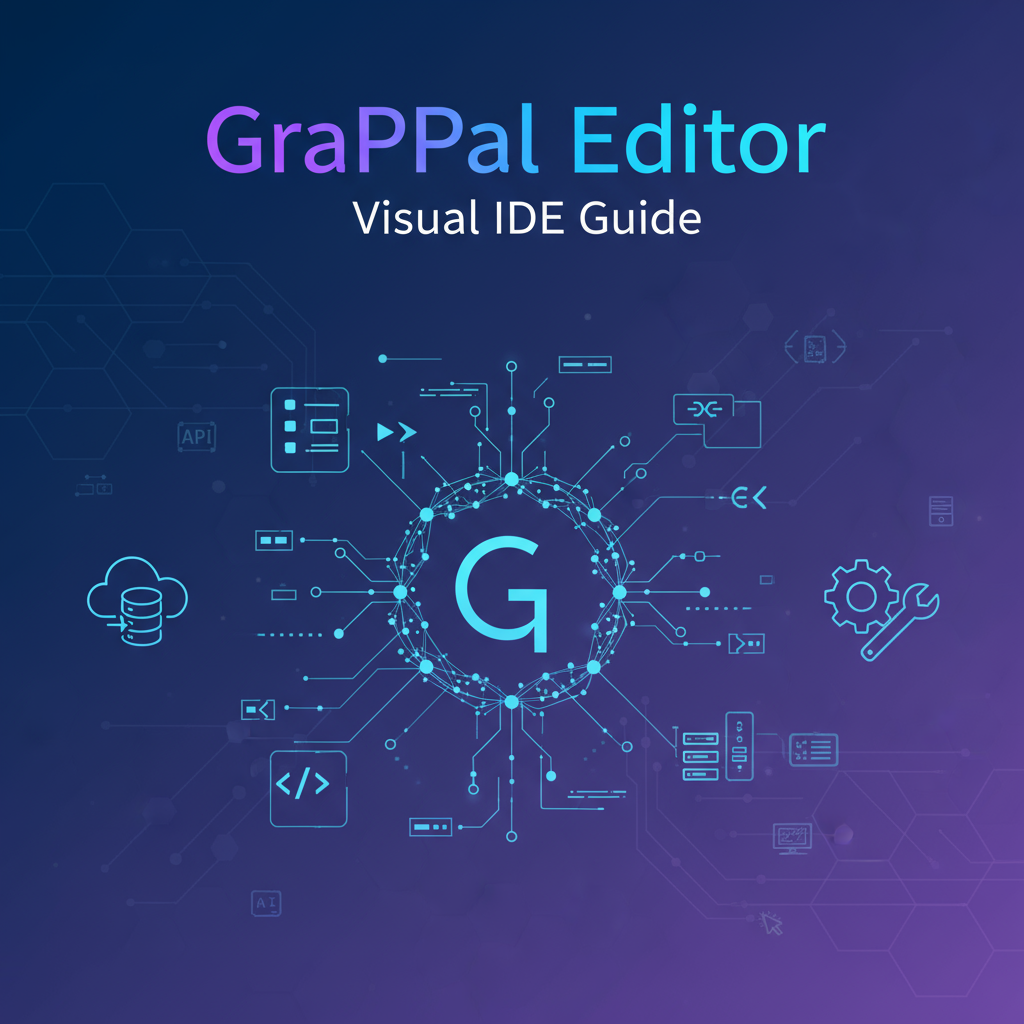Executive Summary
GraphQL has revolutionized API development by providing clients with precise control over data fetching, eliminating over-fetching and under-fetching challenges inherent in REST architectures. However, working effectively with GraphQL requires understanding complex schema structures, navigating intricate type relationships, and crafting queries that leverage the API’s full capabilities. The GraphQL Editor & Visual IDE addresses these challenges by providing an integrated, browser-based development environment that combines visual schema exploration with a powerful query editor.
This comprehensive tool empowers developers to connect to any GraphQL endpoint, visualize schemas as interactive graphs, write queries with intelligent autocomplete, and test API responses—all within a single, unified interface. Unlike desktop applications that require installation and configuration, the Visual IDE operates entirely client-side in your browser, ensuring your endpoint details, authentication tokens, and queries remain completely private.
Whether you’re discovering a new GraphQL API for the first time, developing client applications that consume GraphQL services, debugging complex nested queries, or documenting API capabilities for team members, the GraphQL Editor & Visual IDE streamlines your workflow. The tool bridges the gap between GraphQL’s powerful capabilities and developer productivity, making schema exploration intuitive and query development efficient.
Feature Tour & UI Walkthrough
Connection Manager
Endpoint Configuration: The connection panel provides fields for entering your GraphQL endpoint URL. Support for both HTTP and HTTPS protocols ensures compatibility with development, staging, and production environments. The intuitive interface guides you through connection setup with clear labels and validation feedback.
Authentication Support: Configure custom headers to pass authentication tokens, API keys, or other required credentials. The headers editor supports multiple key-value pairs, accommodating various authentication schemes including Bearer tokens, API keys, and custom authorization headers. All credentials remain in your browser session—they’re never transmitted to external servers.
Connection Testing: Before exploring schemas or writing queries, verify connectivity with the built-in connection test feature. This immediate feedback helps identify endpoint configuration issues, authentication problems, or CORS restrictions early in your workflow.
Multiple Endpoints: Manage connections to multiple GraphQL services simultaneously. Switch between development and production APIs, compare schema differences across environments, or work with multiple microservices in a single session. Connection details persist across browser sessions for convenient access.
Visual Schema Explorer
Interactive Graph Visualization: The schema explorer renders your GraphQL schema as an interactive node-graph, with types represented as nodes and relationships shown as connecting edges. This visual representation makes understanding complex schema structures intuitive—you can immediately see how types relate, identify deeply nested structures, and discover available fields.
Type Inspection: Click any type node to reveal detailed information including field definitions, argument specifications, return types, deprecation notices, and description documentation. The inspection panel provides complete context without requiring you to navigate away from the visual graph.
Relationship Navigation: Follow edges between types to understand data flow and relationship patterns. The visual approach reveals schema organization at a glance, helping you comprehend API capabilities faster than text-based documentation alone.
Zoom and Pan Controls: Navigate large schemas with intuitive zoom and pan interactions. Focus on specific schema regions while maintaining awareness of the overall structure. The responsive canvas adapts to your viewport, ensuring usability across desktop monitors and laptop screens.
Layout Algorithms: The editor employs intelligent layout algorithms that organize types logically, grouping related entities and minimizing edge crossings for maximum clarity. Automatic layout updates as schemas change keep visualizations clean and comprehensible.
Query Editor
Smart Autocomplete: As you type queries, the editor provides context-aware autocomplete suggestions based on your schema. Field names, argument types, and available fragments appear automatically, accelerating query development and reducing syntax errors. This IntelliSense-like experience brings IDE-quality tooling to GraphQL query development.
Syntax Highlighting: Color-coded syntax highlighting distinguishes query operations, field selections, arguments, variables, and directives. The visual differentiation improves readability and helps identify structural issues quickly.
Real-Time Validation: The editor validates queries against your schema in real-time, highlighting errors before you execute. Type mismatches, unknown fields, missing required arguments, and structural problems are flagged immediately with clear error messages explaining the issue.
Query Formatting: Automatic formatting beautifies your queries with consistent indentation and spacing. Transform compressed or inconsistently formatted queries into readable, properly structured GraphQL with a single command.
Variables Panel: Define query variables separately from the query body using the dedicated variables editor. This separation mirrors production usage patterns where variables come from application state or user input, making your testing environment more representative of real-world scenarios.
Fragment Support: Create reusable fragments to avoid repetition in complex queries. The editor recognizes fragment definitions and provides autocomplete when referencing fragments within queries, supporting best practices for maintainable GraphQL code.
Response Viewer
JSON Formatting: Query responses display in a beautifully formatted JSON viewer with syntax highlighting, collapsible sections, and copy functionality. The responsive viewer handles responses of any size, from simple single-field queries to deeply nested data structures.
Error Display: GraphQL errors appear prominently with clear messaging, error paths, and line number references. The error display helps diagnose query problems, schema violations, and server-side issues efficiently.
Response Headers: Inspect HTTP response headers to verify caching directives, authentication status, rate limiting information, and custom headers your API returns. This visibility aids debugging and performance optimization.
Timing Information: View request duration and timing metrics to identify performance bottlenecks. Understanding query execution time helps optimize complex queries and identify opportunities for batching or pagination.
Copy and Export: Quickly copy response data to your clipboard or export as formatted JSON files. This functionality facilitates sharing results with team members, incorporating response structures into documentation, or using real responses as mock data templates.
Step-by-Step Usage Scenarios
Scenario 1: Exploring a New GraphQL API
Context: You’ve been assigned to integrate a third-party GraphQL API into your application. You need to understand what data is available, how types relate, and which queries will retrieve the information your application requires.
Step 1: Connect to the Endpoint Open the GraphQL Editor and enter the API’s endpoint URL in the connection field. If authentication is required, click “Add Header,” enter the authentication header name (commonly “Authorization”), and provide your token value (e.g., “Bearer your-token-here”). Click “Connect” to establish the connection.
Step 2: Load the Schema Once connected, click “Load Schema” to fetch and visualize the API’s type system. The visual graph will populate with nodes representing Query, Mutation, and custom types.
Step 3: Explore Available Queries Click the “Query” node to see all root-level query fields available in the API. Read field descriptions to understand what each query returns. Note required arguments and return types.
Step 4: Navigate Type Relationships Select a query field that interests you (e.g., “user”). Follow the edges from the Query node to the User type. Click the User type to see its fields. Continue navigating relationships to understand nested data structures—clicking through to related types like “Address,” “Orders,” or “Preferences.”
Step 5: Construct Your First Query
In the query editor, start typing query {. The autocomplete will suggest available root fields. Select the field you explored visually (e.g., user). Add required arguments using autocomplete guidance: user(id: "123") {. Press Enter and start selecting fields: id, name, email. Close the selection with }.
Step 6: Execute and Inspect Click “Execute Query” to send your request. Review the JSON response to confirm data structure matches your expectations. Use this response structure to plan your application’s data handling logic.
Scenario 2: Debugging Complex Nested Queries
Context: Your application executes a complex GraphQL query that retrieves user information along with related orders, product details, and review summaries. The query occasionally fails with vague error messages, and you need to isolate the problematic field or relationship.
Step 1: Reproduce the Query Copy your application’s problematic query into the editor. If variables are involved, paste them into the Variables panel as well. Include all fragments and directives exactly as your application uses them.
Step 2: Validate Syntax The editor will highlight syntax errors immediately. Correct any structural issues like unclosed brackets, invalid field names, or type mismatches before executing.
Step 3: Execute and Identify Errors
Run the query. If errors occur, the Response Viewer will display GraphQL error messages with field paths. Error paths like ["user", "orders", 3, "product"] indicate the issue occurred in the fourth order’s product field.
Step 4: Simplify Progressively Comment out nested selections to isolate the problem. Start by removing the deepest nested fields, then execute again. Continue removing sections until the query succeeds, identifying which field or relationship causes the failure.
Step 5: Inspect Schema for Field Availability Use the visual schema explorer to verify the problematic field exists on the expected type. Check if field names match exactly (GraphQL is case-sensitive). Verify required arguments are provided and match expected types.
Step 6: Test with Simplified Data Once you’ve identified the issue (e.g., a field that requires authentication, a deprecated field, or a type mismatch), test your corrected query with simplified IDs or arguments. Verify the fix works before updating your application code.
Step 7: Document Findings Export the working query and document any quirks, required arguments, or authentication dependencies you discovered. This documentation helps your team avoid similar issues and serves as reference material for future development.
Scenario 3: Developing Client-Side Query Components
Context: You’re building a React application that displays product listings fetched from a GraphQL API. You need to determine the exact fields to request, understand pagination patterns, and prototype the query before implementing it in code.
Step 1: Define Data Requirements List the product information your UI needs to display: product name, price, image URL, availability status, and average rating. Identify pagination requirements based on your UI design (e.g., 20 products per page).
Step 2: Explore Product Schema
Connect to your GraphQL endpoint and navigate to the Product type in the visual schema. Verify all required fields exist. Note field names exactly as they appear in the schema (e.g., productName vs. name vs. title).
Step 3: Investigate Pagination
Check if the products query returns a simple array or implements cursor-based or offset-based pagination. Look for fields like edges, pageInfo, hasNextPage, or totalCount that indicate the pagination approach.
Step 4: Build the Query Incrementally Start with a basic query:
query GetProducts {
products {
id
name
price
}
}Execute and verify basic fields work. Then add complexity:
query GetProducts($limit: Int!, $offset: Int!) {
products(first: $limit, offset: $offset) {
edges {
node {
id
name
price
imageUrl
inStock
averageRating
}
}
pageInfo {
hasNextPage
endCursor
}
}
}Set variables in the Variables panel:
{
"limit": 20,
"offset": 0
}Step 5: Test Edge Cases
Test with different variable values: page 1, page 2, and the last page. Verify hasNextPage behaves correctly and data structure remains consistent across pages.
Step 6: Optimize Field Selection Review the response size. If images URLs return very long strings or nested objects, consider if you’re requesting unnecessary data. Refine field selections to minimize payload size while meeting UI requirements.
Step 7: Export for Implementation Once satisfied with your query structure, copy it to your application’s GraphQL client setup (Apollo Client, urql, or Relay). The variables pattern you tested translates directly into your component’s variable definitions.
Step 8: Create Fragment for Reusability If you’ll display product information in multiple components (listings, detail pages, search results), create a reusable fragment:
fragment ProductBasicInfo on Product {
id
name
price
imageUrl
inStock
averageRating
}Test queries using this fragment in the editor to ensure consistency across your application’s data fetching.
Troubleshooting
Connection Issues
Problem: “Failed to connect to endpoint” error appears when attempting to load schema.
Solution: Verify the endpoint URL is correct and accessible. Test the URL directly in your browser or with curl to confirm it responds. Check for CORS restrictions—GraphQL APIs must include appropriate CORS headers to allow browser-based clients. If working with a local development server, ensure it’s running and configured to accept cross-origin requests.
Accessibility Note: Ensure error messages are announced by screen readers. Connection status should be communicated through both visual indicators and text alternatives.
Problem: Connection succeeds but schema fails to load.
Solution: Verify your endpoint implements GraphQL introspection queries. Some production APIs disable introspection for security reasons. If introspection is disabled, you’ll need schema access through documentation or SDL files. Check authentication headers—schema introspection may require valid credentials even if the endpoint responds to regular queries.
Problem: Authentication headers don’t seem to work—queries return “Unauthorized” errors.
Solution: Double-check header format. Authorization headers typically require specific formatting: Bearer your-token-value or API-Key your-key-value. Ensure there are no extra spaces or incorrect capitalization. Verify the token hasn’t expired. Test the same headers with curl or Postman to confirm they work outside the browser environment.
Query Execution Issues
Problem: Autocomplete doesn’t show expected fields for a type.
Solution: Reload the schema to ensure you’re working with the latest schema definition. If fields still don’t appear, use the visual explorer to verify the field exists on the type you’re querying. Remember that field availability may depend on your authentication level or feature flags in the API.
Problem: Query executes slowly or times out.
Solution: Complex nested queries can be expensive to execute. Simplify your query by removing deep nested selections, reducing the number of requested fields, or adding pagination limits. Use query complexity analysis (if your API provides it) to understand resource consumption. Consider breaking one large query into multiple focused queries.
Problem: Variables aren’t being recognized in queries.
Solution: Ensure variable definitions in your query operation match the values in the Variables panel. Variable names must start with $ in the query but appear without $ in the JSON variables object. Type declarations in the query must match the types provided in variables (e.g., $id: ID! expects a required ID value, not a string).
Visual Schema Explorer Issues
Problem: Schema graph is too cluttered to navigate.
Solution: Use zoom controls to focus on specific schema regions. Click and drag to pan around the graph. Filter displayed types if the tool supports filtering options. For extremely large schemas (hundreds of types), consider exploring specific type neighborhoods by clicking through relationships rather than viewing the entire graph at once.
Accessibility Note: Provide keyboard navigation alternatives for schema exploration. Ensure type details are accessible via keyboard focus and screen readers can navigate type relationships through structured lists as an alternative to the visual graph.
Problem: Type relationships are unclear or edge directions are confusing.
Solution: Hover over edges to see relationship details including field names and cardinality. Click type nodes to read complete field definitions with type annotations. Remember that edges generally point from containing types to referenced types—a User type with an orders field will have an edge pointing to the Order type.
Frequently Asked Questions
Q1: Is my authentication token or API endpoint data stored anywhere? A: No. The GraphQL Editor operates entirely client-side within your browser. All endpoint URLs, authentication headers, queries, and responses remain in your browser session only. Nothing is transmitted to external servers or stored in databases. When you close the browser or clear session storage, all data is removed.
Q2: Can I use this tool with GraphQL subscriptions? A: The current version focuses on queries and mutations. GraphQL subscriptions over WebSocket connections may not be fully supported depending on the underlying implementation. For subscription testing, consider using dedicated tools like GraphiQL or Altair that specialize in subscription handling.
Q3: How do I save queries for reuse? A: Use your browser’s local storage capabilities by bookmarking query configurations or manually copying queries to text files. Since the tool operates client-side, automatic cloud synchronization isn’t available. This design prioritizes privacy—your queries never leave your control. Consider maintaining a query library in your project’s repository for team sharing.
Q4: What’s the difference between this and GraphiQL? A: GraphiQL is an excellent in-browser GraphQL IDE that many servers embed for API exploration. The GraphQL Editor & Visual IDE provides a similar query editing experience with added visual schema exploration through interactive graphs. Choose based on preference: GraphiQL for a lean, widely-supported interface; the Visual IDE for enhanced schema visualization and standalone connectivity to any GraphQL endpoint.
Q5: Can I compare schemas across different API versions? A: The tool allows connecting to multiple endpoints, enabling manual schema comparison by exploring both visually. For automated schema diff capabilities, consider exporting schemas from each endpoint and using a dedicated diff tool like the Advanced Diff Checker to identify changes.
Q6: Does the editor support custom scalar types? A: Yes. Custom scalars defined in your schema appear in autocomplete and type information. However, validation and input formatting for custom scalars depend on how they’re defined in your schema. Treat custom scalars as their underlying primitive types (strings, numbers) when entering values.
Q7: How can I test queries with file uploads?
A: GraphQL file uploads typically use the multipart/form-data specification extension. Browser-based editors may have limited support for file upload testing. For comprehensive file upload testing, consider using tools like Postman or Insomnia that provide explicit file attachment interfaces, or test directly within your application.
Q8: Can I use this for API documentation? A: Absolutely. The visual schema explorer and query examples you develop serve as excellent documentation artifacts. Take screenshots of schema visualizations, export working queries with annotations, and document field purposes based on your exploration. The combination of visual and textual representations helps communicate API capabilities effectively to team members.
References
Internal Resources
- Mock Data Generator & API Simulator - Generate realistic test data for your GraphQL queries
- JSON Hero Toolkit - Visualize and validate GraphQL response JSON
- Advanced Diff Checker - Compare GraphQL schemas across API versions
- Developer Toolbox Overview - Complete guide to developer tools ecosystem
- Developer Best Practices Guide - Actionable strategies for effective development workflows
External Resources
- GraphQL Official Documentation - Comprehensive GraphQL specification and learning resources
- GraphQL Editor Library - Open-source library powering visual schema editing
- GraphQL Best Practices - Official guidelines for schema design and query optimization