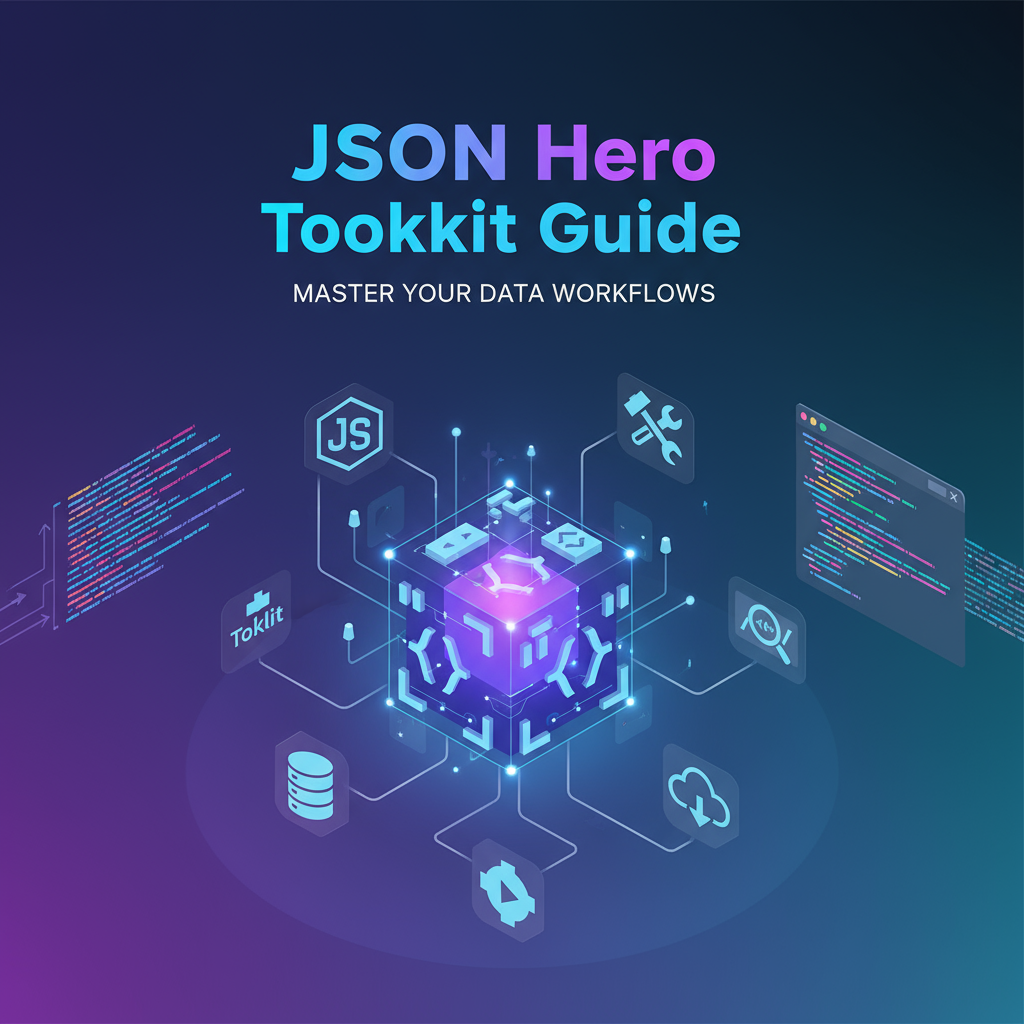Executive Summary
The JSON Hero Toolkit addresses a fundamental challenge that every developer, API integrator, and data engineer faces: working efficiently with JSON data. Whether you’re debugging API responses, validating configuration files, exploring complex nested structures, or converting data between formats, this comprehensive toolkit provides all essential JSON operations in a single, secure, browser-based interface.
JSON (JavaScript Object Notation) has become the de facto standard for data interchange in modern web development, microservices architectures, and cloud APIs. Yet raw JSON is often difficult to read, prone to syntax errors, and challenging to navigate when structures become deeply nested. The JSON Hero Toolkit solves these problems through four integrated capabilities: real-time formatting with customizable indentation, comprehensive syntax validation with precise error location, interactive tree visualization for exploring hierarchies, and seamless conversion to other data formats like CSV or XML.
Unlike standalone formatters or validators that require switching between multiple tools, JSON Hero Toolkit unifies the entire JSON workflow in one interface. All processing happens client-side in your browser, ensuring your sensitive API data, configuration secrets, and proprietary business logic never leave your computer. With support for large JSON files (up to 50MB), syntax highlighting for improved readability, and keyboard shortcuts for power users, it’s designed for professional developers who demand speed, security, and reliability.
Feature Tour & UI Walkthrough
Main Interface: The JSON Editor
The heart of the JSON Hero Toolkit is its powerful JSON editor, a syntax-highlighted text area where you can paste, type, or upload JSON data. As you edit, the tool provides instant visual feedback with color-coded syntax highlighting: property names in blue, string values in green, numbers in orange, booleans in purple, and null values in red. This color scheme makes it easy to scan complex structures and spot data types at a glance.
The editor includes line numbers for easy reference and error reporting. When syntax errors occur, the problematic line is highlighted with a red underbar, and a detailed error message appears below the editor specifying the exact position and nature of the error (missing comma, unclosed bracket, invalid value, etc.). This immediate feedback loop helps you fix errors in seconds rather than minutes.
Format and Beautify Controls
The Format toolbar offers precise control over JSON presentation:
- Indent Size: Choose 2, 4, or 8 space indentation to match your project’s style guide
- Compact Mode: Minimize whitespace for transmission or storage (minification)
- Expand All: Fully expand nested objects and arrays for complete visibility
- Collapse All: Fold nested structures to see only top-level properties
- Sort Keys: Alphabetically sort object properties for easier comparison and diffing
These controls transform unreadable single-line JSON from API responses into well-formatted, comprehensible code in one click. The formatting engine preserves the exact data structure while enhancing readability—perfect for documentation, debugging, or code reviews.
Tree View: Visual JSON Explorer
Switch to Tree View mode to see your JSON as an interactive, collapsible hierarchy. Each object becomes a foldable node showing its properties, and arrays display their element count with expandable children. This visual representation excels at:
- Exploring unfamiliar API responses to understand data structure
- Navigating deeply nested configurations without getting lost
- Identifying data types at each level (object, array, string, number, etc.)
- Copying specific paths or values from deep within the structure
Click any node to expand or collapse its children. Right-click provides context menu options like “Copy Path” (generates the JSON path like data.users[0].email), “Copy Value,” or “Expand All Children.” For developers working with complex JSON schemas, Tree View dramatically reduces cognitive load and speeds up data exploration.
Validation Engine
The JSON Hero Toolkit’s validation engine runs continuously as you type, checking for:
- Syntax Errors: Missing commas, unclosed brackets, trailing commas (illegal in strict JSON)
- Data Type Issues: Invalid values like
undefined, functions, or improper string escaping - Structure Problems: Duplicate keys, circular references, or maximum nesting depth exceeded
- Schema Compliance: Optional JSON Schema validation to ensure data matches expected structure
Validation results appear in real-time below the editor. Green checkmark indicates valid JSON; red X with detailed error messages guides you to problems. This instant feedback prevents the common frustration of pasting JSON into applications only to discover it’s malformed.
Conversion and Export
The Toolkit includes powerful conversion features:
- Minify: Remove all unnecessary whitespace for smaller payloads (useful for API transmission)
- Escape/Unescape: Convert JSON to escaped strings for embedding in code or vice versa
- Convert to CSV: Flatten JSON arrays into comma-separated values for spreadsheet analysis
- Convert to XML: Transform JSON objects into XML markup for legacy system integration
- Convert to YAML: Export as YAML format for configuration files (pairs well with YAML Linter Toolkit)
The export function supports copying to clipboard with one click or downloading as a file with appropriate extension and encoding. These conversions handle edge cases like special characters, nested structures, and null values correctly, unlike naive conversion scripts.
Step-by-Step Usage Scenarios
Scenario 1: Validating and Debugging API Responses
When integrating third-party APIs, responses often come back as compact, unformatted JSON that’s difficult to read. Here’s the workflow:
-
Copy the Response: Capture the JSON response from your API client (Postman, curl, browser DevTools).
-
Paste into JSON Hero: Paste the raw JSON into the editor. The tool immediately attempts to parse and format it.
-
Check Validation Status: If the validation indicator shows an error, read the precise error message. Common issues include trailing commas (some APIs incorrectly add these) or unescaped special characters in strings.
-
Format for Readability: Click “Format” with your preferred indentation (4 spaces is standard). The formatted JSON reveals the structure clearly.
-
Explore with Tree View: Switch to Tree View to navigate nested response objects. Expand sections relevant to your integration (like
data.results[0].user.profile). -
Extract Values: Right-click specific values to copy them for testing. Use “Copy Path” to generate the exact accessor path for your code (
response.data.results[0].user.profile.email). -
Compare Versions: If the API response changes, use the Advanced Diff Checker to compare the formatted JSON from different API versions.
This workflow transforms opaque API responses into understandable data structures in under a minute, accelerating integration and debugging.
Scenario 2: Creating and Validating Configuration Files
JSON configuration files (like package.json, tsconfig.json, or application configs) must be syntactically perfect or applications fail to start. The JSON Hero Toolkit prevents configuration errors:
-
Draft Configuration: Type or paste your initial configuration structure. The syntax highlighting helps identify property names vs. values.
-
Real-Time Validation: As you add properties, the validator catches errors immediately. For example, if you forget a comma between properties, a red underbar appears on the problematic line with message “Expected ’,’ or ’}’ after property value.”
-
Sort Keys Alphabetically: For large configs, click “Sort Keys” to organize properties alphabetically, making them easier to find and maintain.
-
Schema Validation (Advanced): If you have a JSON Schema defining valid configuration structure, enable schema validation to ensure required properties are present and types are correct.
-
Format for Consistency: Apply consistent indentation (2 spaces is common for config files) before saving.
-
Export and Save: Copy the validated, formatted JSON to your clipboard and save to your project.
-
Version Control Integration: Before committing config changes, format both old and new versions identically, then use the Advanced Diff Checker with “ignore whitespace” enabled to review only meaningful changes.
This process eliminates the common problem of “app won’t start due to config error” by catching issues before they reach version control.
Scenario 3: Converting Data Between Formats
Data often needs transformation between formats for different systems. JSON Hero Toolkit streamlines conversions:
-
Prepare Source Data: Paste your JSON array (like a list of users, products, or log entries) into the editor.
-
Validate Structure: Ensure JSON is valid. For CSV conversion, verify that array elements are objects with consistent properties (required for proper column mapping).
-
Select Target Format: Click “Convert to CSV” if you need to import data into Excel or Google Sheets for analysis.
-
Review Conversion: The tool displays the converted CSV with headers derived from JSON property names and rows from array elements.
-
Handle Nested Data: For JSON with nested objects, the tool flattens them using dot notation (e.g.,
user.profile.emailbecomes a column header). -
Export and Use: Copy the CSV or download as a file. Import into your spreadsheet tool for pivot tables, charts, or sharing with non-technical stakeholders.
For more complex conversions involving YAML or XML, use the Polyglot Data Converter which offers bi-directional conversion with additional options.
Scenario 4: Exploring Large JSON Data Sets
Working with large JSON files (API documentation examples, database exports, analytics data) requires efficient navigation:
-
Upload Large File: Use the file upload feature to load JSON files up to 50MB. The editor displays with syntax highlighting enabled.
-
Collapse All Nodes: Click “Collapse All” in Tree View to see only top-level structure, giving you a bird’s-eye view of the data organization.
-
Progressive Exploration: Expand only the sections relevant to your analysis. For a user database export, you might expand
users[0]to see one example user’s complete structure. -
Search Functionality: Use Ctrl+F (Cmd+F on Mac) to search for specific property names or values within the JSON.
-
Copy Subsections: Select and copy portions of the JSON for analysis in isolation. Paste into a new editor instance to work with just that subset.
-
Performance Optimization: If the file is extremely large and causing browser slowdown, export specific sections for analysis or use the minify function to reduce memory footprint.
Code or Data Examples
Example 1: Formatting Raw API Response
Before (unformatted):
{"status":"success","data":{"users":[{"id":1,"name":"Alice","email":"alice@example.com","active":true},{"id":2,"name":"Bob","email":"bob@example.com","active":false}],"total":2}}After (formatted with 2-space indentation):
{
"status": "success",
"data": {
"users": [
{
"id": 1,
"name": "Alice",
"email": "alice@example.com",
"active": true
},
{
"id": 2,
"name": "Bob",
"email": "bob@example.com",
"active": false
}
],
"total": 2
}
}The formatted version reveals the structure: a status field, a data object containing a users array and total count. Each user has id, name, email, and active properties.
Example 2: Catching Validation Errors
Invalid JSON (trailing comma):
{
"name": "Product",
"price": 29.99,
"inStock": true,
}Validation Error Message:
Error at line 5, column 1:
Unexpected token } in JSON at position 65
Hint: Remove the trailing comma after "true" on line 4The validator pinpoints the exact issue—a trailing comma after the last property, which is invalid in strict JSON (though allowed in JavaScript object notation).
Example 3: Converting JSON to CSV
Input JSON:
[
{"name": "Alice", "age": 30, "city": "New York"},
{"name": "Bob", "age": 25, "city": "London"},
{"name": "Charlie", "age": 35, "city": "Tokyo"}
]Output CSV:
name,age,city
Alice,30,New York
Bob,25,London
Charlie,35,TokyoThe conversion intelligently creates headers from object keys and preserves data types (age remains numeric, not quoted).
Example 4: Tree View Representation
For the following JSON:
{
"company": {
"name": "Tech Corp",
"employees": 150,
"departments": [
{"name": "Engineering", "headcount": 80},
{"name": "Sales", "headcount": 50}
]
}
}Tree View displays:
▼ {root}
▼ company (object)
• name: "Tech Corp" (string)
• employees: 150 (number)
▼ departments (array[2])
▼ [0] (object)
• name: "Engineering" (string)
• headcount: 80 (number)
▼ [1] (object)
• name: "Sales" (string)
• headcount: 50 (number)This visual representation makes nested structures intuitive, showing data types and allowing selective expansion.
Troubleshooting & Limitations
Performance with Extremely Large Files
The JSON Hero Toolkit handles files up to 50MB efficiently in modern browsers. However, extremely large files (>20MB) may cause:
- Slower Initial Parsing: First-time rendering may take 2-5 seconds as the browser parses and syntax-highlights the entire file.
- Memory Usage: Very large JSON files consume browser memory proportional to their size. If your browser slows significantly, consider:
- Closing other browser tabs to free memory
- Extracting and working with subsections of the JSON
- Using command-line tools like
jqfor filtering before importing
Solution: For massive JSON files from database dumps or log aggregations, preprocess them with jq or similar tools to extract relevant portions before using the Toolkit for detailed analysis and formatting.
Handling Non-Standard JSON
Some APIs and applications produce “JSON” that isn’t strictly valid:
- Comments: JavaScript-style comments (
// commentor/* comment */) are not valid JSON - Trailing Commas: Final commas in arrays or objects (
[1, 2, 3,]) are illegal in JSON - Single Quotes: JSON spec requires double quotes for strings; single quotes cause validation errors
- Undefined Values:
undefinedis not a valid JSON value (usenullinstead) - Functions: Function definitions are JavaScript, not JSON
Solution: The validator will flag these as errors with clear messages. Either correct the JSON to be compliant, or if you’re working with JavaScript object notation (not pure JSON), use a JavaScript parser or convert to valid JSON before processing.
Browser Compatibility
JSON Hero Toolkit works best in modern browsers (Chrome 90+, Firefox 88+, Safari 14+, Edge 90+) with JavaScript enabled. Features that may not work in older browsers:
- Drag-and-drop file upload (use file picker instead)
- Syntax highlighting (falls back to plain text)
- Tree View interactivity (static expansion/collapse may not work)
Solution: Update to a modern browser for full functionality. All major browsers auto-update, so most users have compatible versions.
Common Issues and Solutions
Issue: Pasted JSON shows errors immediately. Solution: The source JSON is likely malformed. Check for:
- Missing closing brackets or braces
- Unescaped quotes in string values (use
\"inside strings) - Invalid characters (ensure text is UTF-8 encoded)
- Accidental truncation when copying (select all before copying)
Issue: Tree View doesn’t load for large JSON. Solution: Large files (>10MB) take longer to build tree representation. Wait 5-10 seconds. If it still doesn’t load, the file may be too large; use formatted text view instead.
Issue: Export to CSV produces unexpected results. Solution: CSV conversion works best with arrays of flat objects. Nested objects are flattened using dot notation. For complex nested structures, manually restructure the JSON or use specialized ETL tools.
Issue: Can’t upload file with .json extension.
Solution: Ensure file size is under 50MB and contains valid text (not binary). Try opening the file in a text editor first to verify it’s readable text.
Accessibility Considerations
The JSON Hero Toolkit implements accessibility features:
- Keyboard Navigation: Full keyboard support with Tab, Enter, and Arrow keys for navigating Tree View and controls
- Screen Reader Compatibility: ARIA labels announce editor status, validation results, and tree node types
- High Contrast Mode: Syntax highlighting adapts to system high contrast settings
- Resizable Text: Zoom works correctly using browser zoom (Ctrl/Cmd + Plus/Minus)
Users relying on assistive technologies can efficiently work with JSON using keyboard shortcuts and announcements. Validation errors are announced immediately for screen reader users.
Frequently Asked Questions
1. Is my JSON data secure when using this tool?
Absolutely. The JSON Hero Toolkit processes all data entirely in your browser using client-side JavaScript. Your JSON never gets uploaded to any server or transmitted over the network. This makes it completely safe for:
- Sensitive API credentials and keys
- Proprietary business data
- Personal information subject to GDPR or HIPAA
- Internal configuration files
The tool works offline once loaded, providing an additional security layer. For teams with strict security policies, this client-side architecture is often a mandatory requirement.
2. What’s the maximum JSON file size supported?
The tool efficiently handles JSON files up to 50MB. Practical performance depends on your computer’s specs:
- Modern desktop/laptop (8GB+ RAM): Files up to 50MB process smoothly
- Mobile devices or older computers (4GB RAM): Files up to 10MB recommended for smooth performance
- Extremely large files (>50MB): Consider preprocessing with command-line tools like
jqto filter data
For reference, 50MB of JSON typically represents hundreds of thousands of records—far more than most manual analysis scenarios require.
3. Can I use this tool for JSON Schema validation?
Yes. While basic syntax validation is automatic, you can enable JSON Schema validation by:
- Preparing a JSON Schema document defining your expected structure
- Clicking “Enable Schema Validation” in settings
- Pasting or uploading your schema
- The tool validates your JSON against the schema, flagging missing required properties, incorrect types, or constraint violations
This feature is invaluable for validating API contracts, configuration files against specs, or test data against schemas.
4. How does Tree View handle very large arrays?
Large arrays (thousands of elements) are virtualized in Tree View—only visible nodes are rendered to conserve memory. When you expand an array with 10,000 elements, you’ll see:
- First 100 elements rendered
- “Load More” buttons to progressively load additional elements
- Total element count displayed
This approach keeps the interface responsive even with massive data sets while allowing you to explore as needed.
5. What’s the difference between “Minify” and “Compact”?
Minify: Removes ALL unnecessary whitespace, creating the smallest possible JSON representation. Results in single-line output like {"name":"value","array":[1,2,3]}. Used for minimizing network payloads.
Compact Mode: Maintains minimal formatting for basic readability while reducing whitespace. Each array and object is compact but line breaks preserve structure. Used when you need small file size but want some human readability.
For documentation or code review, use standard formatting. For API transmission, use minify. For storage with occasional human access, use compact.
6. Can I format JSON directly from my clipboard?
Yes! The workflow is:
- Copy JSON to clipboard (from any source)
- Open JSON Hero Toolkit
- Ctrl+V (Cmd+V on Mac) to paste into the editor
- JSON is immediately formatted and validated
- Ctrl+A to select all, Ctrl+C to copy formatted version back to clipboard
This clipboard-to-clipboard workflow takes seconds, making it perfect for quick formatting during coding or documentation.
7. Does the tool support JSON5 or other JSON variants?
The validator enforces strict JSON (RFC 8259) standards. JSON5 features like trailing commas, comments, and unquoted keys are flagged as errors. This ensures your JSON is compatible with all standard parsers.
If you’re working with JSON5, JSONC (JSON with Comments), or other variants:
- Use the tool to identify strict JSON violations
- Manually convert to strict JSON (remove comments, fix trailing commas)
- Alternatively, use variant-specific parsers before importing to JSON Hero Toolkit
For most use cases (APIs, databases, standard tools), strict JSON is required, so the validator’s strictness is a feature, not a limitation.
8. Can I compare two JSON documents?
While JSON Hero Toolkit doesn’t have built-in comparison, you can:
- Format both JSON documents with identical indentation (4 spaces)
- Copy each formatted JSON
- Open Advanced Diff Checker
- Paste the formatted JSONs into left and right panels
- Use character-level diffing to see all differences
This workflow combines the formatting power of JSON Hero with the comparison capabilities of the Diff Checker, providing professional-grade JSON comparison.
References & Internal Links
Related Gray-wolf Tools for JSON Workflows
- Advanced Diff Checker: Compare two JSON documents after formatting to identify all differences with visual highlighting
- YAML Linter Toolkit: Convert JSON to YAML for configuration files or vice versa with validation
- Polyglot Data Converter: Convert JSON to XML, TOML, or other formats with automatic structure preservation
- DataForge Mock Data Generator: Generate realistic JSON test data for API testing and development
Articles and Guides
- JSON Hero Toolkit Complete Guide: Deep dive into advanced JSON workflows, best practices, and professional use cases
- Developer Toolbox Overview: Comprehensive guide to developer productivity tools including JSON processing
- Developer Best Practices Guide: Workflow optimization and quality improvement strategies
External Resources
- JSON Specification (RFC 8259): tools.ietf.org/html/rfc8259 - Official JSON standard defining syntax rules
- JSON Schema: json-schema.org - Learn to validate JSON against schemas
- MDN JSON Reference: developer.mozilla.org/en-US/docs/Web/JavaScript/Reference/Global_Objects/JSON - JavaScript JSON API documentation
The JSON Hero Toolkit is continuously updated with new features and optimizations. Last updated: November 3, 2025.