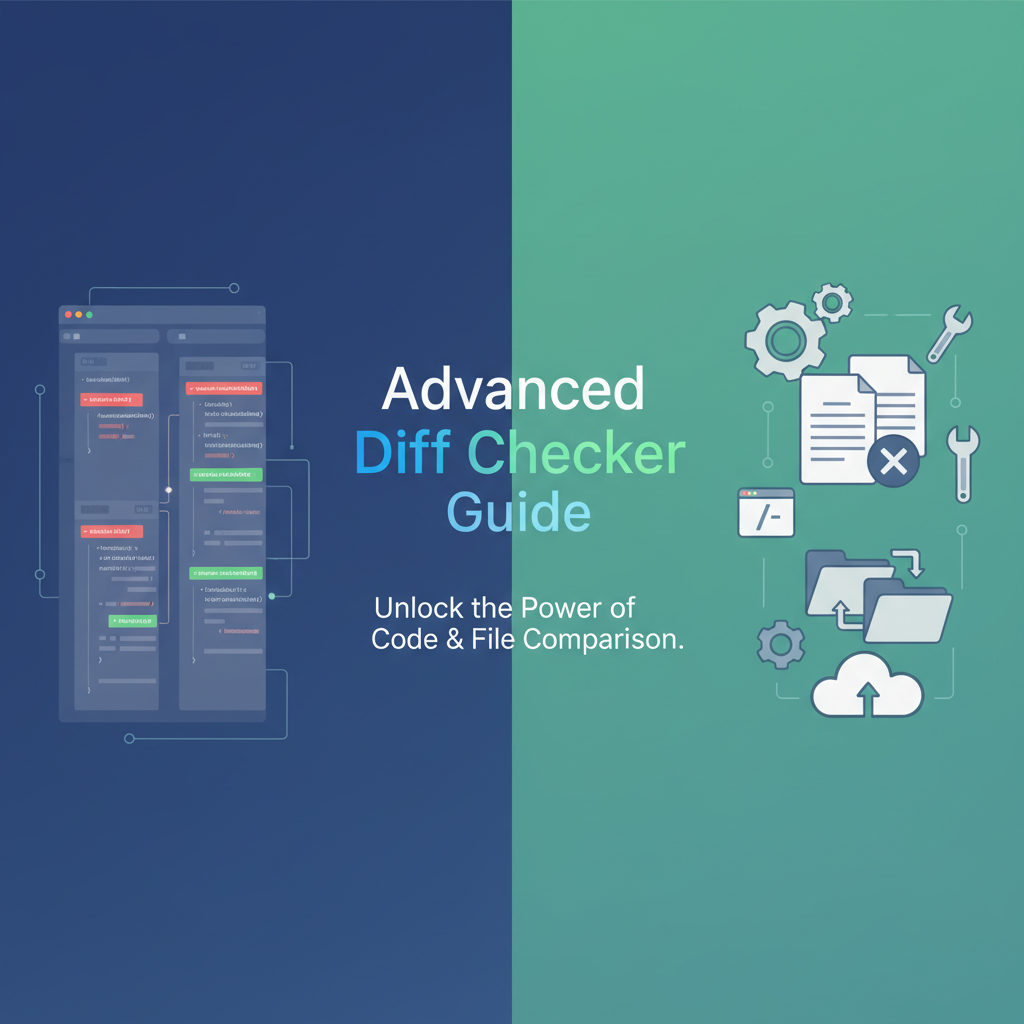Executive Summary
The Advanced Diff Checker & Text Comparison 2 tool solves a critical problem that developers, technical writers, and content editors face daily: efficiently identifying differences between two versions of text or code. Whether you’re reviewing code changes, comparing configuration files, tracking document revisions, or validating data migrations, this tool provides instant, accurate, and secure text comparison capabilities directly in your browser.
Unlike traditional diff tools that require installation or command-line expertise, our Advanced Diff Checker delivers enterprise-grade comparison features through an intuitive web interface. With live diffing that updates as you type, side-by-side and inline view modes, word and character-level highlighting, and the ability to ignore whitespace variations, it streamlines your comparison workflow while maintaining complete privacy through client-side processing. No data ever leaves your browser, ensuring sensitive code and confidential documents remain secure.
The tool addresses common pain points including slow comparison speeds, difficulty visualizing changes in large files, handling whitespace differences, and concerns about uploading proprietary code to online services. By combining powerful diff algorithms with accessibility features and keyboard navigation support, it serves both experienced developers and non-technical users who need reliable text comparison capabilities.
Feature Tour & UI Walkthrough
Main Interface Components
The Advanced Diff Checker features a clean, intuitive interface divided into key functional areas. At the top, you’ll find the view mode selector with three options: Side-by-Side (default), Inline, and Unified. Below this are two large text input panels labeled “Original Text” and “Modified Text,” each supporting direct typing, pasting, or file uploads via drag-and-drop.
The comparison engine operates in real-time, immediately highlighting differences as you edit either panel. Additions appear in green, deletions in red, and modifications in yellow. The synchronized scrolling feature keeps both panels aligned, making it easy to navigate through long documents while maintaining context.
Advanced Options Panel
The Options toolbar provides fine-grained control over the comparison process:
- Ignore Whitespace: Toggle to treat spaces, tabs, and line breaks as insignificant, perfect for comparing code formatted differently
- Character-Level Diff: Enable precise character-by-character comparison instead of word-level highlighting
- Case Sensitivity: Control whether uppercase and lowercase letters are treated as different
- Line Numbers: Display line numbers for easier reference and communication with team members
- Syntax Highlighting: Automatically detects and highlights code syntax for popular languages
File Upload and Export
Upload functionality supports multiple methods: click to browse, drag-and-drop files onto either panel, or paste from clipboard. The tool handles plain text files (.txt), code files (.js, .py, .java, etc.), configuration files (.json, .yaml, .xml), and more. File size limits are generous (up to 10MB) to accommodate large codebases.
Export options include downloading the comparison result as a unified diff patch file, copying highlighted HTML for documentation, or exporting a side-by-side comparison report. These features integrate seamlessly with tools like JSON Hero Toolkit and YAML Linter Toolkit for comprehensive development workflows.
Step-by-Step Usage Scenarios
Scenario 1: Code Review and Pull Request Validation
When reviewing a teammate’s pull request, paste the original function into the left panel and the modified version into the right panel. Enable syntax highlighting for your programming language (JavaScript, Python, etc.) and turn on line numbers for reference. Switch to side-by-side view to see both versions simultaneously.
The diff engine highlights the exact changes: green for new lines, red for removed lines, and yellow for modifications. Use the “Ignore Whitespace” option if formatting differences are distracting. Click on specific changes to add inline comments (if your team workflow requires it), and export the annotated comparison for your review documentation.
Scenario 2: Configuration File Comparison
Comparing configuration files (like .env files, database configs, or API settings) requires attention to detail. Upload both configuration files using drag-and-drop. Enable character-level diffing to catch subtle differences in values, URLs, or credentials.
The inline view mode is particularly useful here, showing changes within the context of surrounding unchanged lines. Toggle “Case Sensitivity” on when comparing credentials or environment variables where case matters. Use the search functionality to jump directly to specific configuration keys, and export a unified diff patch to apply changes systematically.
Scenario 3: Document Revision Tracking
For technical writers and content editors, tracking document revisions is crucial. Paste the original article draft into the left panel and the edited version into the right. The tool immediately highlights additions (new paragraphs or sentences), deletions (removed content), and modifications (rephrased sections).
Switch to unified view to see a compact, linear representation of all changes. This view mode is ideal for generating change logs or reviewing sequential edits. The synchronized scrolling ensures you never lose context when navigating through lengthy documents. Export the comparison as formatted HTML to share with stakeholders who need visual change documentation.
Scenario 4: Data Migration Validation
When migrating data between systems, validating the transformation is critical. Export data from the source system, paste it into the left panel, export from the target system, and paste into the right panel. Enable whitespace ignoring if the target system adds formatting.
Use character-level diffing to catch subtle data corruption or encoding issues. Line numbers help identify exactly which records differ. For JSON or XML data, consider using our Polyglot Data Converter first to normalize formats before comparison, ensuring accurate results.
Code or Data Examples
Example 1: JavaScript Function Comparison
Original Code:
function calculateTotal(items) {
let total = 0;
for(let i=0; i<items.length; i++) {
total += items[i].price;
}
return total;
}Modified Code:
function calculateTotal(items) {
return items.reduce((sum, item) => sum + item.price, 0);
}The diff checker highlights that the entire loop structure (lines 2-5) is deleted (red) and replaced with a single reduce method call (green). Character-level diffing shows the function signature remains unchanged while the implementation is completely refactored.
Example 2: JSON Configuration Comparison
Original:
{
"api": {
"endpoint": "https://api.example.com/v1",
"timeout": 5000,
"retries": 3
}
}Modified:
{
"api": {
"endpoint": "https://api.example.com/v2",
"timeout": 10000,
"retries": 5,
"authentication": "bearer"
}
}The diff highlights three modifications (yellow): endpoint version change (v1→v2), timeout increase (5000→10000), retries increase (3→5), and one addition (green): new “authentication” field.
Example 3: Whitespace Handling
Text with Different Formatting:
Original: Hello World (4 spaces)
Modified: Hello\tWorld (1 tab)
With “Ignore Whitespace” disabled, the diff shows these as different. With it enabled, they’re treated as identical, preventing false positives when comparing code formatted with different editor settings.
Troubleshooting & Limitations
Performance Considerations
For optimal performance, the diff engine processes files up to 10MB efficiently. Files larger than this may experience slower comparison times or browser memory issues. For massive codebases, consider splitting files into logical sections or using command-line diff tools like git diff in combination with this tool for quick visual checks.
Browser Compatibility
The Advanced Diff Checker works best in modern browsers (Chrome, Firefox, Safari, Edge) with JavaScript enabled. Some older browsers may not support drag-and-drop file uploads or real-time diffing. If you experience issues, try refreshing the page or clearing your browser cache. Keyboard navigation is fully supported for accessibility, using Tab, Arrow keys, and Enter to navigate the interface.
Common Issues and Solutions
Issue: Diff not updating in real-time. Solution: Ensure JavaScript is enabled and try clearing your browser cache. If the problem persists, refresh the page to reinitialize the diff engine.
Issue: Uploaded files showing garbled text. Solution: This usually indicates encoding issues. Ensure files are saved in UTF-8 encoding. Binary files are not supported—use text-based formats only.
Issue: Large files causing browser slowdown. Solution: Break large files into smaller sections, or use the search function to navigate directly to areas of interest rather than scrolling through the entire comparison.
Issue: Cannot see character-level differences. Solution: Enable “Character-Level Diff” in the Options panel. This mode is disabled by default for better performance with large files.
Limitations
The tool is designed for text-based file comparison and does not support:
- Binary file comparison (images, executables, etc.)
- Three-way merging (comparing three versions simultaneously)
- Direct integration with version control systems (use exported patches)
- Collaborative real-time editing (comparison is single-user only)
For binary file comparison, consider specialized tools. For three-way merging, use Git’s built-in merge tools. The exported unified diff patches are compatible with standard patch utilities.
Accessibility Features
Full keyboard navigation is supported: use Tab to move between panels and controls, Shift+Tab to move backward, Enter to activate buttons, and arrow keys to navigate within text areas. Screen reader support announces changes and provides context for visually impaired users. High contrast mode compatibility ensures visibility in different viewing conditions.
Frequently Asked Questions
1. Is my data secure when using the Advanced Diff Checker?
Absolutely. All comparison processing happens entirely in your browser using client-side JavaScript. Your text, code, and files never leave your computer or get uploaded to any server. This makes the tool ideal for comparing sensitive code, proprietary documents, or confidential data. The tool works offline once the page is loaded, providing an additional security layer.
2. Can I compare code files in different programming languages?
Yes! The diff checker is language-agnostic and works with any text-based programming language including JavaScript, Python, Java, C++, Ruby, Go, PHP, and more. Enable syntax highlighting in the Options panel to automatically detect and highlight your language’s syntax. This works for over 100 programming and markup languages, making it versatile for polyglot development teams.
3. What’s the difference between side-by-side, inline, and unified views?
Side-by-side view displays the original and modified text in separate panels next to each other, making it easy to see both versions simultaneously. This is best for comprehensive reviews.
Inline view shows changes within a single panel, with additions and deletions marked inline within the text flow. This is ideal for sequential reading and understanding the progression of changes.
Unified view presents a compact representation where unchanged lines appear once, and changes are shown with +/- symbols similar to Git diffs. This is best for generating change logs or reviewing many small changes quickly.
4. How does “Ignore Whitespace” work, and when should I use it?
The “Ignore Whitespace” option treats spaces, tabs, line breaks, and other whitespace characters as insignificant during comparison. Enable it when:
- Comparing code formatted with different indentation styles (tabs vs. spaces)
- Reviewing files from different editors with varying line-ending conventions (Windows vs. Unix)
- Focusing on content changes while ignoring formatting adjustments
This prevents cluttering the diff with irrelevant formatting changes, letting you focus on meaningful code or content modifications.
5. Can I use this tool for comparing JSON, XML, or YAML files?
Yes, the Advanced Diff Checker excels at comparing structured data formats. For JSON files, consider using our JSON Hero Toolkit first to format and validate both files, then paste them into the diff checker. For YAML files, the YAML Linter Toolkit provides pre-validation. Character-level diffing is particularly useful for catching subtle differences in nested structures or escaped characters.
6. What file formats are supported for upload?
The tool supports all text-based file formats including:
- Plain text (.txt, .md, .rst)
- Programming code (.js, .py, .java, .cpp, .rb, .go, .php, etc.)
- Markup (.html, .xml, .svg)
- Data formats (.json, .yaml, .csv, .tsv)
- Configuration files (.env, .ini, .conf, .cfg)
Binary files (images, PDFs, executables) are not supported. The maximum file size is 10MB per file.
7. Can I export or share the comparison results?
Yes! The tool provides multiple export options:
- Copy to Clipboard: Copy the formatted comparison (with colors) as HTML
- Download Unified Diff: Export a standard unified diff patch file compatible with Git and other version control tools
- Save Comparison Report: Generate a formatted report showing side-by-side or inline differences
These exports are useful for documentation, code reviews, or applying patches programmatically.
8. Does the tool work offline?
Yes. Once you’ve loaded the page in your browser, the diff checker works completely offline. All processing happens client-side, so you can disconnect from the internet and continue using the tool. This is particularly useful when working on sensitive code in secure environments or when traveling without reliable internet access.
References & Internal Links
Related Gray-wolf Tools
Enhance your developer workflow by combining the Advanced Diff Checker with these complementary tools:
- JSON Hero Toolkit: Format, validate, and visualize JSON data before comparing configurations or API responses
- YAML Linter Toolkit: Validate and format YAML files to ensure clean comparisons without syntax errors
- Polyglot Data Converter: Convert between JSON, YAML, XML, and TOML formats before comparison for normalized results
- Mock Data Generator & API Simulator: Generate test data to validate data transformation logic using diff comparison
External Resources & Further Reading
- MDN Web Docs - Text Comparison Algorithms: developer.mozilla.org/en-US/docs/Web/API/TextDecoder - Understanding text encoding for accurate comparisons
- Git Documentation - Diff Format: git-scm.com/docs/diff-format - Learn about unified diff patch format for version control integration
- WCAG Accessibility Guidelines: w3.org/WAI/WCAG21/quickref/ - Accessibility best practices implemented in this tool
Learn More
For comprehensive guides on developer workflows and best practices, explore our Developer Toolbox Overview article. To dive deeper into text comparison techniques and advanced use cases, read our dedicated Advanced Diff Checker Guide.
Last updated: November 3, 2025. This tool is continuously improved based on user feedback and industry best practices.