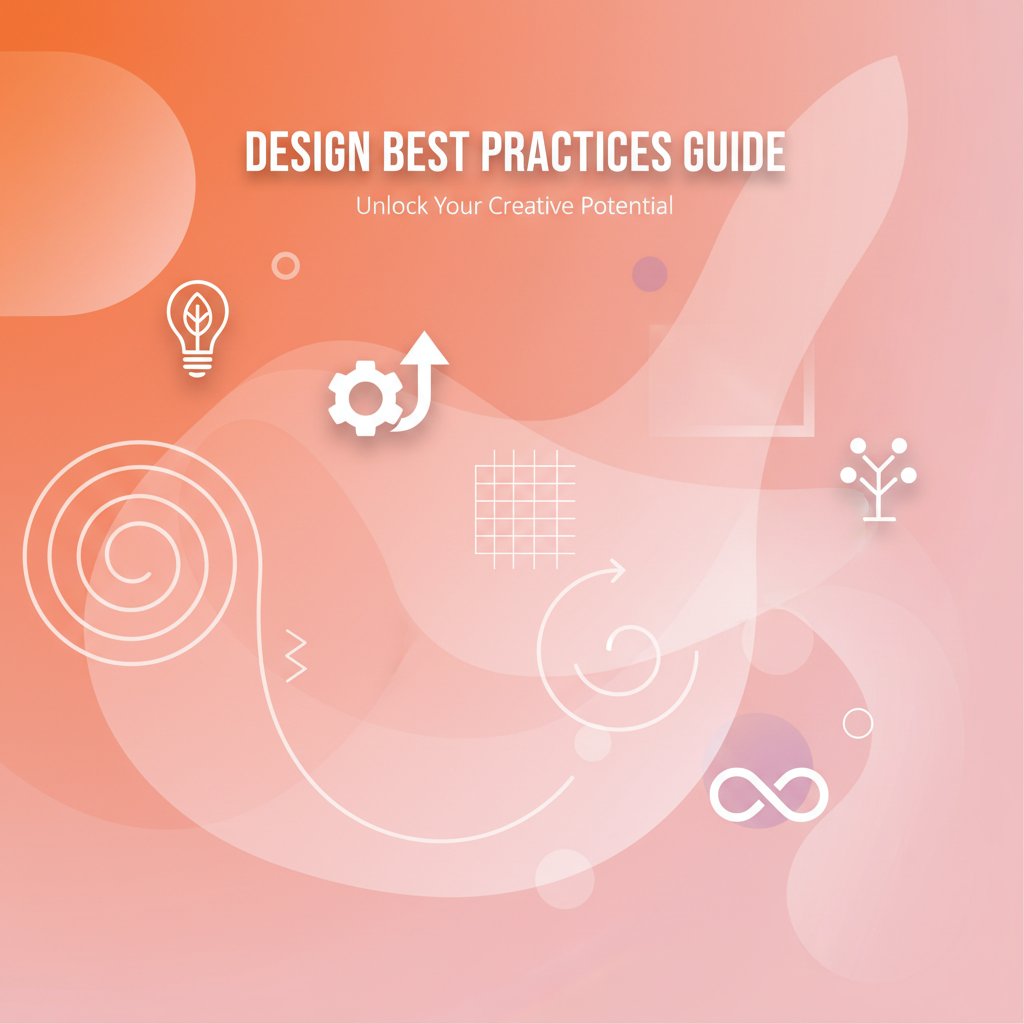Introduction
The difference between amateur and professional frontend implementation often comes down to systematic approach rather than raw creative talent. A beautifully designed interface can fail in production due to accessibility oversights, performance bottlenecks, or maintenance nightmares caused by inconsistent CSS. Conversely, developers armed with best practices and the right tools can deliver polished, maintainable interfaces even under tight deadlines.
This guide distills years of professional frontend development experience into actionable best practices for Gray-wolf Tools’ Design & Frontend collection. Whether you’re implementing a complete design system or adding visual polish to a single feature, these workflows, patterns, and preventive strategies will help you work more efficiently while avoiding costly mistakes.
Foundational Best Practices
Establish a Design Token System
Before touching any design tool, create a CSS custom properties (CSS variables) architecture. This is the single most impactful best practice for long-term maintainability.
Implementation:
:root {
/* Color tokens from Advanced Color Palette Generator */
--color-primary-100: #e3f2fd;
--color-primary-500: #2196f3;
--color-primary-900: #0d47a1;
/* Spacing scale */
--space-xs: 0.25rem;
--space-sm: 0.5rem;
--space-md: 1rem;
--space-lg: 1.5rem;
--space-xl: 2rem;
/* Shadow tokens from Layered Box-Shadow Generator */
--shadow-sm: 0 1px 2px rgba(0,0,0,0.05);
--shadow-md: 0 4px 6px rgba(0,0,0,0.07);
--shadow-lg: 0 10px 15px rgba(0,0,0,0.1);
/* Border radius scale */
--radius-sm: 0.25rem;
--radius-md: 0.5rem;
--radius-lg: 1rem;
}Why This Matters: When you extract a palette from the Advanced Color Palette Generator, export it directly to CSS variables. Then use these tokens throughout your codebase rather than hardcoded values. This enables instant theme changes, dark mode implementation, and centralized maintenance.
Critical Detail: Name tokens by function (primary/secondary/accent) and scale (100-900), not by appearance (blue/red/dark). This semantic approach survives design changes without requiring codebase-wide find-and-replace operations.
Version Control Your Generated CSS
All Gray-wolf design tools export production-ready CSS. Treat these exports as source files worthy of version control.
Workflow:
- Create a dedicated folder:
src/styles/generated/ - When you finalize a gradient in Gradienta Pro, save both the PNG export and CSS code to this folder with descriptive names:
hero-gradient-v1.css,cta-gradient-v2.css - Commit to version control with meaningful messages: “Update hero gradient for better contrast on mobile”
- Use CSS import statements to integrate:
@import './generated/hero-gradient-v1.css';
Benefits: This approach creates an audit trail of design evolution, enables A/B testing of different versions, and makes it trivial to roll back problematic changes. During code reviews, teammates can see exactly what visual changes you’re proposing.
Performance-First Shadow Implementation
Shadows are rendering-expensive CSS properties, particularly when animated or applied to many elements. The Layered Box-Shadow Generator makes it easy to create beautiful multi-layer shadows, but professional implementation requires performance awareness.
Best Practices:
- Limit Animated Shadows: Never animate box-shadow directly. Instead, use transforms or opacity:
.card {
box-shadow: var(--shadow-md);
transition: transform 0.2s ease;
}
.card:hover {
transform: translateY(-2px);
/* Shadow stays constant, transform creates motion */
}- Use will-change Sparingly: If you must animate shadows, add
will-change: box-shadowonly on hover/focus, not statically:
.animated-card:hover {
will-change: box-shadow;
box-shadow: var(--shadow-lg);
}- Simplify Mobile Shadows: Use the Layered Box-Shadow Generator to create simplified single-layer versions for mobile breakpoints where complex shadows provide diminishing returns while consuming more GPU resources.
Comparative Analysis: Design Tool Strategies
Manual CSS vs. Generator Tools: When to Use Each Approach
Traditional Development Workflow: Hand-coded CSS offers maximum control but requires significant time investment and deep CSS expertise.
Gray-wolf Tools Approach: Generator tools provide professional results in minutes, with built-in best practices and accessibility considerations.
Best Use Cases for Manual CSS:
- Highly customized animations requiring precise timing functions
- Complex layouts using cutting-edge CSS features not supported by generators
- Performance-critical applications where every byte matters
Best Use Cases for Generator Tools:
- Rapid prototyping and iterative design
- Teams with mixed design/development skills
- Projects requiring accessibility compliance out of the box
- Consistent styling across multiple components
Color Tool Comparison: Palette Generator vs. Color Converter
Advanced Color Palette Generator excels at:
- Extracting harmonious colors from brand imagery
- Generating complete color systems with tints/shades automatically
- Ensuring color relationships follow design theory principles
Universal Color Converter & Palette Tool excels at:
- Real-time accessibility validation with WCAG compliance checking
- Precise adjustments to existing colors
- Converting between formats for technical implementation
Strategic Approach: Start with the Palette Generator to establish your color system, then use the Universal Color Converter for fine-tuning and accessibility validation throughout development.
Gradient Creation: Simple vs. AI-Powered vs. Manual Implementation
Gradient Generator: Best for simple, single-purpose gradients where speed matters more than complexity.
Gradienta Pro: Optimal for brand-aligned designs where AI can explore variations within established constraints.
Manual CSS Gradient Code: Necessary when gradients require:
- Complex mathematical positioning of color stops
- Integration with CSS custom properties for theming
- Custom blend modes and effects not available in generators
Recommendation Hierarchy:
- Gradient Generator for basic needs (80% of use cases)
- Gradienta Pro for brand-specific projects (15% of use cases)
- Manual implementation for edge cases requiring bespoke solutions (5% of use cases)
Shadow Design: Layered vs. Simple Approaches
Layered Box-Shadow Generator vs. simple shadow implementations:
Layered Approach Benefits:
- Creates realistic depth perception mimicking real-world lighting
- Enables sophisticated elevation systems for complex interfaces
- Provides professional-grade visual polish
Simple Approach Benefits:
- Better performance on mobile devices
- Easier maintenance and consistency
- Reduced cognitive load during design decisions
Decision Framework: Use layered shadows for hero sections, primary navigation, and marketing elements. Use simple shadows for data displays, forms, and utility components where performance matters more than visual sophistication.
Advanced Workflow Patterns
Workflow 1: Systematic Dark Mode Implementation
Challenge: Adding dark mode to an existing light-themed application while maintaining visual hierarchy and brand recognition.
Tools: Universal Color Converter + Layered Box-Shadow Generator + CSS Generator Suite
Step-by-Step Process:
Phase 1: Color Inversion Strategy
- Input each light mode color into the Universal Color Converter
- Convert to HSL format (this is crucial—HSL makes systematic adjustments far easier than hex)
- For background colors: Decrease lightness (L) from 90-100% down to 10-20%
- For text colors: Increase lightness from 10-20% up to 85-95%
- Critical adjustment: Slightly increase saturation (S) for dark mode colors—pure grays look washed out in dark interfaces, but colors with 5-10% saturation maintain vibrancy
Phase 2: Contrast Validation
- For every text/background pairing, use the Universal Color Converter’s WCAG checker
- Dark mode often requires different contrast ratios due to halation (light text bleeding into dark backgrounds)
- Aim for AAA compliance (7:1 ratio) rather than AA (4.5:1) in dark mode for optimal readability
Phase 3: Shadow Recalibration
- Shadows function fundamentally differently in dark mode—dark shadows on dark backgrounds create mud, not depth
- Open the Layered Box-Shadow Generator and create dark mode equivalents:
- Light mode: Dark shadows with 20-30% opacity
- Dark mode: Light shadows with 5-10% opacity using white or the primary color
- Use the generator’s real-time preview to ensure shadows create subtle elevation without harsh contrast
Phase 4: Interactive State Refinement
- Open the CSS Generator Suite
- Create hover and focus states for dark mode buttons—they need more visual feedback than light mode since depth cues are subtler
- Use border-radius and transition generators to ensure consistency across all interactive elements
Implementation Example:
/* Light mode (default) */
:root {
--bg-primary: hsl(0, 0%, 100%);
--text-primary: hsl(0, 0%, 13%);
--shadow-card: 0 4px 6px rgba(0,0,0,0.1);
}
/* Dark mode */
@media (prefers-color-scheme: dark) {
:root {
--bg-primary: hsl(0, 0%, 13%);
--text-primary: hsl(0, 0%, 95%);
--shadow-card: 0 4px 6px rgba(255,255,255,0.05);
}
}Outcome: A systematically implemented dark mode that passes accessibility audits, maintains visual hierarchy, and respects user preferences through prefers-color-scheme media queries.
Workflow 2: AI-Assisted Gradient Exploration with Brand Constraints
Challenge: Creating multiple gradient variations for different sections of a marketing site while maintaining brand consistency.
Tools: Advanced Color Palette Generator + Gradienta Pro
Process:
-
Establish Brand Boundaries: Upload your brand imagery or logo to the Advanced Color Palette Generator. Extract the core palette and note the dominant colors—these become your gradient anchor points.
-
AI Exploration with Constraints: Open Gradienta Pro and use the AI generator with brand-specific prompts:
- “Energetic gradient using #2196F3 and #21F3B3”
- “Professional tech gradient starting from [brand-blue]”
- “Sunset gradient incorporating [brand-orange] and [brand-purple]”
-
Systematic Variation: For each AI-generated result that fits your brand:
- Save the gradient preset
- Open in the multi-layer editor
- Create three variations by adjusting only the angle (45deg, 135deg, 180deg)
- This creates visual variety while maintaining color consistency
-
Export and Document: Export each gradient as both CSS and PNG. Create a gradient library document showing which gradient is used where (hero section, CTA buttons, section dividers, etc.). This prevents gradient proliferation and ensures consistent application.
Pro Tip: Limit yourself to 3-5 distinct gradients per project. More than this creates visual chaos rather than cohesive branding.
Workflow 3: Component Library Development with Consistent Depth
Challenge: Building a React/Vue component library with systematic elevation and visual hierarchy.
Tools: Layered Box-Shadow Generator + CSS Generator Suite
Process:
-
Define Elevation Scale: Use the Layered Box-Shadow Generator to create a five-level elevation system:
- Level 0: No shadow (flush elements like table cells)
- Level 1: Subtle shadow for cards and default components
- Level 2: Medium shadow for elevated panels and navigation
- Level 3: Prominent shadow for modals and popovers
- Level 4: Maximum shadow for critical alerts and tooltips
-
Technical Implementation: For each level, generate shadows in both light and dark mode variants. Export to CSS variables:
:root {
--elevation-1: 0 1px 3px rgba(0,0,0,0.12);
--elevation-2: 0 4px 6px rgba(0,0,0,0.16);
--elevation-3: 0 10px 20px rgba(0,0,0,0.19);
}-
Complementary Styling: Open the CSS Generator Suite and create matching styles for each elevation level:
- Border-radius (higher elevations get slightly larger radius)
- Background colors (higher elevations get slightly lighter backgrounds in light mode)
- Padding (ensure taller components have proportional internal spacing)
-
Component Mapping: Document which components use which elevation:
- Cards, List Items: Level 1
- Navigation Bars, Sidebars: Level 2
- Modals, Drawers: Level 3
- Tooltips, Dropdown Menus: Level 4
Result: A component library with clear visual hierarchy where users intuitively understand element relationships through consistent depth cues.
Critical Mistakes and Prevention Strategies
Mistake 1: Color Palette Fragmentation
Problem: Teams generate colors from multiple sources—some from the Advanced Color Palette Generator, others manually picked, some from the Universal Color Converter’s harmony generator. This creates dozens of similar-but-not-identical shades (#2196F3, #2195F4, #2094F2), making maintenance impossible.
Prevention Strategy:
- Designate a single source of truth: Start with the Advanced Color Palette Generator
- Extract your base palette (5-7 colors maximum)
- Use ONLY the Universal Color Converter to generate harmonies and variations from these base colors
- Immediately export to CSS variables and prohibit hardcoded color values in your codebase
- Implement a linter rule or pre-commit hook that flags new color values not present in your token file
Recovery: If you’re already suffering from fragmentation, audit your codebase with a tool like CSS Stats. Group similar colors (#2196F3, #2195F4 are likely meant to be the same), consolidate to your base palette, then refactor using CSS variables.
Mistake 2: Gradient Overuse and Complexity
Problem: Designers discover Gradienta Pro and go gradient-crazy, applying complex multi-layer gradients to every surface. The result: a garish interface that looks more like a 1990s GeoCities page than a modern application.
Prevention Strategy:
-
The 90/10 Rule: 90% of your interface should use solid colors or subtle gradients (2-3 color stops maximum). Reserve complex gradients for 10% of surfaces—hero sections, feature highlights, primary CTAs.
-
Gradient Audit: Before finalizing any gradient:
- Does this gradient serve a functional purpose (drawing attention, creating depth) or is it purely decorative?
- Could a solid color or simple 2-stop gradient achieve the same goal?
- Does this gradient work harmoniously with surrounding elements?
-
Preset as Guideline: The Gradienta Pro gallery shows professionally designed gradients. Study them—note that most use 2-4 color stops, subtle angle changes, and limited color variation. If your gradient is dramatically more complex than these examples, simplify.
Mistake 3: Accessibility as Afterthought
Problem: Designers create beautiful color schemes without validating contrast ratios, then discover accessibility failures during audit or user complaints. Retrofitting accessible colors is far harder than building them in from the start.
Prevention Strategy:
-
Validate in Real-Time: Keep the Universal Color Converter open during design work. Every time you select a text color or background, immediately check the WCAG contrast ratio.
-
AA Minimum, AAA Goal: Always meet WCAG AA standards (4.5:1 for normal text, 3:1 for large text). For critical content like legal disclaimers or error messages, aim for AAA (7:1).
-
Don’t Rely on Color Alone: Use the CSS Generator Suite to add non-color visual cues—icons, borders, bold text—to complement color coding. This helps users with color vision deficiencies and improves comprehension for all users.
-
Test with Actual Tools: Beyond the converter’s math, test with browser accessibility tools (Chrome DevTools Accessibility Panel) and screen readers. Mathematical compliance doesn’t guarantee usability.
Mistake 4: Performance Ignorance
Problem: Developers use the Layered Box-Shadow Generator to create beautiful 5-layer shadows with large blur radii, apply them to 50+ elements, animate them on hover, and wonder why the page stutters on mobile devices.
Prevention Strategy:
-
Shadow Budget: Establish limits based on device capabilities:
- Desktop: Up to 3 shadow layers, 20px max blur
- Tablet: Up to 2 shadow layers, 15px max blur
- Mobile: 1 shadow layer, 10px max blur
-
Complexity Based on Visibility: Only use complex shadows on large, prominent elements (hero sections, primary cards). For small components like buttons or list items, use single-layer shadows with minimal blur.
-
Leverage CSS Variables for Responsive Shadows: Create different shadow tokens for different breakpoints:
@media (max-width: 768px) {
:root {
--shadow-card: 0 2px 4px rgba(0,0,0,0.1); /* Simplified */
}
}- Profile Before Shipping: Use Chrome DevTools Performance panel to record interactions. If you see layout thrashing or long paint times, simplify your shadows.
Accessibility Excellence
Color Contrast Beyond Compliance
Meeting WCAG AA technically requires a 4.5:1 contrast ratio, but professional implementation goes further:
Enhanced Text Contrast: For long-form reading content (blog posts, documentation), use the Universal Color Converter to achieve 7:1 ratios (AAA standard). Research shows this significantly reduces eye strain during extended reading sessions.
Interactive Element Visibility: Buttons, links, and form inputs should maintain AAA contrast with their backgrounds even in hover and focus states. Use the CSS Generator Suite to test all interactive states, not just default appearances.
Low-Vision Accommodations: Beyond contrast ratios, consider users with low vision:
- Avoid pure white backgrounds (
#FFFFFF)—use slightly off-white (#FAFAFA) to reduce glare - Increase focus outline visibility using the CSS Generator Suite’s border and outline tools
- Ensure all gradients from Gradienta Pro maintain sufficient contrast at both ends of the gradient
Keyboard Navigation and Focus Management
When using the CSS Generator Suite to style interactive elements, always implement visible focus indicators:
/* Generated in CSS Generator Suite */
.button {
background: linear-gradient(135deg, #667eea 0%, #764ba2 100%);
border-radius: 8px;
transition: transform 0.2s ease;
}
/* CRITICAL: Add keyboard focus state */
.button:focus-visible {
outline: 3px solid #667eea;
outline-offset: 2px;
transform: scale(1.02);
}Why This Matters: Many generated designs focus only on hover states. Keyboard users (including power users, accessibility tool users, and anyone whose mouse dies at an inopportune moment) need equally clear visual feedback.
Case Study: E-Commerce Redesign Performance Optimization
Background
An online retailer implemented a visual refresh using Gray-wolf design tools. Their design team created stunning gradients, sophisticated multi-layer shadows, and a rich color palette. However, initial deployment revealed significant performance issues: mobile page load times increased by 40%, and interactions felt sluggish.
Diagnostic Phase
Performance profiling revealed three primary bottlenecks:
- Complex 4-layer shadows applied to 200+ product cards
- Animated gradients on hover for all buttons
- 15 different gradient variations creating large CSS file size
Optimization Implementation
Shadow Simplification: The team reopened the Layered Box-Shadow Generator and created mobile-specific single-layer shadows. They implemented responsive CSS:
/* Desktop: Full multi-layer shadow */
@media (min-width: 1024px) {
.product-card {
box-shadow:
0 1px 2px rgba(0,0,0,0.05),
0 4px 8px rgba(0,0,0,0.1),
0 8px 16px rgba(0,0,0,0.1);
}
}
/* Mobile: Simplified single-layer */
@media (max-width: 1023px) {
.product-card {
box-shadow: 0 2px 4px rgba(0,0,0,0.1);
}
}Gradient Consolidation: Using Gradienta Pro, they reduced from 15 gradients to 5 core gradients, creating variations through CSS filters instead of unique gradients:
.gradient-primary {
background: linear-gradient(135deg, #667eea 0%, #764ba2 100%);
}
.gradient-primary-lighter {
background: linear-gradient(135deg, #667eea 0%, #764ba2 100%);
filter: brightness(1.1);
}Animation Strategy Shift: Rather than animating gradients (expensive), they animated transforms (cheap):
.cta-button {
background: var(--gradient-primary);
transition: transform 0.2s ease;
}
.cta-button:hover {
transform: translateY(-2px);
}Measurable Results
- Mobile Load Time: Reduced from 4.2s to 2.8s (33% improvement)
- Interaction Responsiveness: Frame rate improved from 45fps to 60fps during hover animations
- CSS File Size: Decreased from 145KB to 87KB (40% reduction)
- Lighthouse Performance Score: Increased from 72 to 91
- Business Impact: Conversion rate improved by 12% due to faster, smoother experience
Key Lesson: Beautiful design doesn’t require complex implementation. The Gray-wolf tools enabled the team to create simplified versions that maintained visual quality while dramatically improving performance.
Continuous Improvement and Maintenance
Quarterly Design System Audits
Schedule quarterly reviews using this checklist:
- Color Compliance: Run all color combinations through the Universal Color Converter WCAG checker
- Shadow Inventory: Document all shadow variations in use—consolidate redundant shadows
- Gradient Proliferation: Identify any gradients added outside the design system; validate or deprecate
- Performance Baseline: Measure Lighthouse scores and compare to previous quarter
Stay Current with CSS Capabilities
CSS evolves rapidly. Techniques that required complex workarounds last year may now have native solutions. Periodically revisit generated code:
- Modern CSS now supports
color-mix()for programmatic color adjustments @containerqueries enable component-specific responsive designlight-dark()function simplifies dark mode implementation
The Gray-wolf tools are updated to leverage these features—regenerating CSS from the latest tool versions can yield cleaner, more maintainable code.
Conclusion and Next Steps
Professional design implementation is a craft that combines aesthetic sensibility with technical rigor. The Gray-wolf Design & Frontend tools provide the technical foundation, but excellence emerges from systematic application of best practices: establishing token systems, validating accessibility, optimizing performance, and maintaining consistency through intentional workflows.
Recommended Learning Path:
-
Master One Tool Deeply: Start with the CSS Generator Suite and build a complete component (button with all states, card with shadow and hover effects). Understand how changes in one property affect others.
-
Build a Personal Design System: Use all five tools to create a cohesive system for a side project. Document your decisions, export everything to CSS variables, and maintain it for 3 months. This hands-on experience is worth more than any tutorial.
-
Study Professional Examples: Browse the preset galleries in Gradienta Pro and the Layered Box-Shadow Generator. Deconstruct professional designs—how many color stops? What opacity? How are layers combined?
-
Contribute Back: Share your workflows, presets, and learnings with the design community. Teaching others deepens your own expertise.
Additional Resources
- Design & Frontend Tools Complete Toolbox Overview - Comprehensive introduction to all tools
- Web Content Accessibility Guidelines (WCAG) 2.1 - Official accessibility standards
- Google’s Material Design System - Comprehensive design system documentation showing professional implementation patterns
The journey from competent to exceptional frontend implementation is paved with practice, intentional learning, and systematic workflows. Armed with these best practices and the Gray-wolf Design & Frontend tools, you’re equipped to deliver professional-grade interfaces efficiently and consistently.