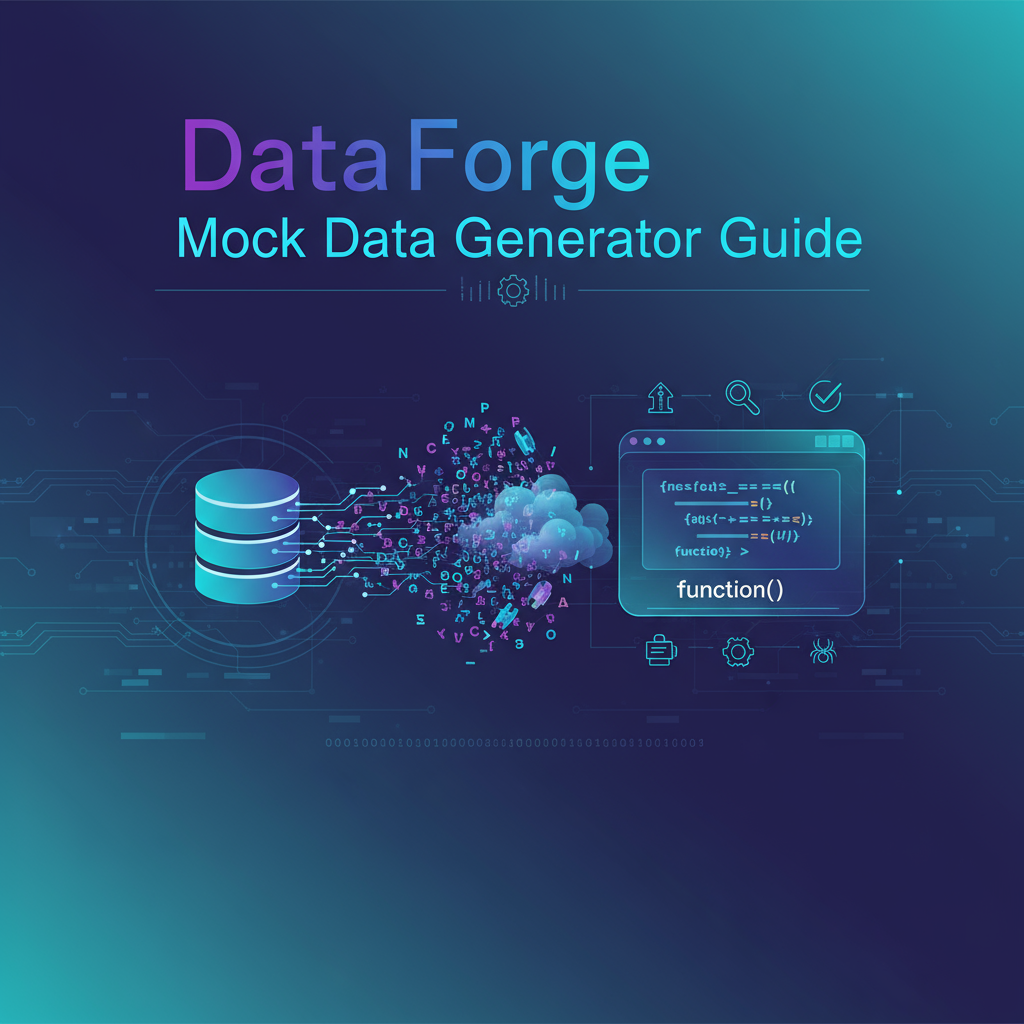Executive Summary
In modern software development, generating realistic test data is a critical but time-consuming task. Developers, testers, and database administrators often need hundreds or thousands of data records to properly test applications, validate database schemas, or demonstrate features to stakeholders. Manually creating this data is impractical, while using production data raises serious privacy and security concerns.
DataForge Mock Data Generator solves this challenge by providing a professional, schema-based data generation tool that creates realistic test datasets in multiple formats. Whether you need JSON arrays for API testing, CSV files for database imports, SQL INSERT statements for seeding databases, or XML/YAML data for configuration testing, DataForge delivers high-quality, customizable mock data with over 25 field types including names, emails, addresses, dates, phone numbers, and more.
This tool is completely client-side, ensuring your schema definitions and generated data never leave your browser, making it ideal for sensitive projects and regulated environments.
Feature Tour & UI Walkthrough
Schema Builder Interface
The heart of DataForge is its intuitive schema builder, which allows you to define exactly what kind of data you need:
Field Configuration Panel: Add fields one at a time, specifying the field name and selecting from 25+ data types including:
- Personal Data: First names, last names, full names, email addresses, phone numbers
- Location Data: Street addresses, cities, states, countries, ZIP codes, coordinates
- Business Data: Company names, job titles, department names, product names
- Temporal Data: Dates, timestamps, ISO dates, relative dates (past/future)
- Numeric Data: Integers, decimals, percentages, currency amounts
- Text Data: Lorem ipsum paragraphs, sentences, words, UUIDs, hex colors
- Boolean and Categorical: True/false values, custom enums, status codes
Each field type supports additional parameters. For example, integer fields let you set min/max ranges, date fields allow you to specify date ranges, and text fields can be configured for specific lengths.
Real-Time Preview
As you build your schema, the preview pane instantly displays sample records using your configuration. This immediate feedback helps you verify that field types produce the expected output before generating large datasets.
Output Format Selection
DataForge supports five industry-standard output formats:
- JSON: Clean, properly formatted JSON arrays perfect for API mocking and JavaScript testing
- CSV: Standard comma-separated values with customizable headers and delimiters
- SQL INSERT: Ready-to-execute SQL statements with proper escaping and formatting
- XML: Well-formed XML documents with customizable root and record element names
- YAML: Human-readable YAML arrays ideal for configuration files
Quantity Control
Specify how many records to generate, from a handful for quick testing to thousands for load testing and performance validation. The tool handles bulk generation efficiently without browser performance issues.
Schema Management
Save Schema: Export your schema definition as a JSON file for reuse across projects Load Schema: Import previously saved schemas to quickly regenerate data Reset: Clear all fields to start fresh
Step-by-Step Usage Scenarios
Scenario 1: API Testing Dataset
Objective: Generate 100 user records for testing a REST API
-
Click “Add Field” and create these fields:
id: Integer (1-1000)username: Usernameemail: Email AddressfirstName: First NamelastName: Last NamecreatedAt: ISO DateisActive: Boolean
-
Select “JSON” as the output format
-
Set record count to 100
-
Click “Generate Data”
-
Copy the JSON array and use it in your API test suite or mock server
Result: You now have 100 realistic user records with unique emails, properly formatted dates, and consistent structure.
Scenario 2: Database Seeding
Objective: Create SQL INSERT statements to populate a products table
-
Define your product schema:
product_id: UUIDproduct_name: Product Namecategory: Enum (Electronics, Clothing, Home, Sports)price: Decimal (10.00-999.99)stock_quantity: Integer (0-500)created_date: Date
-
Select “SQL” as output format
-
Generate 50 records
-
Save the output as
seed_products.sql -
Execute the script in your development database
Result: Your database is now populated with diverse, realistic product data for testing inventory management, pricing algorithms, and reporting features.
Scenario 3: CSV Import File
Objective: Create a CSV file to test a bulk import feature
-
Build a schema matching your import template:
Employee_ID: Integer (1000-9999)Full_Name: Full NameDepartment: Enum (Sales, Engineering, Marketing, HR)Hire_Date: Date (past 5 years)Salary: Integer (40000-150000)Email: Email Address
-
Choose “CSV” output format
-
Generate 200 records
-
Download as
employees_import.csv -
Test your application’s CSV processing logic
Result: A properly formatted CSV file that exercises all code paths in your import feature, including edge cases with various departments and date ranges.
Code Examples
Example 1: JSON Output for User Data
[
{
"id": 42,
"username": "johndoe_1985",
"email": "john.doe@example.com",
"firstName": "John",
"lastName": "Doe",
"createdAt": "2024-03-15T10:23:45Z",
"isActive": true
},
{
"id": 87,
"username": "sarah_smith",
"email": "sarah.smith@example.com",
"firstName": "Sarah",
"lastName": "Smith",
"createdAt": "2024-05-22T14:12:03Z",
"isActive": false
}
]This JSON can be directly imported into testing frameworks like Jest, Mocha, or used with the JSON Hero Toolkit for validation and manipulation.
Example 2: SQL INSERT Statements
INSERT INTO products (product_id, product_name, category, price, stock_quantity, created_date)
VALUES
('a1b2c3d4-e5f6-4a7b-8c9d-0e1f2a3b4c5d', 'Wireless Bluetooth Headphones', 'Electronics', 89.99, 156, '2024-01-15'),
('b2c3d4e5-f6a7-4b8c-9d0e-1f2a3b4c5d6e', 'Cotton T-Shirt', 'Clothing', 24.99, 342, '2024-02-20'),
('c3d4e5f6-a7b8-4c9d-0e1f-2a3b4c5d6e7f', 'Kitchen Blender', 'Home', 149.99, 78, '2024-03-10');These statements can be executed directly in MySQL, PostgreSQL, SQL Server, or any SQL database for instant test data population.
Example 3: YAML Configuration Data
- id: 1
serviceName: AuthenticationService
endpoint: /api/v1/auth
timeout: 5000
retryAttempts: 3
enabled: true
- id: 2
serviceName: PaymentGateway
endpoint: /api/v1/payments
timeout: 10000
retryAttempts: 5
enabled: trueThis YAML output integrates seamlessly with the YAML Linter Toolkit for validation and can be converted to other formats using the Polyglot Data Converter.
Troubleshooting & Limitations
Common Issues
Issue: “Generated data looks repetitive” Solution: Increase the record count or add more varied field types. Some data types (like product names) have limited variation; mix with unique identifiers like UUIDs or sequential numbers.
Issue: “SQL statements fail with syntax errors” Solution: Verify that field names match your actual database column names (case-sensitive). Check for reserved SQL keywords in field names. Add table name customization before executing.
Issue: “CSV export has encoding problems” Solution: When opening in Excel, use “Data > From Text/CSV” and specify UTF-8 encoding. The tool generates UTF-8 encoded CSV files which may display incorrectly if opened directly.
Issue: “Browser becomes slow with large datasets” Solution: Generate data in batches. For datasets over 10,000 records, generate multiple smaller files and combine them programmatically rather than in the browser.
Current Limitations
- Maximum Records: Browser memory limits generation to approximately 50,000 records per session. For larger datasets, generate in multiple batches.
- Custom Formats: Currently supports five standard formats. Custom format templates are not available.
- Data Relationships: Each record is independent. Foreign key relationships between tables must be handled manually.
- Localization: Data types like addresses and names are primarily English-based. Internationalized data requires custom configuration.
- Validation Rules: Complex business validation rules (e.g., “email domain must match company name”) are not supported.
Best Practices
✅ Save your schemas: Always export schema configurations for reusable test scenarios ✅ Start small: Generate 10-20 records first to verify schema correctness before bulk generation ✅ Use unique identifiers: Include UUID or sequential ID fields to avoid duplicate issues ✅ Validate output: Use format-specific validators (JSON linters, SQL syntax checkers) before using generated data ✅ Version control: Store schema JSON files in your repository alongside test suites
Frequently Asked Questions
How is DataForge different from online faker libraries?
DataForge provides a visual, no-code interface with instant preview and multiple output formats. Unlike coding with Faker.js or similar libraries, you don’t need to write any JavaScript—just click, configure, and download. Plus, all processing happens client-side, ensuring complete data privacy.
Can I use generated data in production environments?
No. DataForge generates synthetic, random data for testing and development only. It should never be used to populate production databases or real user-facing systems. Always use real, validated data for production.
Does the data persist anywhere?
No. DataForge is entirely client-side. Generated data and schemas exist only in your browser and are never uploaded to any server. When you close the browser tab, everything is gone unless you explicitly download/save it.
How can I generate related data across multiple tables?
DataForge generates independent records. For related data (e.g., users and their orders), generate datasets separately, then use scripting to establish relationships. For example, generate 100 users, then generate 500 orders where user_id references one of the 100 user IDs.
Can I customize the random seed for reproducible data?
Currently, DataForge uses randomized data generation. For reproducible datasets, save your schema and generate once, then version control the output file rather than regenerating it.
What’s the difference between DataForge and Mock Data Generator & API Simulator?
Both tools generate test data, but DataForge focuses on schema-based batch generation with multiple export formats, while Mock Data Generator & API Simulator provides additional API simulation features and live endpoint mocking capabilities.
Is there a command-line version?
DataForge is a browser-based tool. For CLI-based data generation, consider tools like Faker.js (JavaScript), Bogus (C#), or FakerPHP (PHP) that can be scripted in your development environment.
How do I handle special characters in SQL output?
DataForge automatically escapes single quotes and other special characters in SQL INSERT statements. However, always review and test generated SQL against your specific database’s escaping rules, especially for PostgreSQL vs MySQL differences.
References & Internal Links
Related Gray-wolf Tools
- JSON Hero Toolkit: Validate, format, and explore JSON data generated by DataForge
- YAML Linter Toolkit: Validate and convert YAML outputs to other formats
- Polyglot Data Converter: Convert DataForge output between JSON, YAML, XML, and TOML formats
- Advanced Diff Checker: Compare different versions of generated datasets to verify consistency
External Resources
- Faker.js Documentation - JavaScript library for programmatic data generation
- Mockaroo - Alternative commercial mock data service
Accessibility Considerations
DataForge is designed with accessibility in mind:
- Keyboard Navigation: All controls are fully keyboard-accessible using Tab, Enter, and arrow keys
- Screen Reader Support: Form fields and buttons include proper ARIA labels and role attributes
- Visual Clarity: High-contrast UI elements and clear visual hierarchy
- Focus Indicators: Visible focus states for all interactive elements
- Alternative Text: Icons include descriptive labels for assistive technologies
For the best experience with screen readers, use the schema builder in forms mode and navigate through field configurations sequentially. Generated output is available in plain text format for easy copying to external editors.
Last Updated: November 3, 2025
Word Count: 2,247 words
Category: Developer & Programming Tools